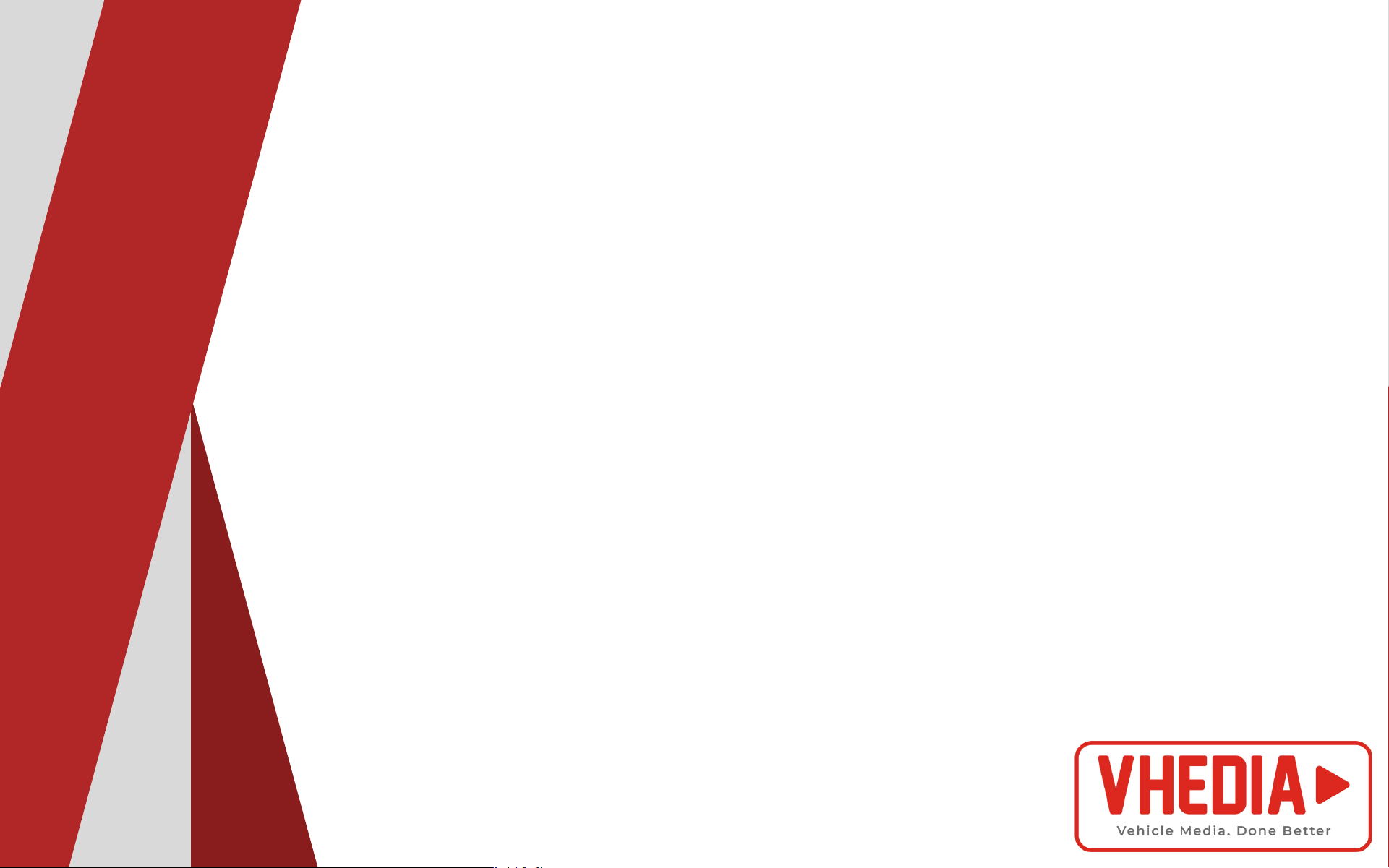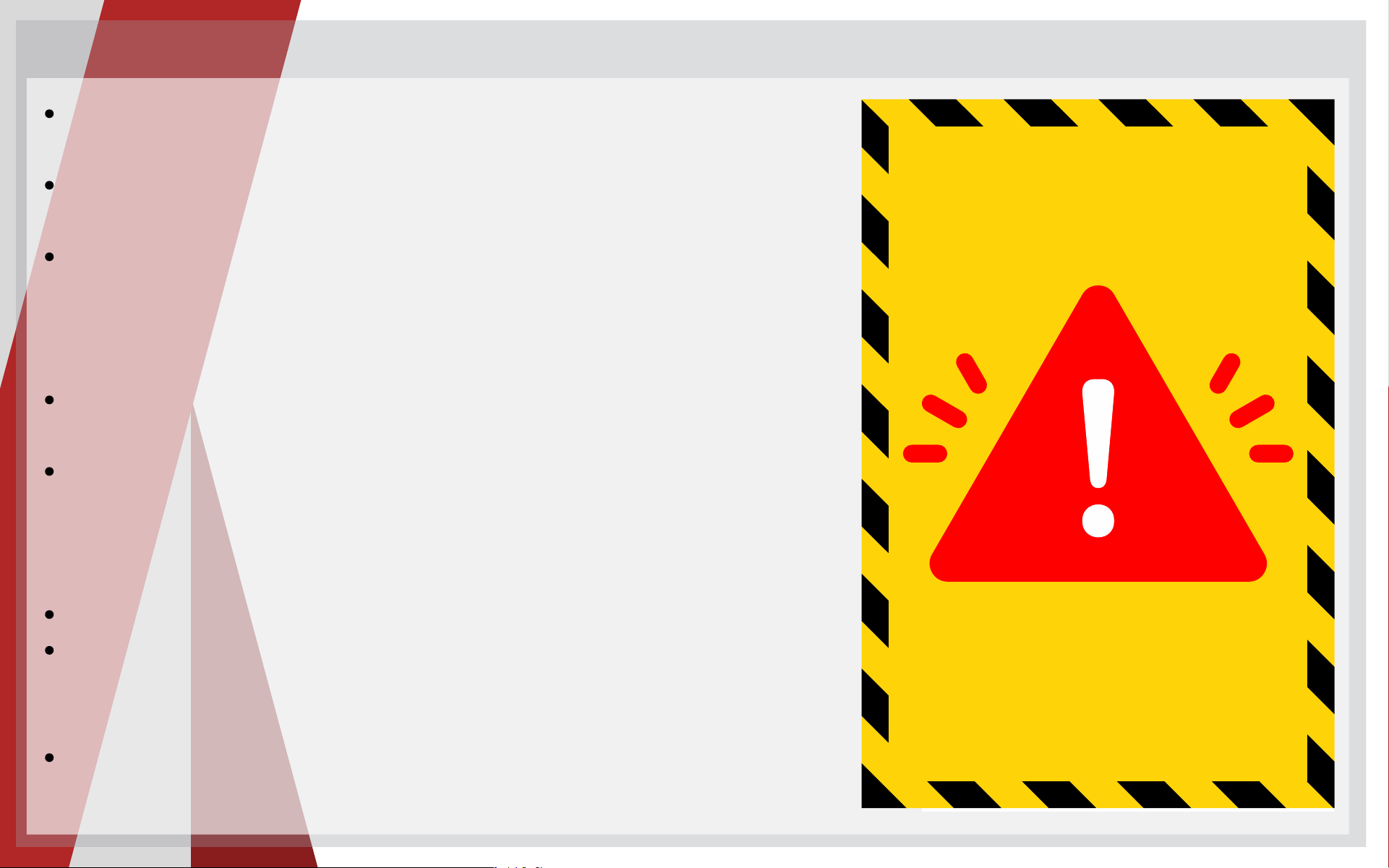OPERATING SYSTEM
- OS: Android 11
PROCESSOR
- MCU: Qualcomm MSM6125
- CPU: Snapdragon 665, 4 Core A73 (2.0GHz) + 4 Core A53 (1.8GHz)
MEMORY
- RAM: 4GB
- ROM: 64GB
DISPLAY
- Touch Screen: G+G Capacitive touch screen
- Display Screen: IPS Screen (Blue Ray Anti-Glare: Optional)
- Resolution:
- 10.25"/12.3": 1920*720
- 8"/9": 1280*480
NAVIGATION
- Satellite Search Positioning: GPS, Beidou, and Glonass
- Navigation Maps: Google Map/IGO/Sygic/Waze/Yandex, etc.
APPLICATION
- Bluetooth: Bluetooth 5.0 for hands-free calls and music playback
- Radio Module: NXP6686 module, supports RDS function
- Phone Link: Supports wireless Carplay/Android Auto
- Voice Control
- Supports Google Play Store apps
MULTIMEDIA
- Sound Effect: Built-in DSP (16 bands of EQ), multiple sound effect
adjustment
- Audio Format: MP4, WMA, APE, FLAC, AAC, etc.
- Video Format: MP4, AVI, MOV, RMVB, FLV, MKV, 3GP, MPG, etc.
(Supports 4K@30fps video playback)
- Image Format: JPG, JPEG, BMP, GIF, etc.
NETWORK
- Connecting: 4G/WiFi/Mobile phone hotspot
- 4G Network Frequency:
- LTE-FDD: B1/3/5/7/8/20/28
- LTE-FDD: B38/40/41
- WCDMA: B1/2/5/8
- GSM: 850/900/1800/1900 MHz
- WiFi Connecting: WiFi 2.4G+5G 802.11a/b/g/n/ac
EXPANSION
- Input Signal: Supports 1080p cameras, AHD+CVBS Signal
- Video Output: USB to AV (optional)
- Reverse: Reversing and radar display
- USB: 2 ways USB 2.0
STANDBY MODE
- Boot: Supports quick start (reboot)
TECHY STUFF 3