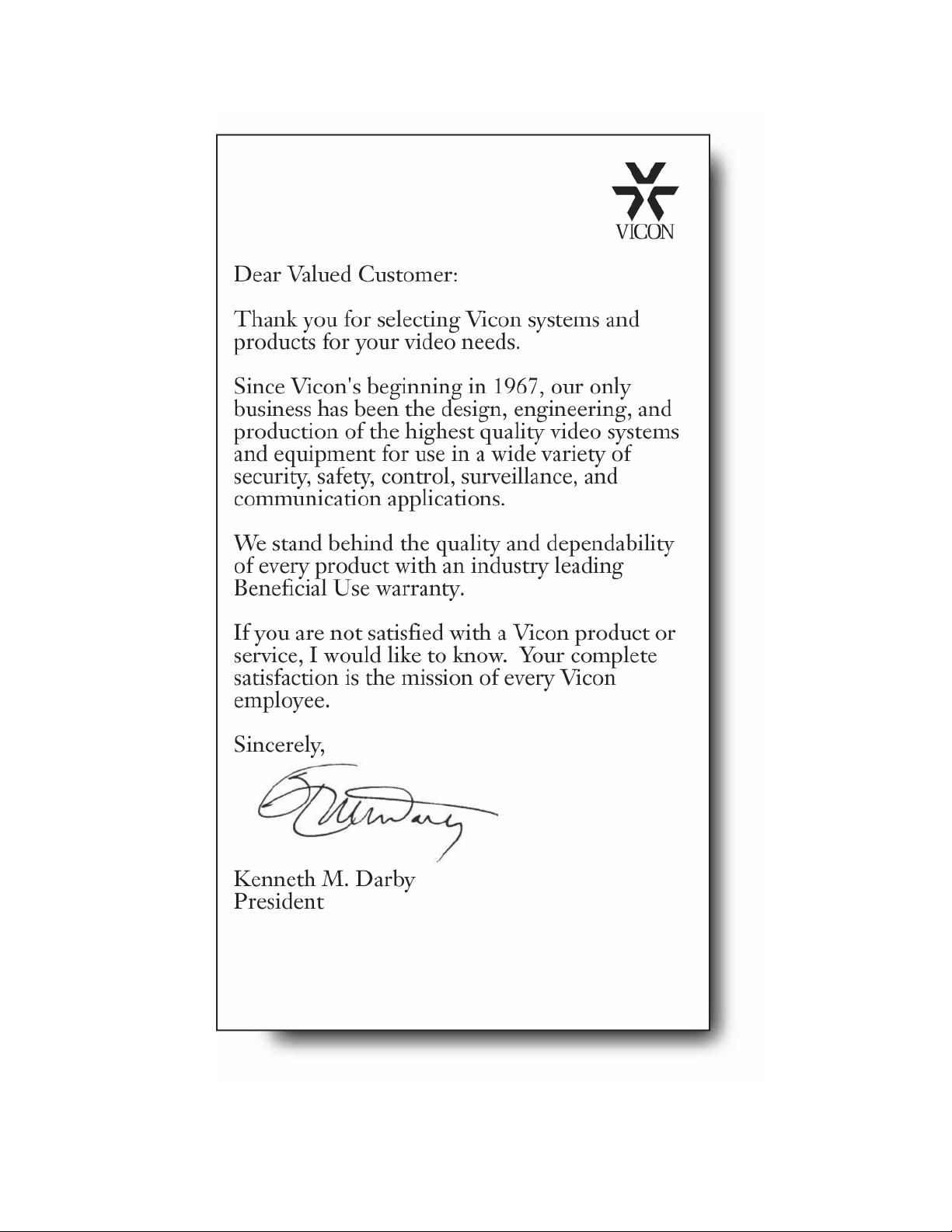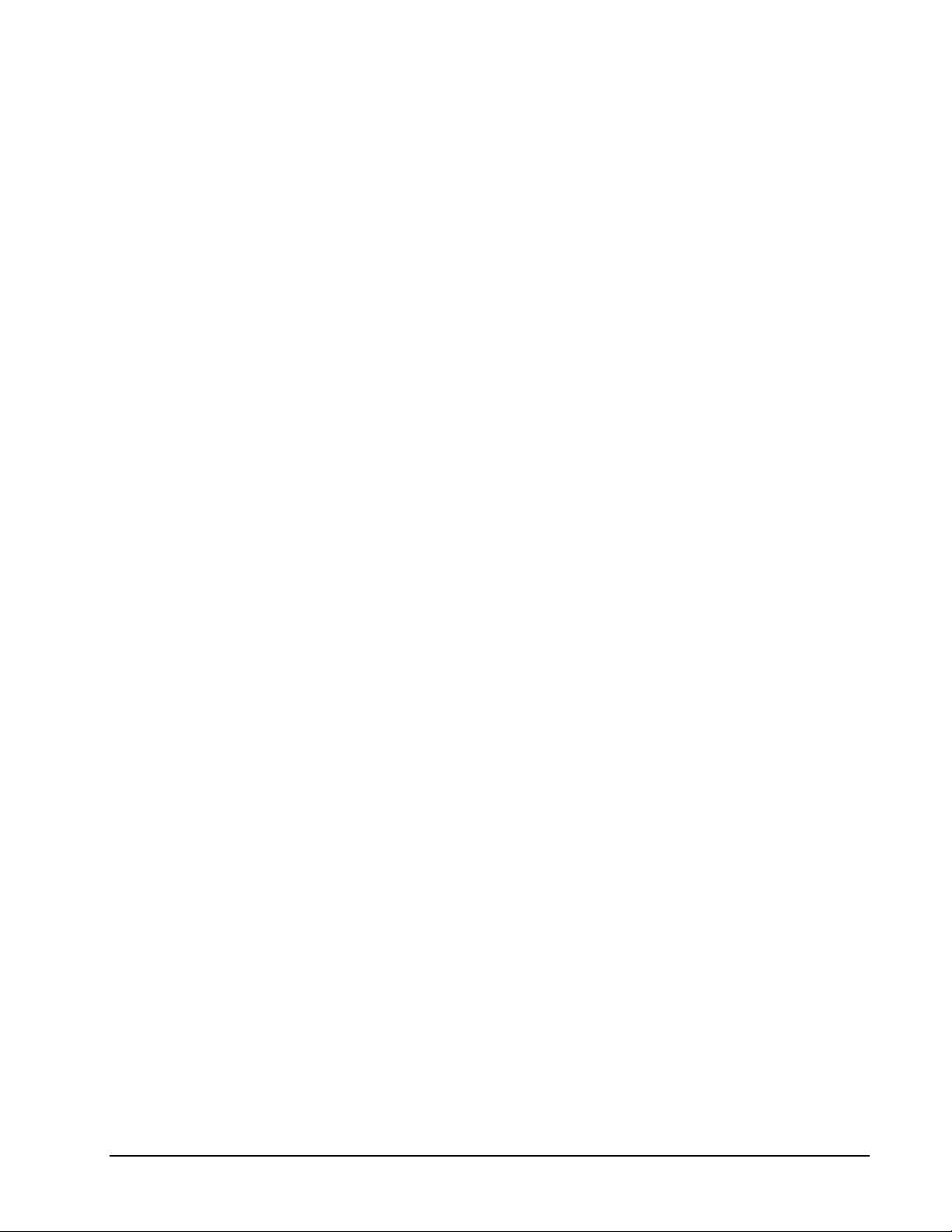X897-01 Rev 1205 NOVA V1466A Contents •ii
Set Triggered Events ..................................................................................................................................15
Set Triggered Inputs................................................................................................................................16
Program Triggered Events ......................................................................................................................16
Input Number .......................................................................................................................................17
Event Type...........................................................................................................................................17
Pattern/Number ...................................................................................................................................17
Receiver Number.................................................................................................................................18
Monitor Number ...................................................................................................................................18
Keypad/Receiver...........................................................................................................................................19
Keypad Menus ............................................................................................................................................19
Set Keypad Profiles.................................................................................................................................19
Keypad Number...................................................................................................................................20
Baud Rate............................................................................................................................................20
Communications Delay........................................................................................................................20
Seize Enable........................................................................................................................................21
Priority Level ........................................................................................................................................21
Auto/Manual.........................................................................................................................................21
Alarm Acknowledge.............................................................................................................................23
Default Monitor ....................................................................................................................................23
Set Keypad Partitions..............................................................................................................................23
View Keypad Status ................................................................................................................................24
Receiver Menus ..........................................................................................................................................25
Set Receiver Profile.................................................................................................................................25
Receiver Number.................................................................................................................................25
Baud Rate............................................................................................................................................26
Receiver Model....................................................................................................................................26
Communications Delay........................................................................................................................26
Home Position .....................................................................................................................................27
Home Aux 1 .........................................................................................................................................27
View Receiver Status ..............................................................................................................................27
Alarm Actions ...............................................................................................................................................29
Set Alarm Stack Mode ................................................................................................................................29
Monitor Stack Mode ................................................................................................................................30
Alarm Input Order (Common Stack Mode Only) .....................................................................................34
Set Alarm Actions .......................................................................................................................................34
Alarm Input Number ................................................................................................................................34
Set Alarm Acknowledge Mode ................................................................................................................35
Set Alarm Priority ....................................................................................................................................36
Priority Level ........................................................................................................................................36
Edit Alarm Call-Up...................................................................................................................................36
Set Monitor Actions.....................................................................................................................................37
Enable Alarm Monitor..............................................................................................................................37
Set Alarm Controls ..................................................................................................................................38
Alarm Monitor Number ........................................................................................................................39
Alarm Order (Independent Stack Mode Only) .....................................................................................39
Sequence.............................................................................................................................................40
Dwell Time ...........................................................................................................................................40
Auto Acknowledge...............................................................................................................................40
Acknowledge Time ..............................................................................................................................40
Set Acknowledge Controls ..................................................................................................................41
Set Receiver Action ....................................................................................................................................41
Set Alarm Enable/Disable .......................................................................................................................42
Set Home Acknowledge Control .............................................................................................................42
Set Aux 1 Controls ..................................................................................................................................43