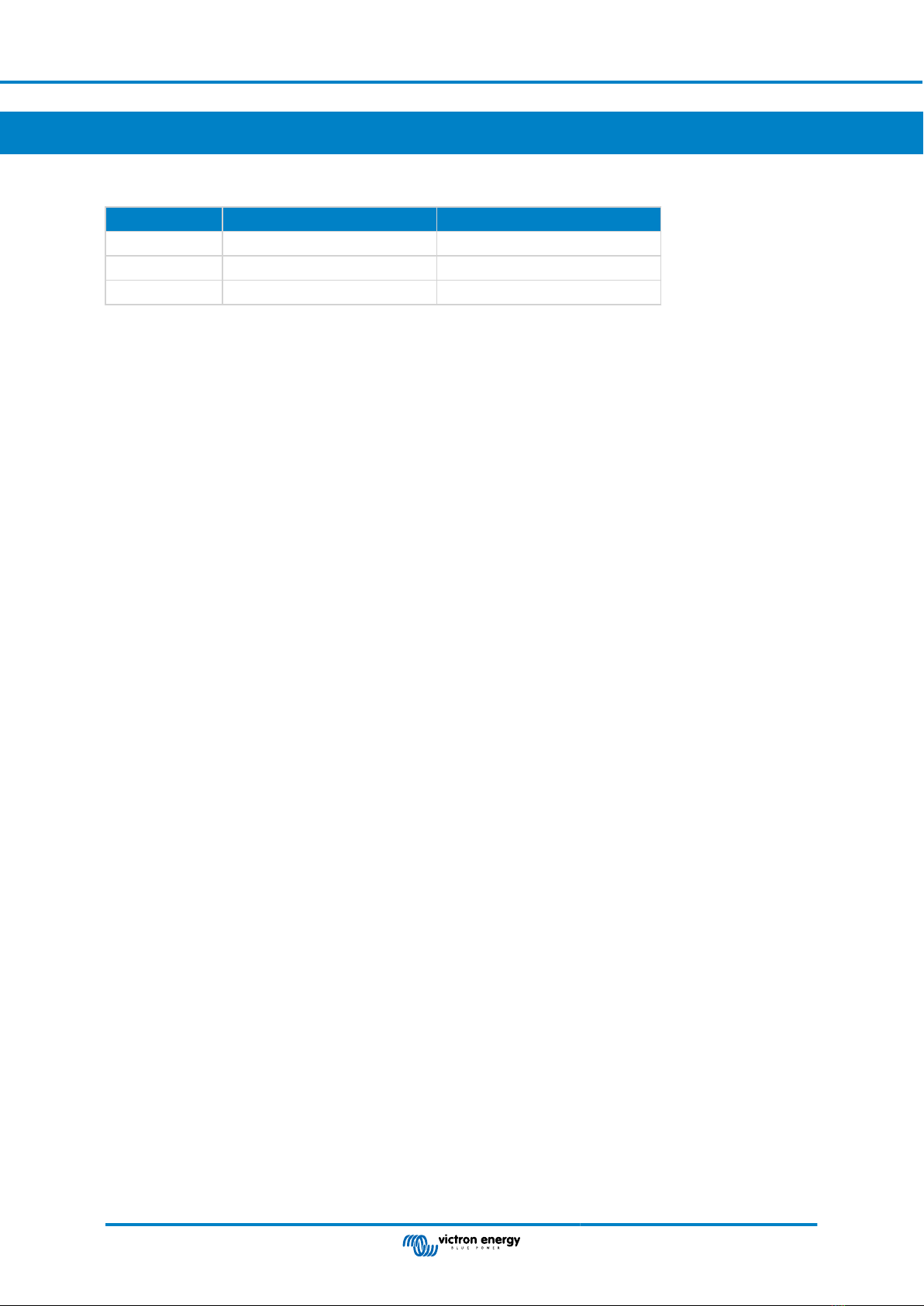4. Cellular connectivity
The GlobalLink 520 is a cellular device which connects to LTE-M compatible 4G networks. The cellular provider of the included
SIM card is '1nce'. Their global network of operators is constantly expanding and you can check LTE-M coverage in your area
here: https://1nce.com/en/coverage/.
4.1. 4G LTE-M
LTE-M is the abbreviation for LTE Cat-M1 or Long Term Evolution (4G), category M1. This cellular technology is designed to
connect Internet of Things (IoT) devices to existing 4G towers while using low energy. LTE-M supports handover and roaming,
making it possible to use this device in a moving vehicle such as a campervan (with an external antenna).
4.2. Antenna
The GlobalLink 520 has an internal antenna and an SMA connector for an optional external antenna. A switch on the top of the
device determines which antenna is used. If the switch is set away from the SMA connector, the internal antenna is used, when
set towards the connector, the external antenna is used.
Do not set the switch to "external" if there is no external antenna connected, as this can permanently damage
your device.
The GlobalLink 520 is not rated for outdoor use. You can however connect your own outdoor antenna to the device to improve
your signal strength if the internal antenna does not have good enough reception (note: you can find the signal strength in VRM).
LTE-M uses the following frequencies: 703-803 and 2520-2620 MHz.
Even if the connection still appears to be quite stable and works with a poor signal, the performance drops drastically, as can be
seen in the table below. Data is then, for example, not transmitted at the scheduled intervals.
RSSI Signal strength Description
>= -65 dBm Excellent Strong signal with maximum data speeds
-65 dBm to -75 dBm Good Strong signal with good data speeds
-75 dBm to -85 dBm Fair Fair but useful, fast and reliable data speeds may be attained, but marginal
data with drop-outs is possibly
-85 dBm to -95 dBm Poor Performance will drop drastically
<= -100 dBm No signal Disconnection
4.3. Internal SIM card
Inside the device is a nano SIM card which is used for connectivity. This SIM is locked and can only be used in combination with
this specific GlobalLink device. It has a limited data bundle for the device to operate and receive updates over the air.
4.4. Custom SIM card
It is possible to replace the factory installed SIM with another SIM card. Make sure your operator does support LTE-M (CAT-M1),
which is not the same as regular 4G (LTE). On average the GlobalLink 520 uses between 1 and 2MB (megabyte) of data per
week. Note that actual usage may be calculated differently by your operator.
4.4.1. Steps to replace the SIM card
1. Detach all cables and make sure that the device is not connected to a power supply or battery.
2. Open the GlobalLink 520 enclosure with a Phillips screwdriver.
3. Locate the SIM card holder on the center of the board, slide the cover of the holder slightly to the left (or right, whichever way
the PCB is turned) and pull up to open the holding mechanism.
4. Place your SIM card in the holder with the connectors facing down, flip it to the closed position and slide it into place.
5. Reconnect all cables, power up the GlobalLink 520, open the VictronConnect app and go to the settings to set the PIN and
APN of your operator.
6. Wait a few minutes for the device to establish a connection, indicated by the green blinking LED. If it takes more than 15
minutes, the device will automatically reboot and try again. If that doesn't work either, you can disconnect the power for at
GlobalLink 520
Page 5 Cellular connectivity