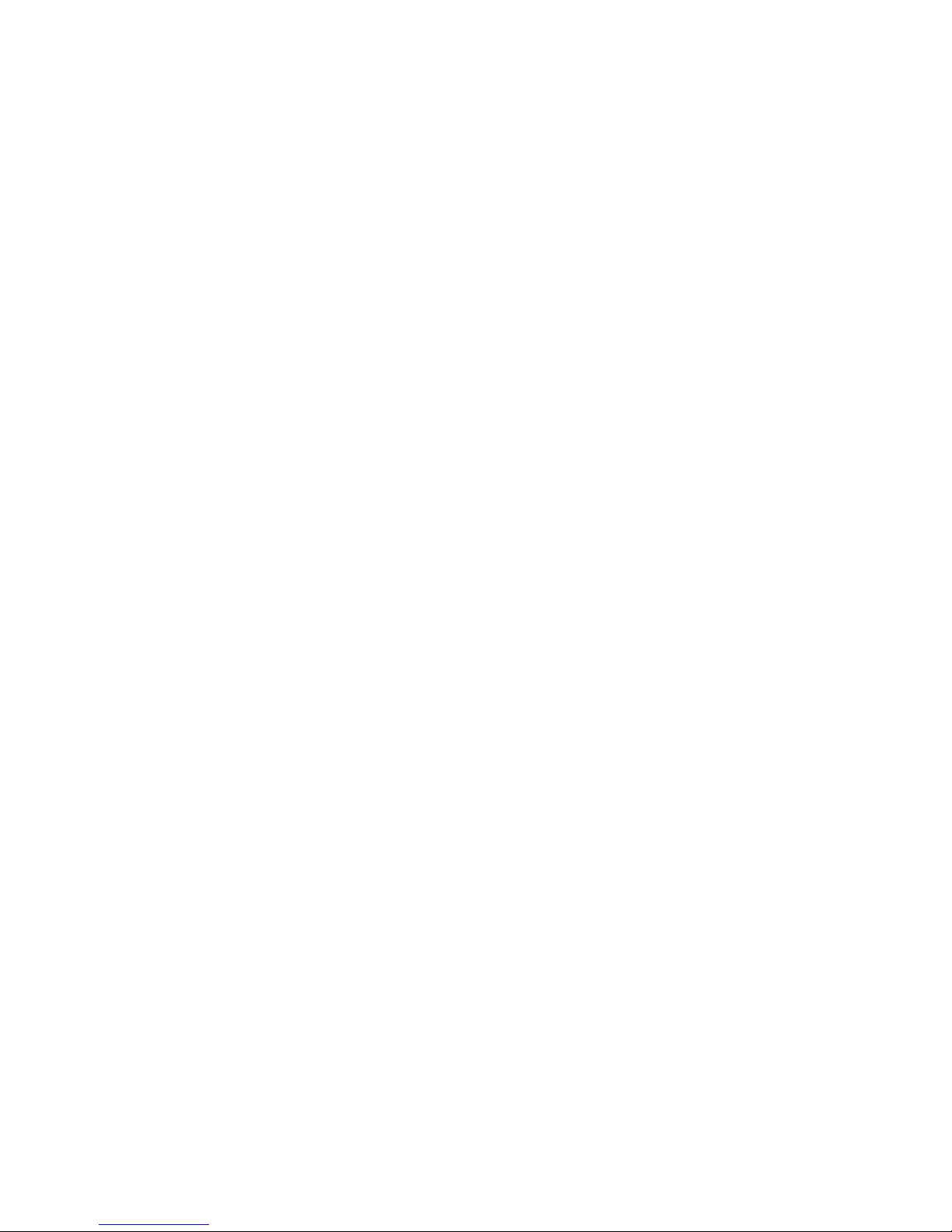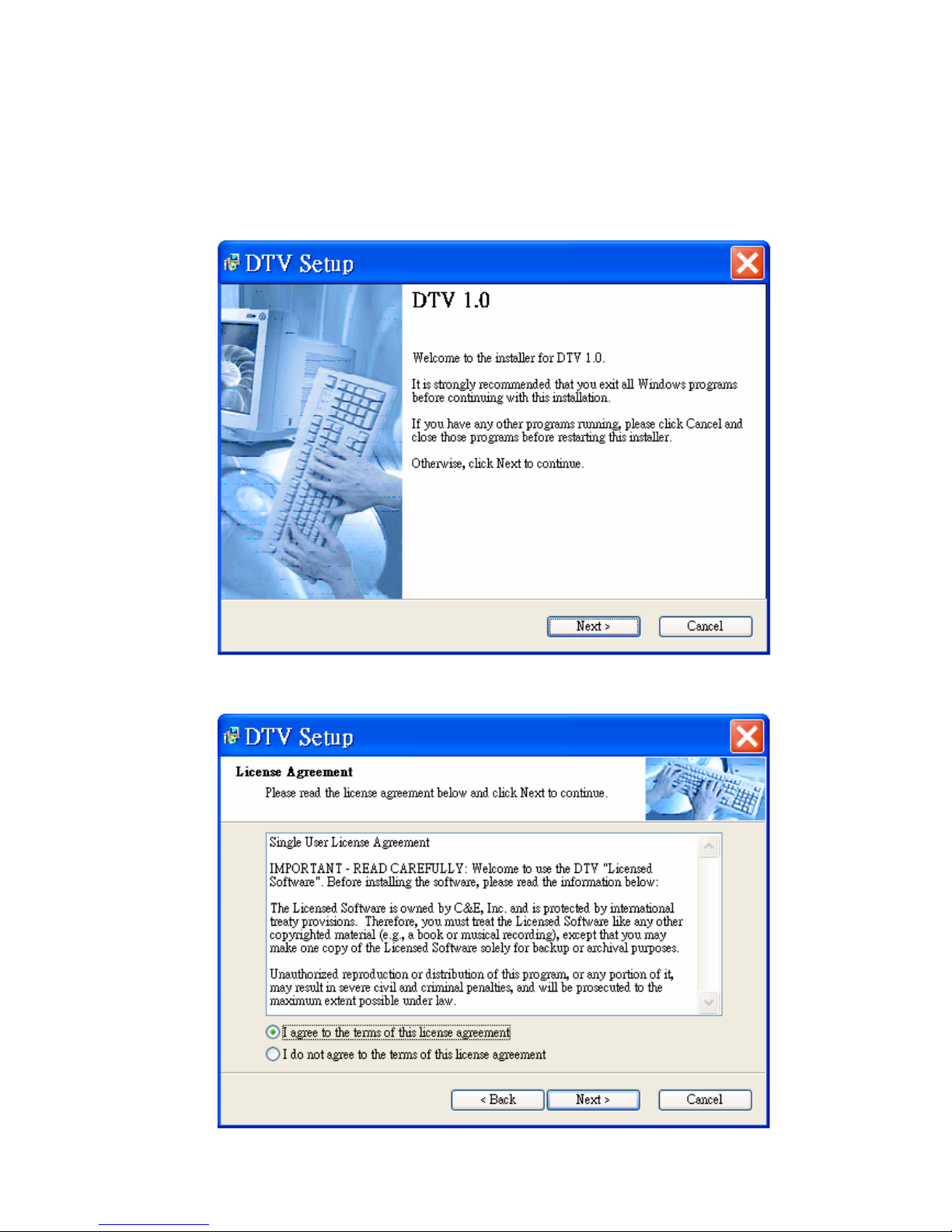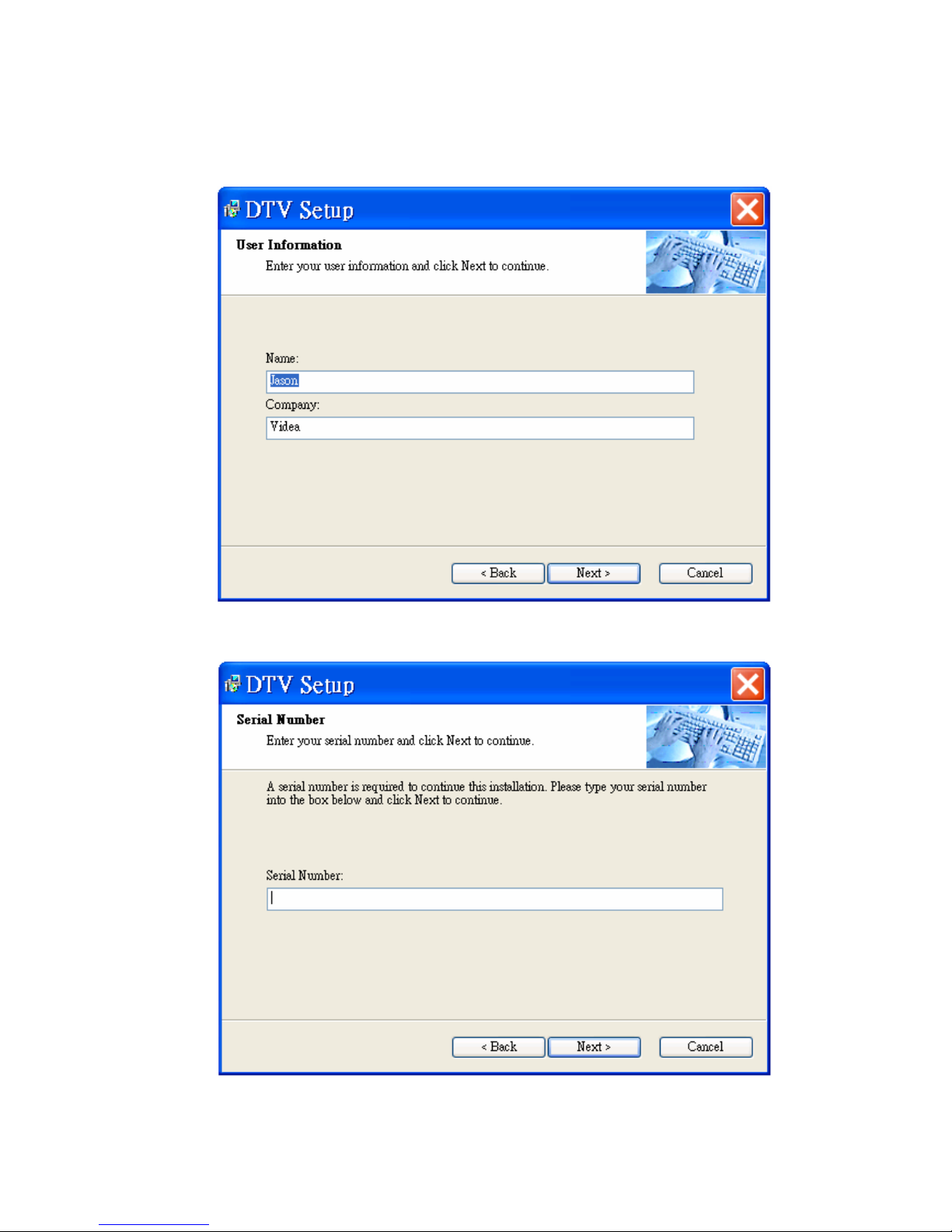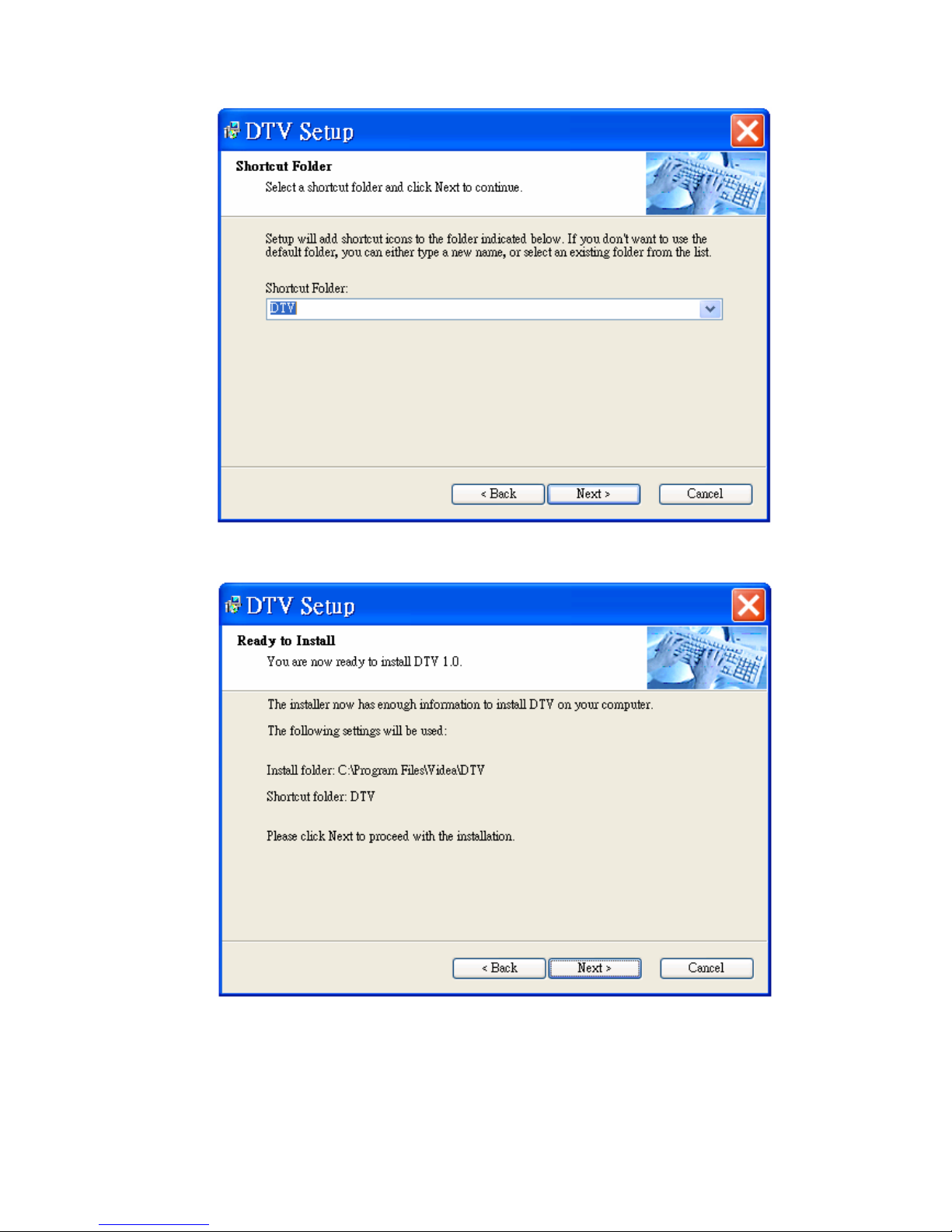1.4 Features
USB bus powered, no extra power adaptor
Convenient extendable rod antenna
USB2.0 port compatible
High quality aluminum metal case
High quality digital terrestrial TV & radio receiving (DVB-T)
Portable device
Electronic Program Guide (EPG)
Channels auto scan 6/7/8 M
Teletext
MPEG-II software decoding
Favorite list
Still frame capture
Multi channel preview matrix
Channel auto scan
Remote control
Red-light LEDs for USB link
Real time Digital Video Recording (DVR) and scheduling recording and play
16:9 & 4:3 wide screen Grab image
Video quality adjustment Software upgradeable
1.5 Specification
5
External antenna(optional), Input Terminal: 75 Ohm MMCX connector
QPSK