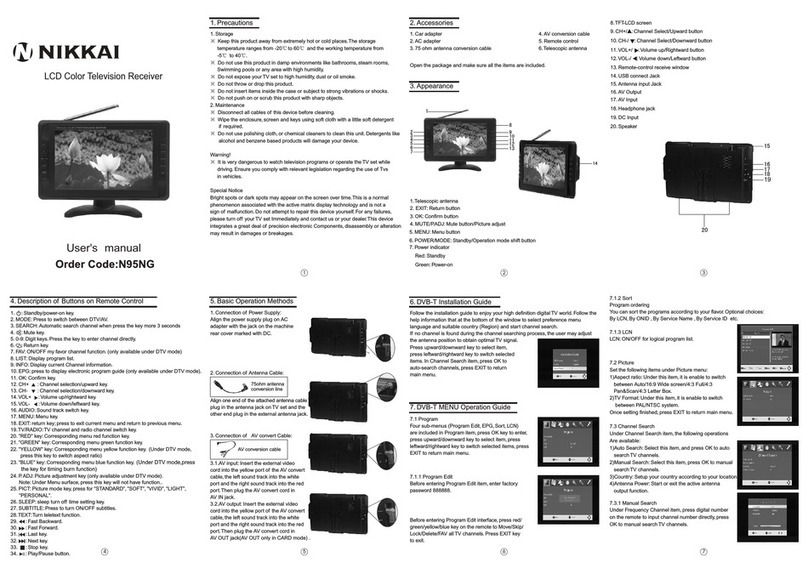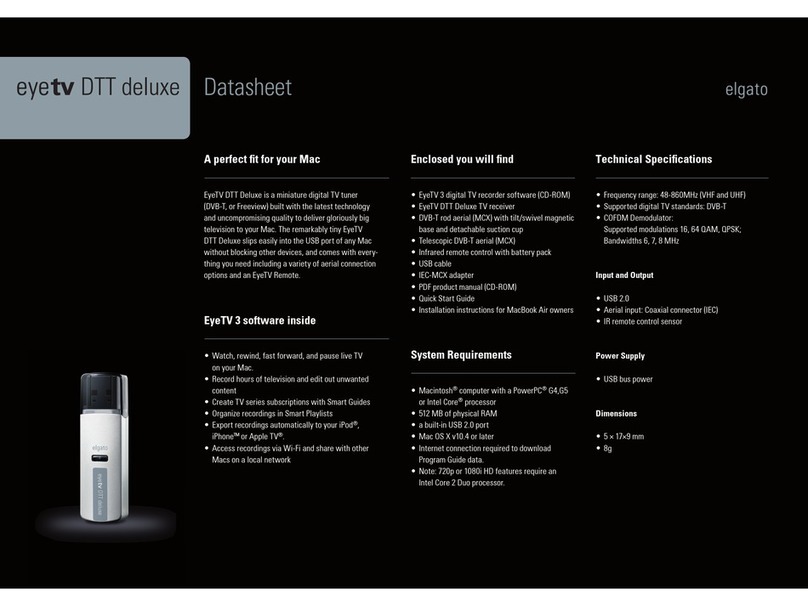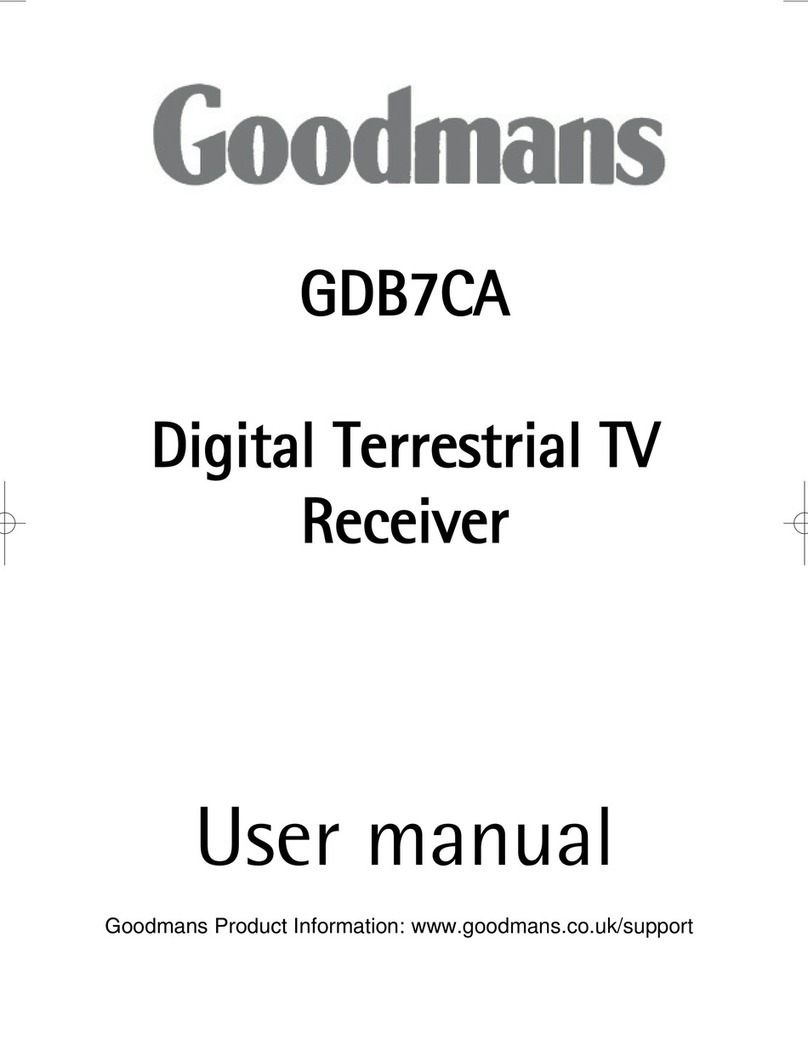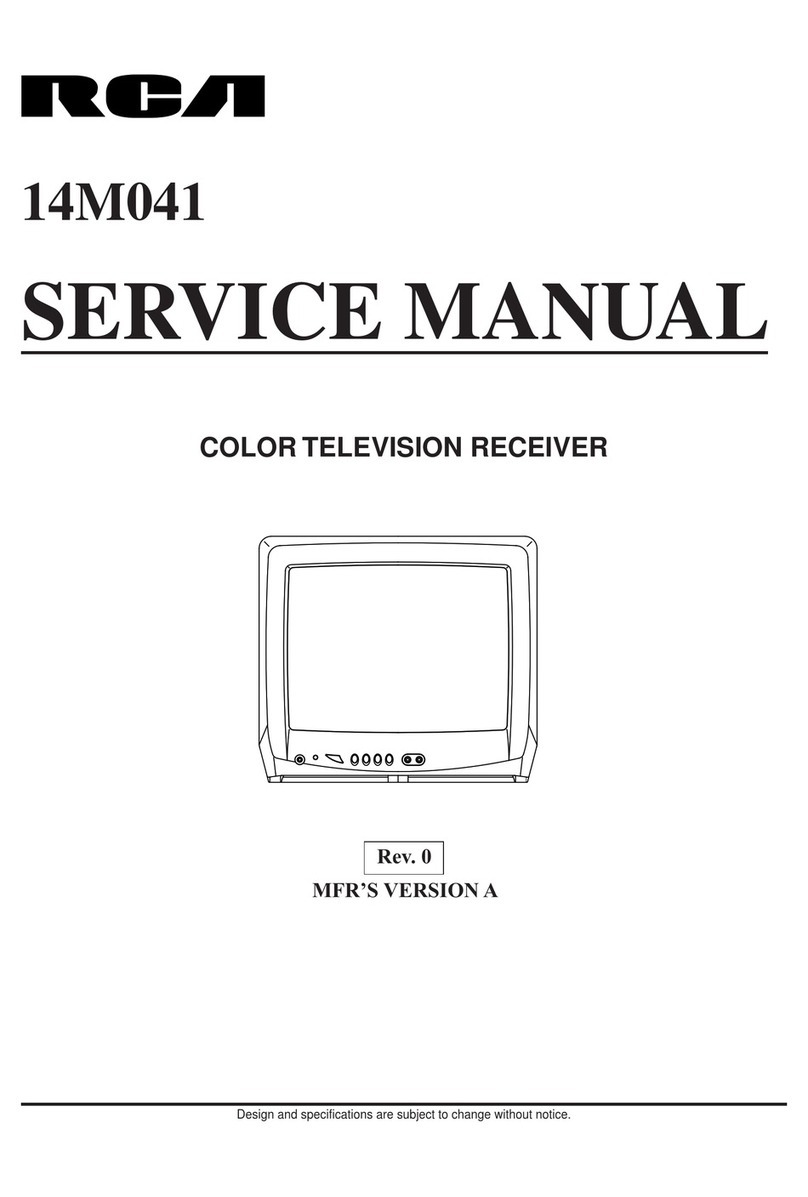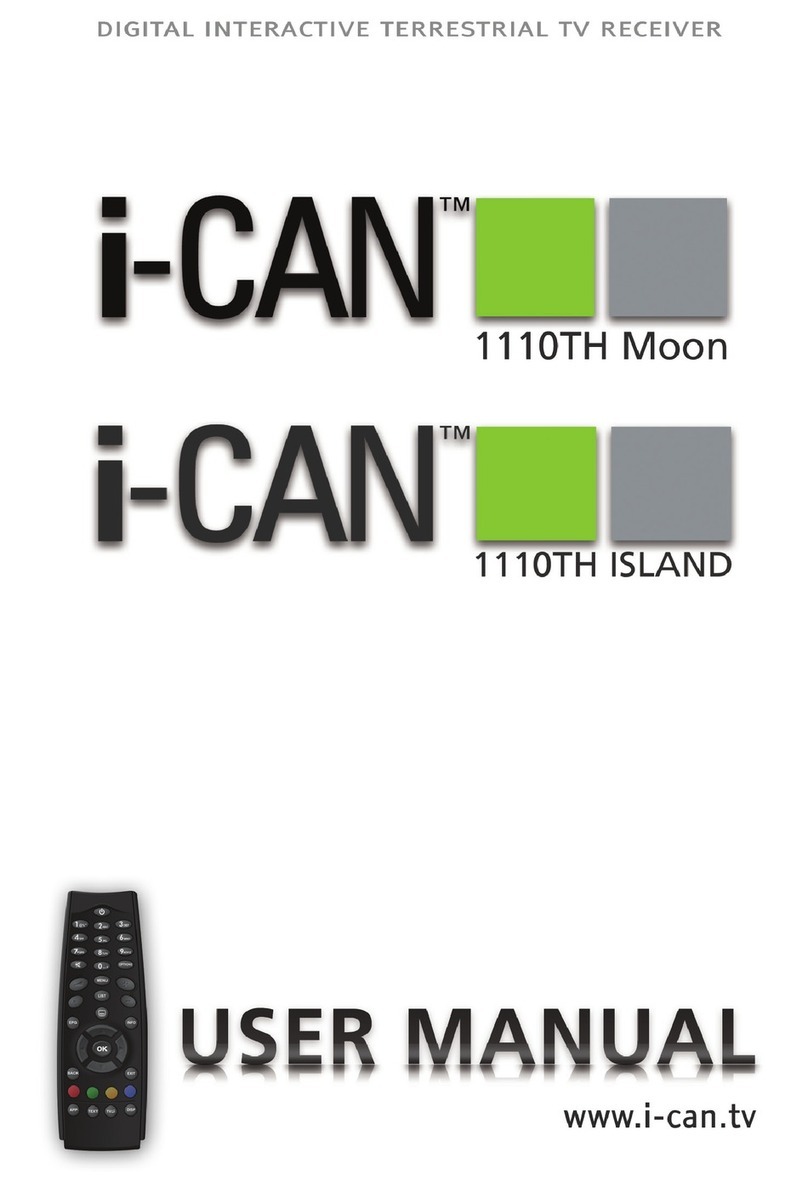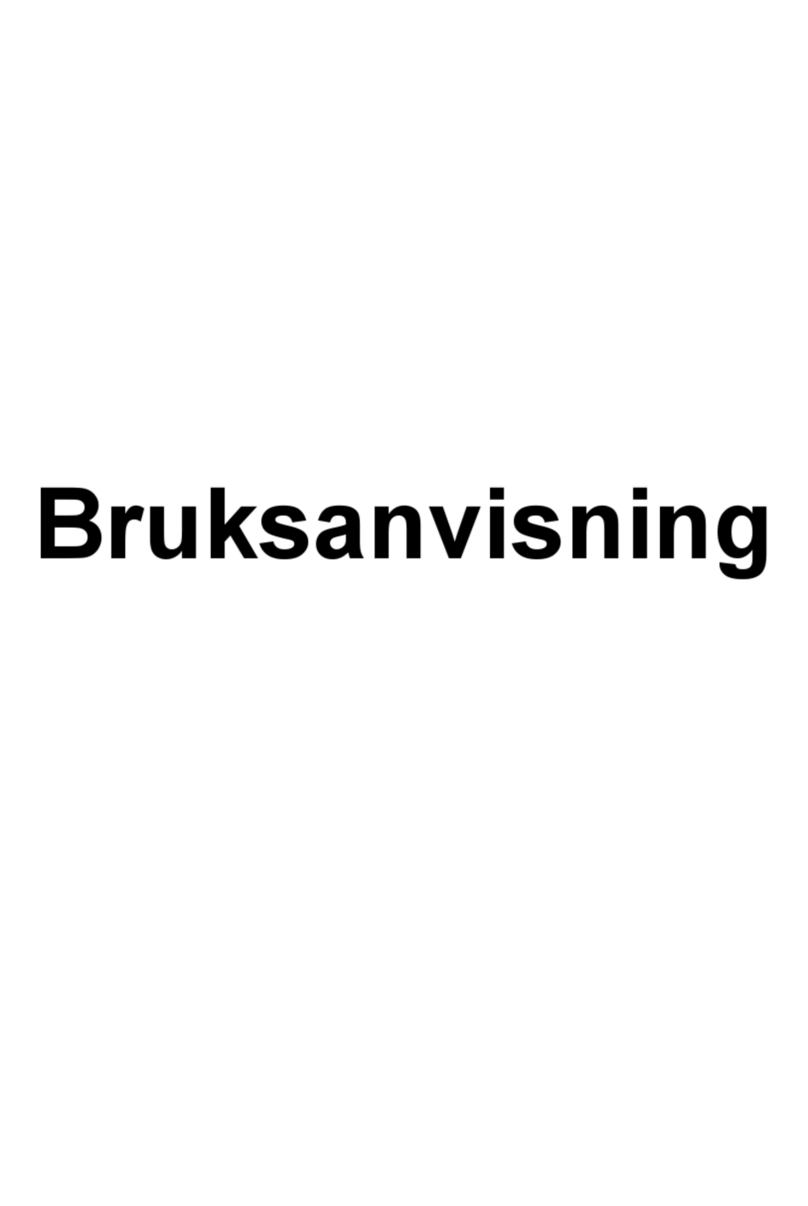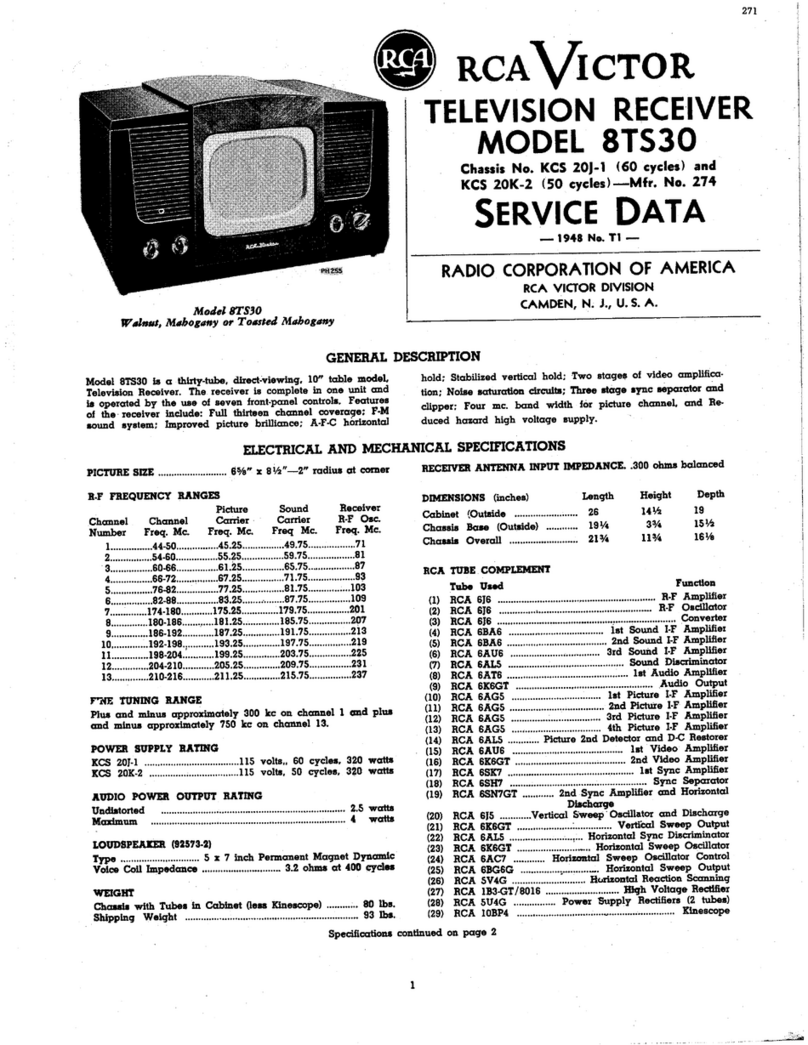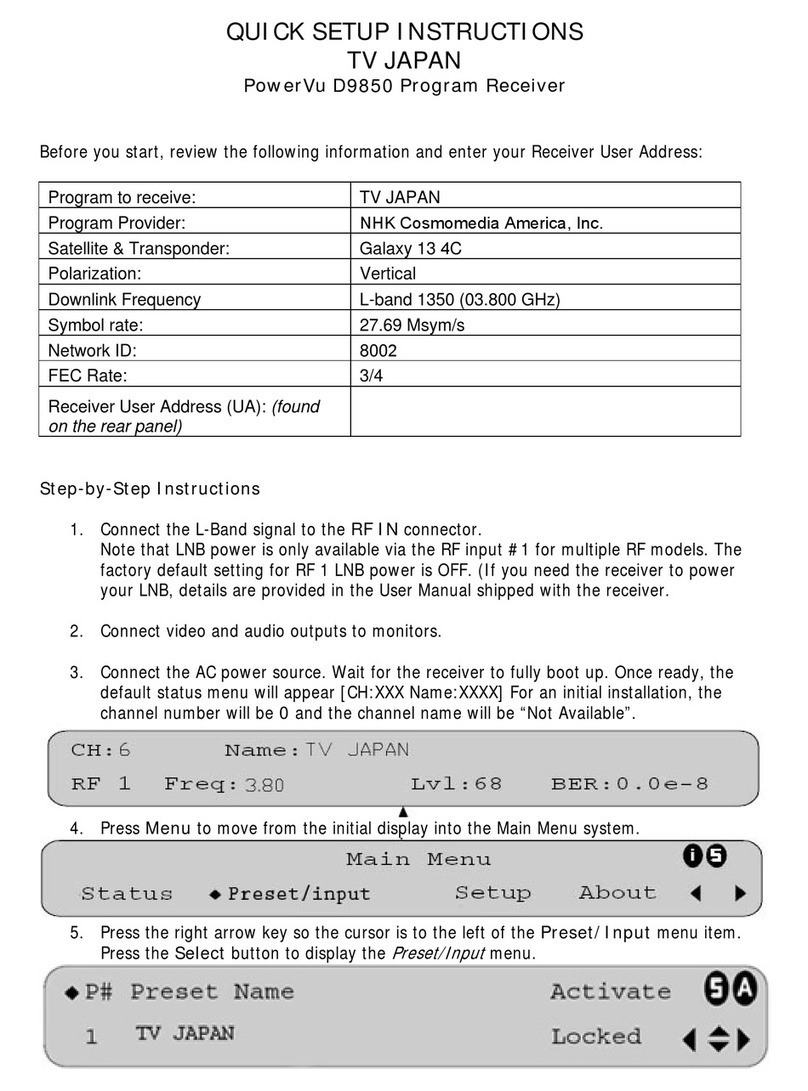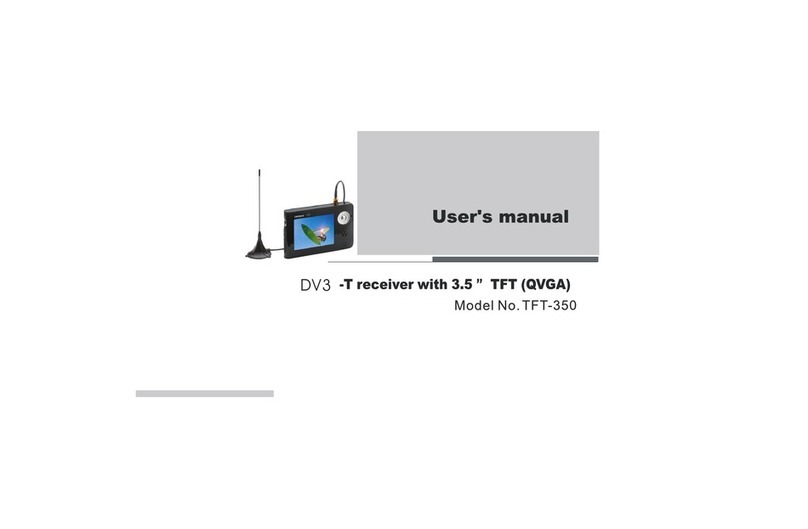Nikkai A00JQ User manual
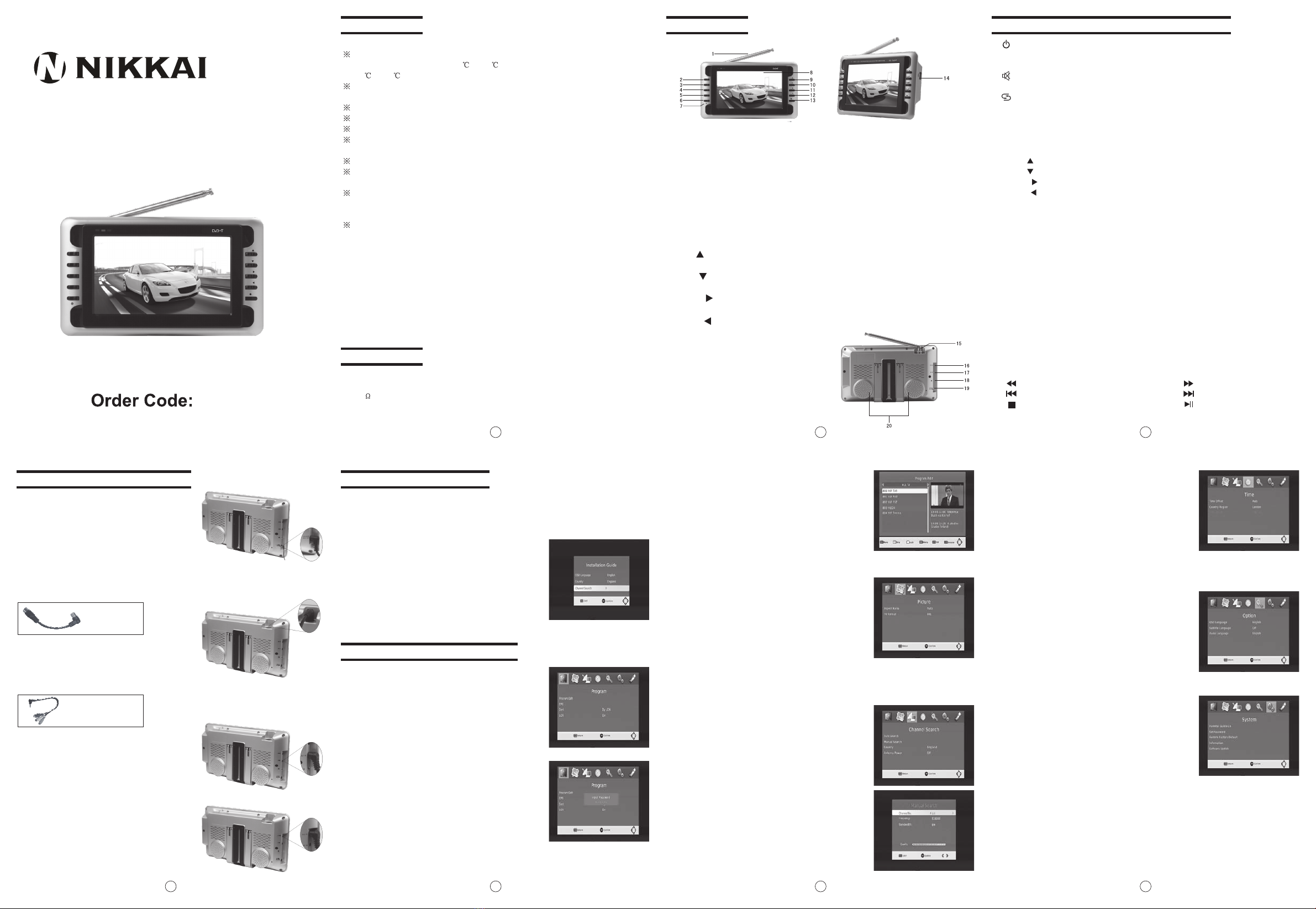
75ohm antenna
conversion line
AV conversion cable
User's manual
1 2 3
456 7
LCD Colour Digital Television Receiver
1. Storage
2. Maintenance
Warning!
Keep this product away from extremely hot or cold places. The storage
temperature ranges from to 60 and the working temperature from
to 40 .
Do not use this product in damp environments like bathrooms, steam rooms,
Swimming pools or any area with high humidity.
Do not expose your TV set to high humidity, dust or oil smoke.
Do not throw or drop this product.
Do not insert items inside the case or subject to strong vibrations or shocks.
Do not push on or scrub this product with sharp objects.
Disconnect all cables of this device before cleaning.
Wipe the enclosure, screen and keys using soft cloth with a little soft detergent
if required.
Do not use polishing cloth, or chemical cleaners to clean this unit. Detergents like
alcohol and benzene based products will damage your device.
-20
-5
It is very dangerous to watch television programs or operate the TV set while
driving. Ensure you comply with relevant legislation regarding the use of TVs
in vehicles.
Bright spots or dark spots may appear on the screen over time. This is a normal
phenomenon associated with the active matrix display technology and is not a sign
Do not attempt to repair this device yourself. For any failures, please turn off your TV
set Immediately and contact us or your dealer. This device integrates a great deal of
precision electronic Components, disassembly or alteration may result in damages
Special Notice
1. Precautions
Open the package and make sure all the items are included.
2. Accessories
1. Car power adapter
2. AC power adapter
3. 75- antenna cable
4. Remote control
5. AV cable
6. Telescopic antenna
3. Appearance 4. Description of Buttons on Remote Control
5. Connection of Main Interfaces
1. Connection of Power Supply:
Align the power supply plug on AC
adapter with the jack on the machine
rear cover marked with DC.
Alignoneend of the attached antenna cable
plugintheantennajack on TV set and the
other end plug in the external antenna jack.
2. Connection of AntennaCable:
3. Connection of AV cable
(1) AV input:
(2) AV output:
Insert the external video
cable into the yellow end of AV cable.
Insert the audio left channel cable into the
white end and the audio right channel cable
into the red end. Then, insert the AV cable
into "AV jack.
Insert the external video
cable into the yellow end of AV cable. Insert
the audio left channel cable into the white
end and the audio right channel cable into
the red end. Then, insert the AV cable into
"AV OUT" jack.
Note: AV OUT is only available in DTV mode.
IN"
6. DVB-T Installation Guide
Follow the installation guide to enjoy your high definition digital TV world. Follow the
help information that at the bottom of the window to select preference menu
language and suitable country (Region) and start channel search.
If no channel is found during the channel searching process, the user may adjust
the antenna position to obtain optimal TV signal.
Press upward/downward key to select item,
press leftward/rightward key to switch selected
items. In Channel Search item, press OK to
auto-search channels, press EXIT to return
main menu.
7.1.1 Program Edit
Before entering Program Edit item, enter factory
password 888888.
7. DVB-T MENU Operation Guide
7.1 Program
Four sub-menus (Program Edit, EPG, Sort, LCN)
are included in Program item, press OK key to enter,
press upward/downward key to select item, press
leftward/rightward key to switch selected items, press
EXIT to return main menu.
1. : Standby/power-on key.
2. MODE: Press to switch between DTV/AV.
3. SEARCH: Automatic search channel when press the key more3seconds
4. : Mute key.
5. 0-9: Digit keys. Press the key to enter channel directly.
6. : Return key.
7. FAV: ON/OFF my favor channel function. (only available under DTV mode)
8. LIST: Display program list.
9. INFO: Display current Channel information.
10. EPG: press to display electronic program guide (only available under DTV mode).
11. OK: Confirm key.
12. CH+ : Channel selection/upward key.
13. CH- : Channel selection/downward key.
14. VOL+ : Volume up/rightward key.
15. VOL- : Volume down/leftward key.
16. AUDIO: Sound track switch key.
17. MENU: Menu key.
18. EXIT: return key; press to exit current menu and return to previous menu.
19. TV/RADIO: TV channel and radio channel switch key.
20. "RED" key: Corresponding menu red function key.
21. "GREEN" key: Corresponding menu green function key.
22. "YELLOW" key: Corresponding menu yellow function key.
23. "BLUE" key: Corresponding menu blue function key.
24. P. ADJ: Picture adjustment key (only available under DTV mode).
Note: Under Menu surface, press this key will not have function..
25. PICT: Picture mode key, press for "STANDARD", "SOFT", "VIVID", "LIGHT",
"PERSONAL".
26. SLEEP: sleep turn off time setting key.
27. SUBTITLE: Press to turn ON/OFF subtitles.
28. TEXT: Turn teletext function.
.drawroFtsaF:.03.drawkcaBtsaF:.92
.yektxeN:.23.yektsaL:.13
.nottubesuaP/yalP:
.43
.yekpotS:.33
(Under DTV mode,
press this key to switch aspect ratio)
(Under DTV mode,press
the key for timing burn function)
7.1.2 Sort
Program ordering
You can sort the programs according to your flavor.
Optional choices: By LCN, By ONID,By Service Name,
By Service ID etc.
7.1.3 LCN
LCN: ON/OFF for logical program list.
Before entering Program Edit interface, press red/
green/yellow/blue key on the remote to Move/Skip/
Lock/Delete/FAV all TV channels. Press EXIT key
to exit.
7.2 Picture
Set the following items under Picture menu:
1)Aspect ratio: Under this item, it is enable to switch
between Auto/16:9 Wide screen/4:3 Full/4:3
Pan&Scan/4:3 Letter Box.
2)TV Format: Under this item, it is enable to switch
between PAL/NTSC system.
Once setting finished, press EXIT to return main menu.
7.3 Channel Search
Under Channel Search item, the following operations
Are available:
1)Auto Search: Select this item, and press OK to auto
search TV channels.
2)Manual Search: Select this item, press OK to manual
search TV channels.
3)Country: Setup your country according to your location.
4)Antenna Power: Start or exit the active antenna
output function.
7.3.1 Manual Search
Under Frequency Channel item, press digital number
on the remote to input channel number directly, press
OK to manual search TV channels.
1. Telescopic antenna
EXIT: Press to exit step by step.
OK: Press to confirm your selection.
Picture adjust
MENU: Press to enter the menu, then use UP & DOWN as direction keys and
LEFT & RIGHT as adjust ment keys.
CH+/ : In DTV mode, as direction key with DTV menu, or as channel up without
DTV menu.
CH-/ : In DTV mode, as direction key with DTV menu, or as channel down
without DTV menu.
. VOL+/ : In DTV mode, as direction key with DTV menu, or as volume up
without DTV menu.
12. VOL-/ : In DTV mode, as direction key with DTV menu, or as volume down
without DTV menu.
4.
3.
2. MUTE/PICT(Mute/ button): Press to switch between MUTE and
sound under all mode; Keep pressing for3seconds as picture adjust.
5.
6. POWER/MODE(Standby/Operation mode shift button): Press to switch modes
between DTV/AV, press and hold over 3 seconds for turning off TV.
7. Power indicator Red: Standby Green: Power-on
8. TFT-LCD screen
9.
10.
11
13. Remote-control receive window
14. USB connect Jack
15. Antenna input Jack
16. AV Output
17. AV Input
18. Headphone jack
19. DC Input
20. Speaker
7.4 Time
7.5 Option
7.6 System
Setup the following items under Time menu:
1)Time Offset: Adjust time zone to Auto or Manual.
2)Country Region: Setup your capital of the Country
under this item.
3)Time Zone: Setup your time zone according to
your location.
OSD Language, Subtitle Language, Audio Language,
are available to setup in Option menu, press upward/
downward key to select the above items, press
leftward/rightward key to switch the selected item. Once
The following operations are available in System
interface:
1)Parental Guidance: Setup Lock function according
to audiences' ages.
2)Set Password: Change factory password in this
item. Input old password and new one orderly, and
then confirm. The default password is 888888.
Please remember the new password after
modifying.
3)Restore Factory Default: Press OK key to restore to
factory default setting.
4)Information: Press OK key to check system information.
5)Software Update: Upgrade is needed, select this item
for relative operation.
7.7 USB
Under USB interface, the following operations are available:
1)Multimedia: Press OK key to enter USB playing main interface.
of malfunction.
or breakages.
A00J Q
MUTE/
PIC T
OK
EXI T
POW ER/
MOD E
MEN U
CH+ /
CH- /
VOL +/
VOL -/
TF T LCD C OL OR D VB / RE AD ER M ON IT OR/U SB HD
MUTE/
PICT
OK
EXIT
POWER/
MODE
MENU
CH+/
CH-/
VOL+/
VOL-/
TFT LC D COLOR D VB /REA DER MO NITOR/USB HD

7.8 PVR FUNCTION
Base on USB PVR function you could record the preference program and playback.
Instant recording, EPG recording and timer recording were available.
8.8.1 Instant recording
Press REC. key to start instant recording during watch TV and the recording symbol
would be display on the left top of the screen. Press INFO. key to get further more
information of instant recording. Press STOP key to stop instant recording.
12
11
10
9
8
Player
Photo
Music
Movie
Supported file
JPEG, BMP, PNG
*.wma, *.mp3, *.m4a
*.avi, *.mpg, *.dat, *.ts etc
2)Photo Configure: Press OK key to setup pictures
playing.
3)Movie Configure: Press OK key to setup movie
playing.
7.7.1 Multimedia
Insert U disk, select Multimedia item, press leftward
/rightward key to select the followings(Music, Photo,
Movie, PVR)to play, then press OK key to play from
selected file.
Multimedia player feature also has been integrated
on the receiver. Press PVR key to display multimedia
player window. You could show your preference photo,
playing music and movie on multimedia player. Known supported file were
illustration below. NTFS, FAT32 file system could be supported at the moment.
4)PVR Configure: Press OK key to setup program record.
Base information bar Further more information bar.
7.9 INFO. KEY
Press "INFO" key to displaying base information bar during watching TV programs.
Press "INFO" key twice to displaying further more program information during
watching TV.
7.10 SUBTITLE KEY
The programs might have multilingual subtitle
information. All available subtitle languages
would display on the subtitle information window
while you press SUBTITLE key. The screenshot
is illustrated below. Follow the help information
on the subtitle windows to select preference
subtitle.
7.11 UPDATE THE RECEIVER BY USB INTERFACE
NOTE:
1)Plug the USB drive that with the update file to the USB interface of the receiver.
2)Go to main menu and press to start upgrade process. While the upgrade progress
showing 100% and update finish, remove the USB flash drive and power on the
receiver again.
3)Please set the receiver to the factory settings after reboot the receiver.
Please do not remove the USB drive from the receiver and power off the
receiver during upgrading process. Otherwise the receiver may not work properly.
Check whether the antenna is adjusted properly;
The signal strength is too weak.
Check whether the volume is minimized; Check
whether the headset is connected; The signal quality
is poor.
Check whether the antenna is located well;
Check the parameter of image or region is set
correctly; if not, please set or search again.
No signal
No sound
Mosaic images
Signal search failure Check whether the country and region is set right;
Maybe the signal intensity is too poor.
Too-dark images Check whether the brightness and contrast of your
display is adjusted well; if not, readjust it.
May the signal intensity in this region is too weak.
Please try a vehicle digital TV antenna.
Mosaic images or slack images
/sound occur when the car is
moving
9. Troubleshooting
The following phenomenon does not indicate failures. Before you contact us for
repair, please check your device according to the approaches below.
The AC adapter does not connect to the vehicle
adapter properly; Non-permissible power is applied;
The power is off.
Causes
No picture or sound
Problems
10. Specifications
Causes
Problems
To prevent injury, this apparatus must be securely attached to the floor/wall in
accordance with the installation instructions.
The mains plug is used as the disconnect device, the disconnect device shall
remain readily operable, and it shall be disconnected from the mains completely.
The plug is used as disconnect device form the mains supply, the plug shall
remain readily operable.
The apparatus should not be exposed to dripping or splashing and that no
objects filled with liquids, such as vases, shall be placed on the apparatus.
No naked flame sources, such as lighted candles, should be placed on the
apparatus.
Power supply:
Connector:
Supported power:
Dimension:
Weight:
Resolution:
Working temperature:
Storage temperature:
DC 12V 10 W
Input jack for external antenna; stereo headset jack;
audio/video (AV) input jack;
DVB-T(AV) output jack and input jack for external source
Two options: 1. Alternating current power supply - AC adapter
2. Vehicle battery (12 V)-vehicle adapter
about
480 RGB 234
-5 - 40
-40 - 60
Warning
Warning
This manual is for your reference only. The information in the Manual is subject to
change without prior notice. The company reserves the right to explain for any
unknowns, errors or omissions.
No elements are recoverable inside your device. Do not attempt to open it to
improve your TV set. The high-tension supply inside may cause dangers. The
maintenance and adjustment of your TV set must be operated by professionals.
232 135 38 (mm)
516g
after some items in this manual means it is available with this function.
7.7.2 Photo configure
The number of parameters when set the picture in slide show mode:
1) Slide Time:the play time of slide show
2) Slide Mode: the style of slide show
3) Aspect Ratio: you can set up Keep or Discard
7.7.3 Movie Configure
1) Aspect Ratio:You can set up Keep or Discard.
2) Subtitle Specific: You can set up NORMAL, BIG or SMALL
3) Subtitle Background : You can set up Transparent, Gray, Yellow green, white
4) Subtitle Font color: You can set up Red, Blue, Green, white,Black
7.7.4 PVR Configure
1) Record Device: Check the stored information
2) Format: Clear information
DTV system:
Input frequency:
Modulate:
Decode standard:
Audio decode standard:
VHF 177.5 MHz-226.5 M z UHF 474 MHz - 858 z
QPSK/16-QAM/64-QAM
MPEG1, HD MPEG2, SD MPEG2, MPEG4
MPEG1 LAYER 1, II MUSICAL, MPEG-4 HE-AAC
HMH
General characteristic
Display:
Screen size:
Speaker:
Colour TFT-LCD
7 inches
two 40mm round loudspeaker
Other Nikkai TV Receiver manuals