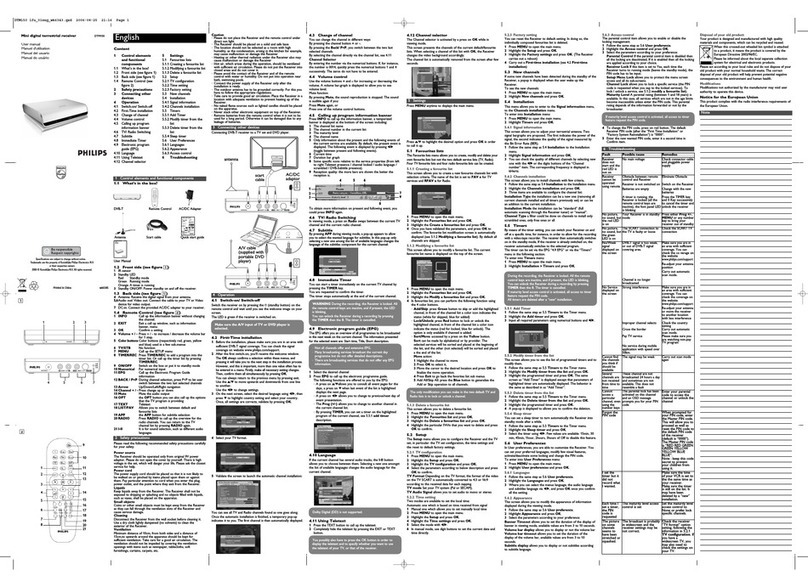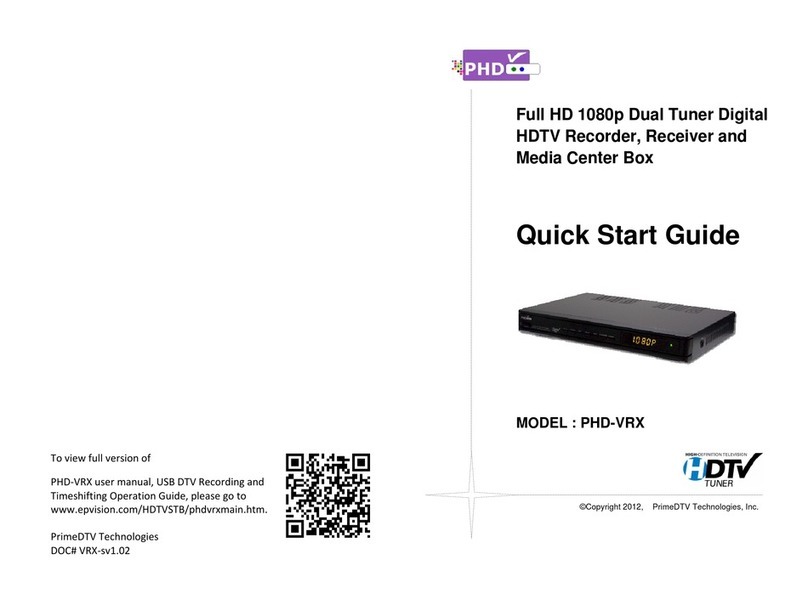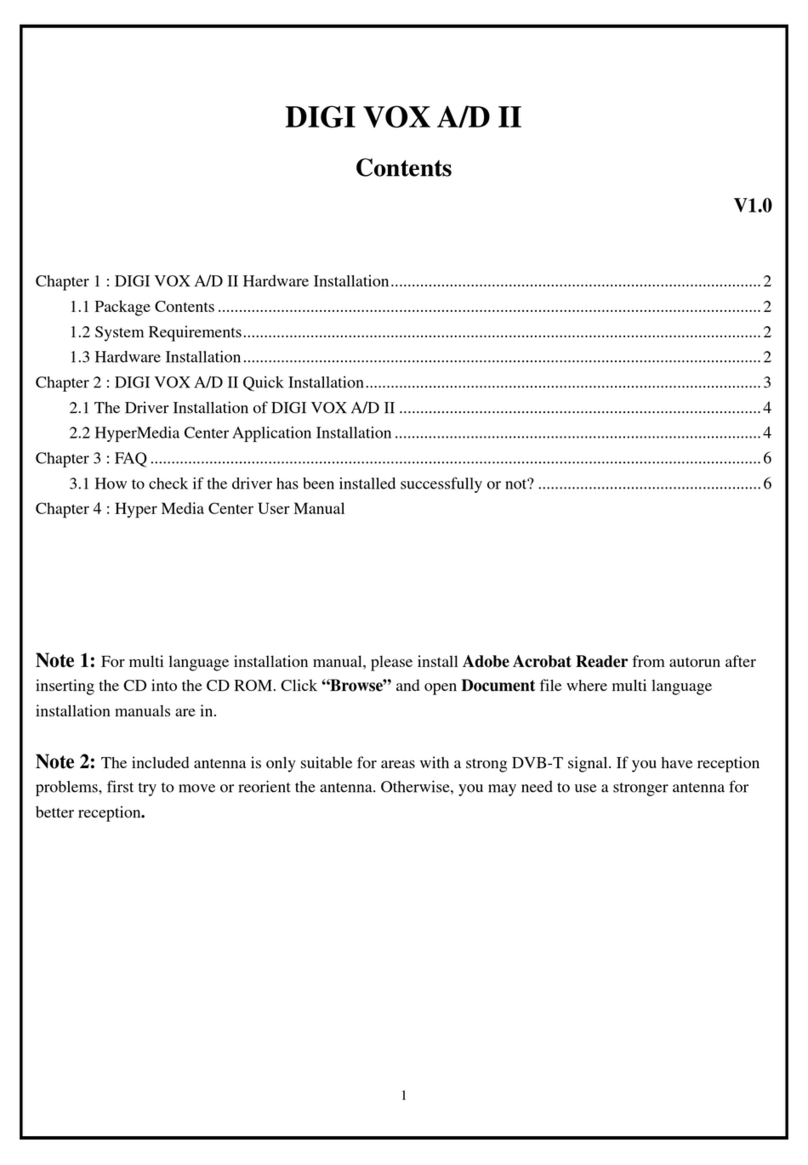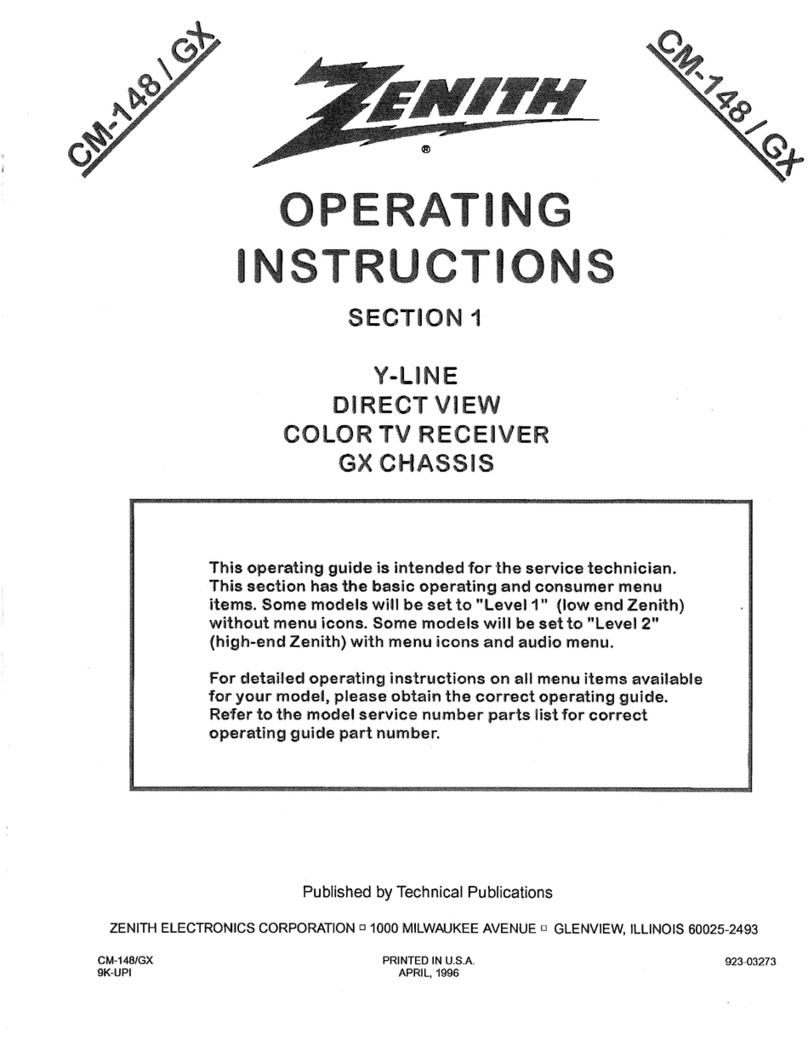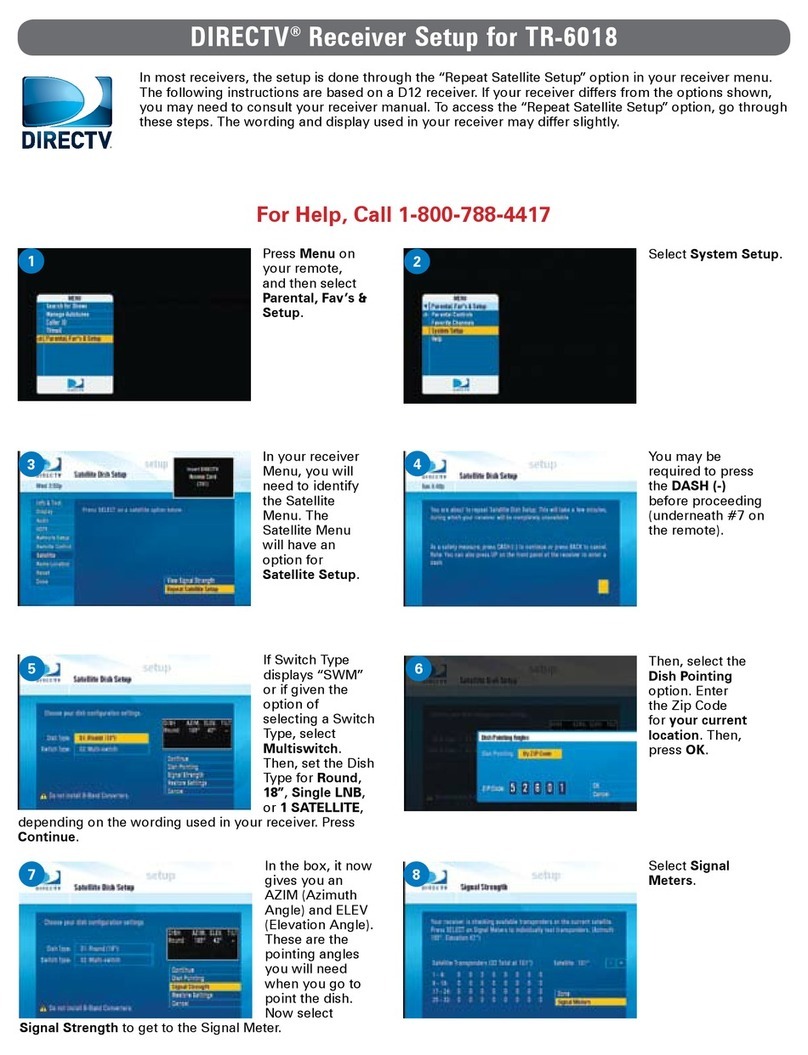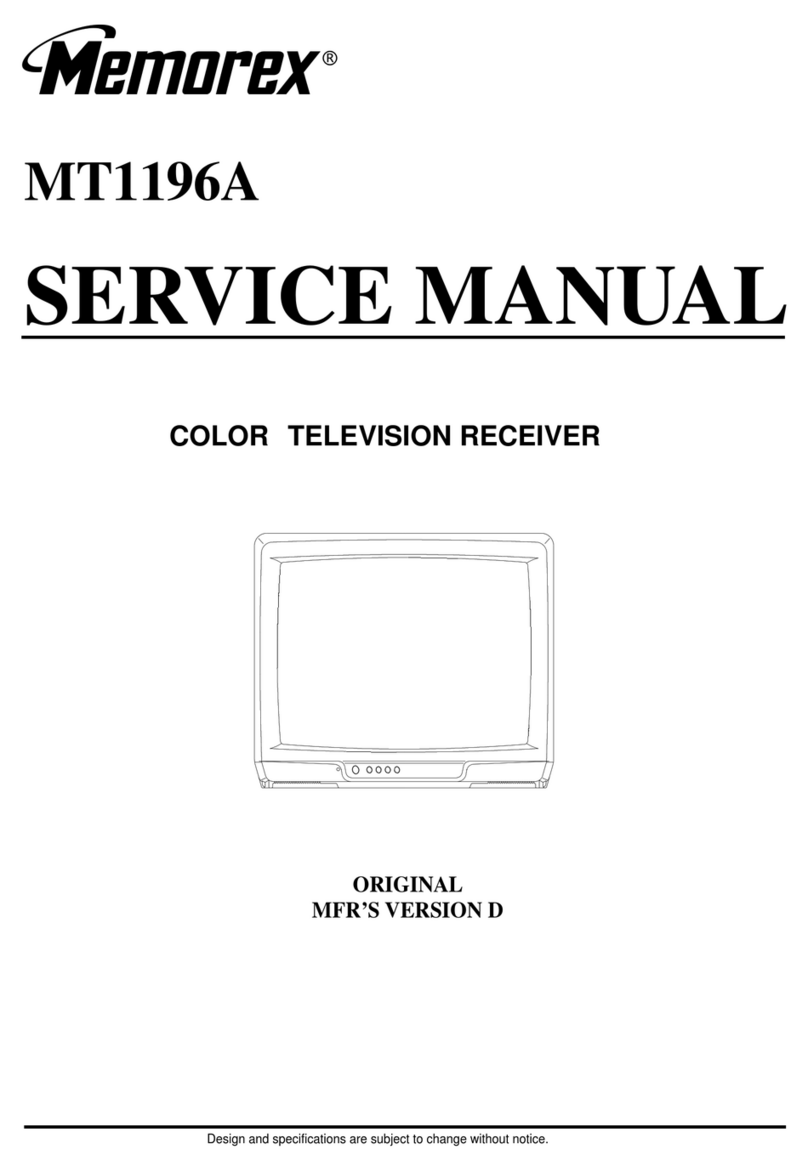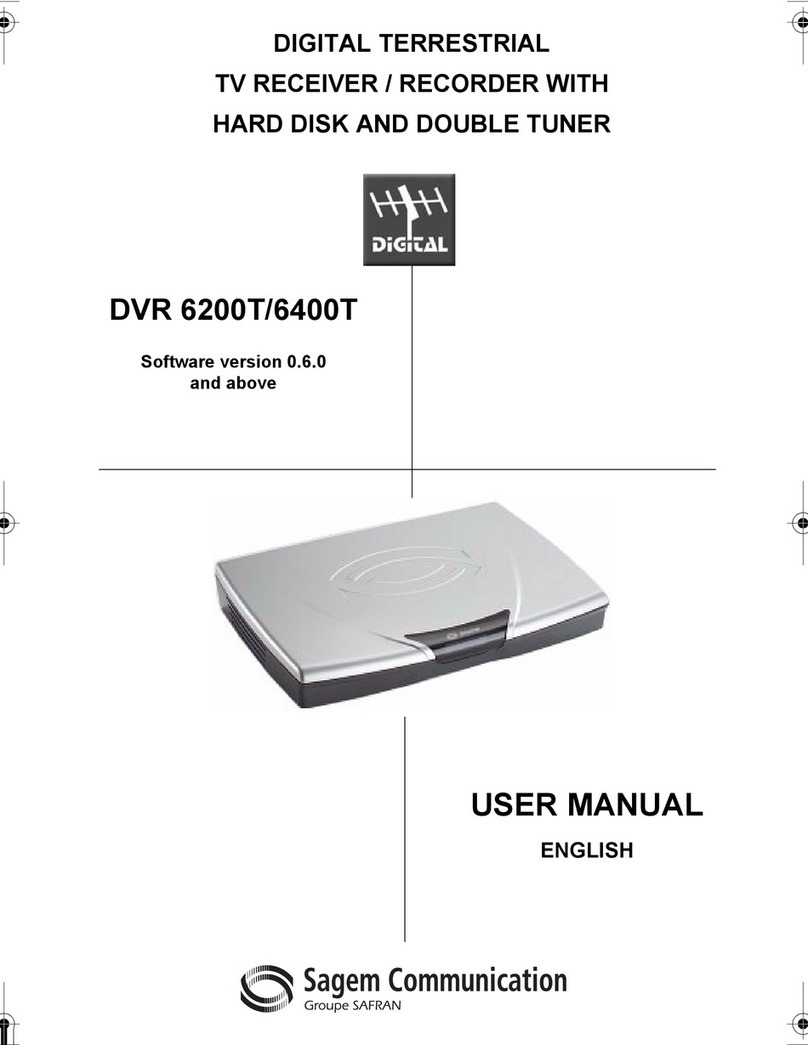Ferguson ARIVA 175 COMBO User manual

Ferguson Sp. z o.o.
Version 01
User Manual

User Manual
2
Table of contents
1 ABOUT THE USER MANUAL .....................................................................................3
2 SECURITY MEASURES .............................................................................................. 4
3 SOFTWARE DOWNLOADS ........................................................................................5
4 MARKINGS AND SIGNS USED IN THE RECEIVER ...................................................... 5
5 CONTENTS OF THE BOX ...........................................................................................6
6 IMPORTANT TIPS FOR OPERATING THE RECEIVER .................................................. 6
7 DEVICE DESCRIPTION .............................................................................................. 7
7.1 FRONT PANEL ................................................................................................. 7
7.2 REAR PANEL ....................................................................................................7
7.3 SIDE PANELS ................................................................................................... 7
8 REMOTE CONTROL .................................................................................................. 8
8.1 BUTTONS DESCRIPTION ..................................................................................8
8.2 PAIRING .......................................................................................................... 9
8.3 BATTERY INSTALLATION ................................................................................. 9
9 FIRST INSTALLATION ................................................................................................9
9.1 CONNECT ........................................................................................................9
9.2 RUN .............................................................................................................. 10
9.3 CONNECTING A SATELLITE ANTENNA ...........................................................10
9.4 CONNECTION OF ANTENNA INSTALLATION WITH TURNTABLE ....................11
9.5 CONNECTION OF A DIGITAL TERRESTRIAL TV ANTENNA ..............................11
10 MAIN MENU ........................................................................................................12
10.1 ABOUT THE USER MENU ............................................................................ 12
10.2 MENU ......................................................................................................... 12
11 INSTALLATION ..................................................................................................... 12
11.1 ANTENNA CONNECTION .............................................................................13
11.2 LIST OF SATELLITES ..................................................................................... 13
11.3 ANTENNA SETTINGS ................................................................................... 13
11.4 SEARCH ONE SATELLITE ..............................................................................13
11.5 SEARCH SEVERAL SATELLITES ..................................................................... 14
11.6 LIST OF TRANSPONDERS .............................................................................14
11.7 SEARCH TERRESTRIAL TV AUTOMATICALLY ................................................14
11.8 SEARCH THE TERRESTRIAL TV MANUALLY ..................................................15
11.9 TERRESTRIAL ANTENNA ADJUSTMENT .......................................................15
11.10 CABLE TV .................................................................................................. 15
11.11 SEARCH CABLE TV AUTOMATICALLY ........................................................ 15
11.12 SEARCH CABLE TV MANUALLY ..................................................................15
12 SYSTEM SETTINGS ............................................................................................... 16
12.1 LANGUAGE ................................................................................................. 16

Ariva 175 Combo
3
12.2 AV SETTINGS ...............................................................................................16
12.3 TIME SETTINGS ........................................................................................... 17
12.4 PARENTAL LOCK ......................................................................................... 17
12.5 OSD SETTINGS ............................................................................................ 17
12.6 INFORMATION ............................................................................................17
12.7 FACTORY SETTINGS .................................................................................... 17
12.8 CARD READER ............................................................................................. 18
12.9 UPDATE VIA USB .........................................................................................18
12.10 STANDBY SETTINGS .................................................................................. 18
12.11 HDMI CEC ................................................................................................. 18
12.12 LOCAL NETWORK SETTINGS ..................................................................... 18
13 PVR – RECORDING CONFIGURATION .................................................................. 19
13.1 CONNECTED MEMORY INFORMATION ...................................................... 19
13.2 CONFIGURATION ........................................................................................ 19
13.3 TIMER SETTINGS ......................................................................................... 19
14 MULTIMEDIA ....................................................................................................... 19
14.1 INFORMATION ABOUT HDD ....................................................................... 20
14.2 STORAGE FORMAT ..................................................................................... 20
14.3 DVR CONFIGURATION ................................................................................ 20
14.4 MUSIC .........................................................................................................20
14.5 PICTURE ...................................................................................................... 20
14.6 MOVIE ........................................................................................................ 20
14.7 RECORDINGS .............................................................................................. 20
15 EDIT CHANNELS ................................................................................................... 21
16 BASIC FUNCTIONS OPERATED FROM THE REMOTE CONTROL ............................22
16.1 EPG ............................................................................................................. 22
16.2 INFO ............................................................................................................22
16.3 REC ............................................................................................................. 22
16.4 TEXT ............................................................................................................22
16.5 AUDIO .........................................................................................................22
16.6 SUBTITLE .....................................................................................................23
16.7 FAV ............................................................................................................. 23
17 TROUBLESHOOTING ............................................................................................ 23
18 TECHNICAL SPECIFICATIONS ................................................................................24
1 ABOUT THE USER MANUAL
Ferguson Sp. z o.o. has made every effort to provide the most current information
about its products. Ferguson Sp. z o.o. does not grant any guarantee as to the
contents of the present instruction manual and disclaims any implied guarantees
concerning market value or suitability for specific purposes. The information
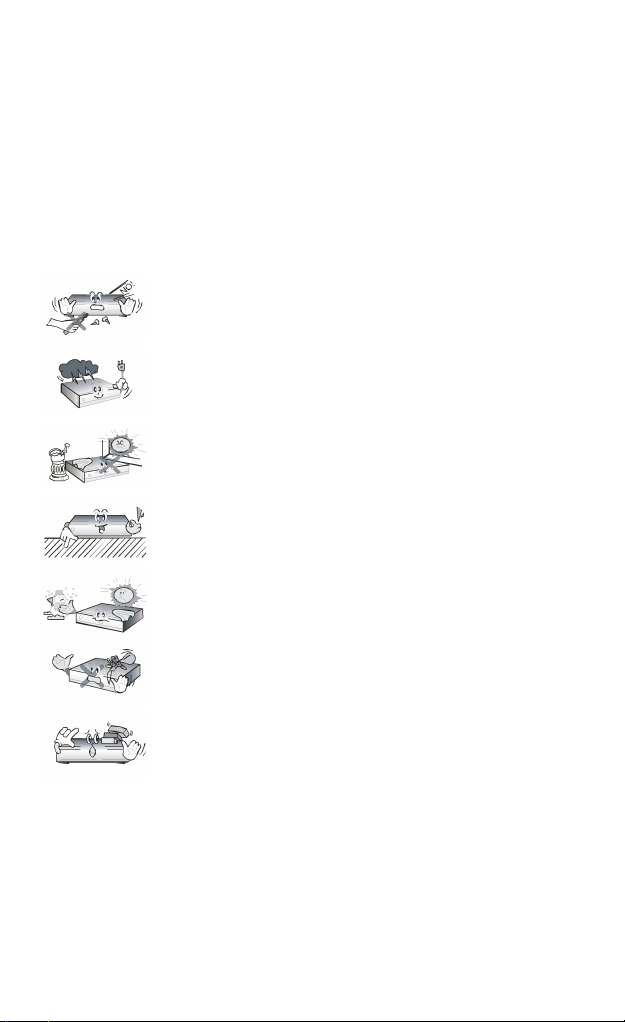
User Manual
4
contained herein is an instruction intended to enable the correct usage and
maintenance of the receiver.
Ferguson Sp. z o.o. reserves itself the right to introduce amendments, changes or
translations of the instruction manual without prior notification thereof. For this
reason, we recommend you regularly visit our website in order to obtain the latest
information.
2 SECURITY MEASURES
Please read the user manual and its recommendations carefully. Also remember to
correctly position the satellite antenna!
To avoid electric shock, never open the case. Damage to the
warranty seal shall void the warranty.
Disconnect the device from the network during a storm or when
it will not be used for an extended period of time. Remember
that the warranty does not cover damage to the device that is
caused by a lightning strike.
Do not expose the device to direct sunlight. Place it away from
sources of heat and humidity. Do not cover ventilation vents, in
order to ensure the correct circulation of air.
Set the device in a horizontal position, on a flat, even and stable
surface.
If you are moving the device from a warm room to a cold one
and vice versa, wait min. 1 hour before connecting to electricity.
Otherwise, problems may arise.
The device should be kept away from vases, bottles, aquariums
and other sources of water in order to avoid damage. Do not
touch the power plug with your bare hands.
Do not place any objects on the housing of the device. This can
cause overheating and reception problems
Before starting maintenance or installation activities, disconnect the receiver from
the electrical network. Alcohol or liquids containing ammonia should not be used
to clean the receiver. If necessary, clean with a soft, lint-free cloth moistened with
a mild solution of soapy water.
Do not connect any cables when the power plug is in the outlet.
Make sure you have working cables. Damaged cables can cause a fire.
Please turn off the receiver from power when connecting any cables.

Ariva 175 Combo
5
3 SOFTWARE DOWNLOADS
Ferguson has taken every effort to provide users with software updates in order to
ensure that the parameters of the satellite television receiver are up to date.
Ferguson reserves the right to make corrections, changes or modifications to the
software used in the satellite television receiver on any basis and without prior
notice of such changes. The current version of the software is available on the
website of the http://www.ferguson-digital.eu
4 MARKINGS AND SIGNS USED IN THE RECEIVER
Digital signal transmission logo.
This logo indicates that the receiver complies with Digital Video
Broadcasting standards.
Warning risk of electric shock - do not open.
This inscription warns against opening the receiver housing. Only
authorized service personnel are authorized to open the enclosure.
The crossed-out waste container symbol attached to the product
means that the product is covered by the European Directive
2002/96/EC. Information on separate storage points for waste
electrical and electronic products can be obtained at the place of
residence.
Please follow the guidelines of the local authorities and do not
dispose of this type of equipment along with other household waste.
Proper disposal of old products helps prevent environmental
pollution and loss of health.
The product contains batteries described in Directive 2006/66/EC,
which cannot be disposed of with other household waste. Please
check your local battery disposal regulations as proper disposal helps
prevent environmental pollution and health loss.
This device has been designed and made of high-quality materials and
components that are reusable.
This logo indicates that the receiver complies with the conditions of
Directive 2004/108/EC on compliance by Member States with
electromagnetic compatibility regulations and the conditions of
Directive 2006/95/EC regarding compliance by Member States with
low-voltage and safety regulations related to the operation of
electrical equipment.
Ferguson Sp. z o.o. declares hereby that the device meets all the
necessary requirements and other the relevant guidelines of Directive
2014/53/EU.
The declaration of conformity can be found on the website at

User Manual
6
www.deklaracje.ferguson.pl
This product is designed, tested and manufactured in accordance
with the guidelines of the European Directive 2014/53/EU (RED) on
radio equipment and telecommunications terminal equipment.
Marking of double insulation.
This logo indicates that the receiver is an electrically safe device if it is
used in accordance with the recommendations set out in the safety
chapter.
Determination of the hot surface.
NOTE: HOT SURFACE. DO NOT TOUCH. The upper surface of the case
above the internal heatsink during product operation can reach high
temperature. Do not touch the hot surface, especially the surface
around the "hot surface sign" and the top panel.
If this logo is on the product, it means that the fees associated with
the relevant recycling and recovery system have been paid.
5 CONTENTS OF THE BOX
Unpack the receiver and check if all the listed items are included
1 x Remote Control
1 x User Manual
1 x Receiver
1 x AC adapter
1 x HDMI Cable
2 x AAA Battery
1 x Warranty Card
6 IMPORTANT TIPS FOR OPERATING THE RECEIVER
Thanks to the use of the on-screen menu (OSD), the operation of the receiver has
been simplified and the number of keys on the remote control has been reduced.
All functions are displayed on the screen and can be controlled by a small number
of keys. The common functions are combined into one MENU. The selected
function is marked with a color. Depending on the option selected, "Function keys"
are shown: red, yellow, green, blue in the form of graphics and description. The
colors represent the different functions in each menu. By pressing the key on the
remote control, the selected function will be triggered. The so-called function keys
are active only if there is information about them in the corresponding field. The
user interface allows you to navigate within menus and functions in several ways.
Direct access to the function is possible thanks to some buttons on the remote
control. The buttons are multifunctional, which means that their functions depend
on previously activated elements.
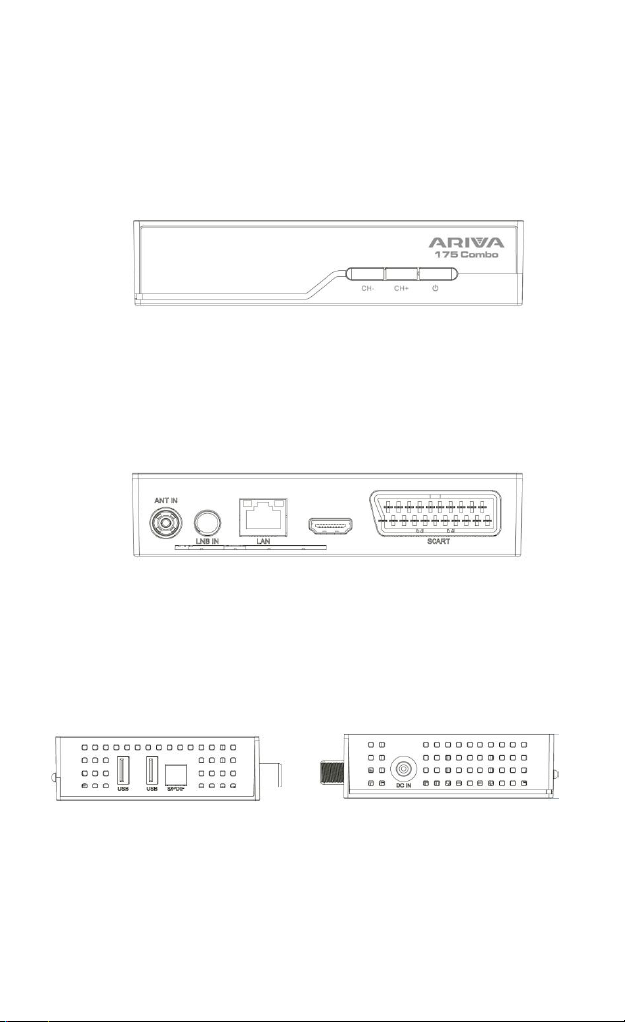
Ariva 175 Combo
7
NOTE! Please note that the new software may change the functionality of the
receiver. Photos and descriptions included in the manual are for illustrative
purposes. If you notice an error, please report it, we will do our best to correct it.
7 DEVICE DESCRIPTION
7.1 FRONT PANEL
1) LED display – displays the channel or clock/time
2) CH- - changes to the previous channel without using the remote control
3) CH+ - changes to the next channel without using the remote control
4) Standby – turns the decoder on or off
7.2 REAR PANEL
5) ANT IN – antenna input
6) LBN IN – antenna input
7) DV-Out/ HDMI – digital audio and video output
8) LAN – Ethernet port
9) SCART – analog audio and video signal output
7.3 SIDE PANELS
10) Power supply connector DC IN – to connect the power supply.
11) USB – for connecting external devices
12) S/PdiF – optical audio output
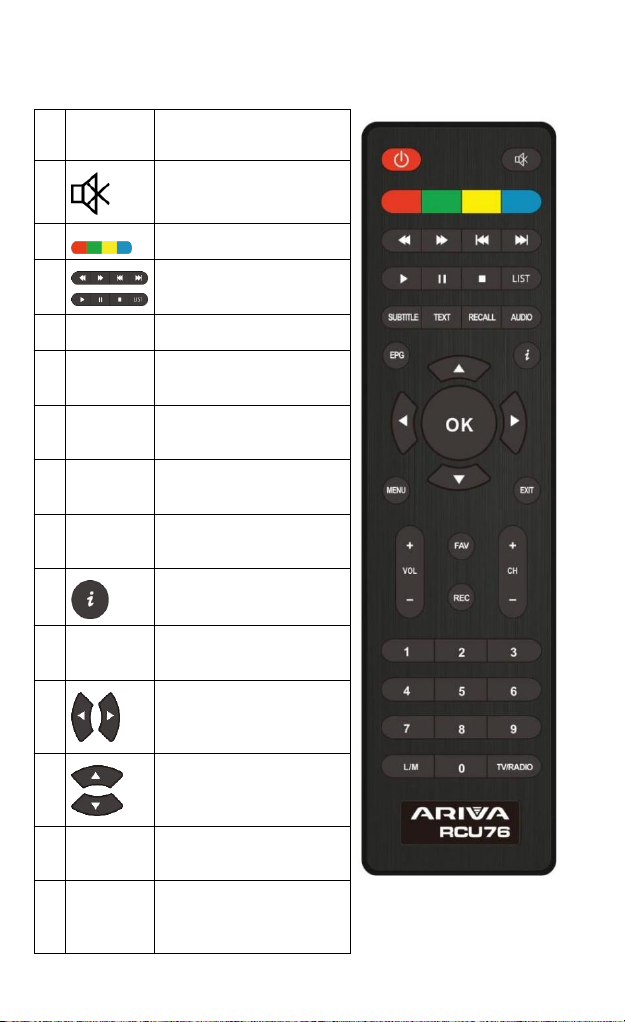
User Manual
8
8 REMOTE CONTROL
8.1 BUTTONS DESCRIPTION
Lp.
Symbol
Description
1.
Turn audio on or off, muting
2.
Function buttons
3.
Buttons for recording,
playback and TimeShift mode
4.
LIST
Switching S2/T2/C groups
5.
SUBTITLE
Turn on or off subtitles, if
available
5.
TEXT
Enables teletext to appear on
the screen, if available
6.
RECALL
Switch to a previously
displayed channel
7.
AUDIO
Switch the version of the
audio track if available
8.
Displays information about
the current program
9.
OK
Confirm changes; enable
channel list
10.
Navigating the receiver’s
menu; adjust the volume level
(quieter, louder)
11.
Navigating the receiver’s
menu, switching to the next
or previous channel
12.
EXIT
Return to the previous
submenu, exit the menu
13.
0-9
Select a channel by number in
the channel list, enter
numeric values.
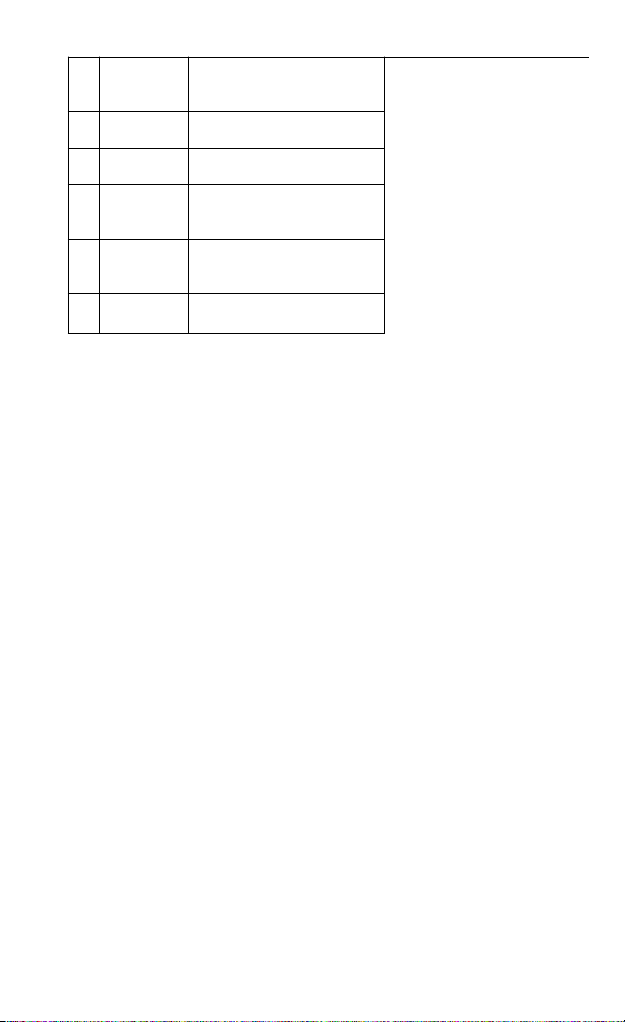
Ariva 175 Combo
9
14.
TV/RADIO
Changing the channel list
between TV and Radio
15.
CH+/-
Changing channels
16.
VOL+/-
Change the volume
17.
MENU
Displaying the main menu on
the screen
18.
FAV
Displays the selection of the
list of favorite channels
19.
REC
Start recording
8.2 PAIRING
NOTE! The remote control requires you to work with a decoder.
Process of pairing::
1. Disconnect the set-top box from the power supply.
2. Connect the set-top box to the power supply, then press and hold the red
function button for 10 seconds. (Connect the set-top box and without waiting for
the system to start, press and hold the red button.)
3. The remote control should pair with the set-top box. Check the operation of the
remote control.
NOTE! If the RCU76 is damaged, contact the supplier. Pairing of a working RCU76
proceeds according to the above description.
8.3 BATTERY INSTALLATION
Remove the battery case cap on the back of the remote control by sliding the lid
down, then put it away. Insert two AAA batteries (R03) inside the container with
the + and – poles set as indicated. Do not mix old and new batteries or different
types of batteries. Place the lid of the battery box in the right place. Close the lid
until it snaps.
9 FIRST INSTALLATION
9.1 CONNECT
NOTE: Make sure that the voltage specification of your home electrical system
matches the power supply of the receiver.
NOTE! When connecting the receiver to other equipment, e.g. TV, receiver. Make
sure you follow the appropriate instructions for use. Check that you have
disconnected all equipment from the main power supply.

User Manual
10
9.2 RUN
After the decoder connections to the rest of the equipment are properly made,
turn on the set-top box and the remaining hardware. If you first start or perform a
factory reset, a screen from the first installation menu will appear. Using the
navigation keys of the remote control, select the settings that are appropriate for
you.
Language – the OSD language is set here
Country – this setting allows you to specify scan parameters
appropriate for a given country in which the device is installed
TV system – choice between PAL, NTSC broadcasting systems
Resolution – choice of screen resolution
Video format – image format selection (4:3 Letter box, 4:3 Pan&Scan,
16:9)
Antenna power supply – allows you to choose between a powered or
passive antenna
Summer time – time setting
LCN – sorting by terrestrial TV provider numbering
FTA only – Allows you to filter paid channels. FTA – "free to air"
After selecting the settings, go to the "next" item and confirm with the "OK" key.
The signal from the antenna will be scanned.
NOTE! Selecting a resolution or TV system that is not supported by the TV may
result in a lack of video signal – the so-called "black screen".
NOTE! Selecting a country other than the one in which the device is installed may
result in the lack of reception of the full range of channels due to differences in
signal parameters!
9.3 CONNECTING A SATELLITE ANTENNA
In order to properly connect external equipment m.in satellite antenna and
converter, please use the installation instructions or the help of a professional
installer!
Precise antenna positioning is the basis for good reception. Even the best antenna
that is poorly adjusted will cause quality problems. Even minor setting errors can
prevent reception or greatly impair its quality. Before installation, make sure that
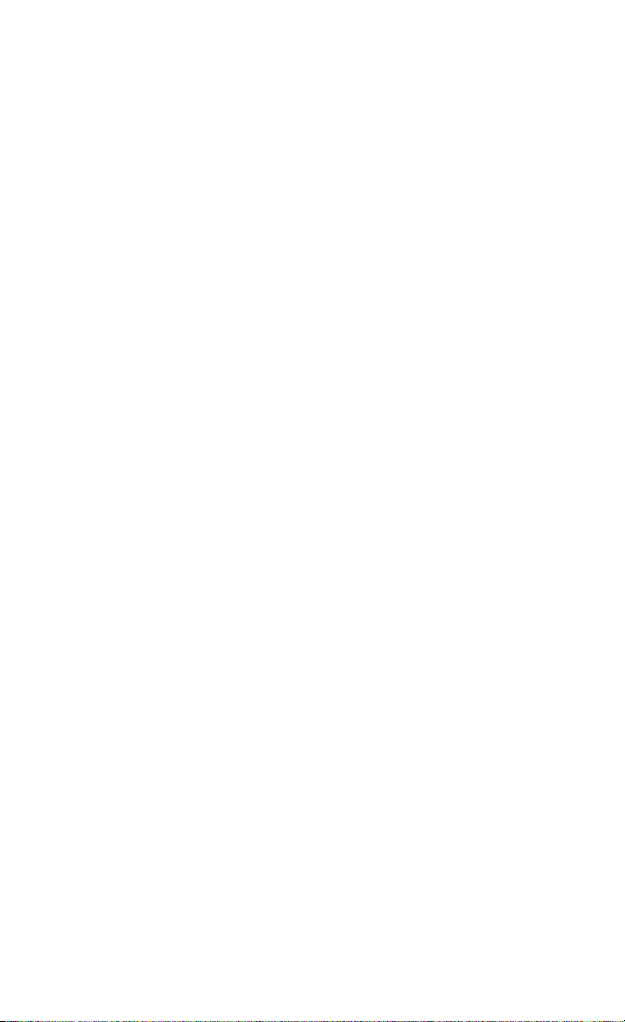
Ariva 175 Combo
11
the place is suitable for this. The correct direction can be pre-determined by
comparison with other antennas. Immediately in front of the antenna there must
be no obstacles blocking the signal! When we choose the optimal place for the
antenna, attach it and pre-position it, it still needs to be carefully adjusted. Each
antenna has adjustment screws that allow you to correct the position vertically and
horizontally.
9.4 CONNECTION OF ANTENNA INSTALLATION WITH TURNTABLE
The correct operation of the Ferguson receiver is guaranteed by Stab's USALS
turntables. To connect the antenna system with the USALS turntable, connect the
output from the turntable to the LNB IN input of the Ferguson receiver. The task of
the turntable installed between the mast and the antenna is to rotate the dish in
such a way that it directs to different satellite positions.
The USALS function greatly simplifies antenna alignment. The Ferguson receiver
requires you to enter the geographical coordinates of the antenna to automatically
calculate the engine rotation angle for individual satellites. The receiver itself starts
the turntable and rotates the antenna to the selected satellite. When a signal is
caught, the elevation and azimuth position of the antenna must be precisely
corrected for maximum signal. When correcting the azimuth, the whole set of
antenna with a turntable relative to the mast rotates. If originally the antenna was
not exactly set to the south, then now this can be corrected. Once we are done
with the first satellite, all the others will be found automatically, as long as we have
entered the correct values of their satellite positions in the receiver.
Without the USALS function, programming the system is much more difficult. Use
the DiSEqC 1.2 function, which rotates the antenna to the selected satellite in
almost the same way. However, since it does not take into account local
geographical coordinates, the rotation is based on the zero meridian and the
equator. It is therefore necessary to make amendments for each satellite
separately. Because of these difficulties, manufacturers of DiSEqC 1.2 turntables
often provide helpful software on their websites, thanks to which it is easy to
calculate the position of the satellite.
9.5 CONNECTION OF A DIGITAL TERRESTRIAL TV ANTENNA
There are no special antennas for DVB-T. The same antennas are used for digital tv
reception as for analog TV reception. So there is no need to change the antenna
installation. However, it is worth checking the quality and condition of the
installation, which until now has been used to receive analog television. Problems
with reception may be in the case of old damaged antenna installations, or mesh
antennas. It is recommended to use directional antennas with an antenna amplifier,
depending on the specific situation, it may also be necessary to put on a
symmetrizer. Room antennas can only be used in places with high signal intensity.
The antenna should be directed to the nearest broadcasting facility broadcasting
DVB-T digital television. Maps of the range of individual transmitters in Poland are
available at: cyfryzacja.gov.pl

User Manual
12
10 MAIN MENU
10.1 ABOUT THE USER MENU
The user interface gives you the opportunity to use many settings and functions of
the receiver. Some buttons on the remote control allow you to access the functions
of the device directly. The most important buttons of the remote control are
described, for example, EPG, MENU, OK. Other buttons are multifunctional and
their operation depends on the device mode selected by the user. Below is a
summary of how to use some of the functions of the device available through the
user menu.
1. To move the cursor up and down the menu, use the up-down arrow buttons of
the remote control.
2. To move the cursor left and right menus and to enable sub-menus, use the right-
left arrow buttons of the remote control.
3. To enter the sub-menu, use the OK button.
4. The EXIT button is used to exit the menu or function.
5. When using the sub-menu, the OK button is used to confirm the selection.
10.2 MENU
Press the MENU button of the remote control to display the following main menu,
which contains sections like:
editing channel lists
installation
system settings
tools
multimedia
recording settings
11 INSTALLATION
The installation menu is used to set the parameters of the antenna installation and
to search for channels on the satellite.

Ariva 175 Combo
13
11.1 ANTENNA CONNECTION
Choose one of the two available options depending on which installation you have.
There are two options to choose from: fixed antenna (typical installation with one
converter) and antenna with turntable. In Combo model is also possible to change
the settings of the second head. It can work in terrestrial TV mode (default) or
digital cable TV.
11.2 LIST OF SATELLITES
In this menu you need to select the satellites that you want to use. Select the
satellite by pressing the up or down arrow. Select by pressing OK. A ∨symbol will
appear next to each selected satellite. The remaining menu options will only
operate on selected satellites.
In this menu, you can also edit, add and delete satellites if necessary.
11.3 ANTENNA SETTINGS
In this menu, detailed operating parameters of previously selected satellites are set,
depending on the antenna installation. Select the satellite by pressing the
down/up arrows. Only those satellites that are selected in the list of satellites
are available. Then select the type of converter (most often you should not change
this option and leave universal). Next, if you have a switch for more than one
satellite, set its port. Depending on the type of switch you have, these will be
options for DiSEqC 1.0 or DiSEqC 1.1 (do not run these two options at the same
time).
The correct positioning of the antenna is indicated by the bars of strength and
signal quality. Both should indicate above 80%, so that the reception of channels
does not contain interference. When checking the strength and quality settings,
use the "transponder" option to change the frequency and check whether each V
and H polarization is working properly.
11.4 SEARCH ONE SATELLITE
In this menu we can search for channels from one selected satellite. To do this,
select the satellite by pressing the left/right arrows. Only those satellites that are
selected in the list of satellites are available. Then choose whether you want to
search only free-to-air channels or all of them, and whether to search for radio, TV
or all channels.
There are three search modes:
Automatic – the so-called blind scan, consists in automatically
searching for available frequencies from the satellite and then
searching them one by one.
According to the TP list – the receiver searches only frequency by
frequency according to the list saved for the selected satellite. This list
can be edited in a separate menu.
FastScan – the receiver searches the channels of the selected provider.
You can add channels to an existing list or replace an existing list with
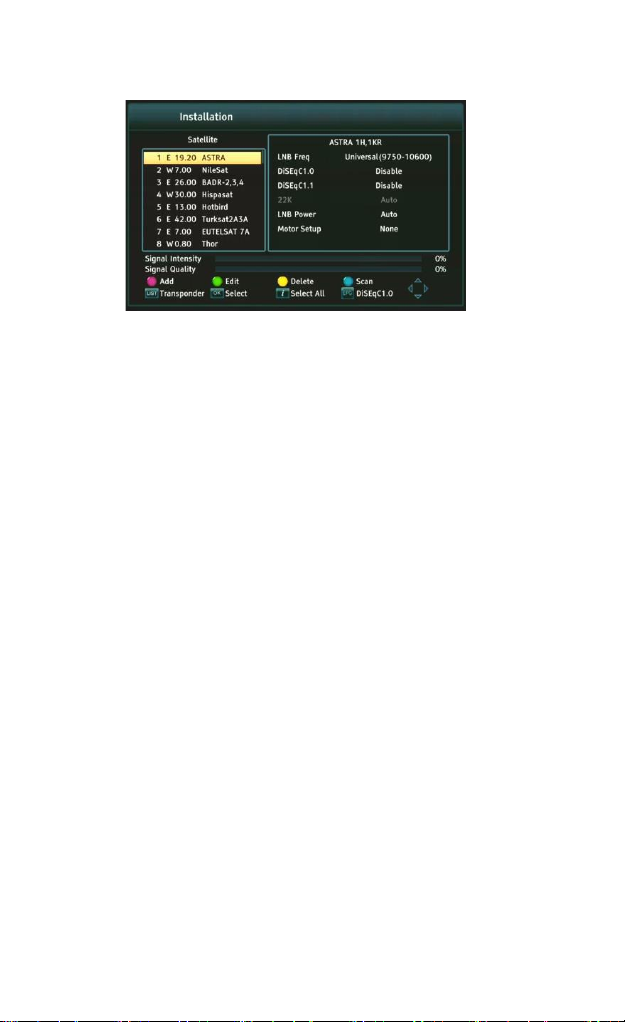
User Manual
14
new channels. Please note that the search result and the operation of
this function depends solely on the provider.
11.5 SEARCH SEVERAL SATELLITES
In this menu we can search for channels from several satellites. Satellites will be
searched automatically one by one in the order in which they are marked in the list
of satellites. The options for settings and searchability are the same as for the
menu: search one satellite. At the bottom of the pane, the names of the satellites
that will be searched are displayed.
11.6 LIST OF TRANSPONDERS
The channels on the satellite are located several in "packages". Such a "package" of
channels is a transponder. The list of transponders is a list of frequencies available
on a given satellite. In this menu, you can edit, add, and delete individual
frequencies. Select the satellite by pressing the left/right arrows, and then using
the up/down buttons the desired frequency.
To search for a new channel, we need to know the basic parameter of the channel,
i.e. the frequency from which it is broadcast. This parameter can be found at the
sender, on the Internet, in the press, etc.
Then go to the list of transponders, select the satellite and the desired frequency (if
it is not in the list, use the function: add – green remote control button). Further on
the selected frequency, press OK or the blue remote control button to bring up the
search window for that frequency. Use the up/down buttons to change the search
options and confirm by selecting OK. The search will begin. Newly found channels
from this frequency will be added to the end of the channel list.
11.7 SEARCH TERRESTRIAL TV AUTOMATICALLY
In this menu we can search for channels automatically – the receiver searches only
the frequency by frequency according to the saved DVB-T/T2 list. This list cannot be
edited in a separate menu.
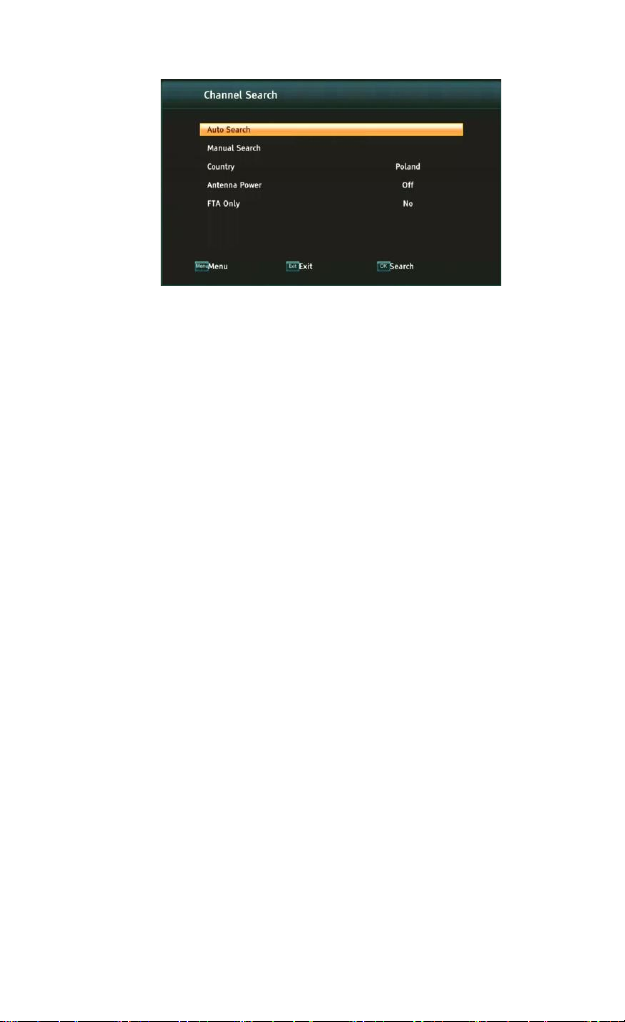
Ariva 175 Combo
15
11.8 SEARCH THE TERRESTRIAL TV MANUALLY
There are two manual search options. You should choose the right one depending
on whether you know the channel or the frequency from which the channel you
are looking for is broadcast.
11.9 TERRESTRIAL ANTENNA ADJUSTMENT
In this menu, detailed operating parameters of the terrestrial antenna are set.
When setting or correcting the antenna settings, remember that the signal bars
appear with a delay!
The correct positioning of the antenna is indicated by the bars of strength and
signal quality. Both should indicate above 80%, so that the reception of the
channels does not contain interference.
11.10 CABLE TV
To access the cable head, change the LNB2 settings. Note by turning on the cable
head we turn off access to terrestrial TELEVISION. It is not possible to support both
standards at the same time.
11.11 SEARCH CABLE TV AUTOMATICALLY
In this menu we can search for channels automatically – the receiver searches only
frequency by frequency in accordance with the DVB-C standard.
11.12 SEARCH CABLE TV MANUALLY
There are two manual search options. You should choose the right one depending
on whether you know the channel or the frequency from which the channel you
are looking for is broadcast.

User Manual
16
12 SYSTEM SETTINGS
12.1 LANGUAGE
This menu defines the language in which the receiver menu is displayed. The
preferred and second language options apply to audio tracks. If more than one
audio track is available on a channel, the receiver will search for the track in the
selected languages in that order by default. Subtitle language – as for audio tracks,
it determines which subtitle language to display if available and enabled. Teletext/
teletext - defines the code page of characters in the teletext.
12.2 AV SETTINGS
Use this menu to set audio-video parameters. The decoder allows you to set the
following parameters:
TV system – allows you to choose the broadcasting system
Video resolution – selection of the resolution generated by the set-top
box
Video format - scale configuration
SCART output – selecting the signal generated at the SCART output
Audio output – allows you to choose the output and type of sound
Audio description – ion or off audio description
Audio description volume – setting the volume difference for audio
description
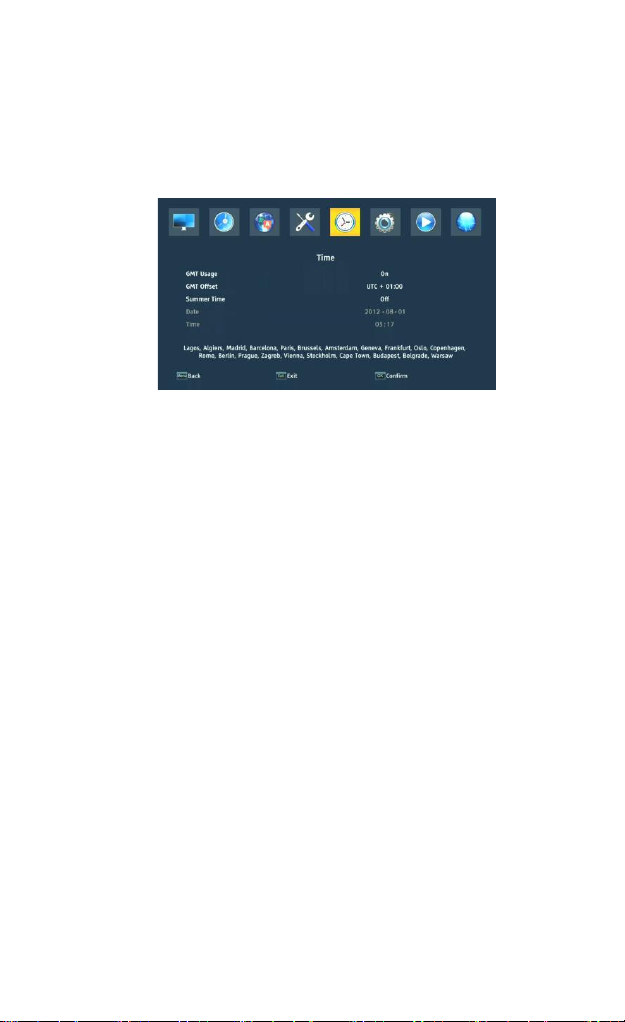
Ariva 175 Combo
17
12.3 TIME SETTINGS
Use this menu to set the time and date. The receiver allows you to automatically
download time and date from the satellite (recommended) or manually set the
time and date. If you are using GMT, select the correct offset value (for Poland +1
hour) and enable or disable daylight saving time depending on the season. Manual
editing of the time and date is made using the numeric buttons.
12.4 PARENTAL LOCK
In this menu we can determine whether the receiver should use parental lock or
not. In addition, we can enable or disable password protection to access selected
menu options and change the default password. The default password is: 0000.
12.5 OSD SETTINGS
In this menu we define the basic parameters of the on-screen menu (OSD). The first
option concerns the support of subtitles. Enabling subtitle display means that the
receiver will display subtitles on channels that broadcast subtitles. By default, in
the language that is specified in the language selection menu for subtitles. In
addition, you can specify the transparency of the menu to your liking.
12.6 INFORMATION
In this menu you can get detailed information about your software. Shows
information about the current software version and decoder data
12.7 FACTORY SETTINGS
In this menu, you can restore the receiver to its default settings.
NOTE! A factory reset will remove any settings and restore the default channel list
or none at all. Any changes made by the user, including the channel list and the
configuration of the satellite antenna settings, will be removed.
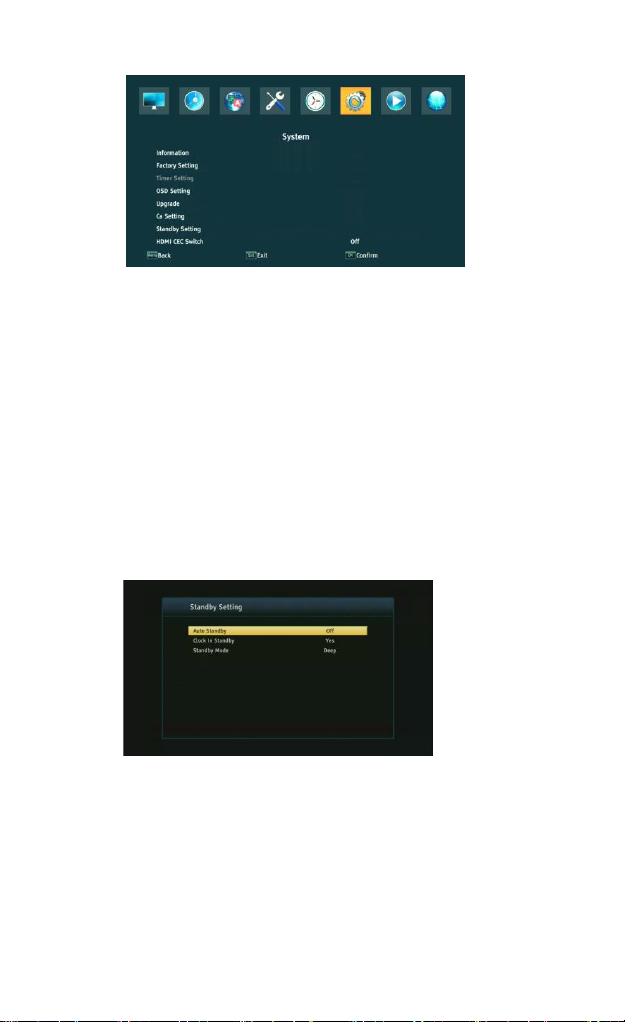
User Manual
18
12.8 CARD READER
In this menu you can get additional information about the subscriber card placed in
the card reader. The information depends on the type, type and version of the card
you have.
12.9 UPDATE VIA USB
Use this menu to update the receiver. Current software is available on the
manufacturer's website. The downloaded file should be unpacked and recorded on
an external USB flash drive. Then we select it using the LEFT/RIGHT buttons and
press start to start the update.
12.10 STANDBY SETTINGS
Auto stand-by mode, stand-by mode and clock display in standby
12.11 HDMI CEC
Allows you to enable or disable HDMI CEC support.
NOTE! The HDMI CEC function must also be enabled in the system settings of the
TV to work properly.
12.12 LOCAL NETWORK SETTINGS
This menu serves to configure addresses and DNS servers. These options concern
the Ethernet port, which enables the exchange of data over the network.
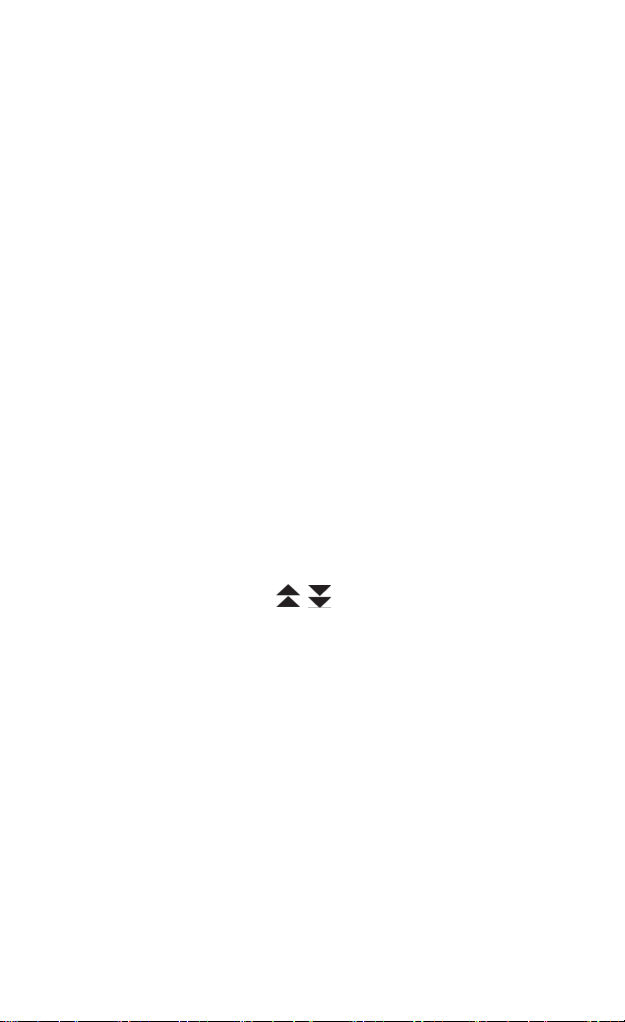
Ariva 175 Combo
19
13 PVR – RECORDING CONFIGURATION
13.1 CONNECTED MEMORY INFORMATION
This menu displays basic information about the connected USB flash drive.
The decoder supports two external memory formatting options: FAT and NTFS.
Both file writing systems are handled correctly, but due to the lack of restrictions
on the size of the files saved and greater reliability, we recommend using NTFS.
13.2 CONFIGURATION
In this menu, you can adjust your preferences for recording to an external USB
flash drive. In the first option, you decide whether you want to use the
TimeShift mode or not. This mode allows you to pause the current transmission at
any time by pressing the PAUSE button and continuing after any interruption after
pressing the PLAY button.
Another option allows you to enable or disable the ability to save the buffer of data
collected by TimeShift. This means that when you press the REC button, the
contents of the buffer will be recorded and the recording will continue. By default,
this option is disabled, which means that when you press the REC button, the
receiver will start recording from the moment you press the button.
In this menu, you can specify the type of files to be recorded. Record all data in TS
(transport stream) format or in a truncated version only the default audio and
video in PS format (stream program). We recommend using the TS format, in which
audio, video, subtitle and teletext tracks are recorded.
The "skip by" option applies to the playback of recordings. Defines the time of
quick movement with the keys / respectively forward / backward during
playback.
Duration – the default duration of manual recording.
13.3 TIMER SETTINGS
Use this menu to program up to 20 different events. Events allow you to
automatically turn on or switch the receiver to a pre-scheduled program.
Select the event you want to program and press OK. Set how often to start the
timer. Select a channel (by pressing OK you will see a pop-up list of channels). Next,
set the date, start time, and duration. Select Save to return to the list of events. A
new item has been added.
14 MULTIMEDIA
The receiver allows you to view supported file formats on external media. You can
listen to music, view photos and videos and, above all, play recordings.

User Manual
20
14.1 INFORMATION ABOUT HDD
Shows information about the external storage medium.
14.2 STORAGE FORMAT
Formats external media.
14.3 DVR CONFIGURATION
Enables TimeShift and selects external media.
14.4 MUSIC
In this tab we can support several popular file formats with music. Several
additional functions are available, which are operated using the function keys
described at the bottom of the screen.
14.5 PICTURE
In this tab we can view the photos. Several additional functions are available, which
are operated using the function keys described at the bottom of the screen.
While viewing photos, you can listen to music. To do this, start playing the music
file and go to the photos tab using the LEFT/RIGHT buttons.
14.6 MOVIE
In this tab you can play movie files. High-resolution files can also be played.
Supported media file extensions are listed in the specification. Not all files with
these extensions are played - some files may contain unsupported codecs or
compression settings.
14.7 RECORDINGS
Use this tab to play back recordings made through this receiver. Each recording can
be locked with a password, deleted or renamed.
Table of contents
Other Ferguson TV Receiver manuals