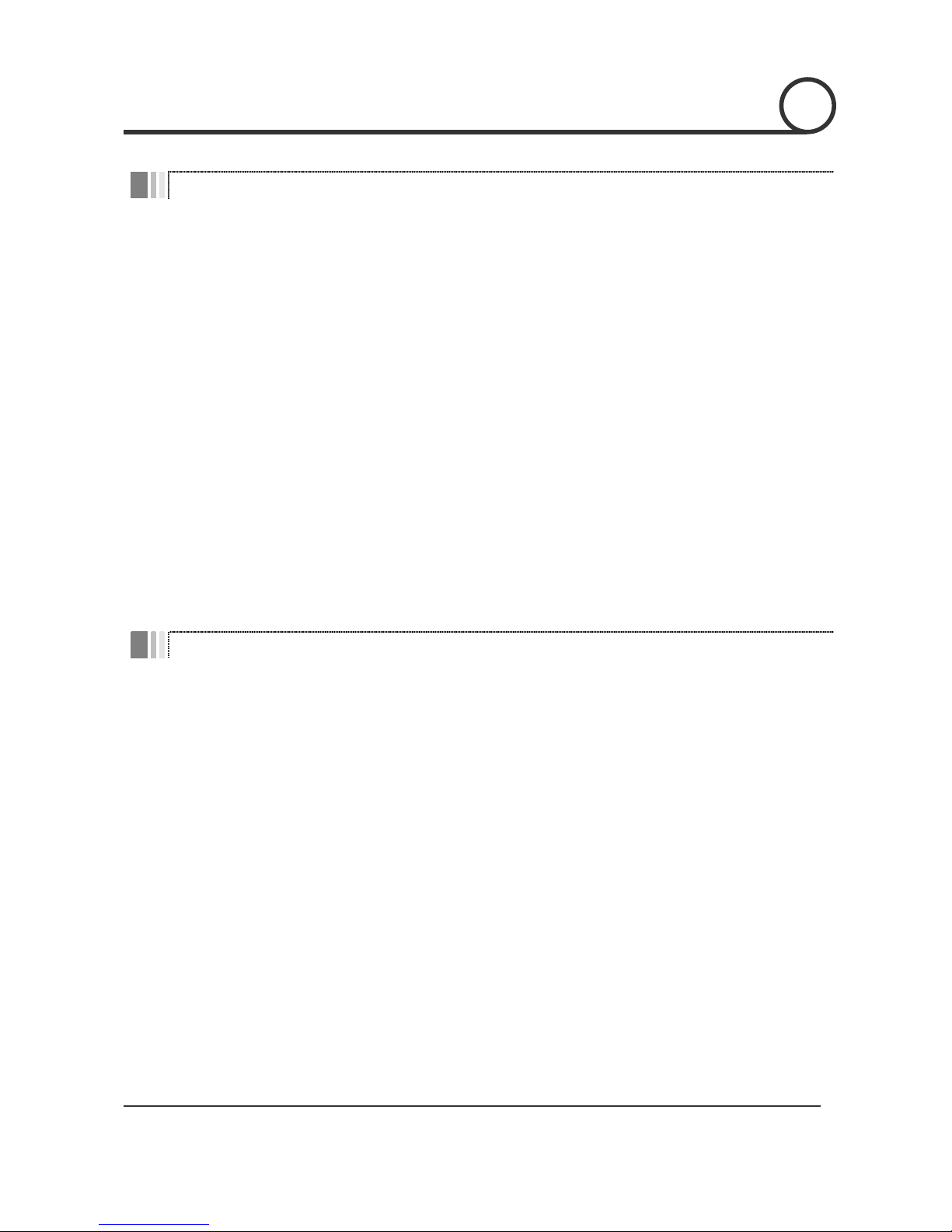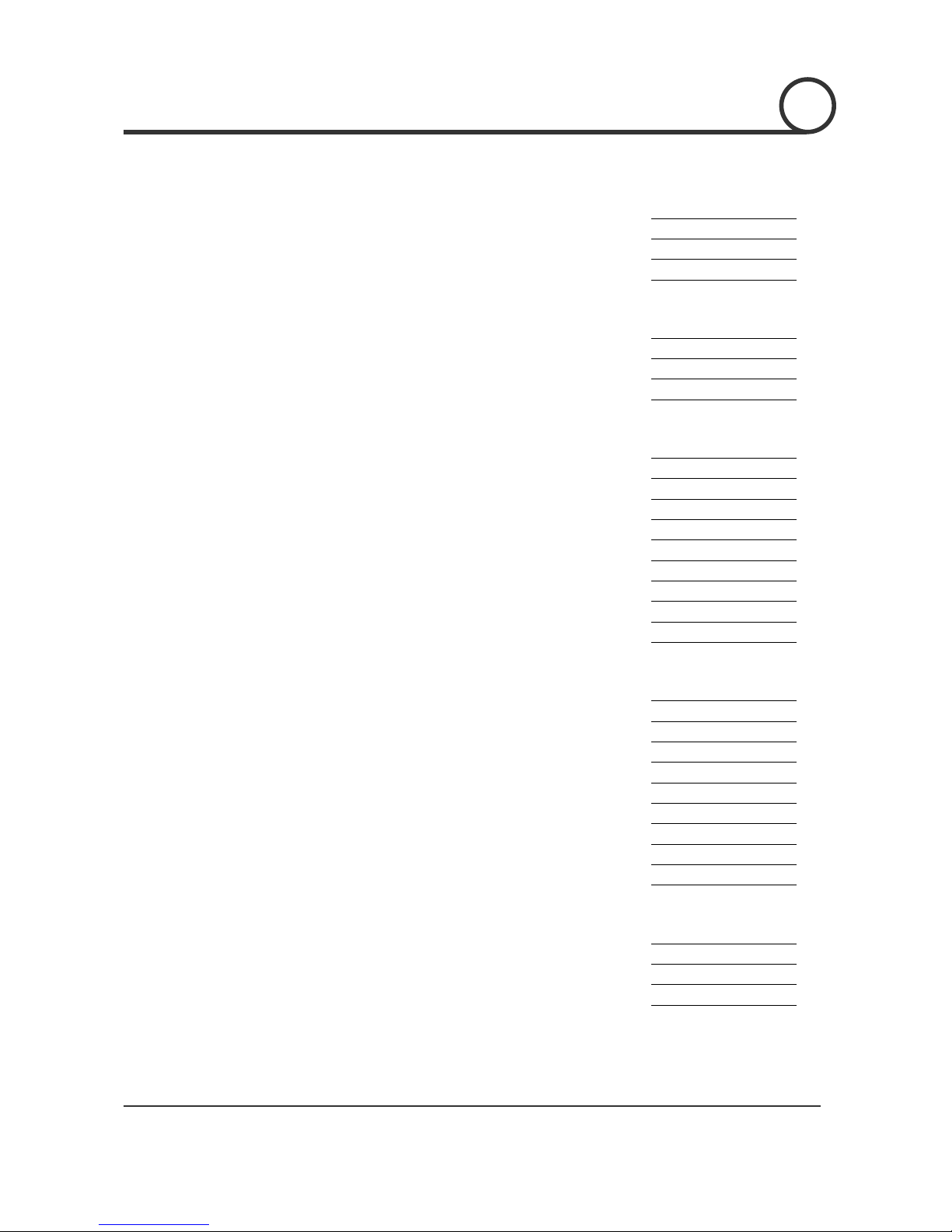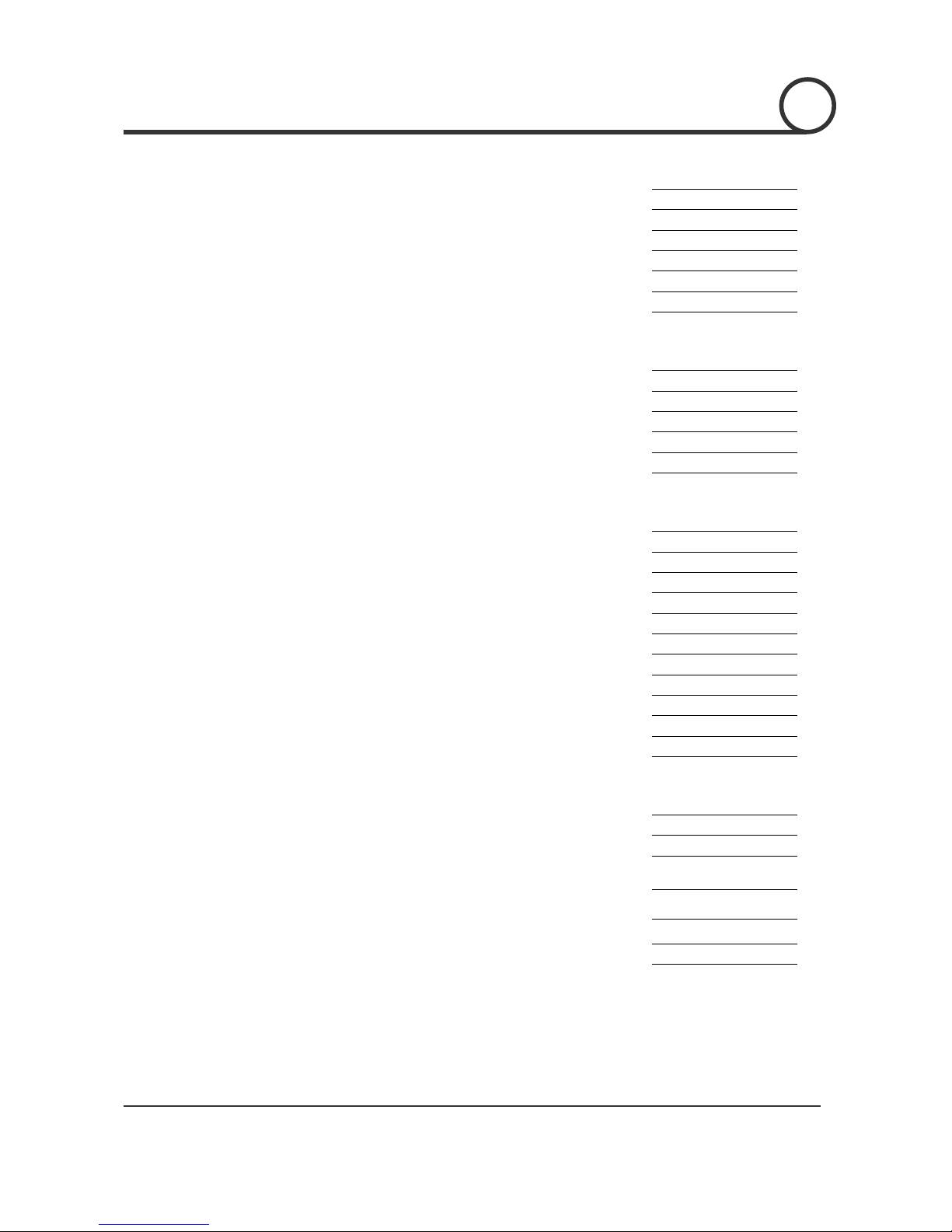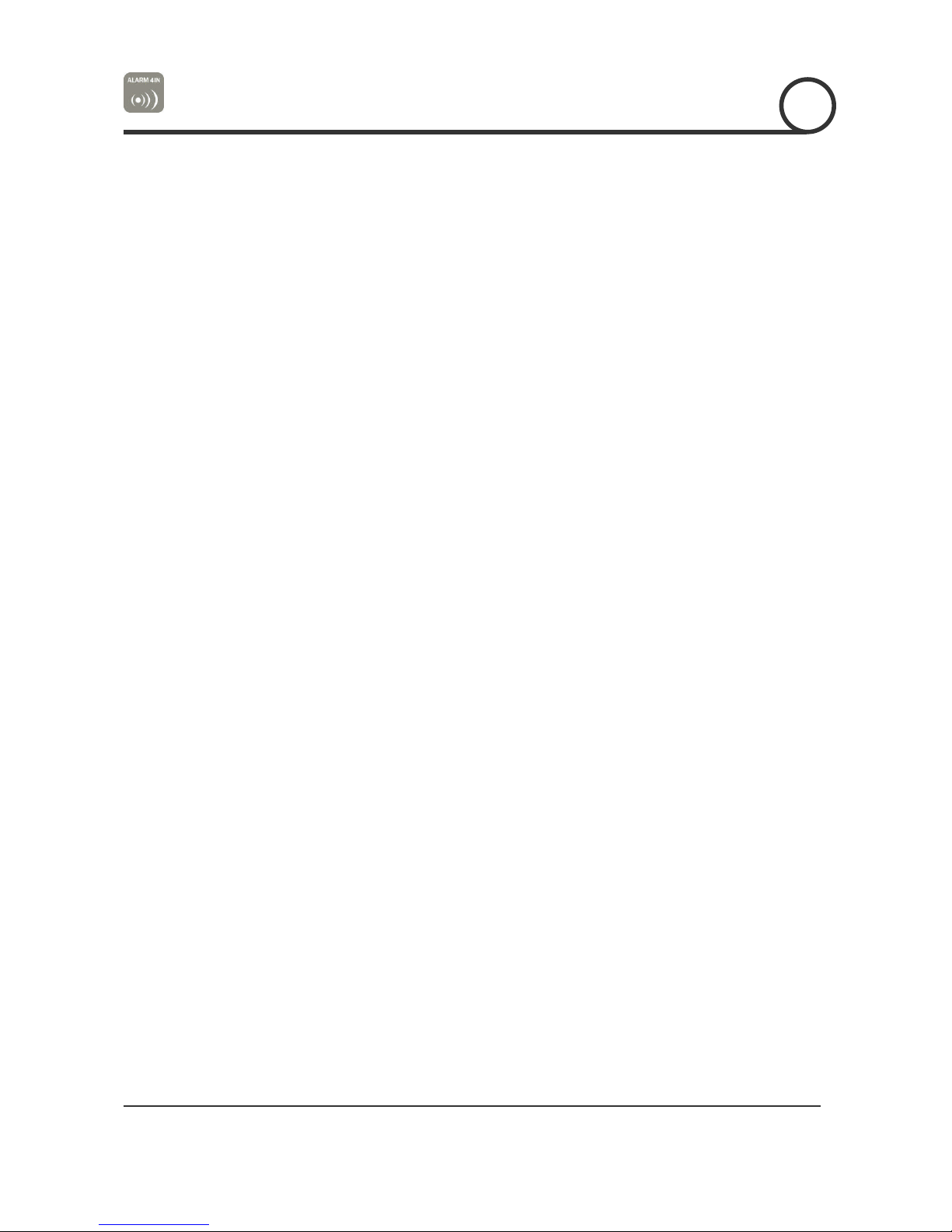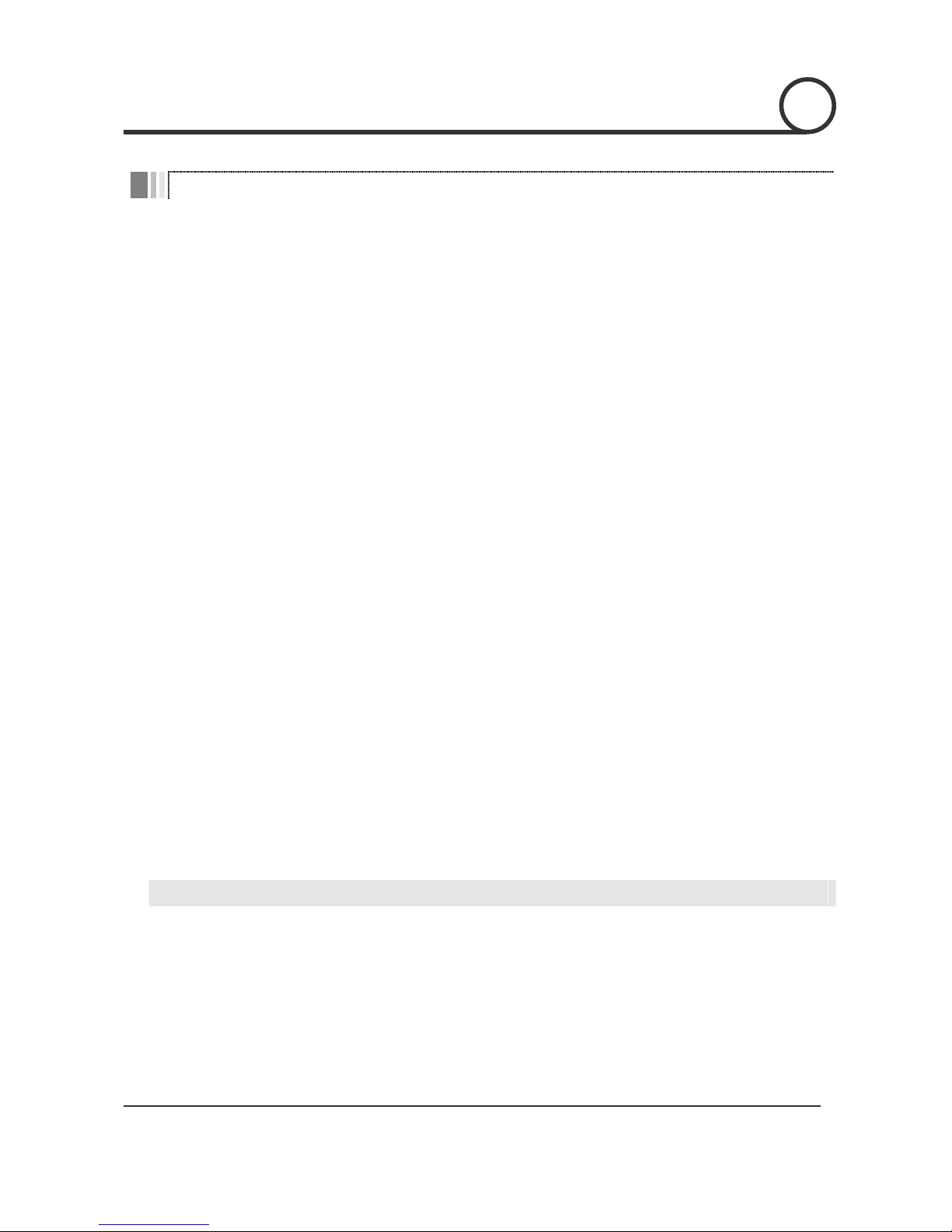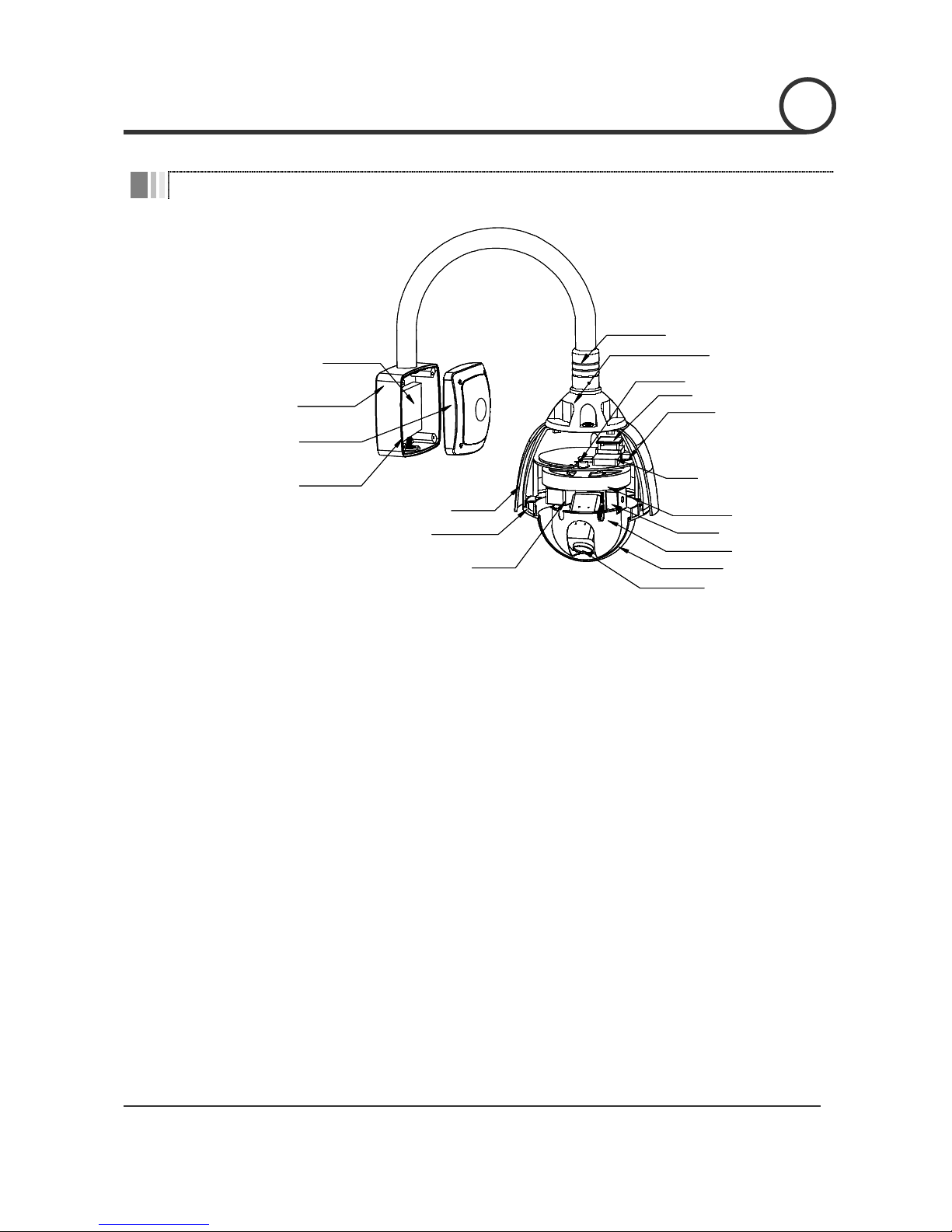IP SPEED DOME CAMERA / MPEG4 with Motion Tracking 7/95
Preset, Pattern,VST, Group, Privacy Mask and More…
Up to 127 sets of positional and zoom level information can be stored as presets. These can be
called manually by the operator, automatically by an alarm input, or grouped to form a sequence of
actions to run automatically. Each preset can also be programmed with the following:
- Alarm action - relay outputs can be triggered when particular presets are called
- Title - each preset can be titled with up to 10 characters so that zones can easily be identified
Max. 8 set of VST action can be stored. This enables to move camera repetitively between two
preset positions with designated speed.
Max. 4 of Patterns can be recorded and played back. This enables to move camera to follow any
trajectory operated by joystick as closely as possible.
Max. 8 set of Group action can be stored. This enables to move camera repetitively with
combination of Preset or Pattern or VST. A Group is composed of max. 20 entities of
Preset/Pattern/VSTs.
Privacy Masks are assignable, not to intrude on other’s privacy. (4 Privacy Zones)
OSD(On Screen Display) Menu
OSD menu is provided to display the status of camera and to configure the functions interactively.
The information such as Camera ID, Pan/Tilt Angle, Alarm Input, Time and Date and Preset can be
displayed on screen.
Alarm I/O Functions
This Dome has 8 alarm sensor Inputs and 4 Relay outputs.
Any alarm input can be set to call a predefined preset,VST function, pattern or group.
Any preset can be configured to activate any or all of the alarm outputs.
To reject external electric noise and shock perfectly, alarm sensor Input is decoupled with photo
coupler.
The signal range of sensor input is from DC 5.0 to 12.0 volts to adopt various applications.
If an external sensor is activated, camera can be set to move to the corresponding Preset position.
Reserved Presets for Special Purpose
Most camera characteristics can be set up easily and directly with reserved preset, not entering
into OSD menu. For more information, refer to “Reserved Preset” in this manual.