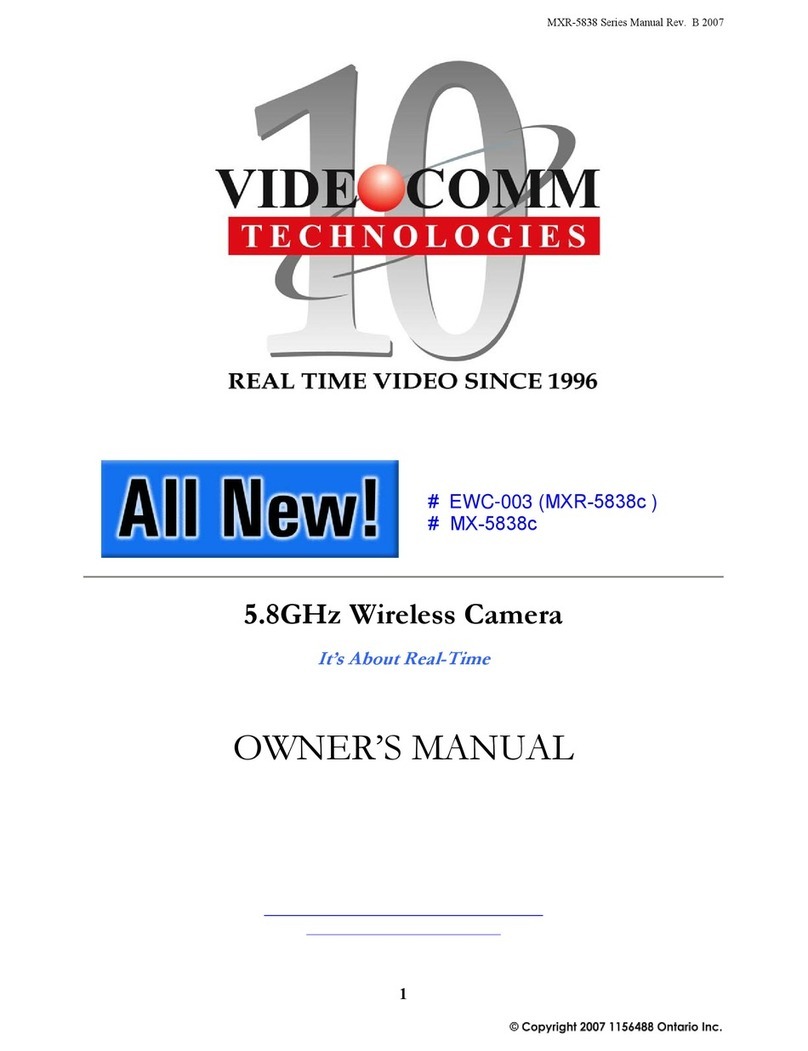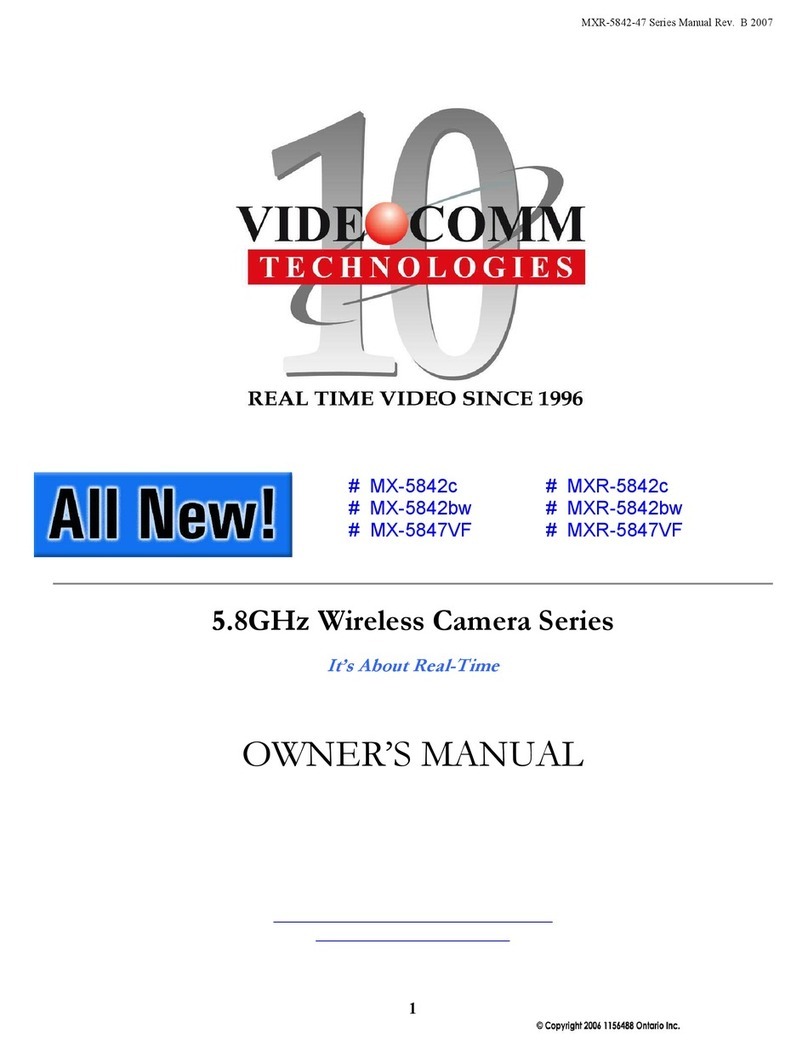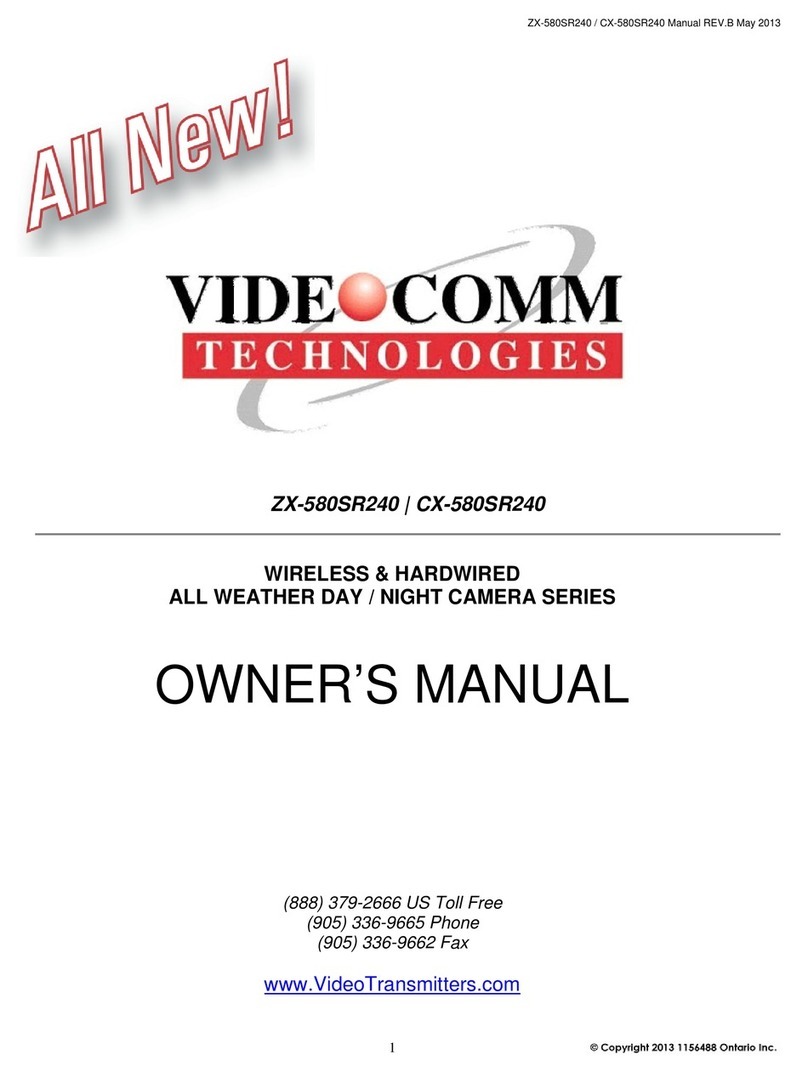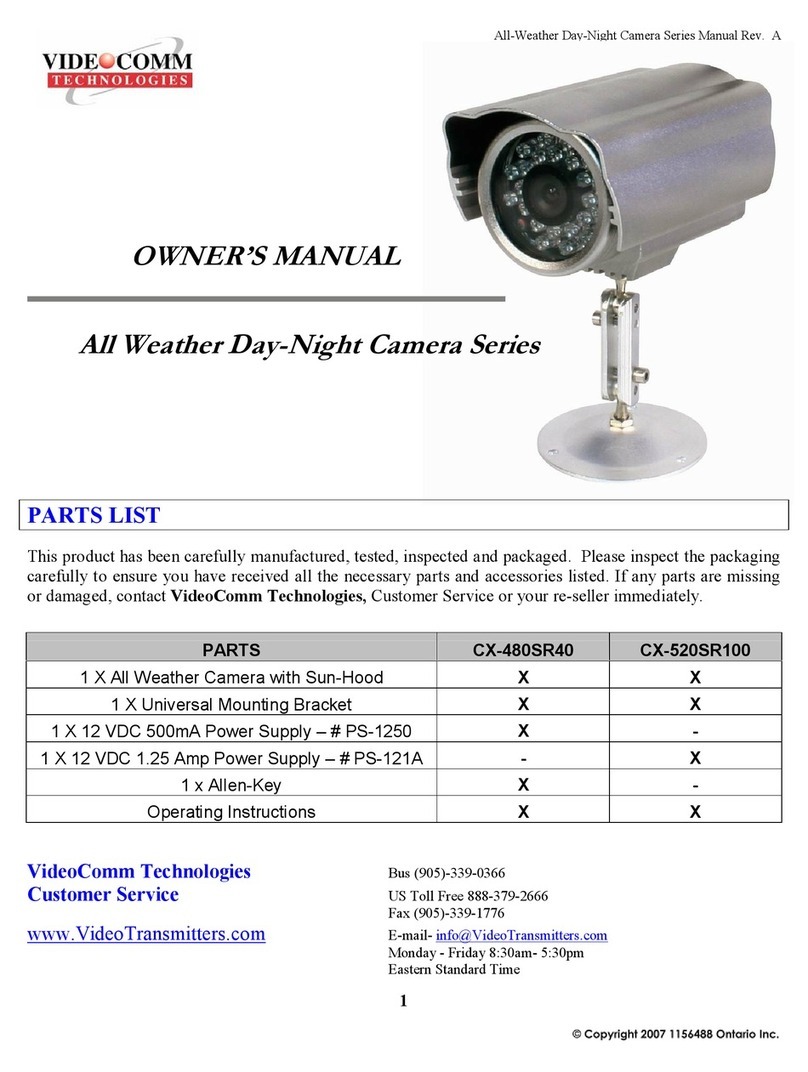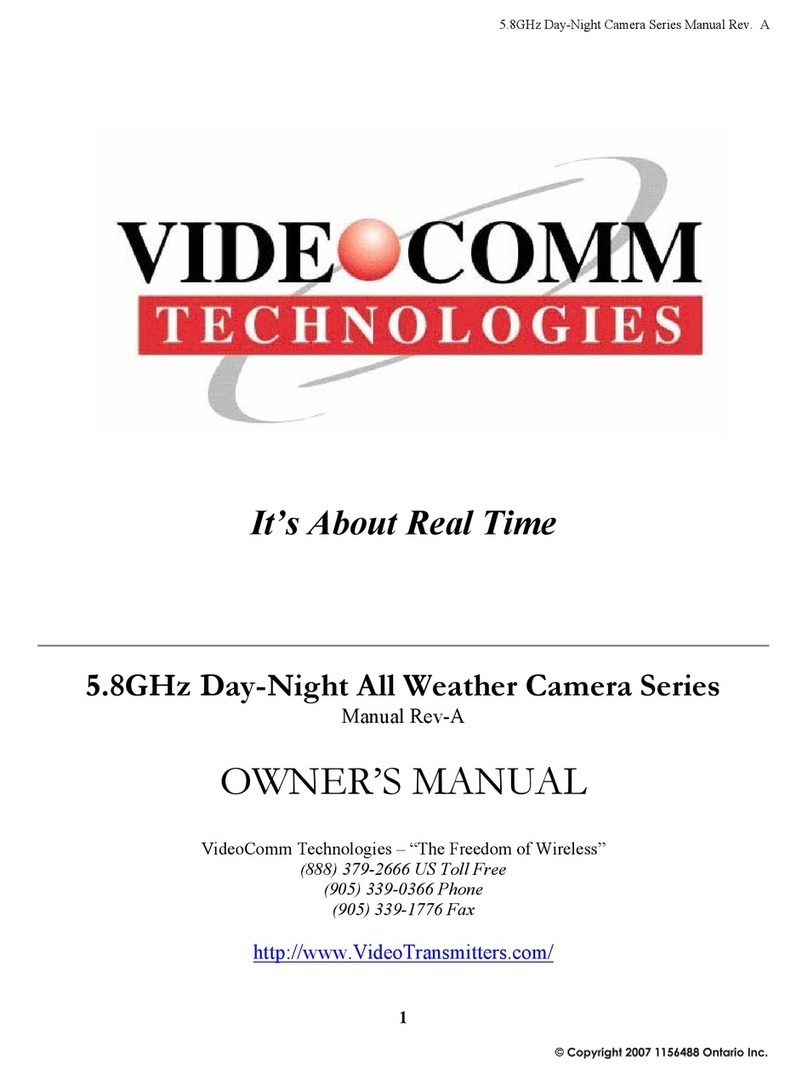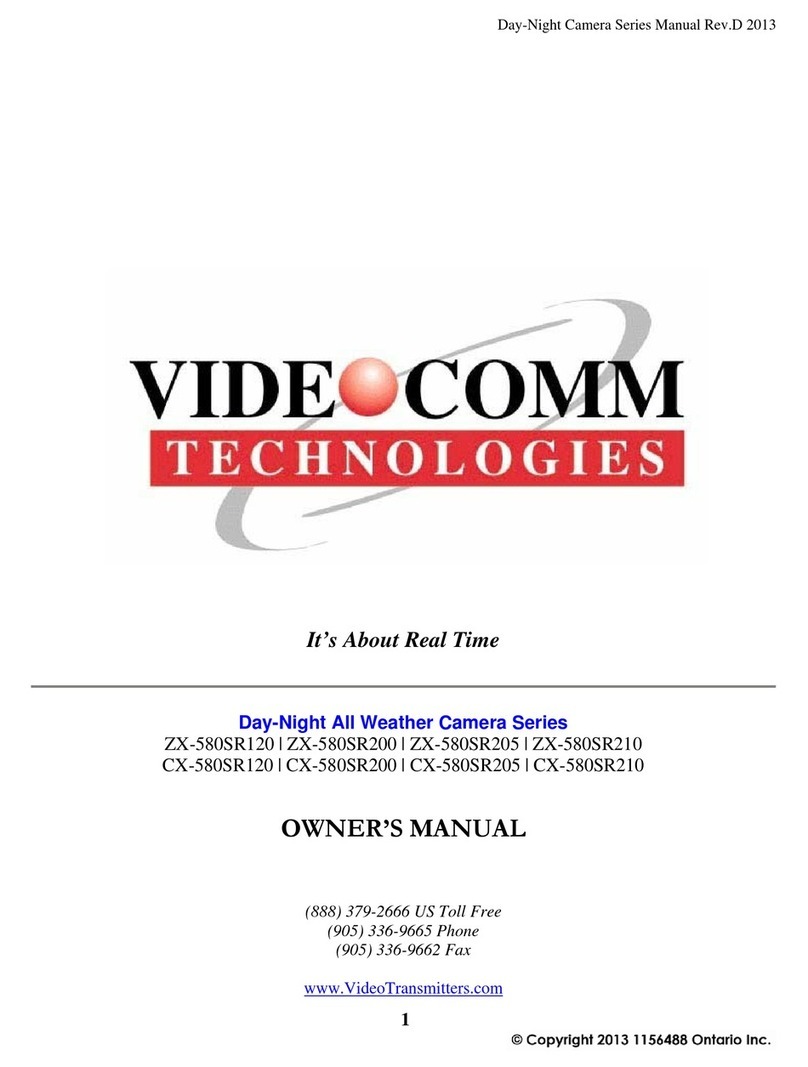IPC-2MPSR50w Owners Manual Rev.1.0
4
Eastern Standard Time
PARTS LIST
The All-Weather IP Camera has been carefully manufactured, tested, inspected and packaged.
Please inspect the packaging carefully to ensure you have received all the necessary parts and
accessories listed. If any parts are missing or damaged, contact your re-seller immediately.
Setting a Static IP Address on your Workstation
Setting a Static IP address on your Workstation (PC or Laptop) is essential for configuration prior to
connecting the IP Camera.
Using Windows XP:
1. Open “Control Panel” & Select “Network and Internet Connections”
2. Select “Network Connections” & Double Click “Local Area Connection”
3. Highlight “Internet Protocol (TCP/IP)” & Click the “Properties” Button
4. Change the IP Address to an available address & Click “OK” when complete
5. You MUST close out of the “Network Connection Properties” screen before the
changes will take effect
Using Windows 7:
1. Open “Control Panel” & Select “Network and Internet Connections”
2. Select “Network and Sharing Center” & Double Click “Local Area Connection”
3. Select “Properties” & Highlight “Internet Protocol Version 4 (TCP/IP V4)” & click
“Properties” button
4. Now Change the IP Address to an available address & Click “OK” when complete
(Figure A)
5. You MUST close out of the “Network Connection Properties” screen before the
changes will take effect
Using Mac OS:
1. Launch System Preferences
2. Click on “Network”
3. Click on the protocol you are using
4. Click on the “TCP/IP” tab
5. click on the drop-down menu next to “Configure IPv4″and select “Using DHCP with
manual address” (you can also use full manual mode)
6. Now Change the IP Address to an available Address