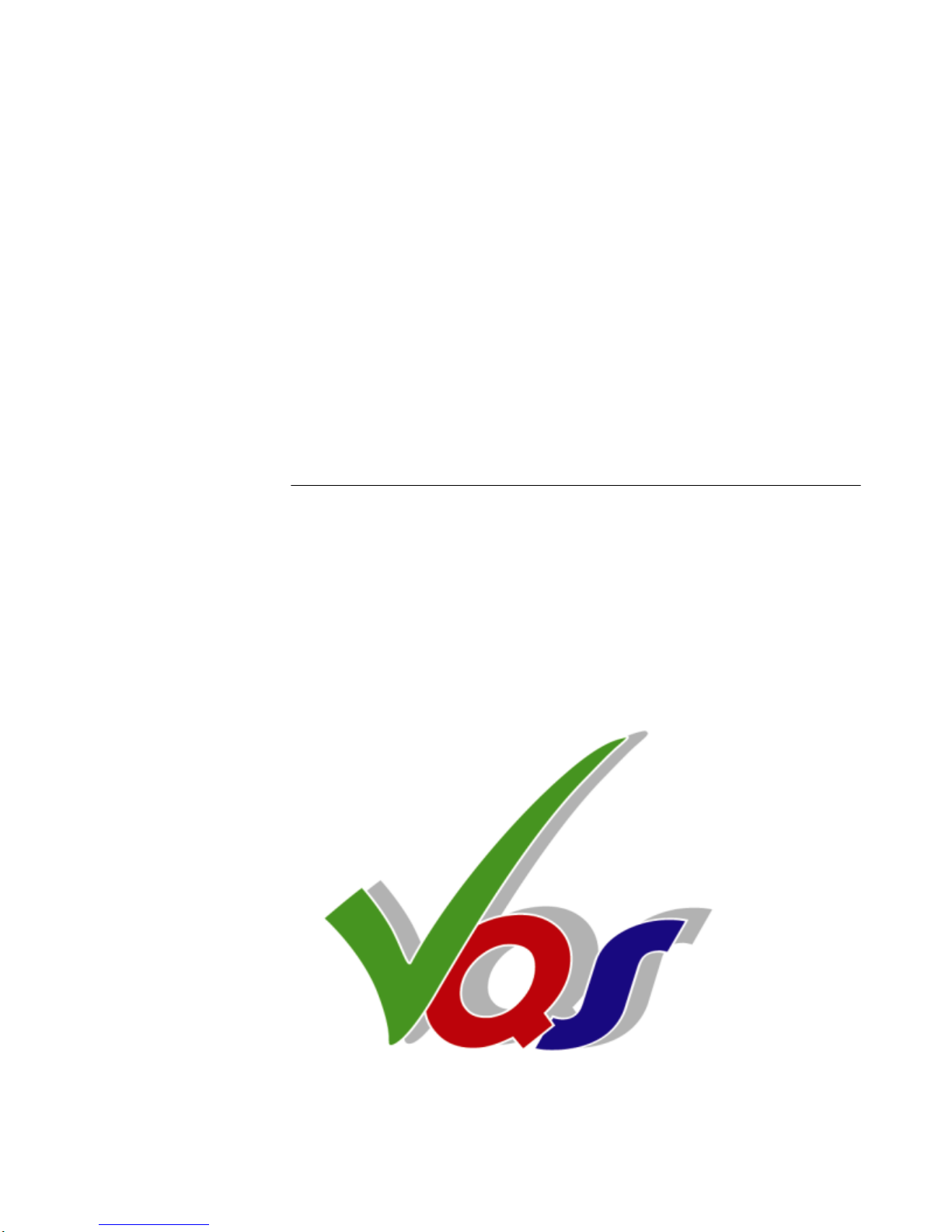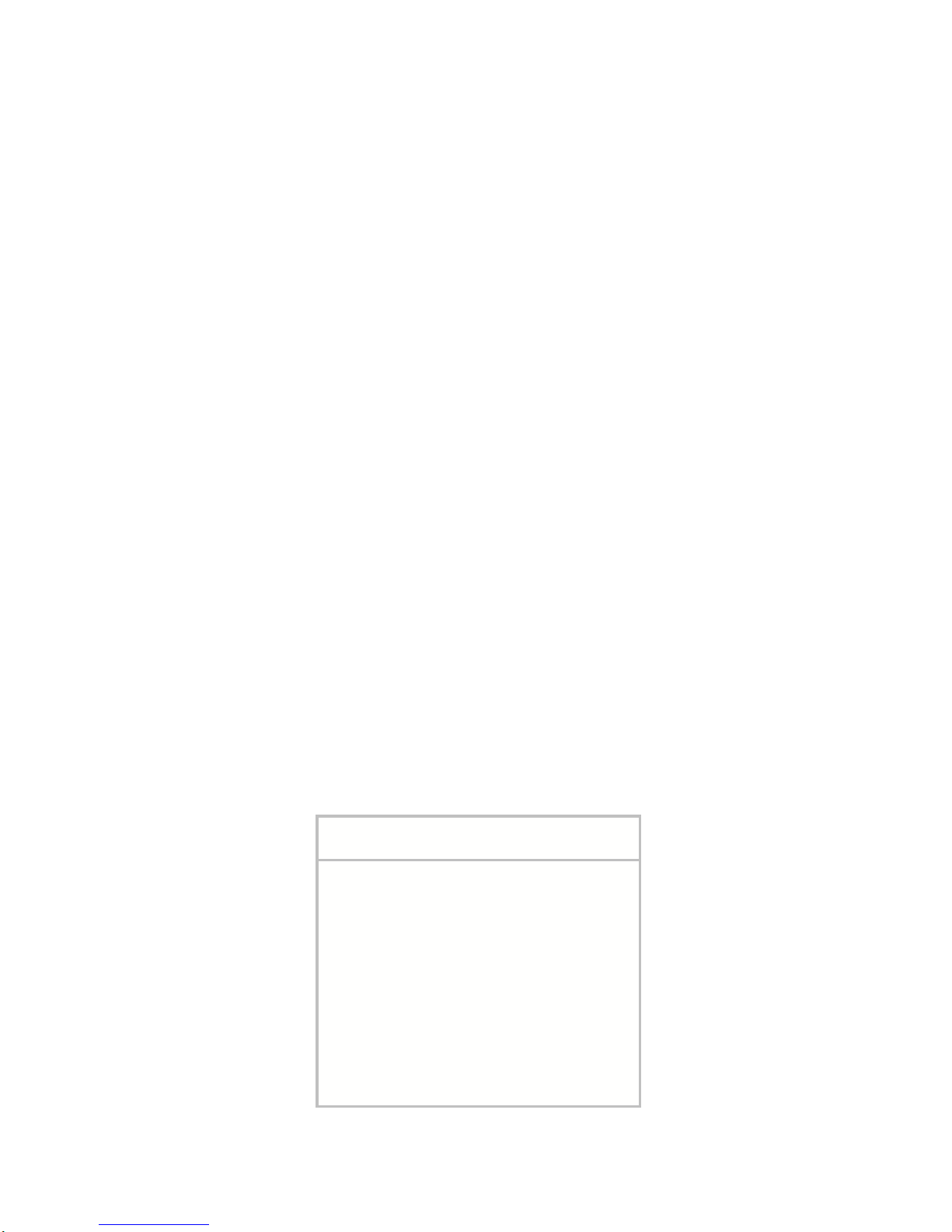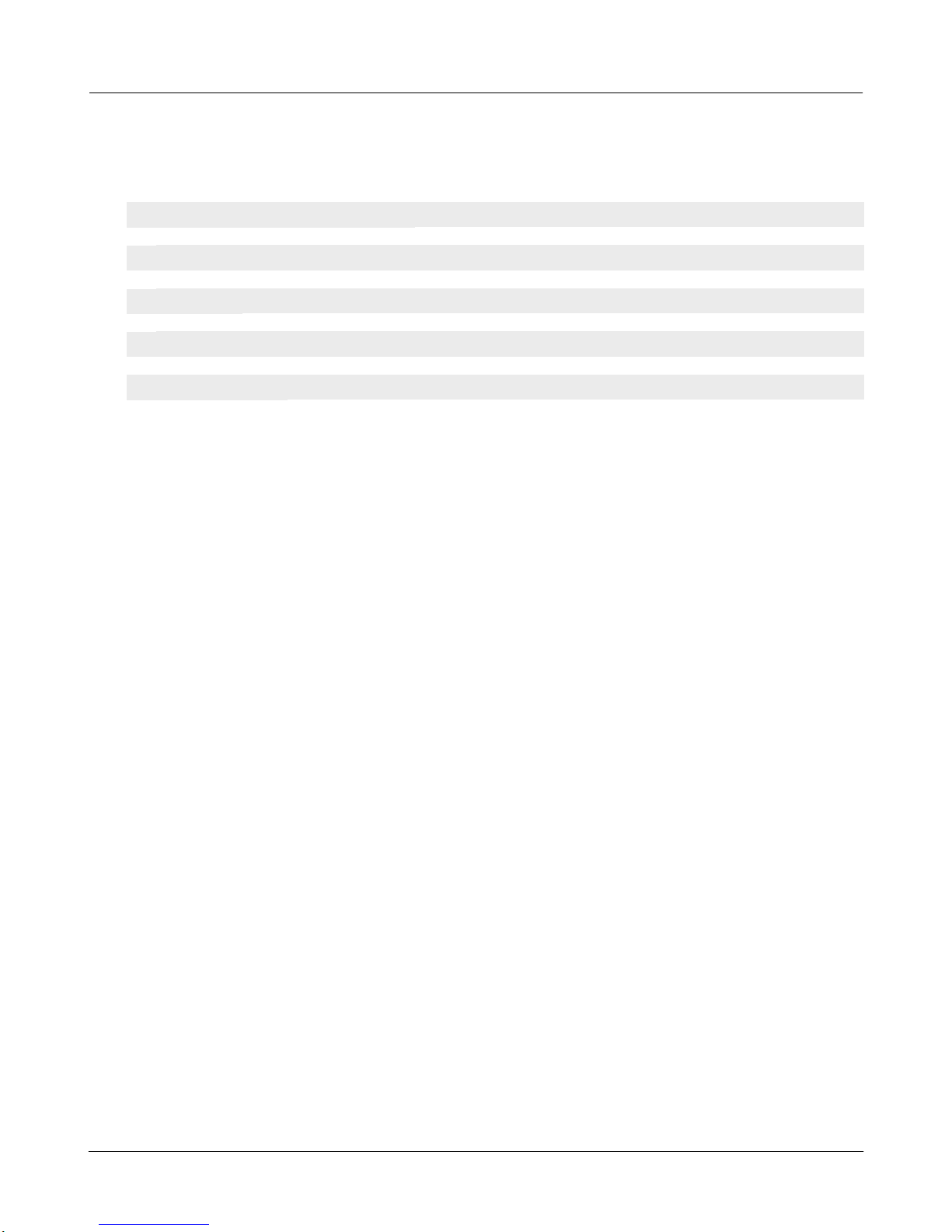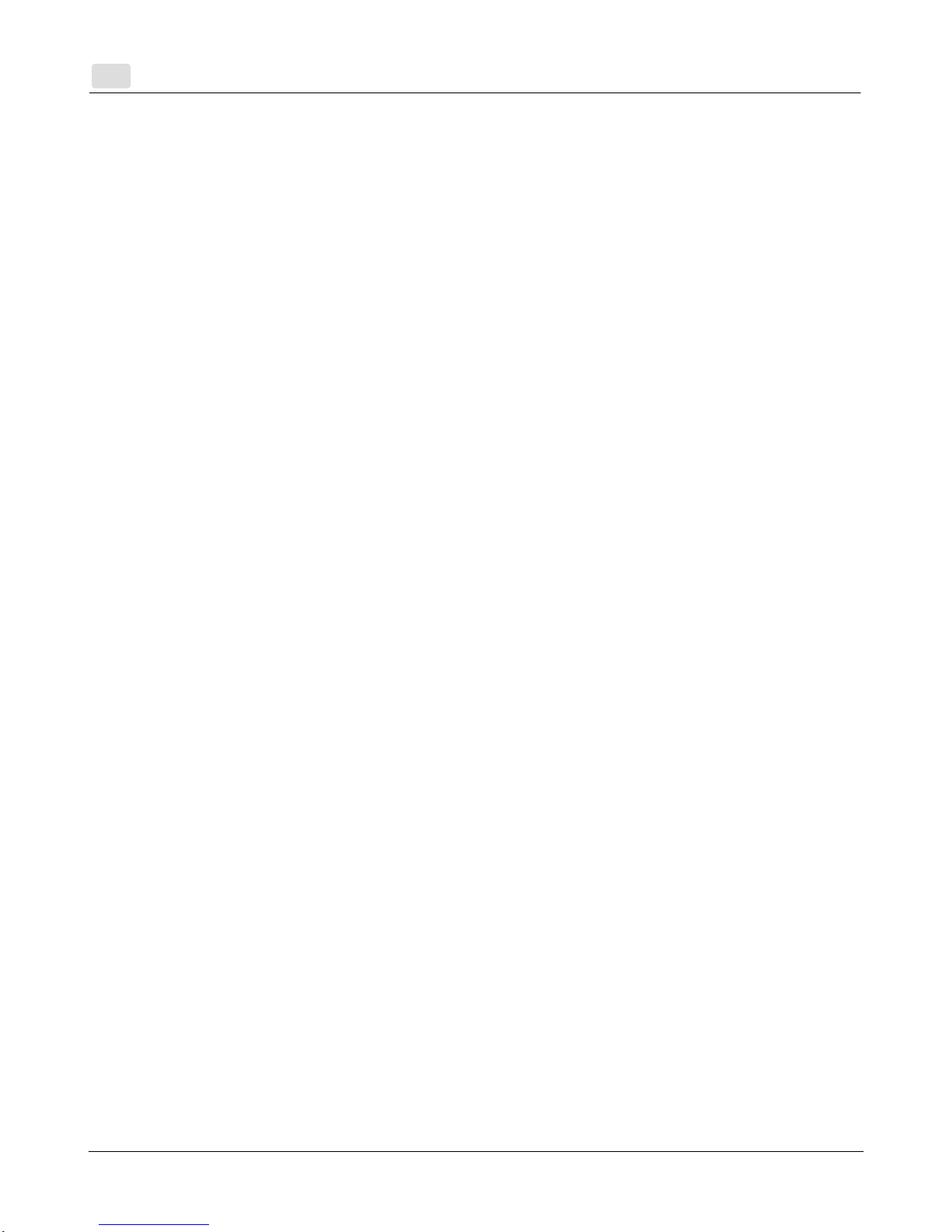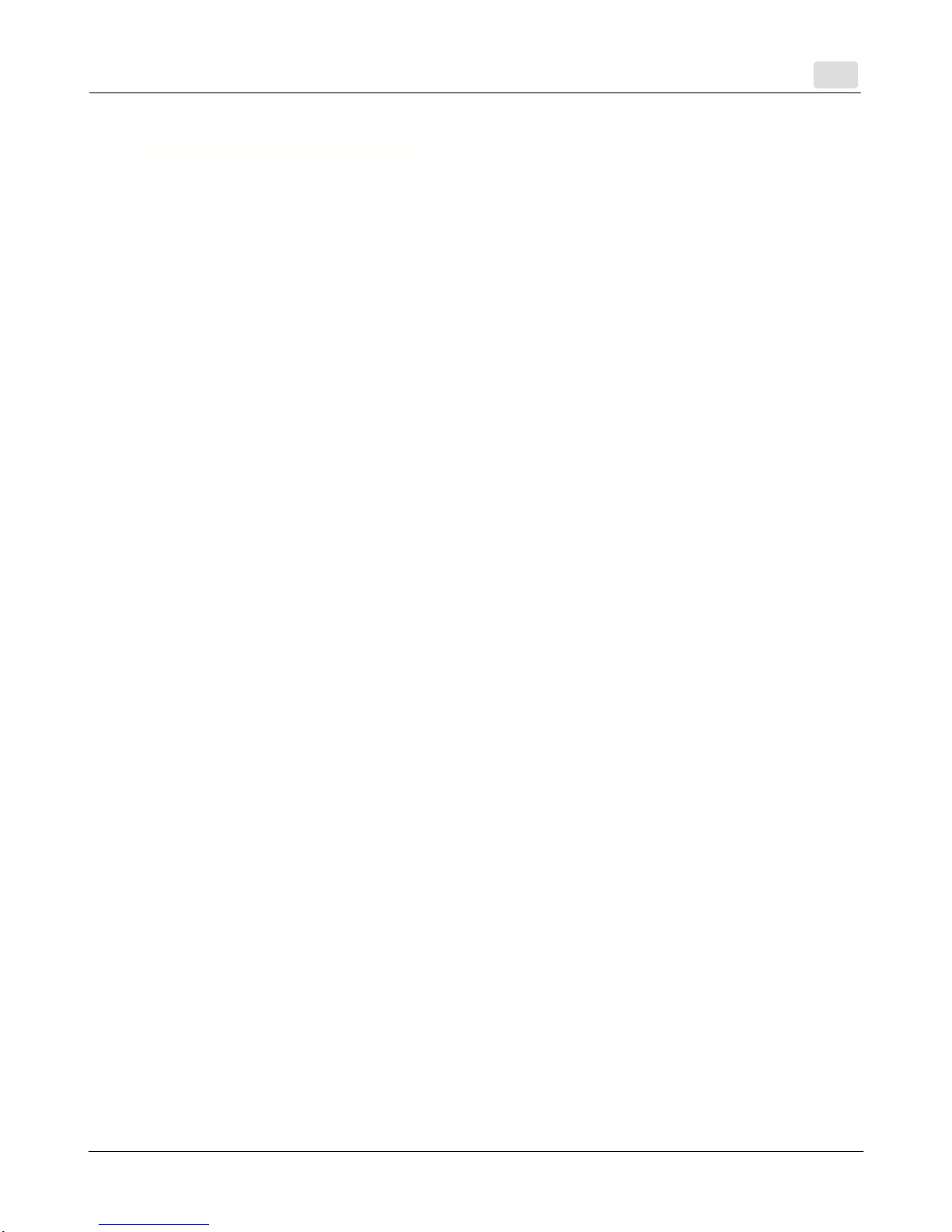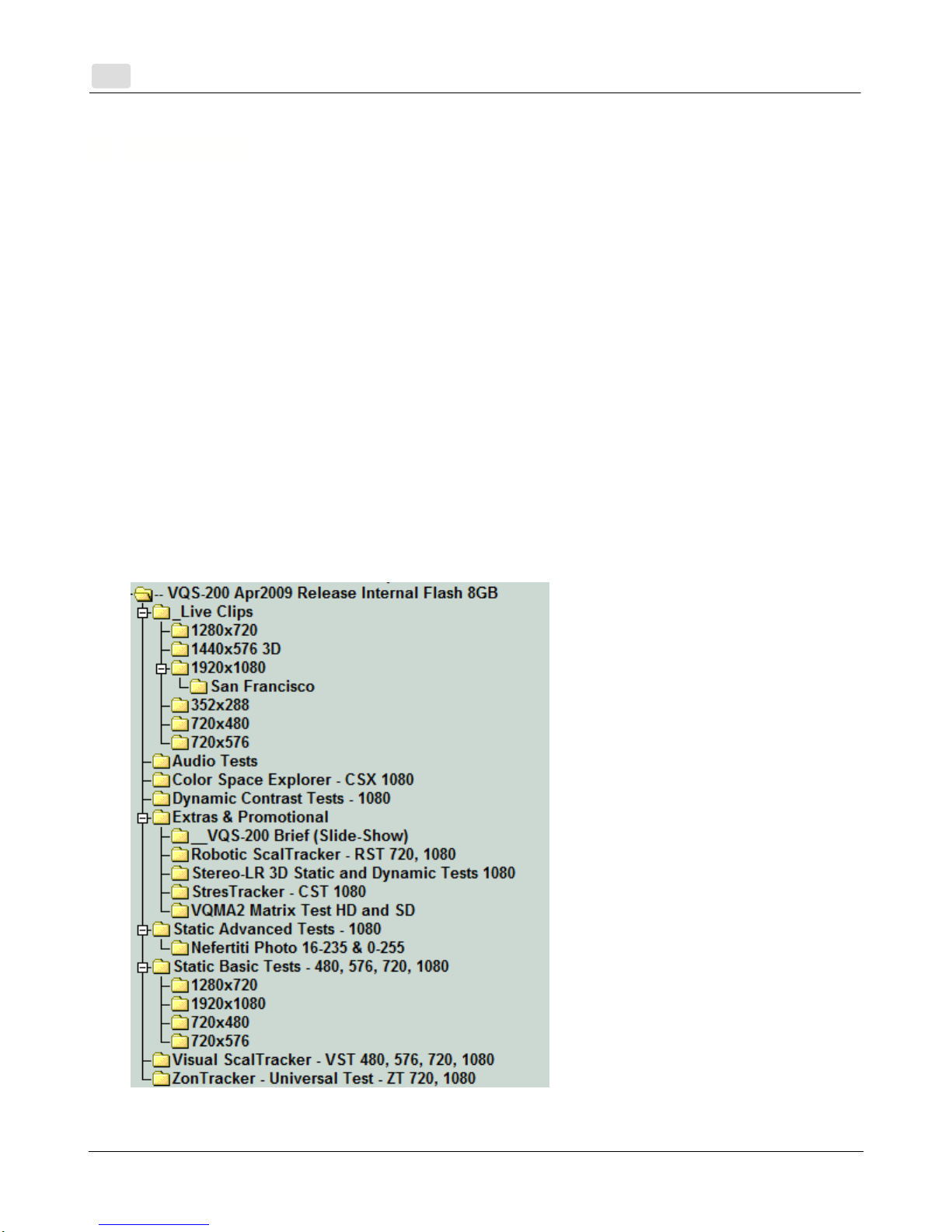Features and Parameters
VQS-200 User Manual 4
© 2009 by VideoQ Inc, all rights reserved
2 Features and Parameters
Main Features:
·HDMI 1.3 output in YUV format:
- 16-235 level scheme used for both video and photo images
Note 1: Some Test Pattern components may hit levels 1-15 or 236-254
Note 2: Photos viewed thru HDMI output are always converted from 0-255 to 16-235
·Multi-format SD and HD playback:
- 480p@60, 576p@50, 720p@50, 720p@60
- 1080i@50, 1080i@60, 1080p@24, 1080p50, 1080p@60
·Major Video Codecs/Formats: MP2, MP4, H264/AVC, VC1; AVI, MP4, VOB, TS, M2TS
·Major Audio Codecs/Formats: WAV, AAC, AC3, MP3, etc.
·SPDIF 5.1 Digital Audio and Analog Audio (L & R ) out
·Auxiliary CVBS output (NTSC/PAL)
·Flexible pixels mapping and scaling:
- No scaling (dot-by-dot), if file resolution matches native HDMI resolution
- Up- and down- scaling to match the HDMI resolution, if AutoScaling = On
·Easy Navigation thru straight forward folders and files with Remote Control
·Slide-shows with adjustable speed, e.g. Tutorials:
- BMP or JPG photo images,
these formats are not suitable for Static Test Patterns because of levels conversion
·Easy expansion with any external USB storage device: live clips, user content, etc