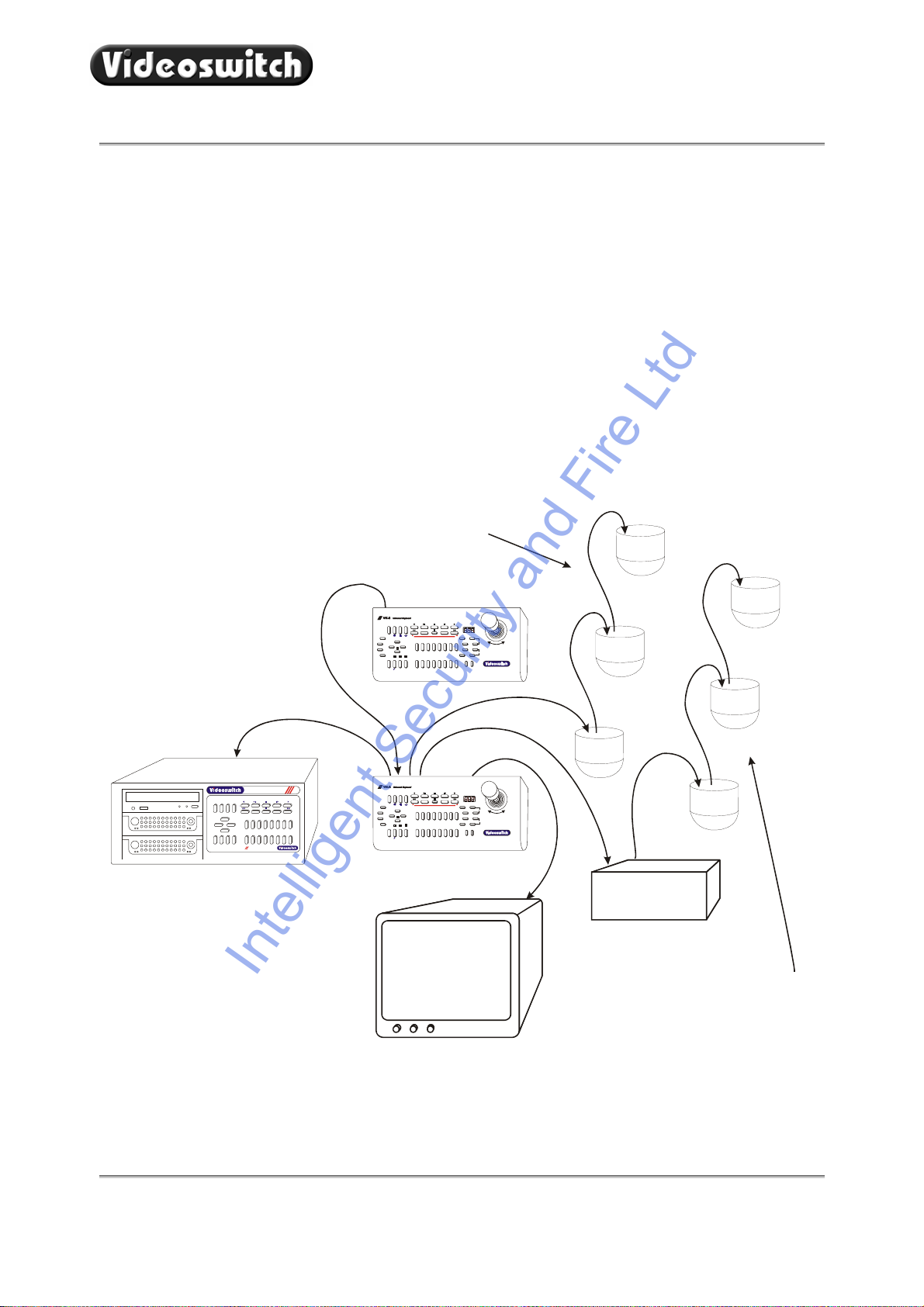VK-2 Universal Keyboard
VK-2 Universal Keyboard User Manual 2
8.1 Supported functions ...................................................................................................................................................................30
8.2 Joystick Operation......................................................................................................................................................................30
8.3 Lens Control...............................................................................................................................................................................30
8.4 Auxiliary Functions.....................................................................................................................................................................31
8.5 Presets.......................................................................................................................................................................................31
8.6 Tours..........................................................................................................................................................................................31
8.7 Other Commands.......................................................................................................................................................................32
9Protocol 6 - Sanyo................................................................................................................33
9.1 Connections ...............................................................................................................................................................................33
9.2 Supported functions ...................................................................................................................................................................33
9.3 Joystick Operation......................................................................................................................................................................33
9.4 Lens Control...............................................................................................................................................................................33
9.5 Presets.......................................................................................................................................................................................34
9.6 Tours..........................................................................................................................................................................................34
9.7 Other Commands.......................................................................................................................................................................35
10 Protocol 7 - BBV (RS232)....................................................................................................36
10.1 Connections ...............................................................................................................................................................................36
10.2 Settings ......................................................................................................................................................................................36
10.3 Supported functions ...................................................................................................................................................................37
10.4 Joystick Operation......................................................................................................................................................................37
10.5 Lens Control...............................................................................................................................................................................37
10.6 Auxiliary Functions.....................................................................................................................................................................37
10.7 Presets.......................................................................................................................................................................................38
10.8 Tours..........................................................................................................................................................................................38
10.9 Menus.........................................................................................................................................................................................39
11 Protocol 8 - BBV (20mA).....................................................................................................40
11.1 Connections ...............................................................................................................................................................................40
11.2 Settings ......................................................................................................................................................................................40
11.3 Supported functions ...................................................................................................................................................................41
11.4 Joystick Operation......................................................................................................................................................................41
11.5 Lens Control...............................................................................................................................................................................41
11.6 Auxiliary Functions.....................................................................................................................................................................41
11.7 Presets.......................................................................................................................................................................................42
11.8 Tours..........................................................................................................................................................................................43
11.9 Menus.........................................................................................................................................................................................43
12 Protocol 9 - Forward Vision (VCL)....................................................................................45
12.1 Connections ...............................................................................................................................................................................45
12.2 Settings ......................................................................................................................................................................................45
12.3 Supported functions ...................................................................................................................................................................46
12.4 Joystick Operation......................................................................................................................................................................46
12.5 Lens Control...............................................................................................................................................................................46
12.6 Auxiliary Functions.....................................................................................................................................................................47
12.7 Presets.......................................................................................................................................................................................47
12.8 Tours..........................................................................................................................................................................................47
12.9 Privacy commands.....................................................................................................................................................................48
12.10 Other Commands.......................................................................................................................................................................48
13 Protocol 10 - Mercer.............................................................................................................50
13.1 Connections ...............................................................................................................................................................................50
13.2 Settings ......................................................................................................................................................................................50
13.3 Supported functions ...................................................................................................................................................................51
13.4 Joystick Operation......................................................................................................................................................................51
IntelligentSecurityandFireLtd