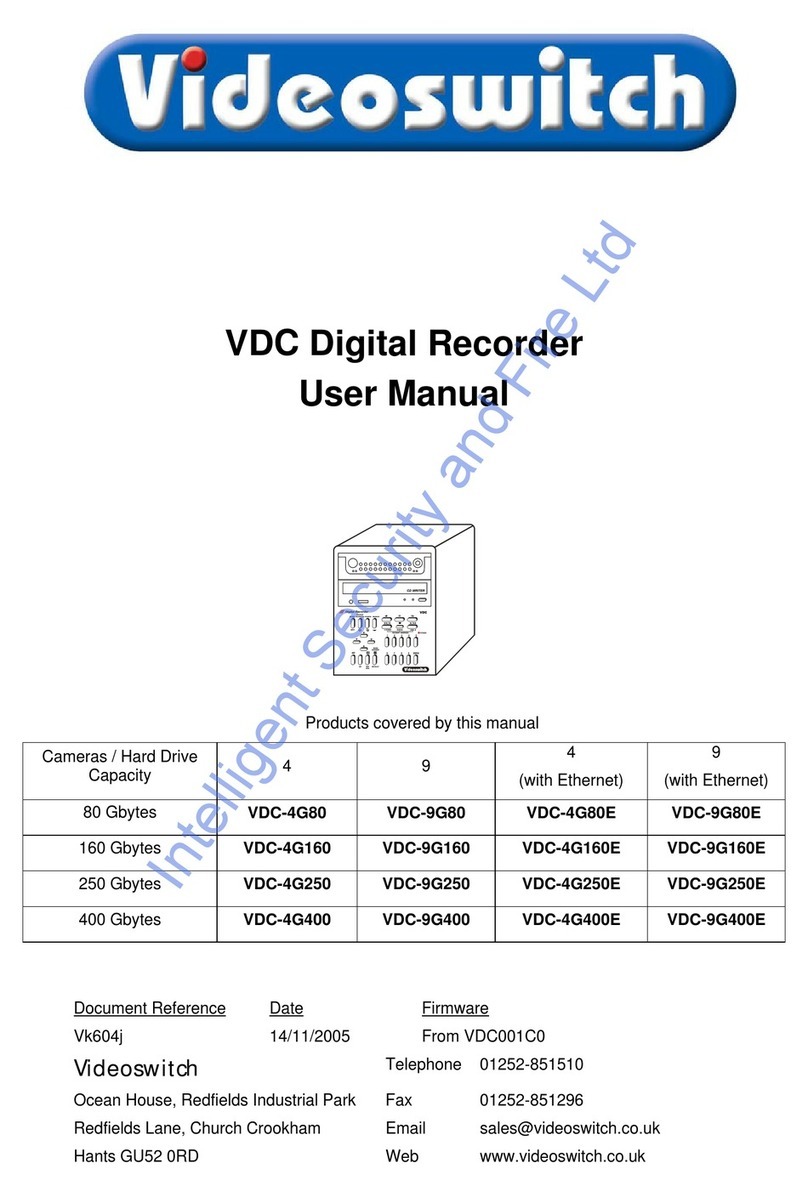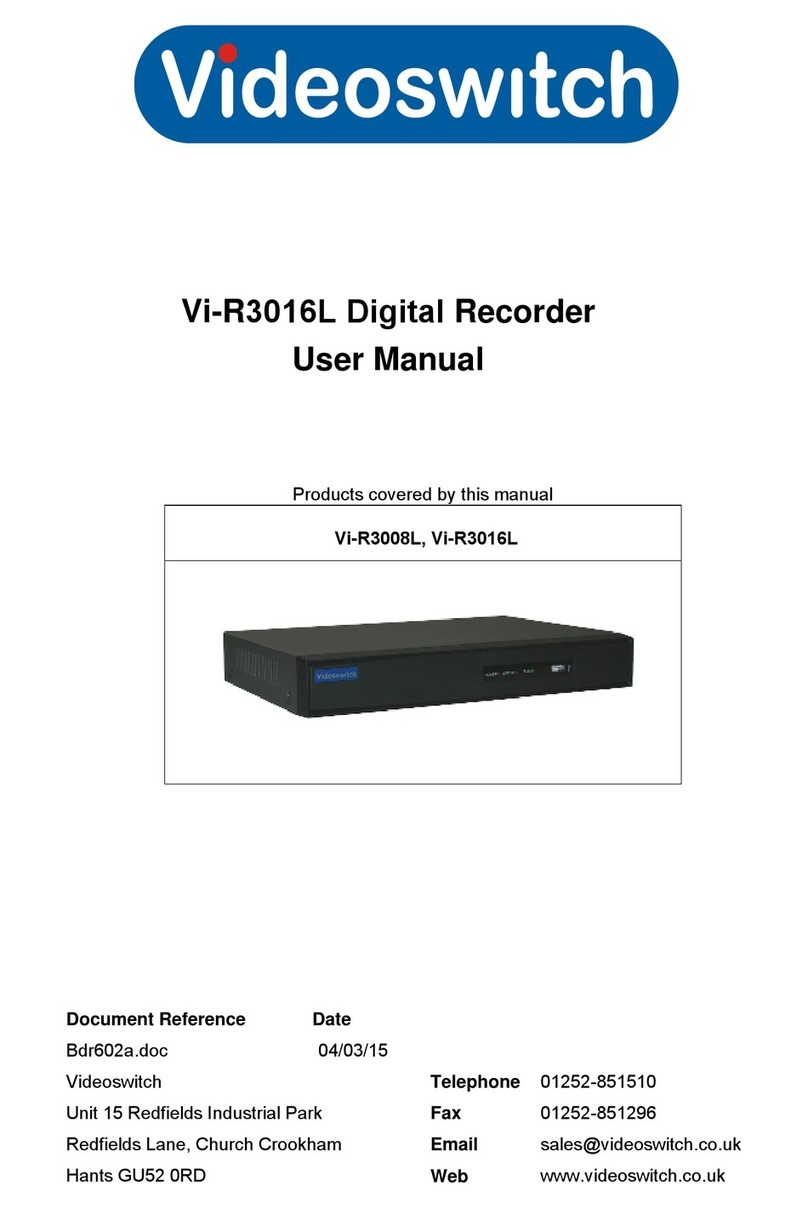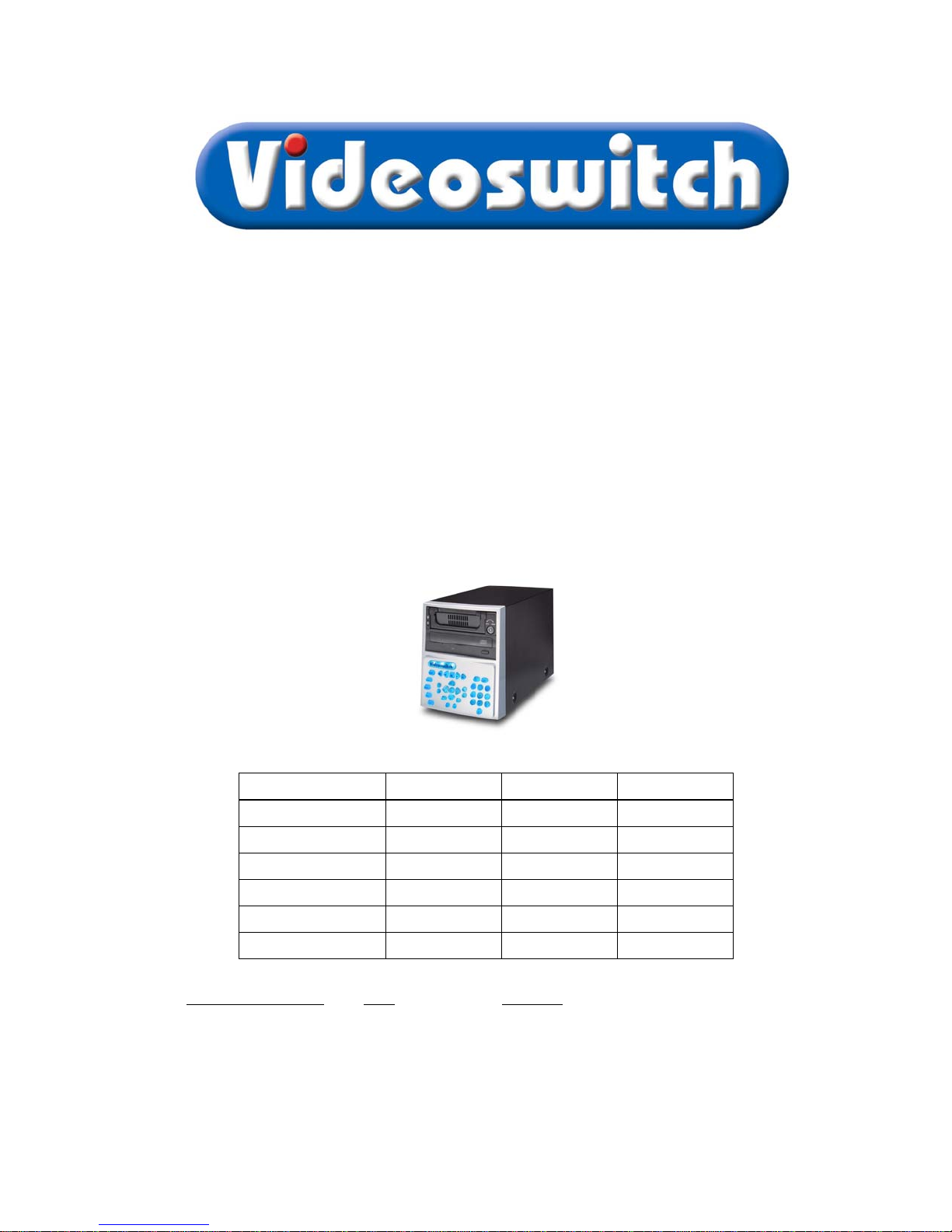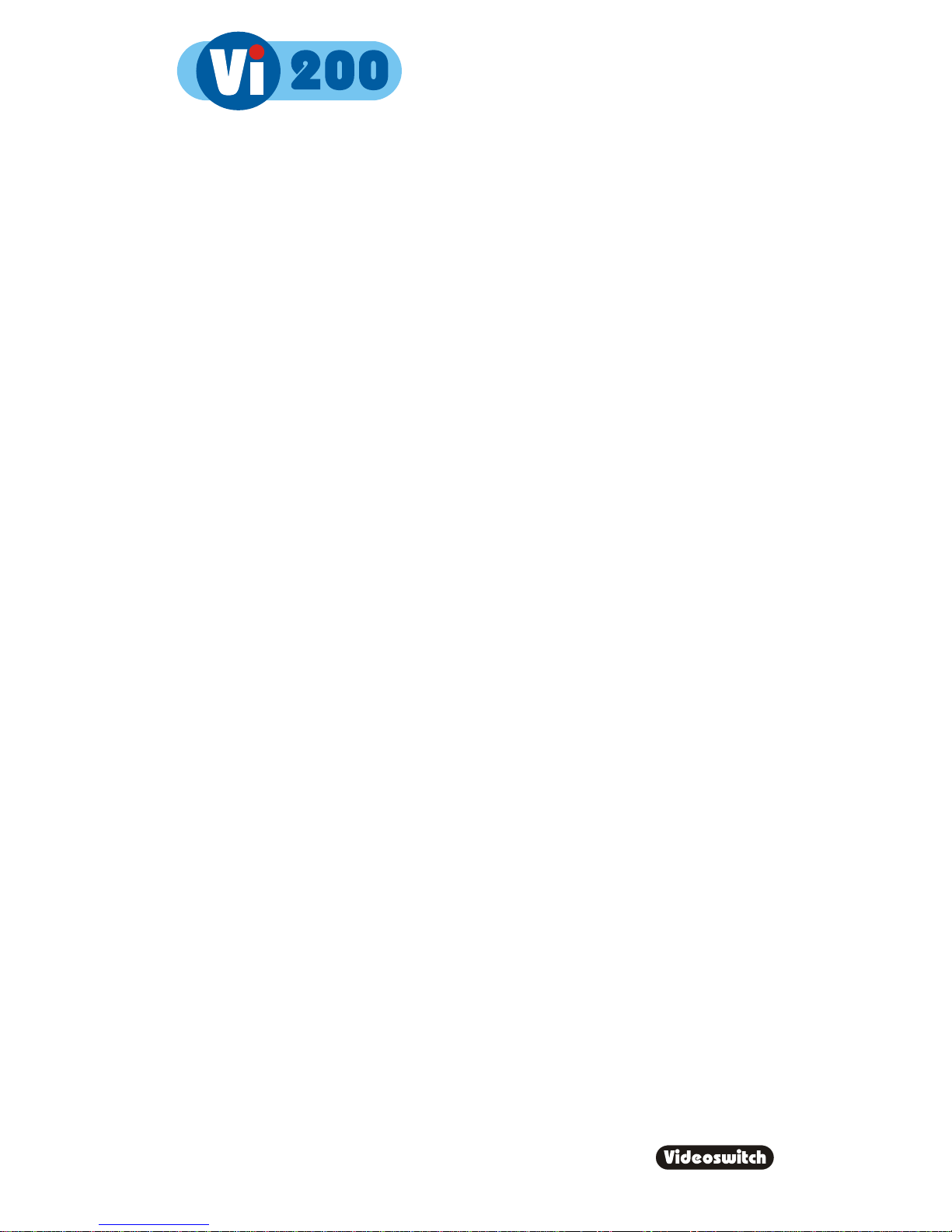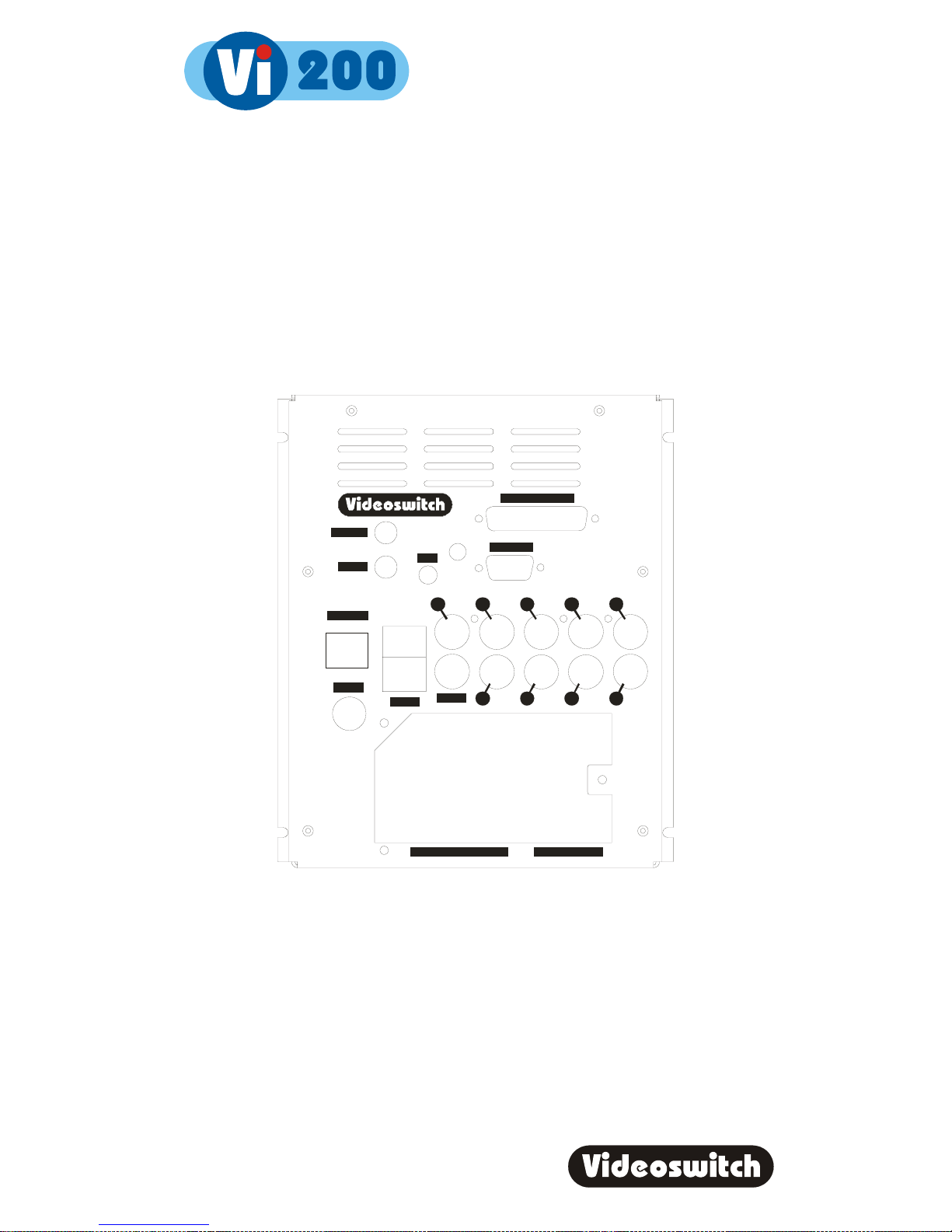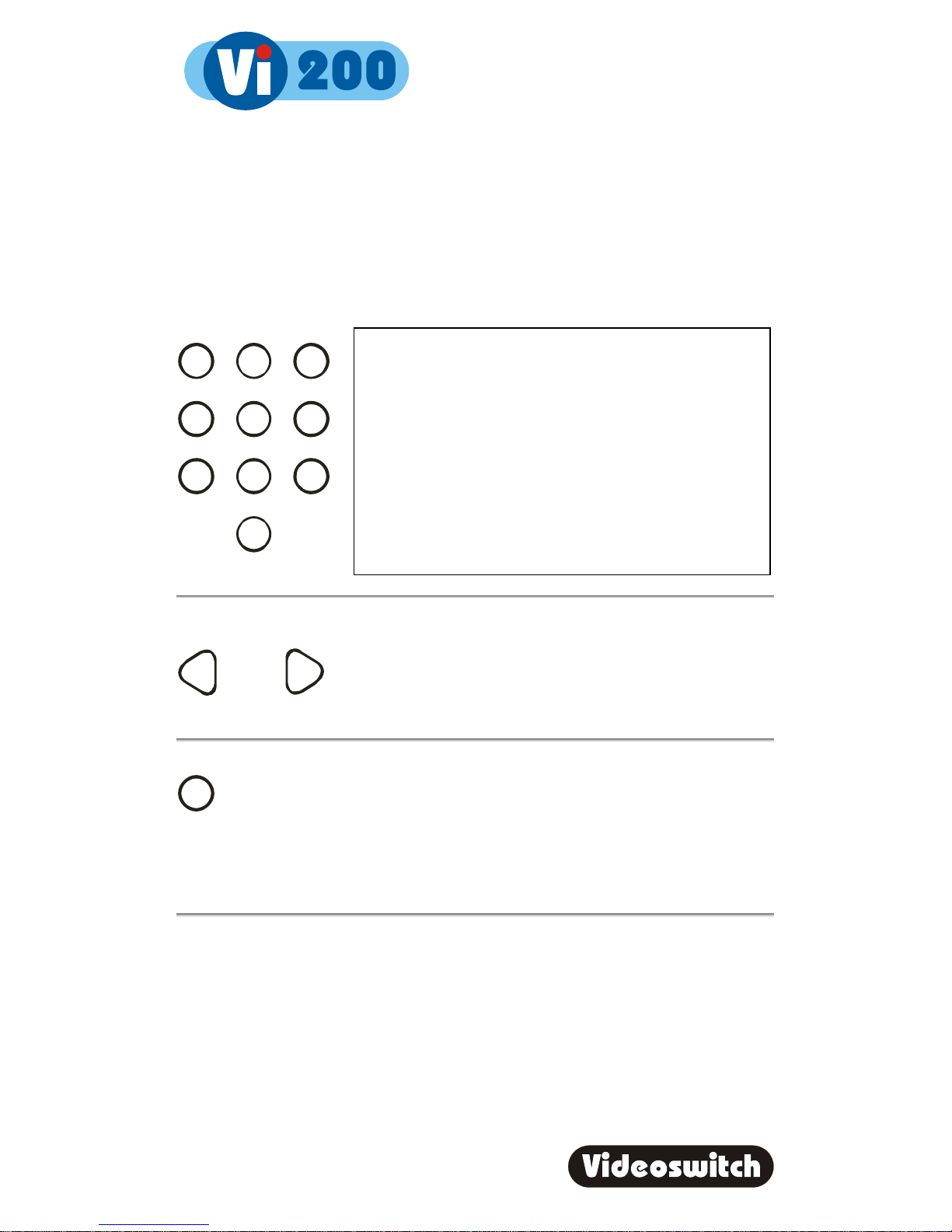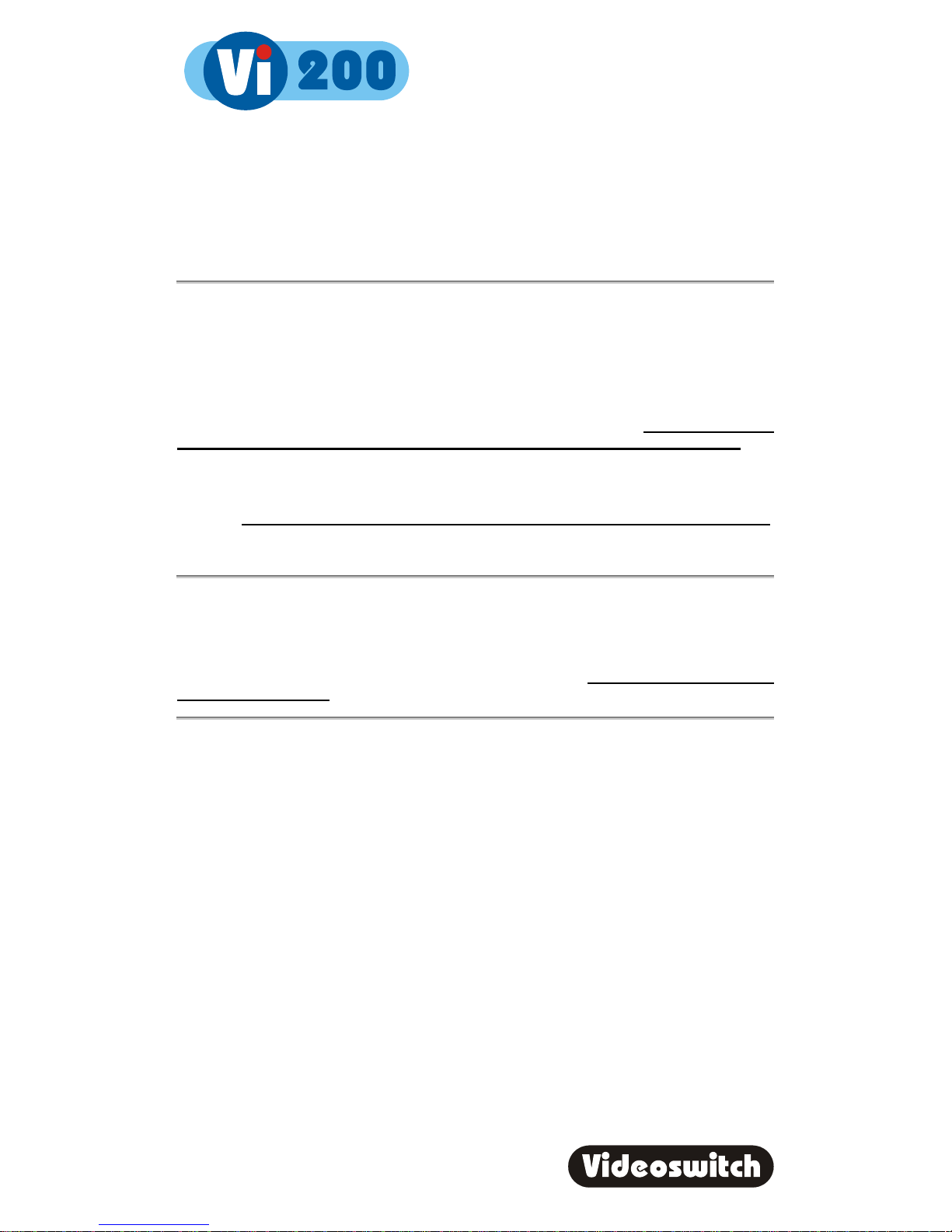Digital Recorder
ii
9.2 Record..................................................................................................................................22
9.2.1 Days.................................................................................................................................22
9.2.2 Cameras ..........................................................................................................................23
9.2.3 Quality..............................................................................................................................23
9.2.3.1 Audio Sensitivity.............................................................................................23
9.2.4 Timers..............................................................................................................................24
9.2.4.1 Weekday ........................................................................................................24
9.2.4.2 Weekend........................................................................................................24
9.3 Display .................................................................................................................................25
9.3.1 Keypad Brightness...........................................................................................................25
9.3.2 Auto Seq Dwell - Main .....................................................................................................25
9.3.3 Auto Seq Camera List - Main...........................................................................................25
9.3.4 Auto Seq Dwell - Spot......................................................................................................25
9.3.5 Auto Seq Camera List - Spot...........................................................................................25
9.3.6 Camera Titles...................................................................................................................25
9.4 Alarms..................................................................................................................................26
9.4.1 Activity Detection .............................................................................................................26
9.4.2 Relay Hold Time ..............................................................................................................26
9.4.3 Video Loss Alert...............................................................................................................26
9.4.4 Clear Event List................................................................................................................26
9.4.5 Alarm Timers....................................................................................................................26
9.4.5.1 Weekday ........................................................................................................26
9.4.5.2 Weekend........................................................................................................26
9.4.6 Activity Timers..................................................................................................................27
9.4.6.1 Weekday ........................................................................................................27
9.4.6.2 Weekend........................................................................................................27
9.5 Network................................................................................................................................28
9.5.1 IP Address .......................................................................................................................28
9.5.2 Port ..................................................................................................................................28
9.5.3 Sub-Net mask ..................................................................................................................28
9.5.4 Gateway...........................................................................................................................28
9.5.5 PSTN Rings .....................................................................................................................28
9.5.6 Dial-up Type.....................................................................................................................28
9.6 Configuration........................................................................................................................29
9.6.1 Passwords .......................................................................................................................29
9.6.1.1 Logged-Off Access Rights..............................................................................29
9.6.1.2 User 1.............................................................................................................29
9.6.1.2.1 User 1 Password 29
9.6.1.2.2 User 1 Access Rights 30
9.6.1.3 User 2.............................................................................................................30
9.6.1.3.1 User 2 Password 30
9.6.1.3.2 User 2 Access Rights 30
9.6.1.4 User 3.............................................................................................................30
9.6.1.4.1 User 3 Password 30
9.6.1.4.2 User 3 Access Rights 30
9.6.1.5 User 4.............................................................................................................30
9.6.1.5.1 User 4 Password 30
9.6.1.5.2 User 4 Access Rights 30
9.6.2 Covert Cameras...............................................................................................................31
9.6.3 Camera Inputs .................................................................................................................31
9.6.3.1 Record Brightness..........................................................................................31