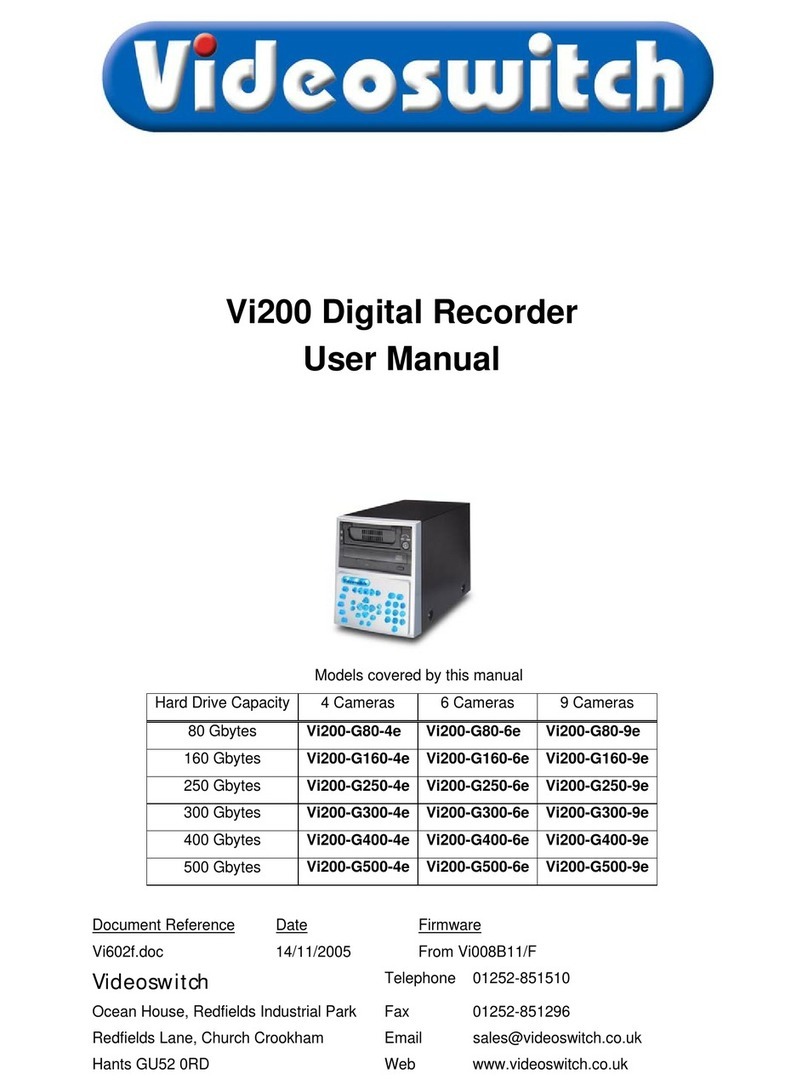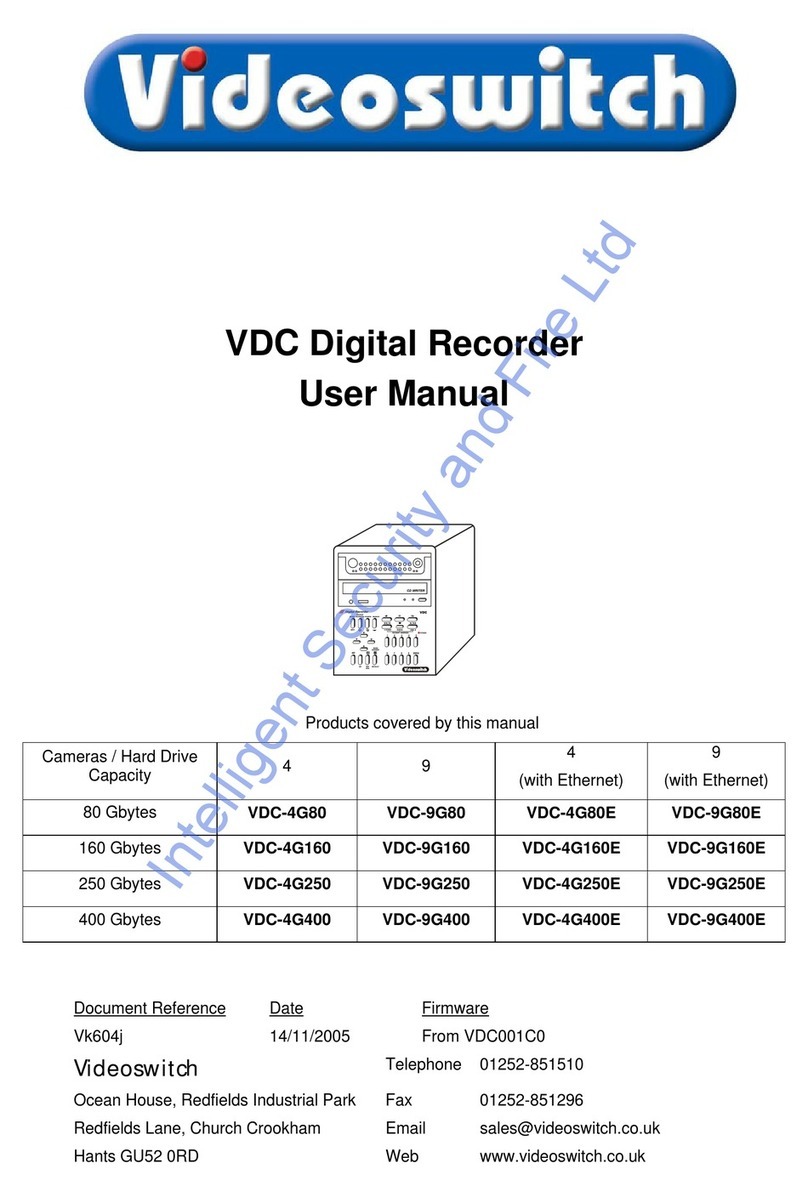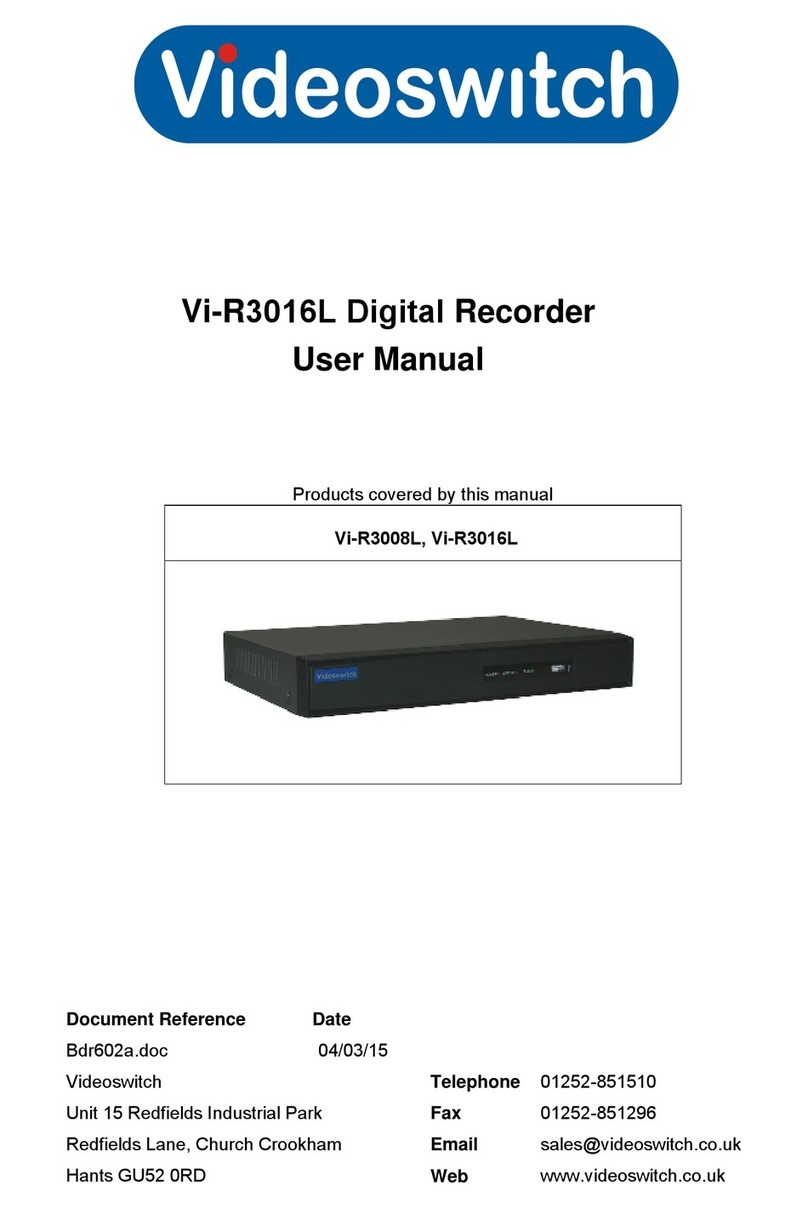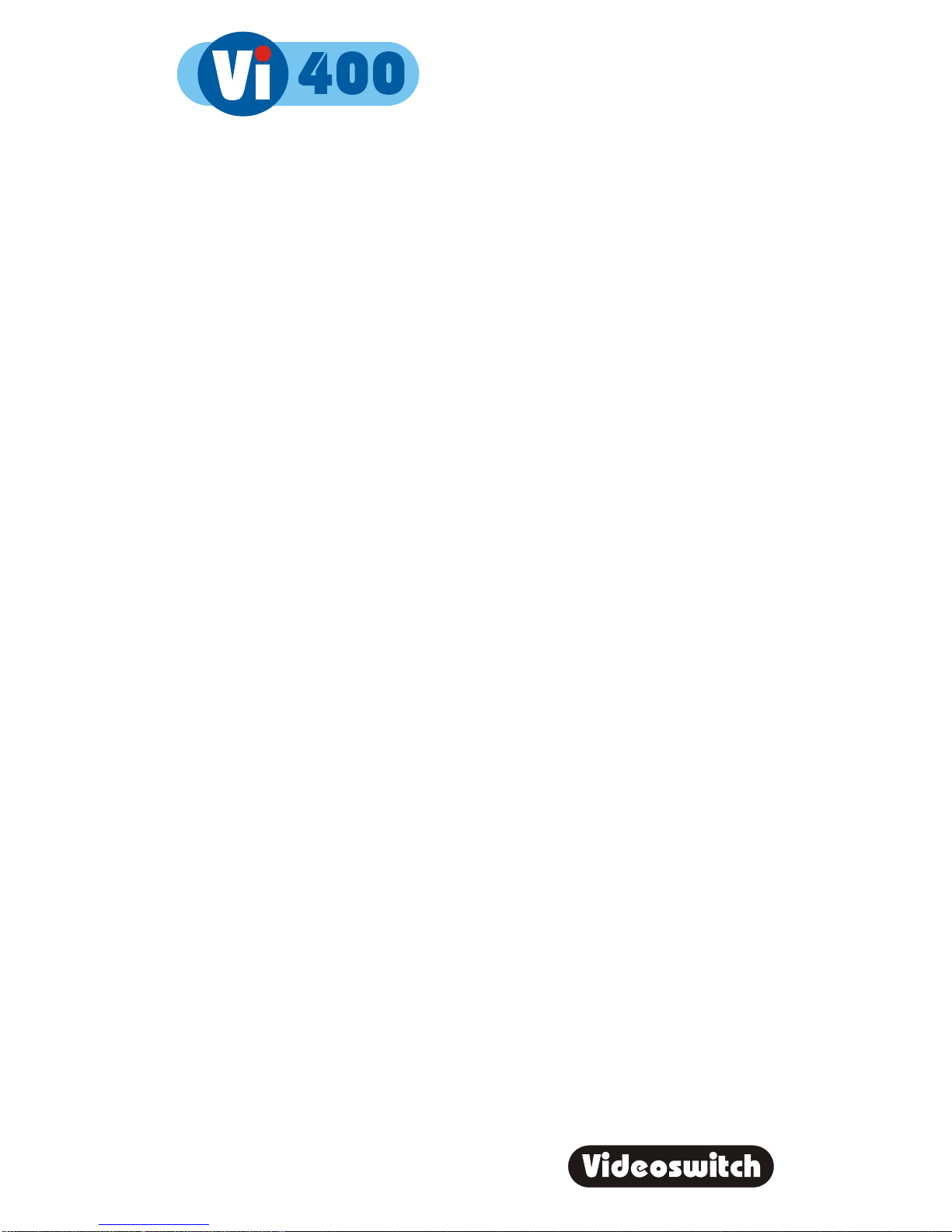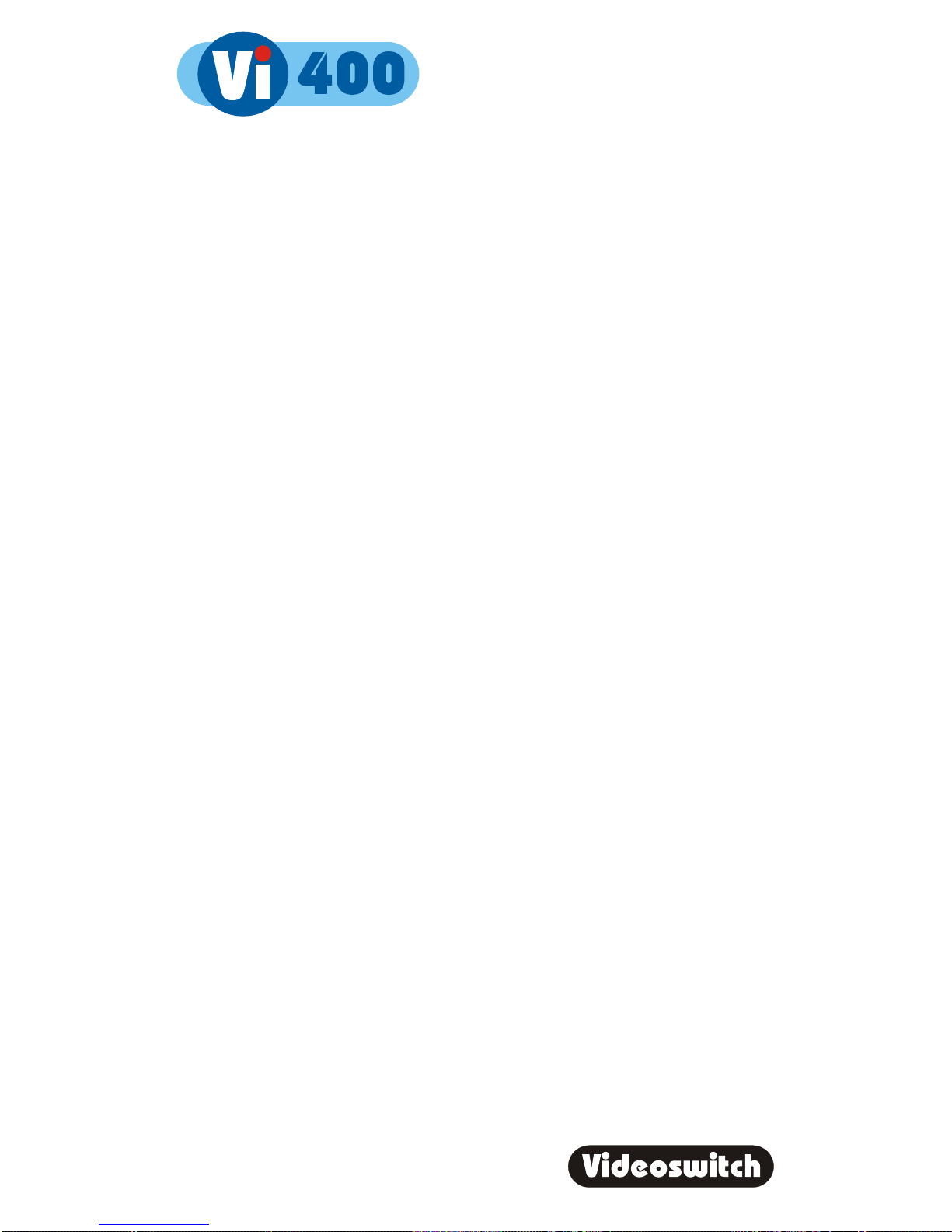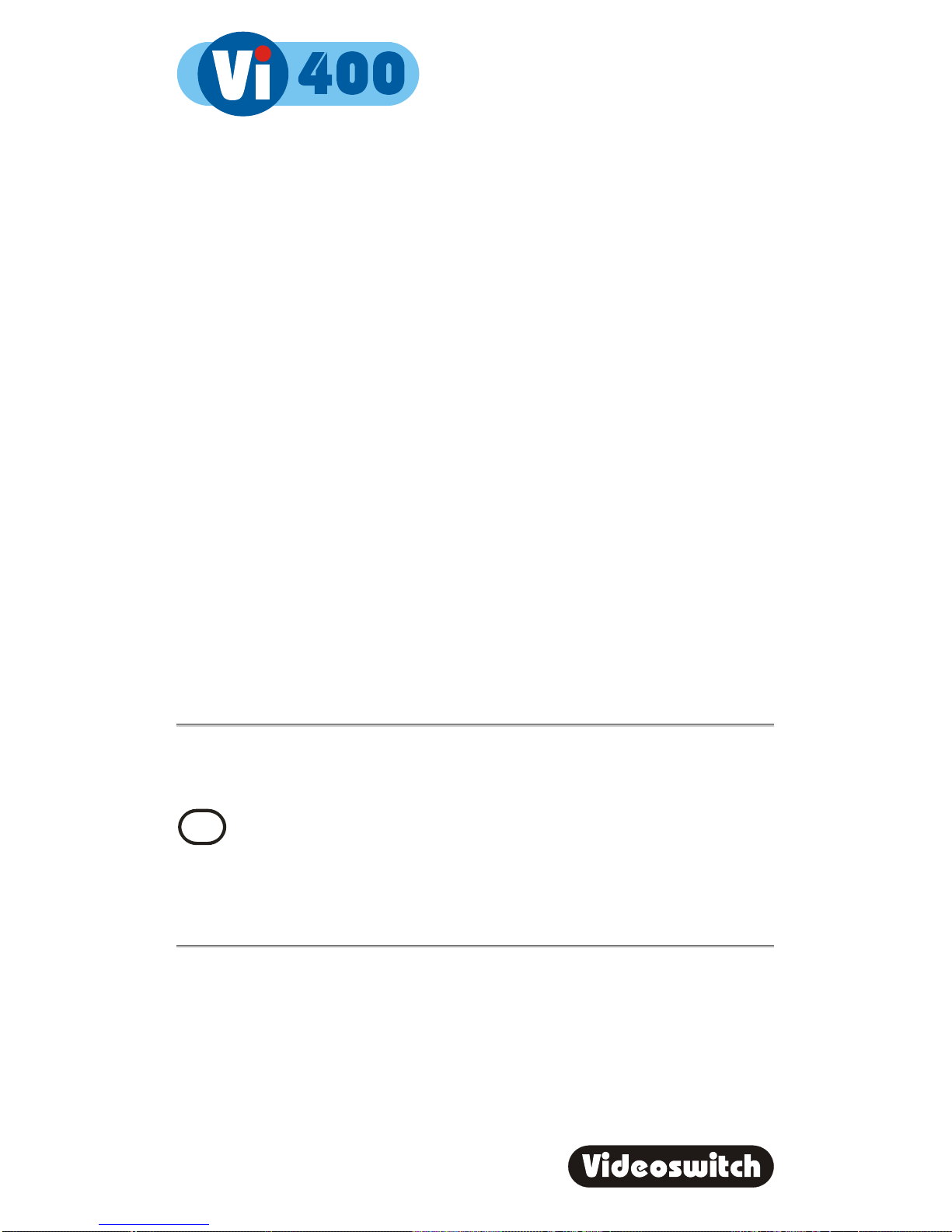Digital Recorder
ii
9.3.2 Auto Seq Dwell - Main .....................................................................................................26
9.3.3 Auto Seq Dwell - Spot......................................................................................................26
9.3.4 Camera Titles...................................................................................................................27
9.3.5 Text Alignment.................................................................................................................27
9.3.6 Time Date Alignment Alignment ......................................................................................28
9.4 Alarms..................................................................................................................................28
9.4.1 Activity Detection .............................................................................................................28
9.4.2 Critical Alerts....................................................................................................................28
9.4.2.1 Cameras.........................................................................................................28
9.4.3 Clear Event List................................................................................................................28
9.4.4 Alarm Timers....................................................................................................................28
9.4.4.1 Weekday ........................................................................................................28
9.4.4.2 Weekend........................................................................................................29
9.4.5 Activity Timers..................................................................................................................29
9.4.5.1 Weekday ........................................................................................................29
9.4.5.2 Weekend........................................................................................................29
9.4.6 Pull-Up Monitor................................................................................................................29
9.5 Network................................................................................................................................30
9.5.1 IP Address .......................................................................................................................30
9.5.2 Port ..................................................................................................................................30
9.5.3 Sub-Net mask ..................................................................................................................30
9.5.4 Gateway...........................................................................................................................30
9.5.5 PSTN Rings.....................................................................................................................30
9.6 Configuration........................................................................................................................31
9.6.1 Passwords .......................................................................................................................31
9.6.1.1 Logged-Off Access Rights..............................................................................31
9.6.1.2 User 1.............................................................................................................31
9.6.1.2.1 User 1 Password 31
9.6.1.2.2 User 1 Access Rights 32
9.6.1.3 User 2.............................................................................................................32
9.6.1.3.1 User 2 Password 32
9.6.1.3.2 User 2 Access Rights 32
9.6.1.4 User 3.............................................................................................................32
9.6.1.4.1 User 3 Password 32
9.6.1.4.2 User 3 Access Rights 32
9.6.1.5 User 4.............................................................................................................32
9.6.1.5.1 User 4 Password 32
9.6.1.5.2 User 4 Access Rights 32
9.6.2 Camera Inputs .................................................................................................................32
9.6.2.1 Brightness ......................................................................................................32
9.6.2.2 Colour Boost...................................................................................................33
9.6.3 Covert Cameras...............................................................................................................34
9.6.4 Camera Inputs .................................................................................................................34
9.6.4.1 Record Brightness..........................................................................................34
9.6.4.2 Record Colour Boost......................................................................................34
9.6.5 Record Audio...................................................................................................................34
9.6.6 Restore Factory Config....................................................................................................35
9.6.7 Erase Hard Drive .............................................................................................................35
9.6.8 Multi-Unit Configuration ...................................................................................................36
9.6.8.1 Unit Number ...................................................................................................36
9.6.8.2 Number of Linked unit....................................................................................36
10 Audio .......................................................................37