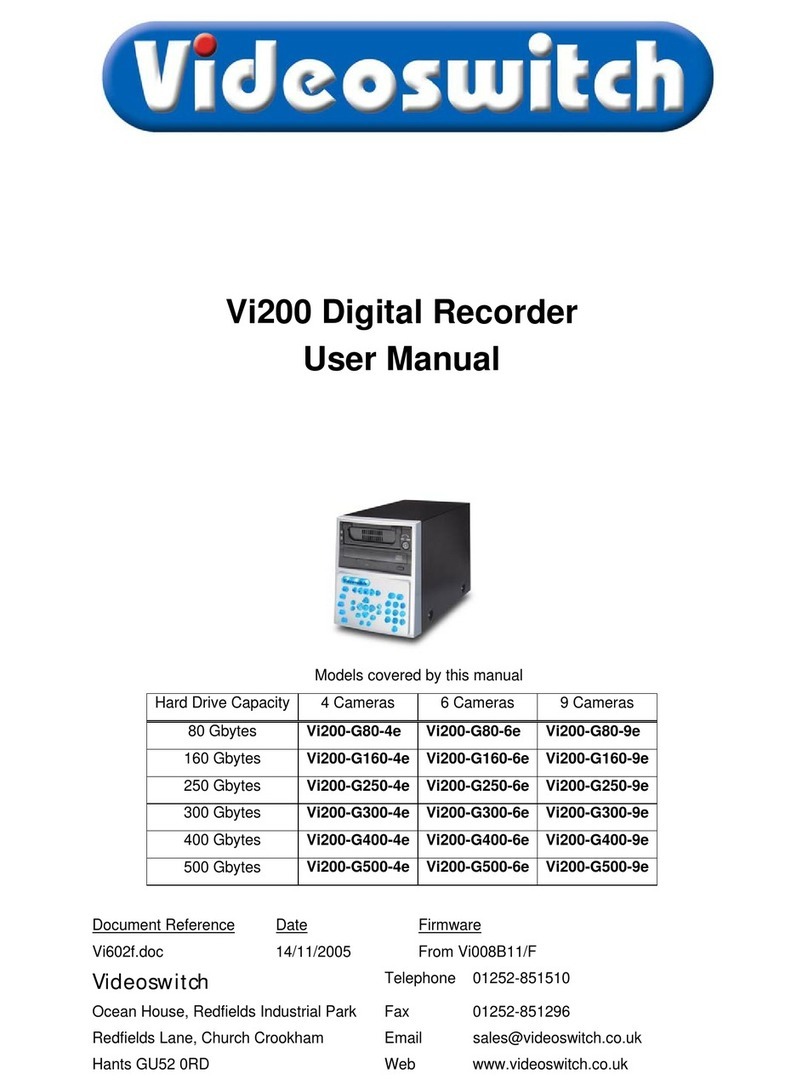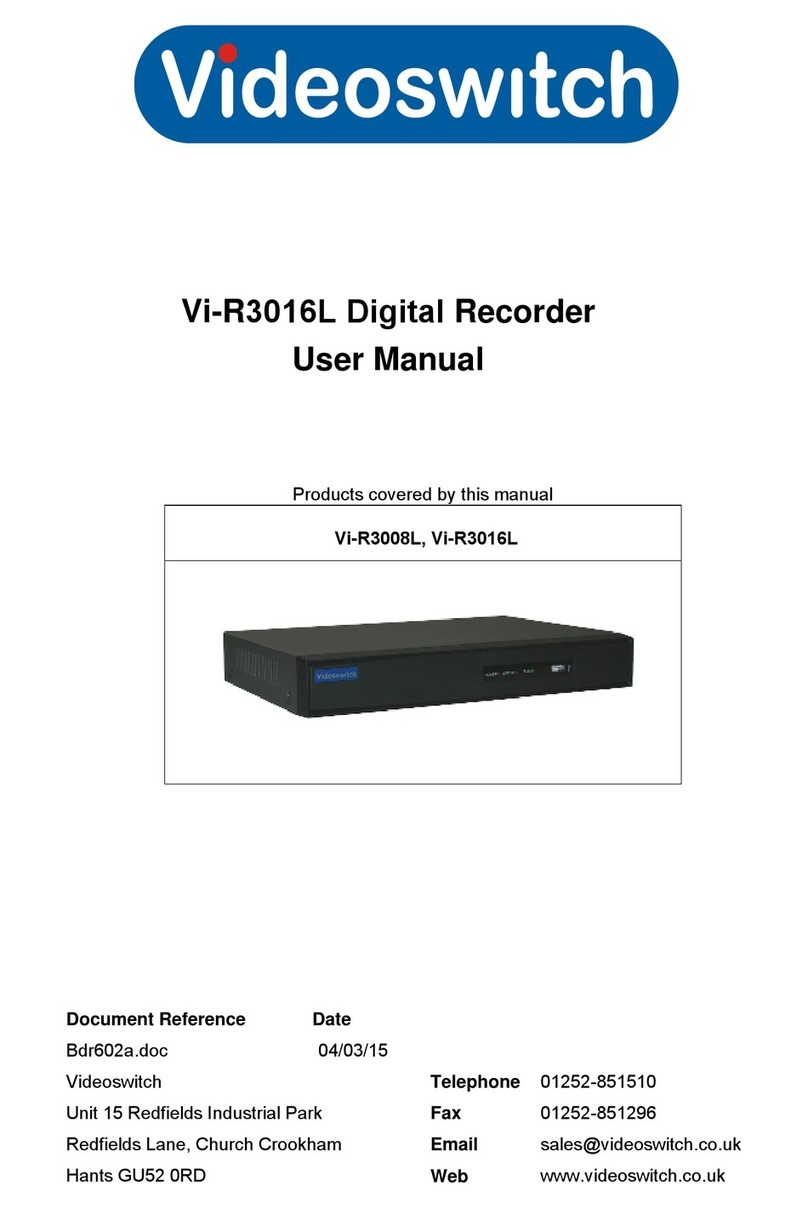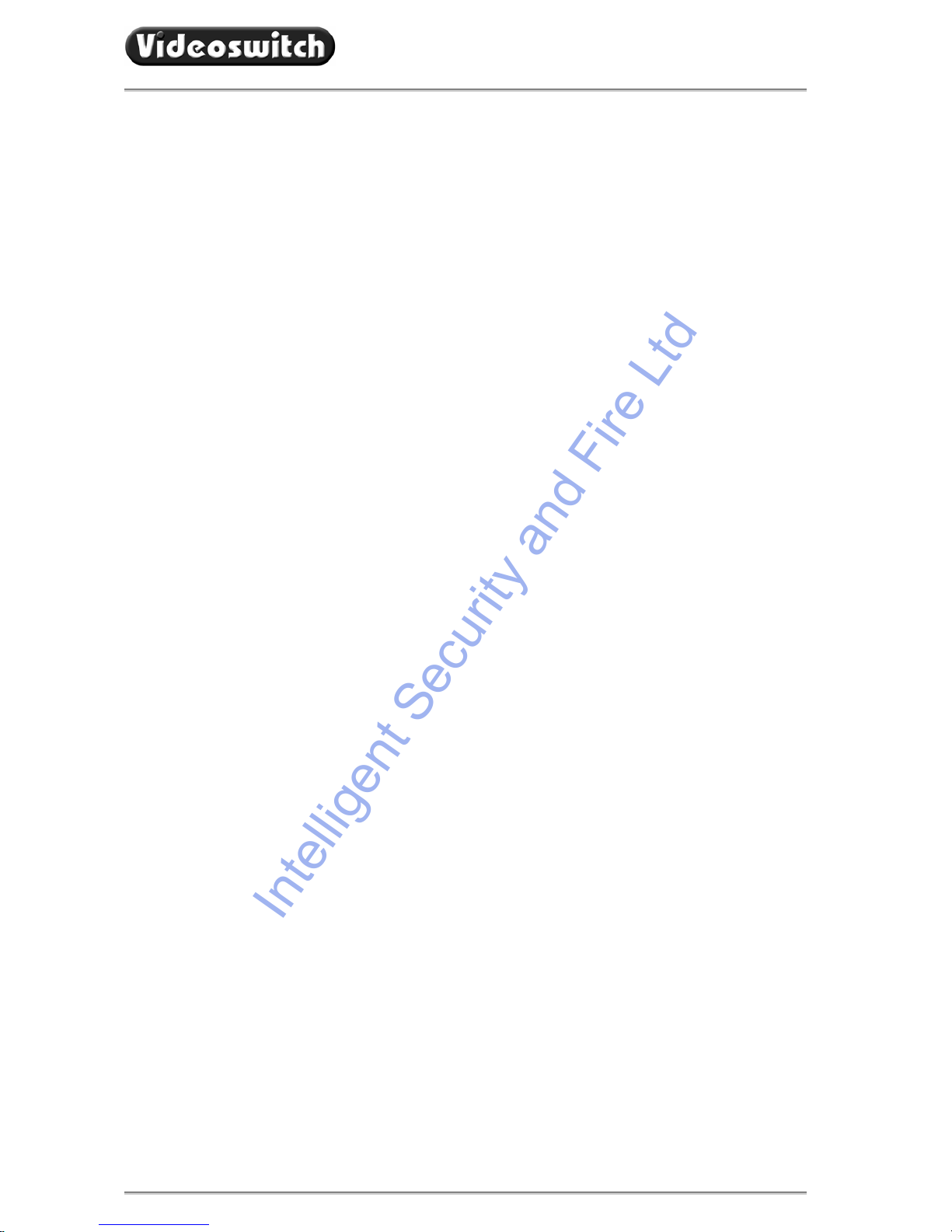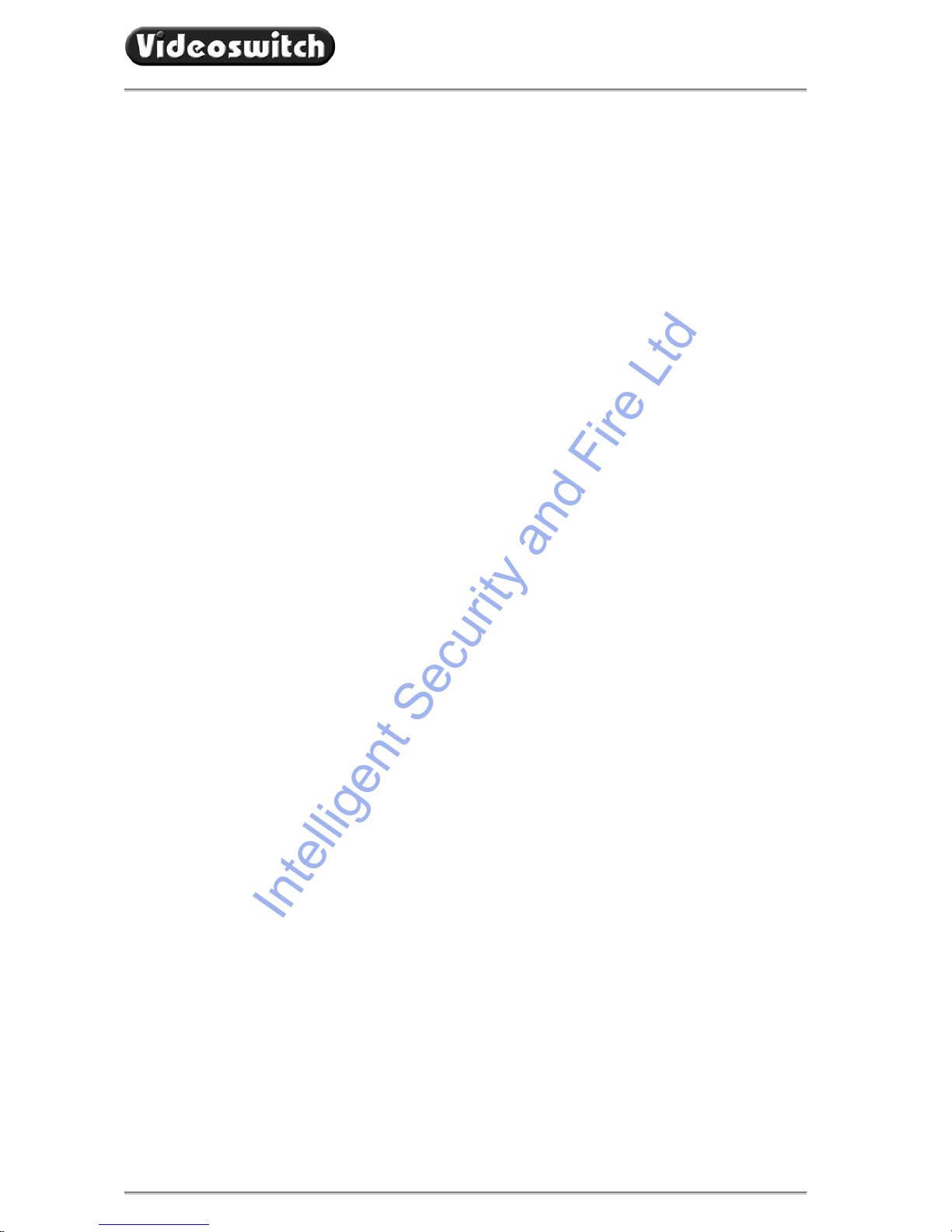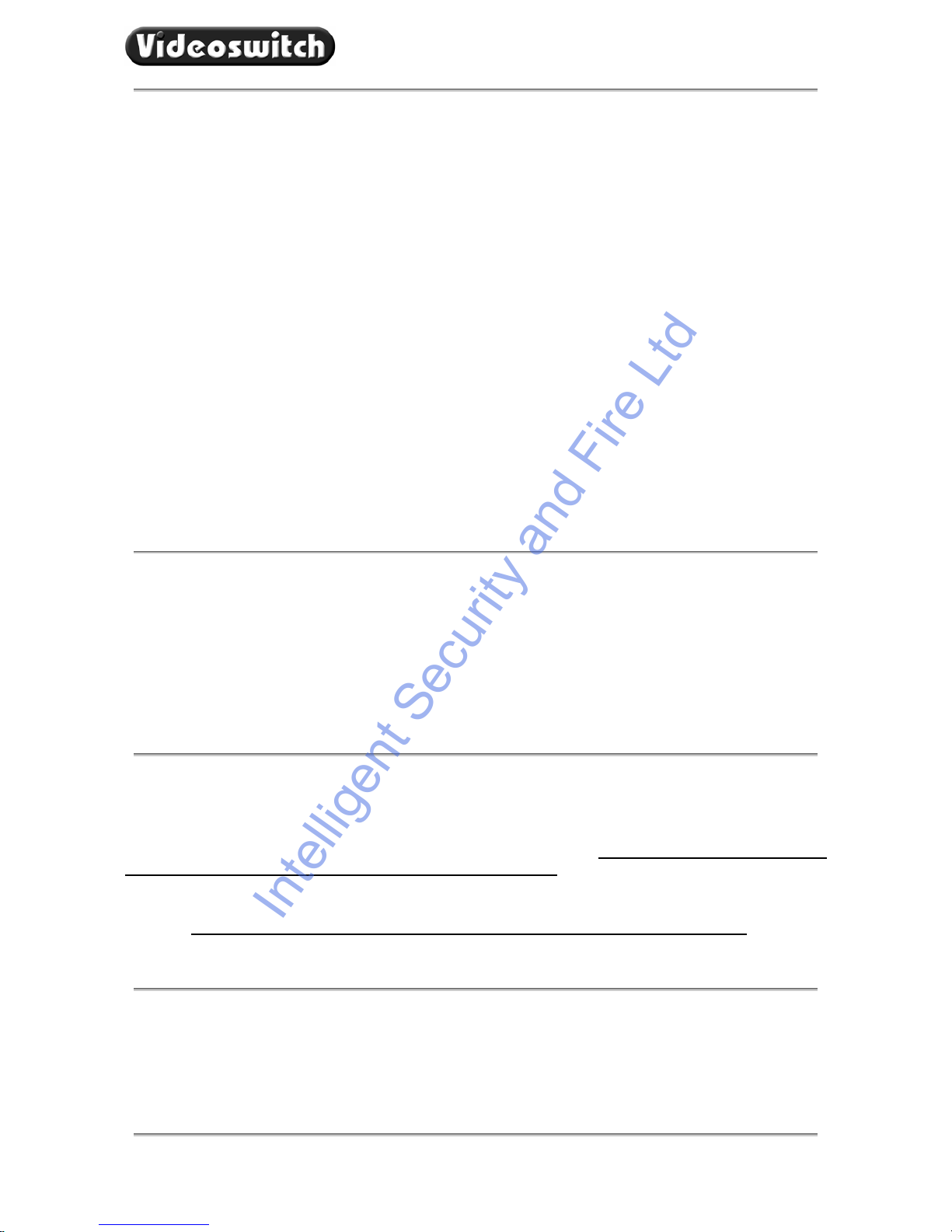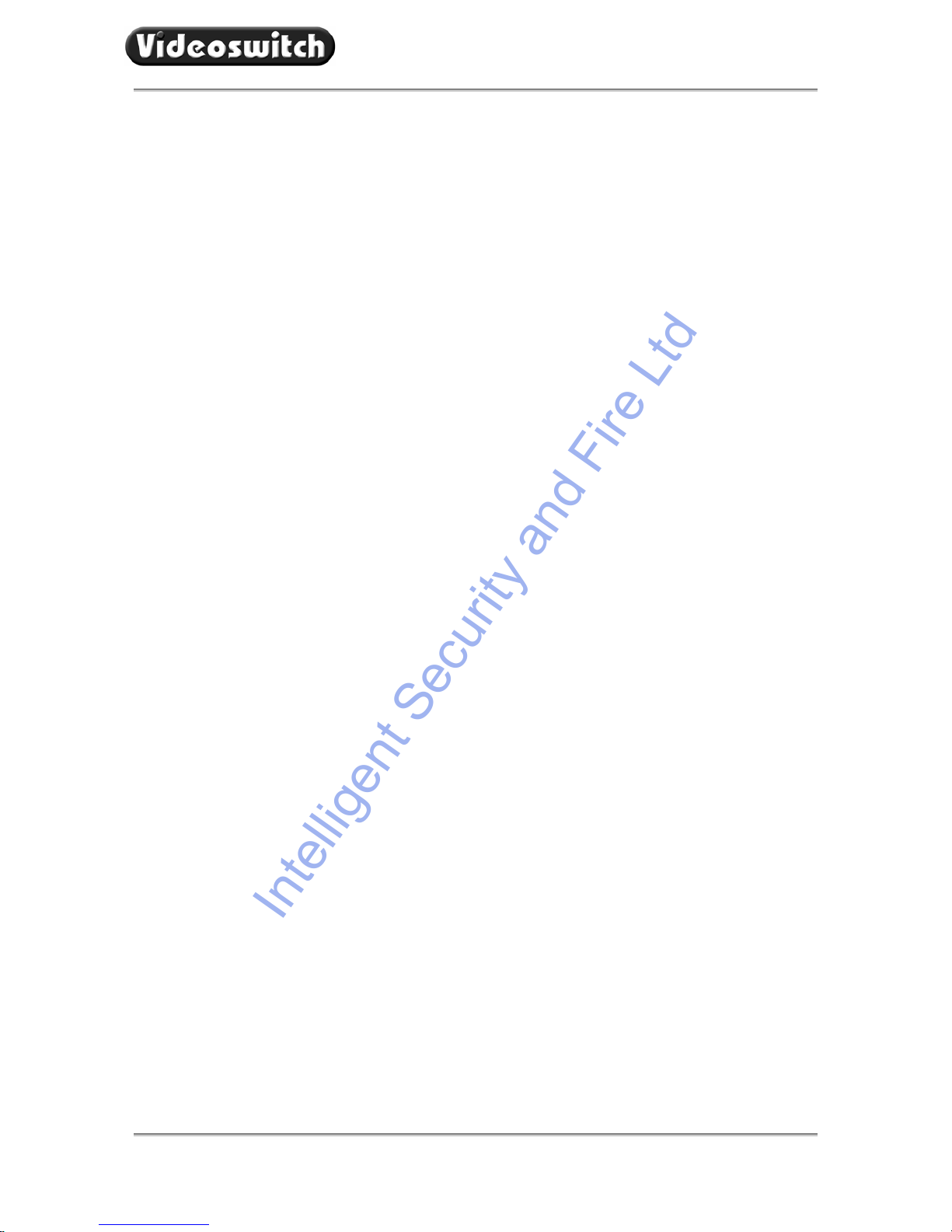VDC Digital Recorder
Vdc601c.doc
Contents:
1Start Here ............................................................................................................................................1
1.1 Connecting Up........................................................................................................................................................................2
1.2 Setting Date and Time............................................................................................................................................................3
1.3 Recording ...............................................................................................................................................................................3
1.4 Routine Checks ......................................................................................................................................................................3
1.5 Care of the Hard Drive............................................................................................................................................................4
1.6 Critical Alerts...........................................................................................................................................................................4
1.7 Power On Reset .....................................................................................................................................................................5
2Viewing Live Images ..........................................................................................................................6
2.1 Viewing Full Screen Images...................................................................................................................................................6
2.2 Quad Display..........................................................................................................................................................................6
2.3 9-way Multi-Screen (VDC-9 only) ...........................................................................................................................................6
2.4 Auto-Sequencing....................................................................................................................................................................7
2.5 Inhibiting Alarms.....................................................................................................................................................................7
3Time/Date Search ...............................................................................................................................8
4Playback Controls..............................................................................................................................9
5Sweep Mode......................................................................................................................................10
6Event List...........................................................................................................................................11
7Writing Incidents to CD....................................................................................................................12
8Replaying a CD.................................................................................................................................13
9Information Screens.........................................................................................................................14
9.1 Drive Information ..................................................................................................................................................................14
9.1.1 Re-Scan Drives.................................................................................................................................................................14
9.2 Image Information.................................................................................................................................................................15
9.2.1 Live...................................................................................................................................................................................15
9.2.2 Play...................................................................................................................................................................................15
9.3 System Information...............................................................................................................................................................16
10 Using the Menu.................................................................................................................................17
11 Menu Reference................................................................................................................................19
11.1 Date/Time.............................................................................................................................................................................19
11.2 Record..................................................................................................................................................................................19
11.2.1 Days..................................................................................................................................................................................19
11.2.2 Cameras...........................................................................................................................................................................20
11.2.3 Quality...............................................................................................................................................................................20
11.3 Display..................................................................................................................................................................................20
11.3.1 Camera Titles ...................................................................................................................................................................20
11.3.2 Auto Sequence Dwell .......................................................................................................................................................20
11.3.3 Record Brightness............................................................................................................................................................20
11.3.4 Record Colour Boost ........................................................................................................................................................21
11.4 Alarms...................................................................................................................................................................................21
11.4.1 Activity Detection..............................................................................................................................................................21
11.4.2 Alarm Hold Time...............................................................................................................................................................21
11.4.3 Video Loss Alert................................................................................................................................................................21
11.4.4 Hard Drive Alert................................................................................................................................................................21
11.4.5 Clear Event List ................................................................................................................................................................21
11.5 Network.................................................................................................................................................................................22
11.5.1 Dial-Up Type.....................................................................................................................................................................22
11.5.2 IP Address........................................................................................................................................................................22
11.5.3 Sub-Net Mask...................................................................................................................................................................22
11.5.4 Gateway............................................................................................................................................................................22
11.5.5 Port...................................................................................................................................................................................22
11.6 Config ...................................................................................................................................................................................22
11.6.1 Upgrade from CD..............................................................................................................................................................22
11.6.2 Restore Factory Config.....................................................................................................................................................22
11.6.3 Erase Hard Drive..............................................................................................................................................................22
11.6.4 Password..........................................................................................................................................................................23
11.6.5 System Address................................................................................................................................................................23