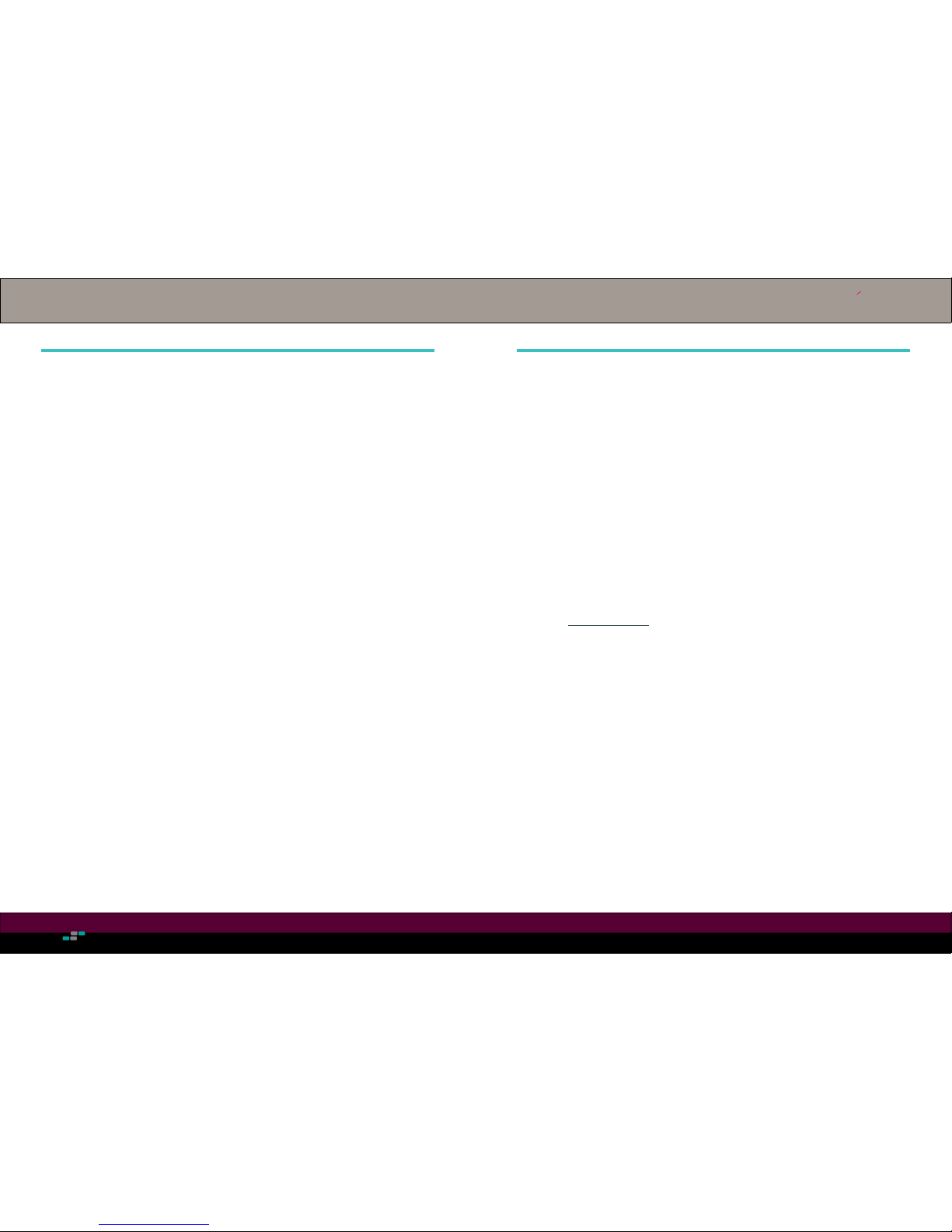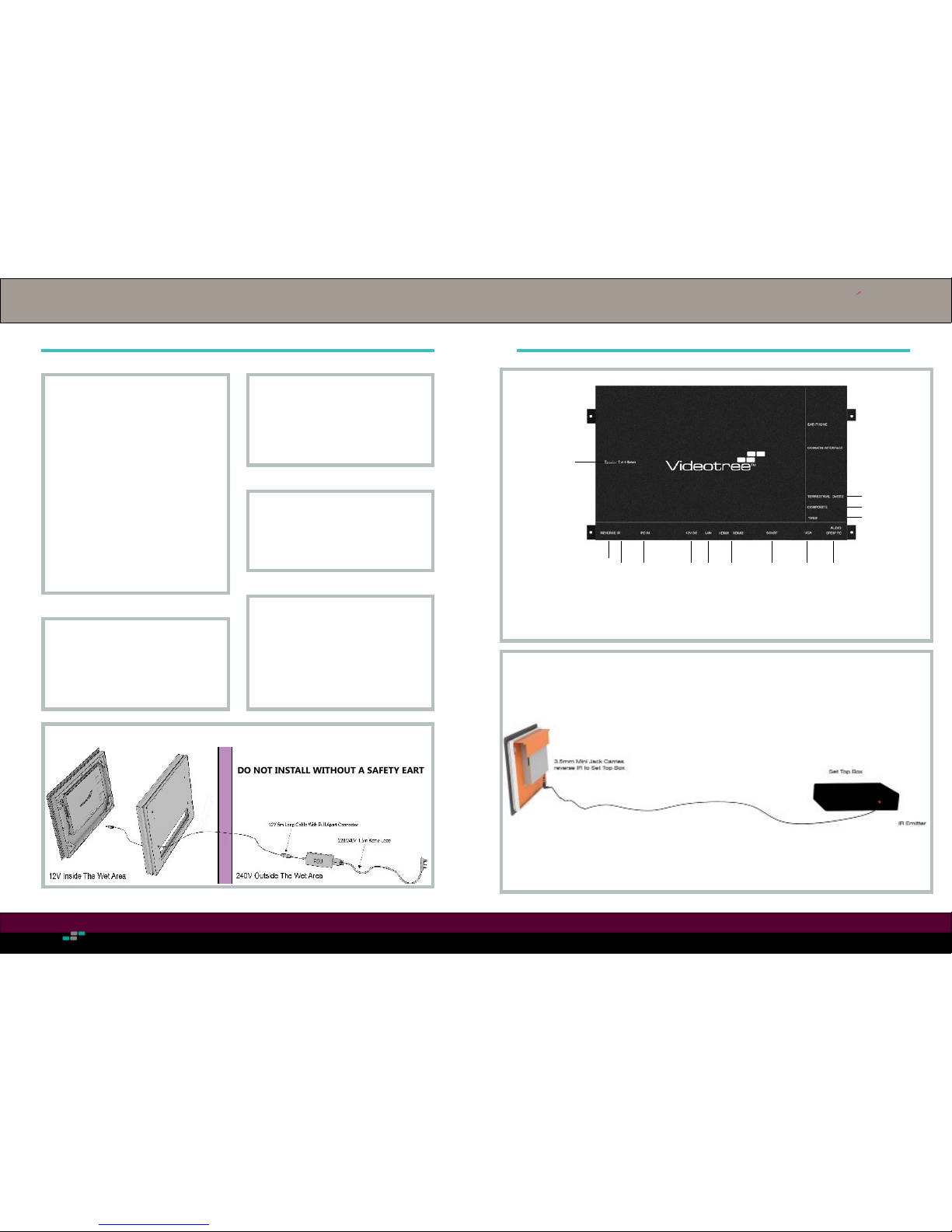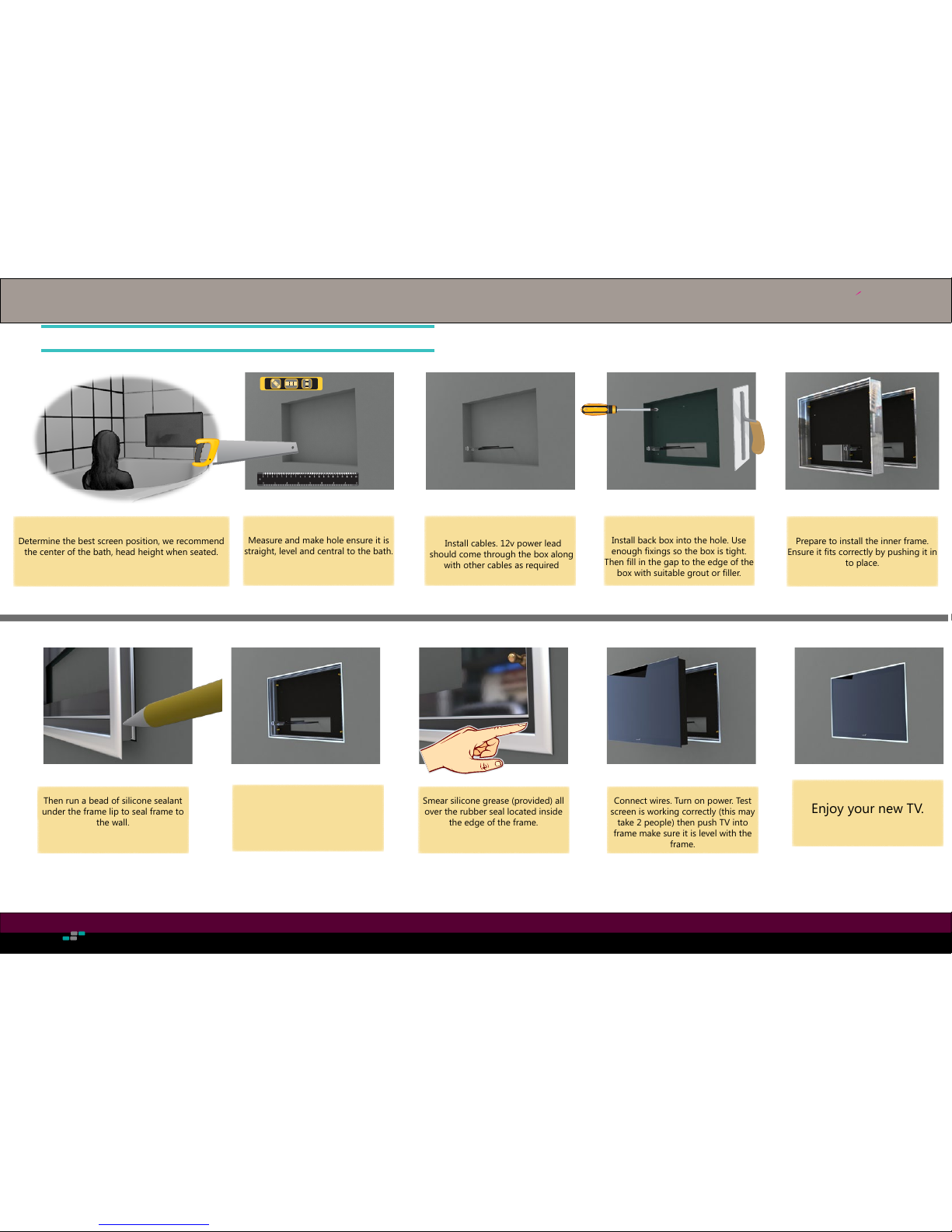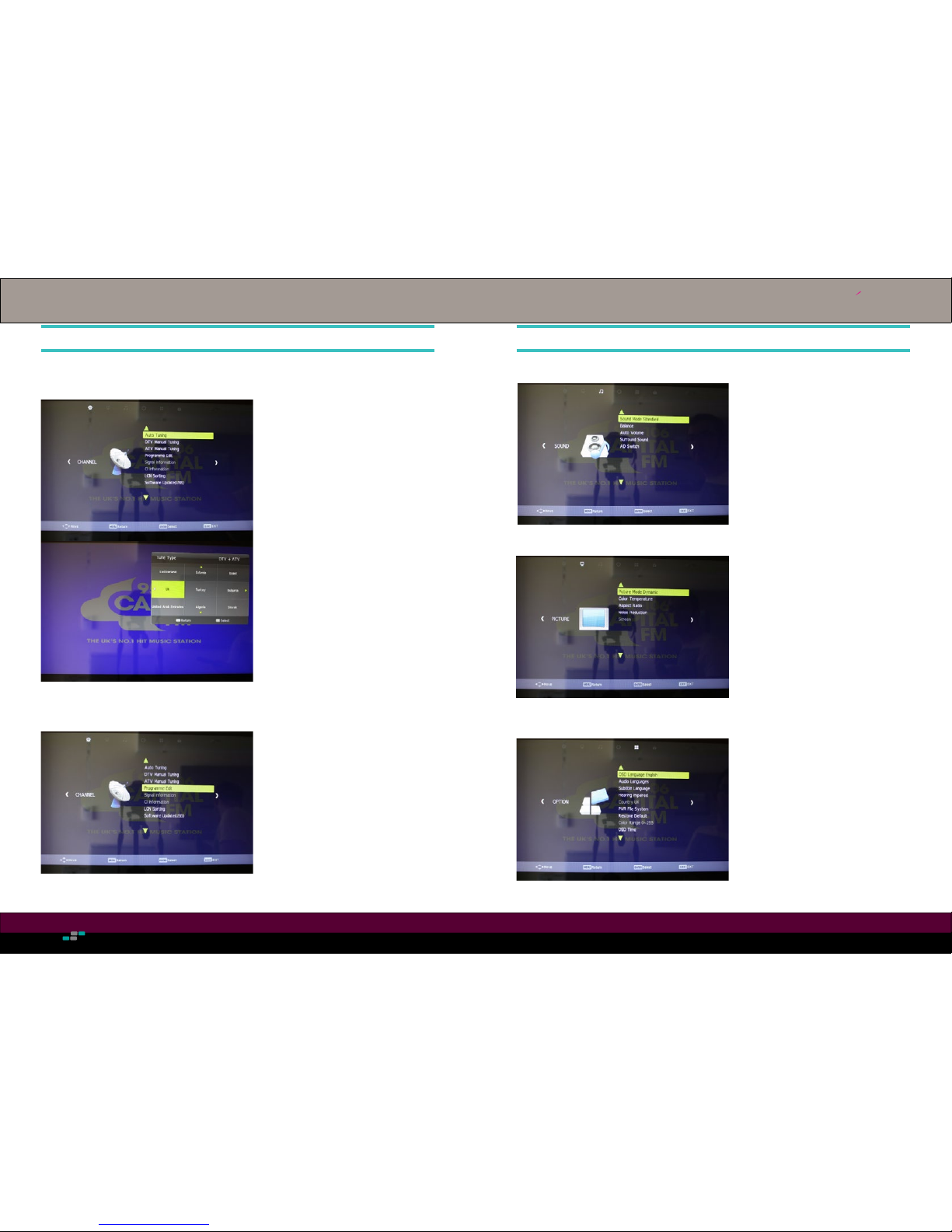18 19
TV OPERATION (CONTINUED)
13
Lock Settings
Changing Input Source
To change the input source, simply press
the source button on your MASTER
or standard remote control and select
which source you would like to change
to from the list
Info
To view channel/programme information
simply press the “info” button on your
remote control and the information for
that channel/programme will pop-up.
1. Press menu on MASTER remote
control.
2. Scroll to the right, to the padlock icon
3. From here you can toggle the lock
system on or off, set a password and
enable or disable parental guidanc
and key lock
RS232 COMMANDS
14
A0 F0 55 FF 0B F5 power A0 F0 55 FF 45 BB num_8
A0 F0 55 FF 50 B0 info A0 F0 55 FF 4C B4 num_9
A0 F0 55 FF 51 AF zoom A0 F0 55 FF 56 AA num_0
A0 F0 55 FF 14 EC mute A0 F0 55 FF 09 F7 return
A0 F0 55 FF 4B B5 p.mode A0 F0 55 FF 15 EB epg
A0 F0 55 FF 5B A5 s.mode A0 F0 55 FF 0A F6 vol+
A0 F0 55 FF 53 AD sleep A0 F0 55 FF 44 BC sub.t
A0 F0 55 FF 10 F0 fav A0 F0 55 FF 06 FA pg.up
A0 F0 55 FF 57 A9 pvrlist A0 F0 55 FF 55 AB ch+
A0 F0 55 FF 47 B9 pre A0 F0 55 FF 40 C0 vol-
A0 F0 55 FF 13 ED next A0 F0 55 FF 11 EF audio
A0 F0 55 FF 12 EE stop A0 F0 55 FF 58 A8 pg.down
A0 F0 55 FF 48 B8 rec A0 F0 55 FF 5A A6 ch-
A0 F0 55 FF 4F B1 backward A0 F0 55 FF 59 A7 ttx
A0 F0 55 FF 4D B3 forward A0 F0 55 FF 00 00 eco
A0 F0 55 FF 16 EA play A0 F0 55 FF 08 F8 index
A0 F0 55 FF 1B E5 exit A0 F0 55 FF 49 B7 reveal
A0 F0 55 FF 17 E9 up A0 F0 55 FF 07 F9 cancel
A0 F0 55 FF 31 CF timeshift A0 F0 55 FF 1A E6 hold
A0 F0 55 FF 0C F4 left A0 F0 55 FF 5F A1 size
A0 F0 55 FF 02 FE select A0 F0 55 FF 04 FC list
A0 F0 55 FF 05 FB right A0 F0 55 FF 46 BA red
A0 F0 55 FF 4E B2 menu A0 F0 55 FF 4A B6 green
A0 F0 55 FF 0D F3 down A0 F0 55 FF 52 AE yellow
A0 F0 55 FF 01 FF source A0 F0 55 FF 5E A2 blue
A0 F0 55 FF 42 BE num_1 A0 F0 55 FF 20 E0 DTV
A0 F0 55 FF 43 BD num_2 A0 F0 55 FF 21 DF ATV
A0 F0 55 FF 0F F1 num_3 A0 F0 55 FF 24 DC AV
A0 F0 55 FF 1E E2 num_4 A0 F0 55 FF 22 DE YPBPR
A0 F0 55 FF 1D E3 num_5 A0 F0 55 FF 25 DB USB
A0 F0 55 FF 1C E4 num_6 A0 F0 55 FF 65 9B SVHS
A0 F0 55 FF 18 E8 num_7 A0 F0 55 FF 27 D9 ON
A0 F0 55 FF 23 DD HDMI 1 A0 F0 55 FF 28 D8 VGA
A0 F0 55 FF 34 CC HDMI 2 A0 F0 55 FF 29 D7 OFF
A0 F0 55 FF 35 CB HDMI 3 A0 F0 55 FF 36 CA SCART