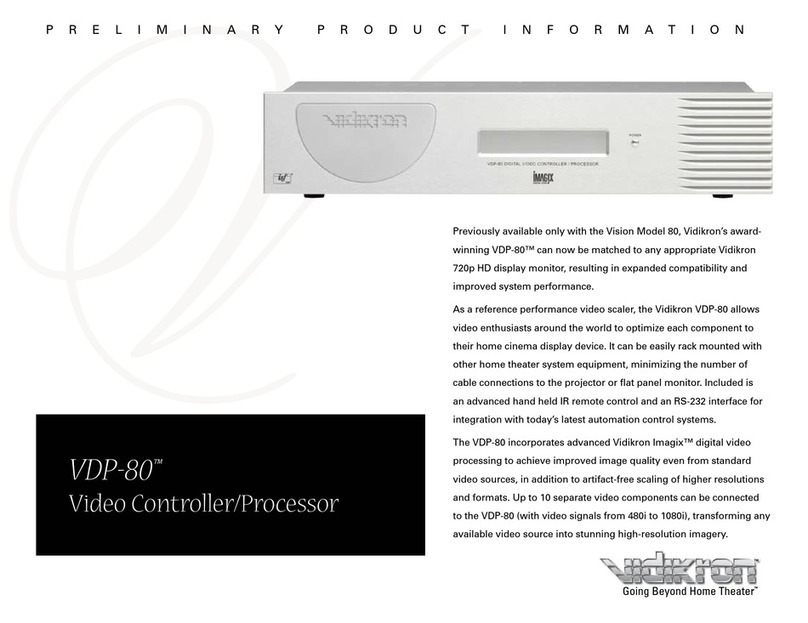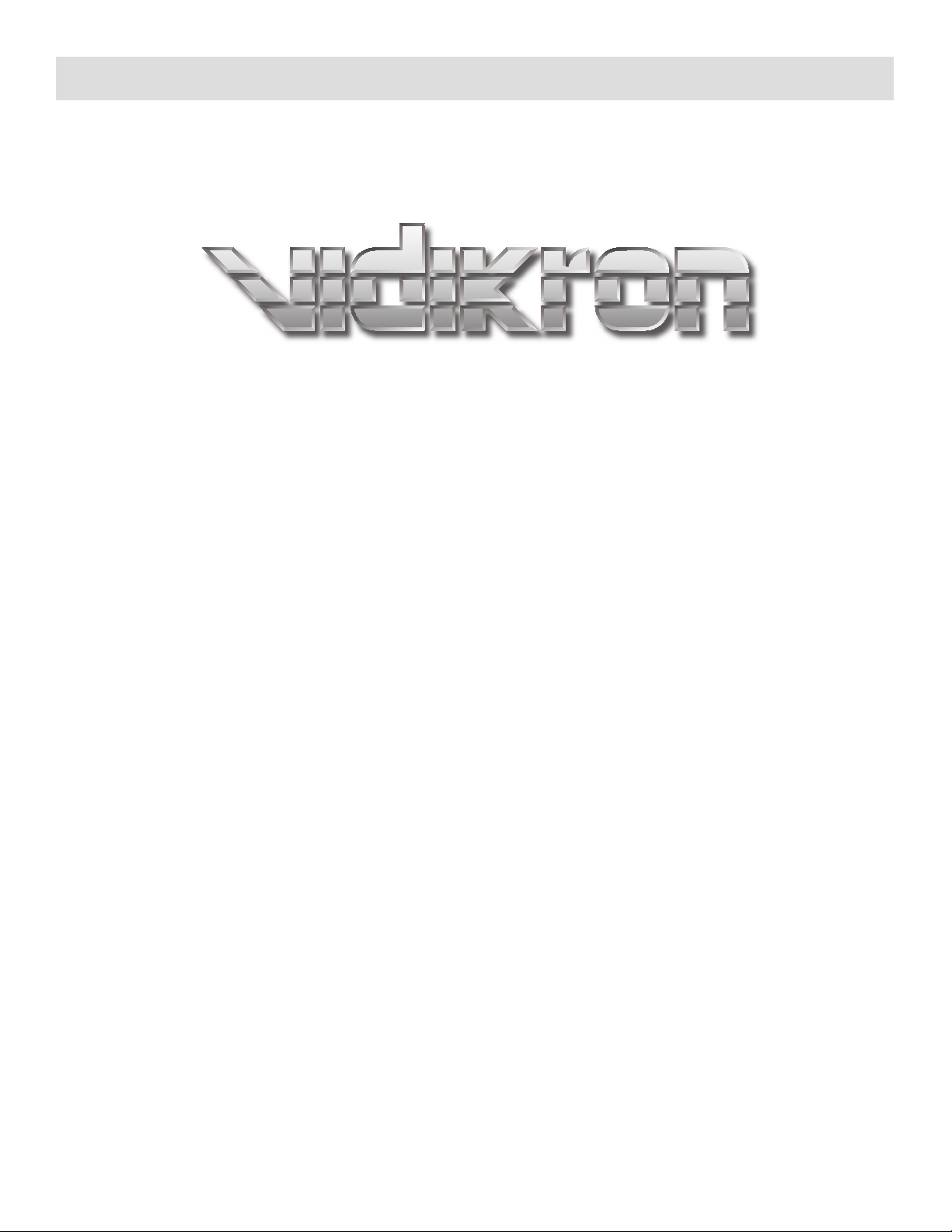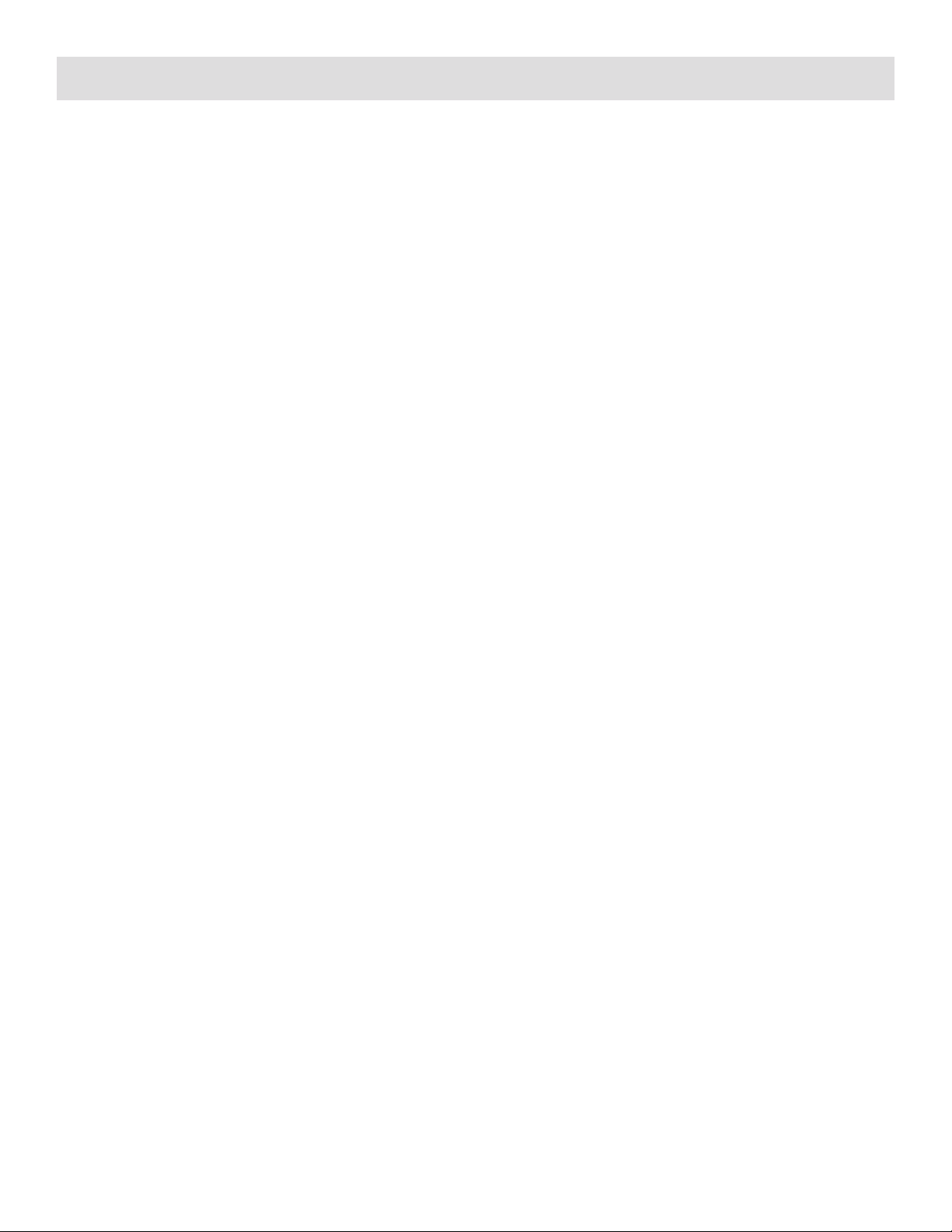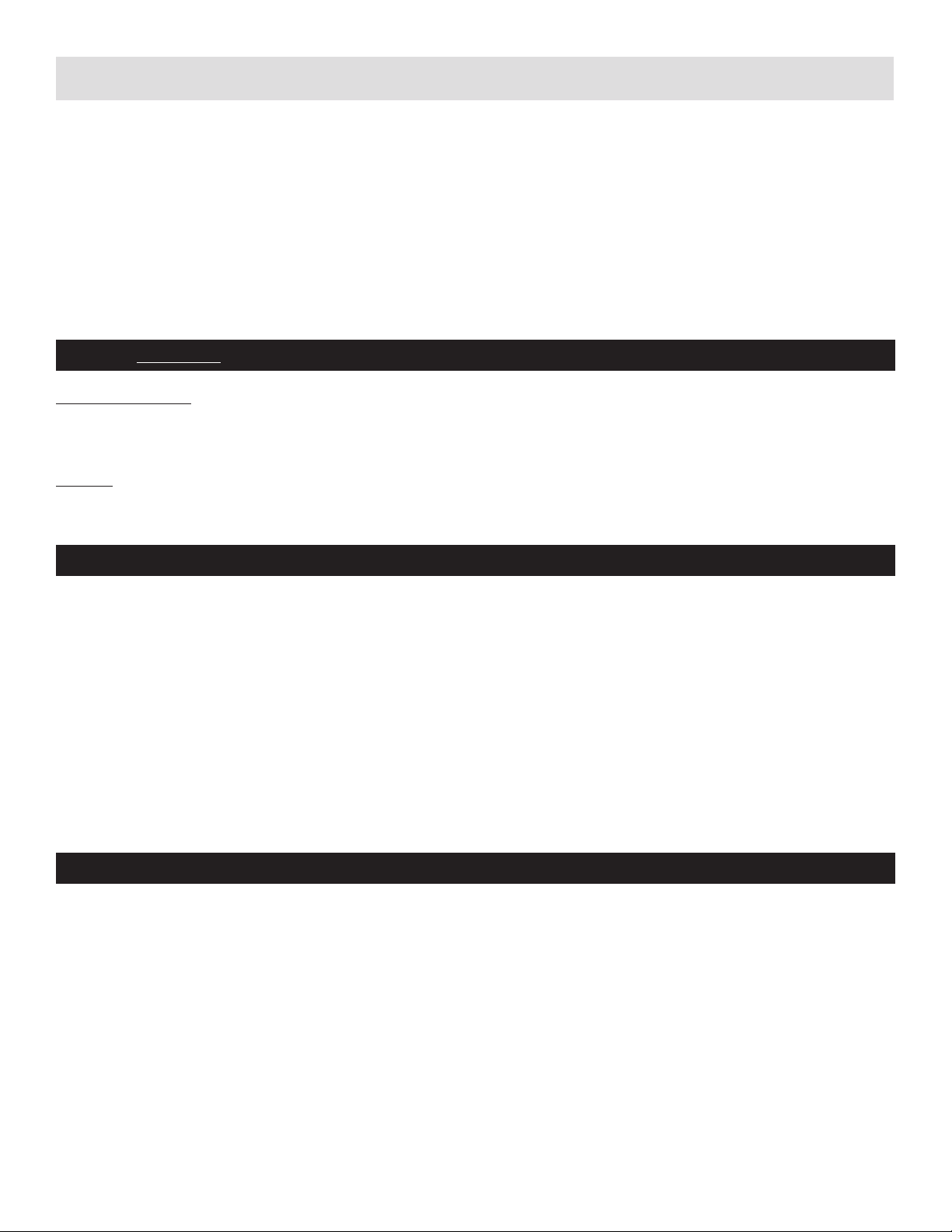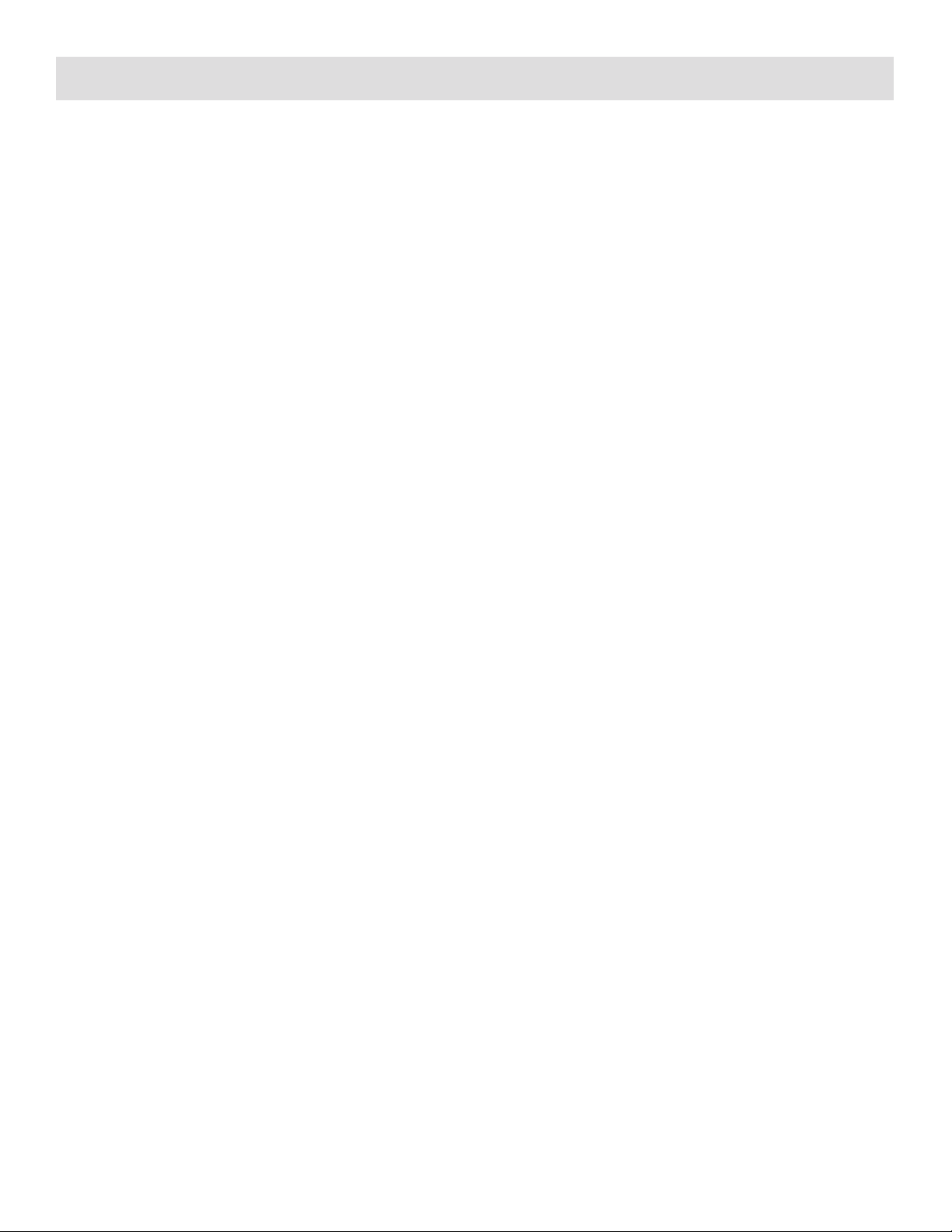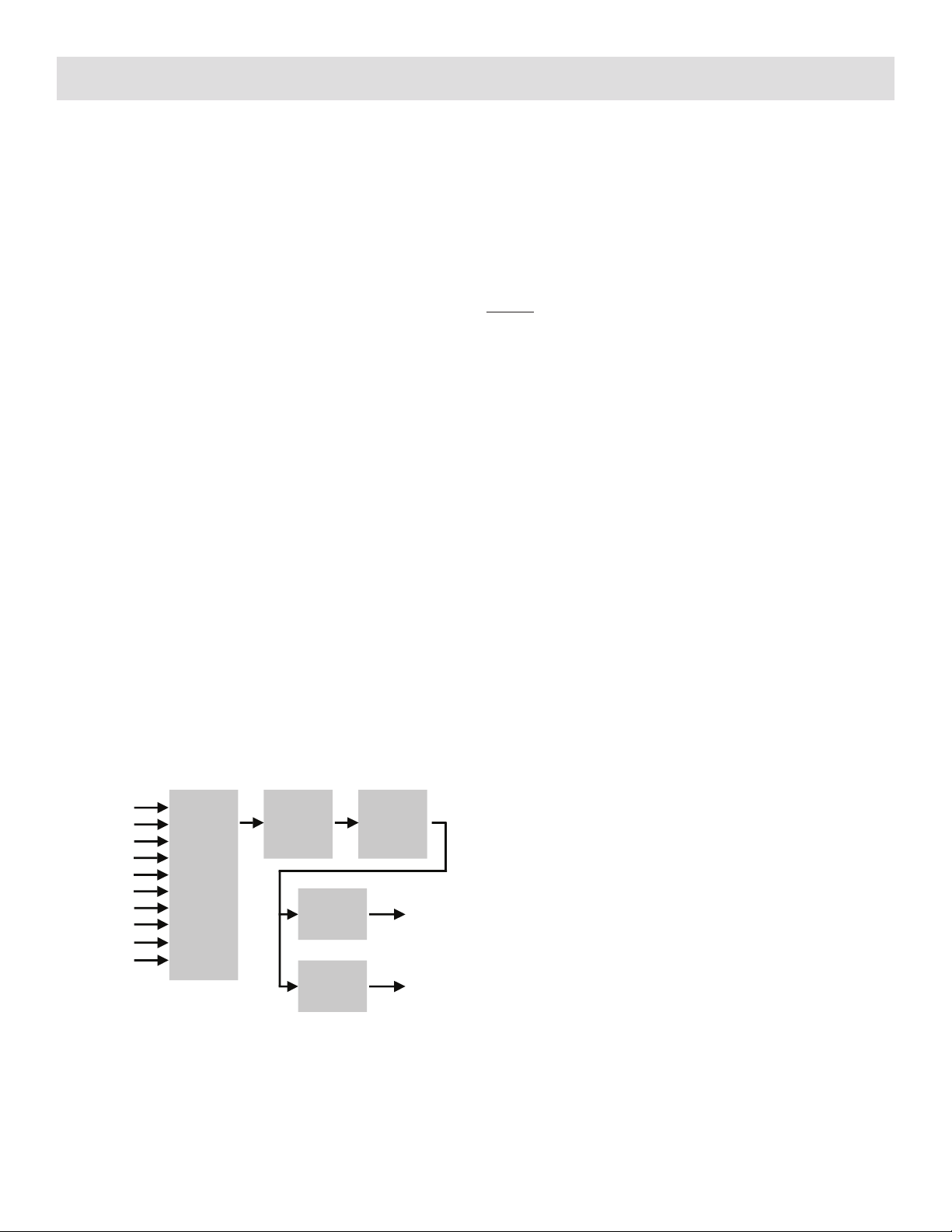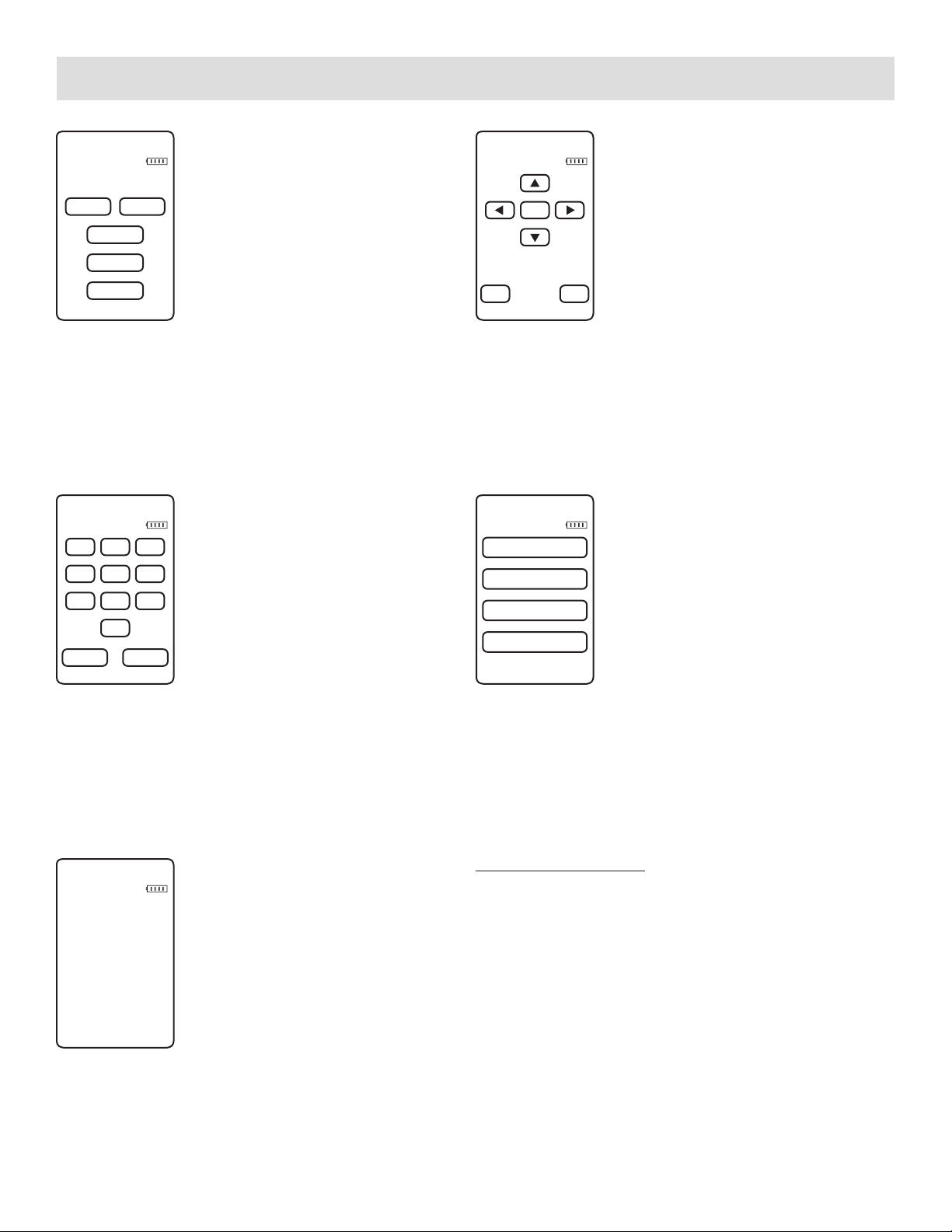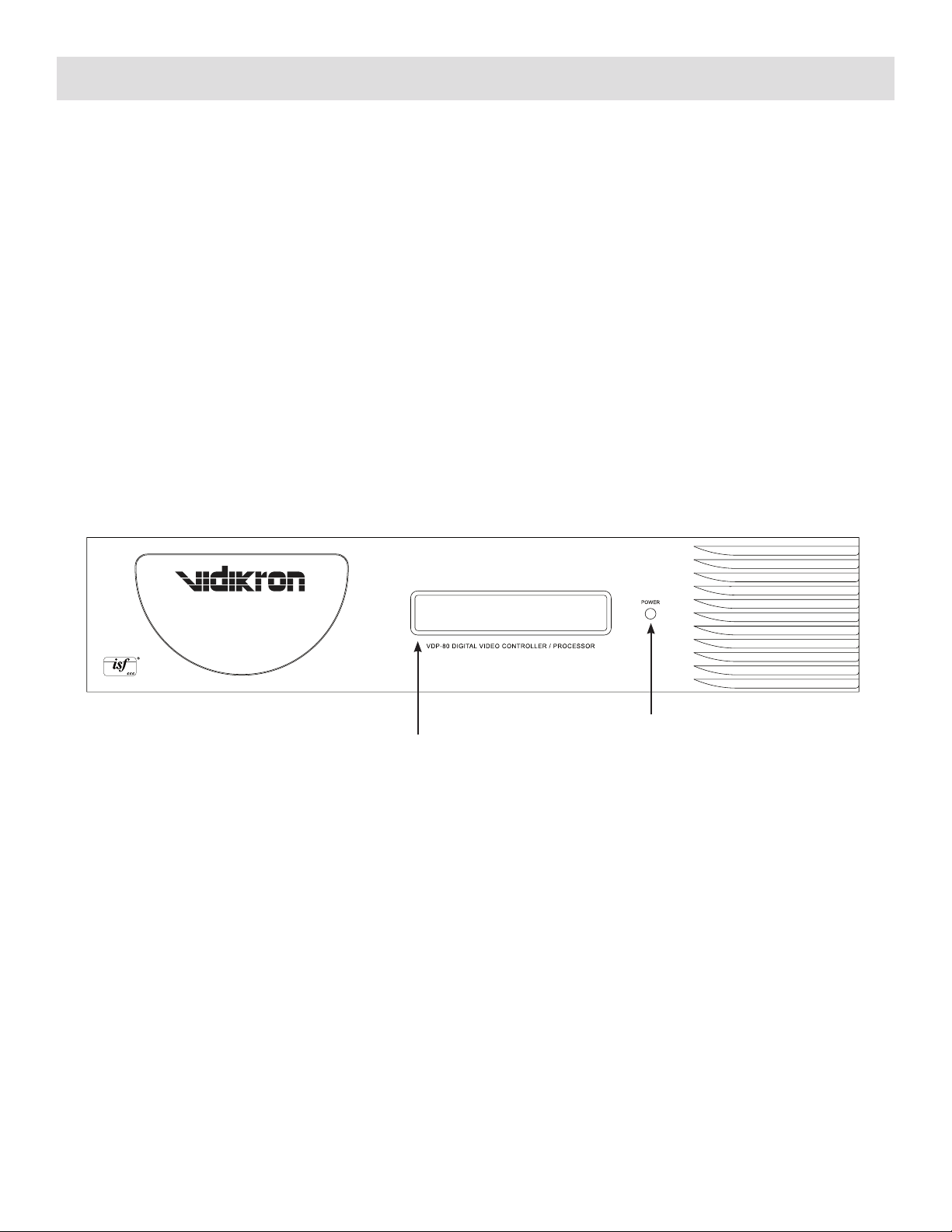6
Product Overview
The primary functions of the Vidikron VDP-80 are to act as a
video switch, process the selected input, and output in the
appropriate format and resolution. Standard definition (SD),
enhanced-definition (ED), or high-definition (HD) video inputs
are all supported in addition to a number of PC formats. Video
inputs are converted to progressive video (if needed) and are
then scaled the video output resolution.
Interlaced video has been in use for more than 50 years and is
still the most common video format. It displays half of the lines
of picture information each sixtieth (or fiftieth) of a second.
Each half of the image is called a field and displays either all
the even lines, or all the odd lines. So, an entire image, called
a frame, takes a thirtieth (or twenty-fifth) of a second to display
on the screen. An “i” suffix on the resolution specification is
used to indicate interlaced formats.
In contrast, progressive video presents each frame as a
whole. A “p” suffix on the resolution specification is used to
indicate progressive formats. Converting interlaced video to
progressive video is referred to as “deinterlacing.”
The Vidikron VDP-80 is comprised of four major functional
sections:
• Input selection, conversion to digital (if needed), and video
decoding
• Deinterlacing
• Filtering and scaling
• Conversion to analog video, or output as digital DVI-D
video.
These functional blocks are shown below.
Composite and SVideo inputs automatically select between
NTSC, PAL and SECAM formats. Component/RGB and DVI-
D inputs accept SD, ED and/or HD video at either 50 and
59.94 Hertz. HDCP encryption is supported for DVI-D inputs.
If encrypted, DVI-D inputs are decrypted, processed, scaled
and then re-encrypted for output as DVI-D (i.e not just a “pass-
through” function). The digitized data is then decoded into a
digital video format for further processing.
NOTE: HDCP encrypted DVI-D sources must be re-encrypted
for output. So, the analog output is disabled in this case. Also
the display must be HDCP capable to show these encrypted
sources. If the video input is interlaced, it is first deinterlaced
into a progressive format.
Proprietary scaling algorithms are used to scale the resulting
progressive video to the optimal size for the display. Unlike
many video processors, which are limited to a few, or even a
single output resolution, the VDP-80 is programmable from
480 to 1080 active scanlines, in scanline increments. For
analog outputs, video is over-sampled to provide the best
possible image quality. For DVI-D outputs the resolution is
programmable in both scanline increments vertically, and pixel
increments horizontally.
As part of the scaling process, digital filtering is used to enhance
the image detail. This enhancement allows standard definition
inputs, such as DVDs, to appear to be much higher resolution,
even when viewed on the large screen sizes common in home
theaters.
When the digital processing is completed, video is converted
to analog using digital-to-analog converters (DACs), or is
output as DVI-D (digital) video.
To accommodate the various video formats, the output type is
programmable. It can be set to analog YPrPb, RGBHV, RGBS
or RGsB, with programmable sync type and polarities. YPrPb
can be selected with either the SD or HD color formats. DVI-D
video can use either the “PC” range (full range black to white),
or “video range” (reduced range for black to white to allow for
blacker-than-black and whiter-than-white levels).
An infrared remote control, or the serial RS232 port, is used for
control and software update. Critical display setup parameters
have direct commands. Other functions use an on-screen
menu.
Every input has four independent configuration memories, to
allow options such as ISF day/night specific modes.