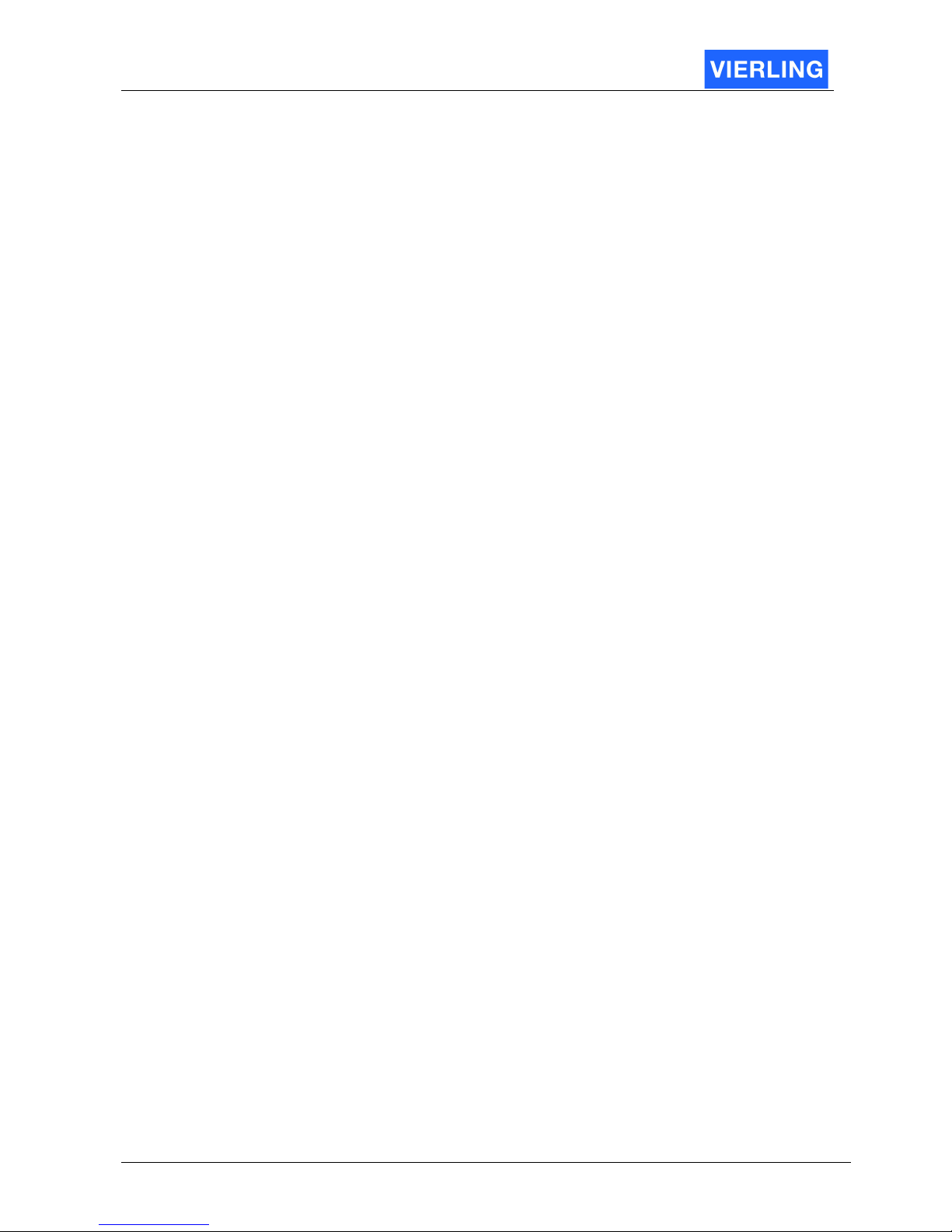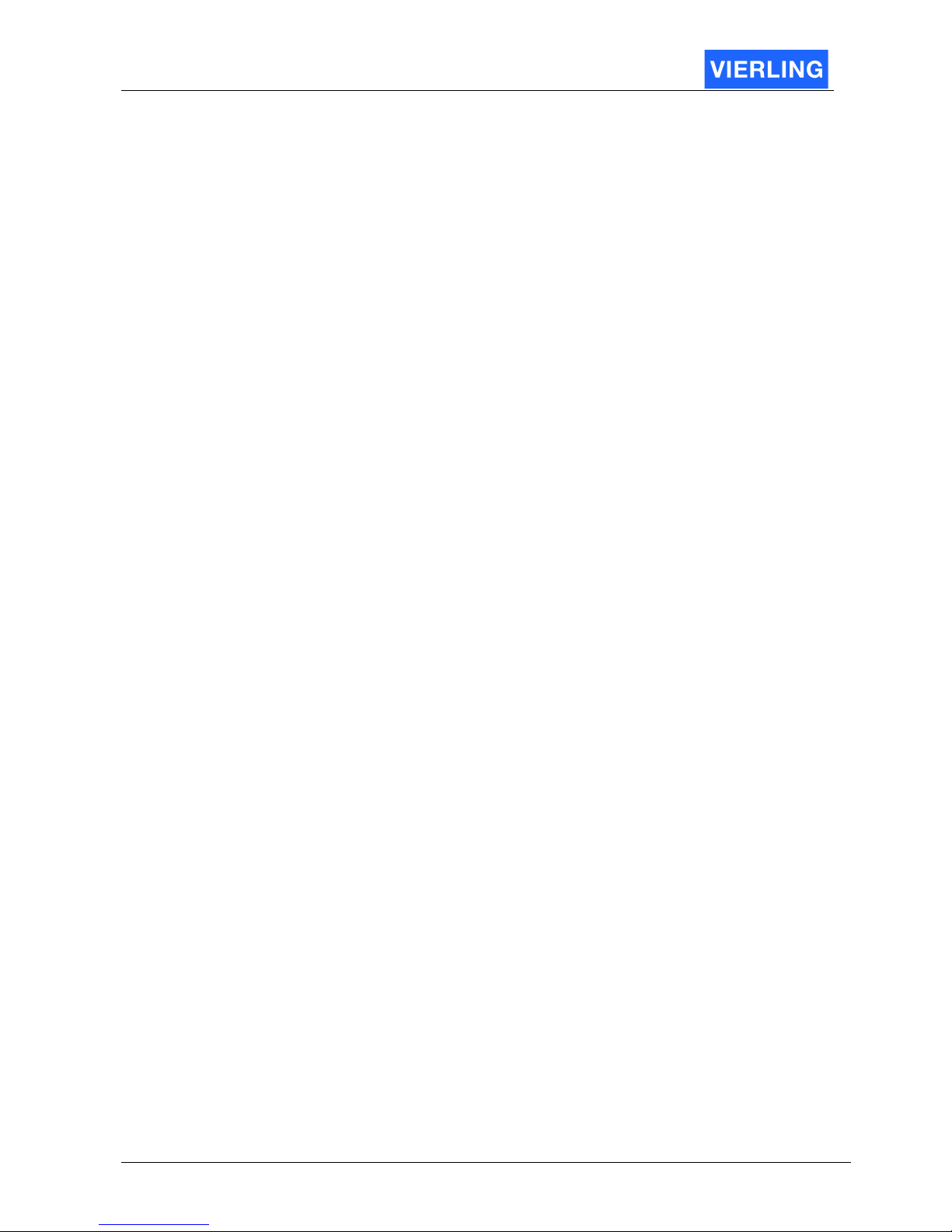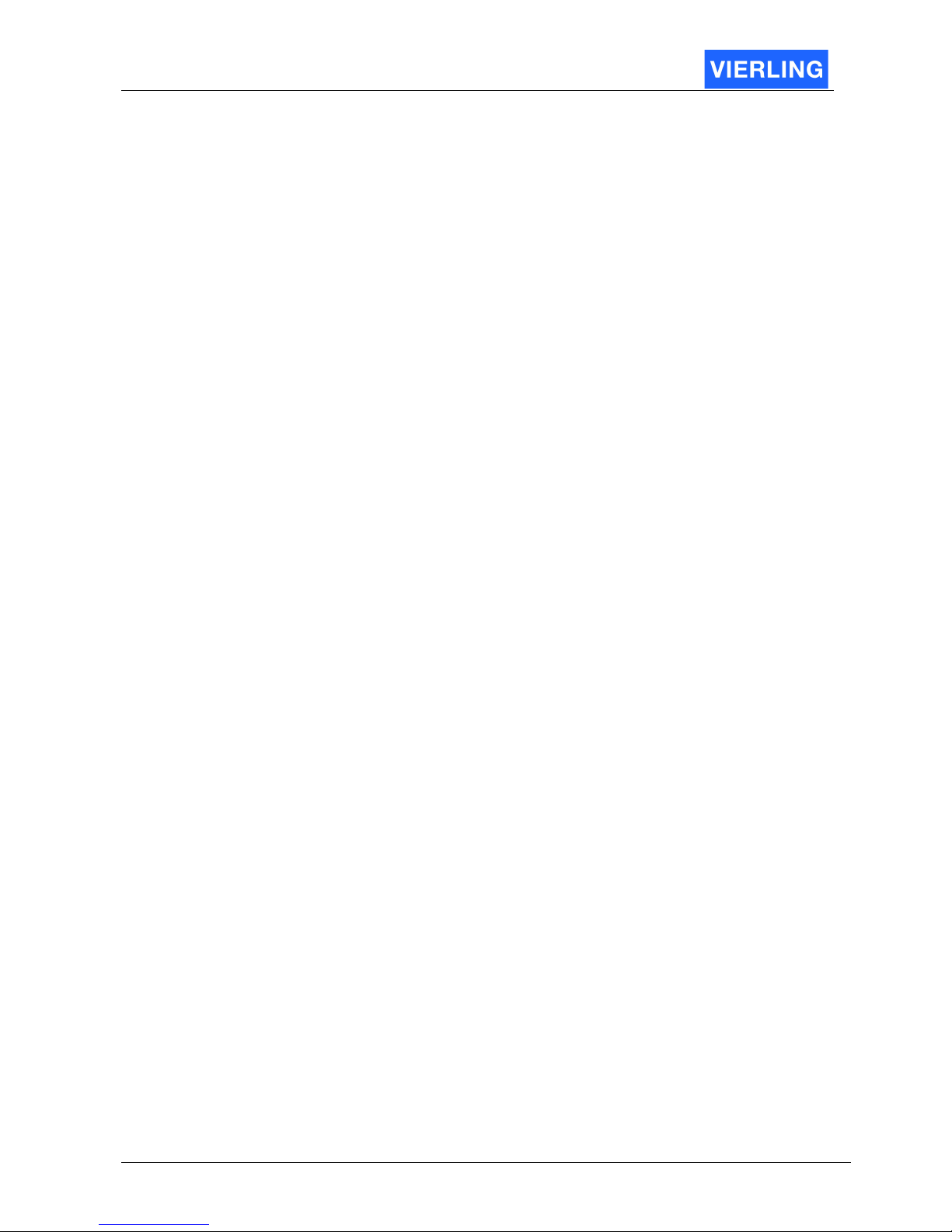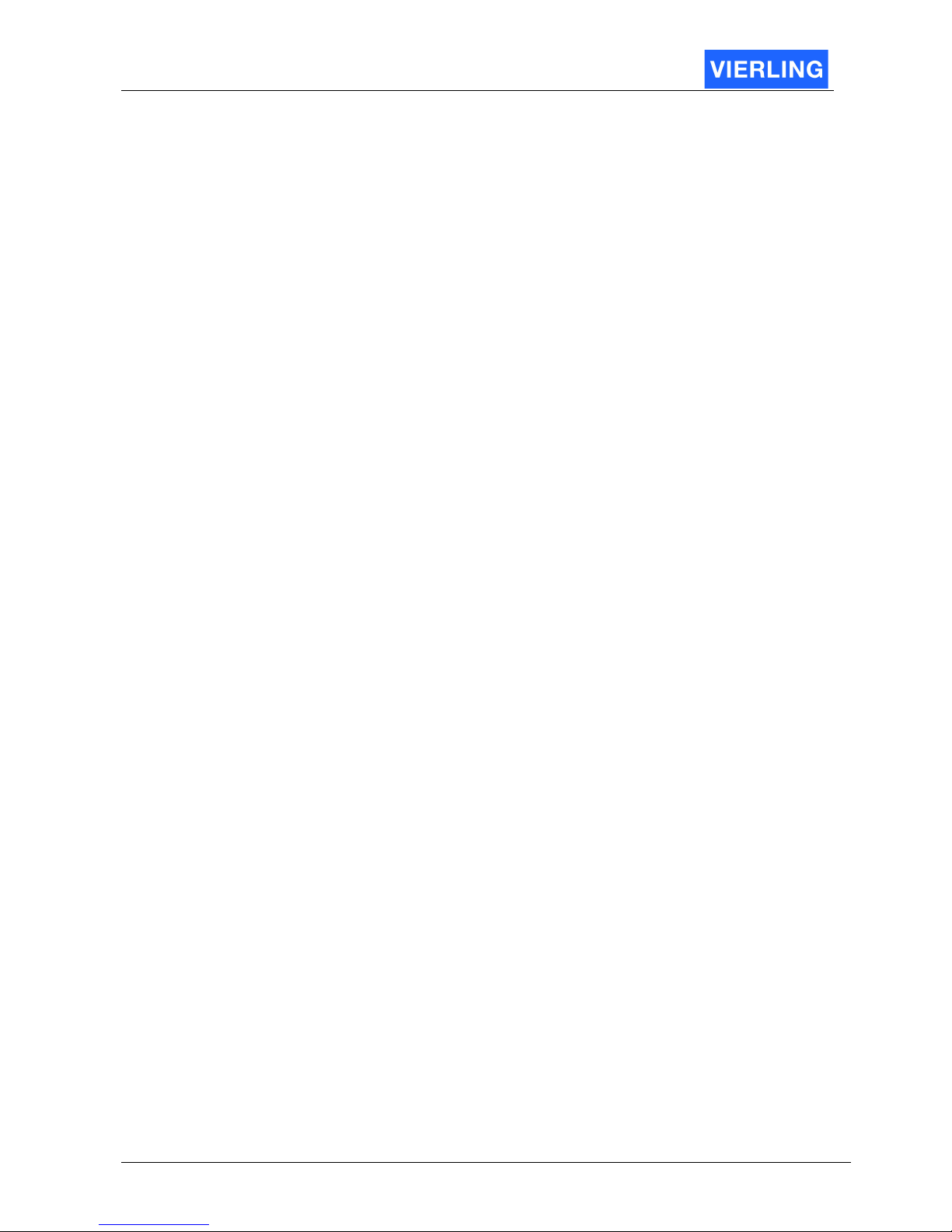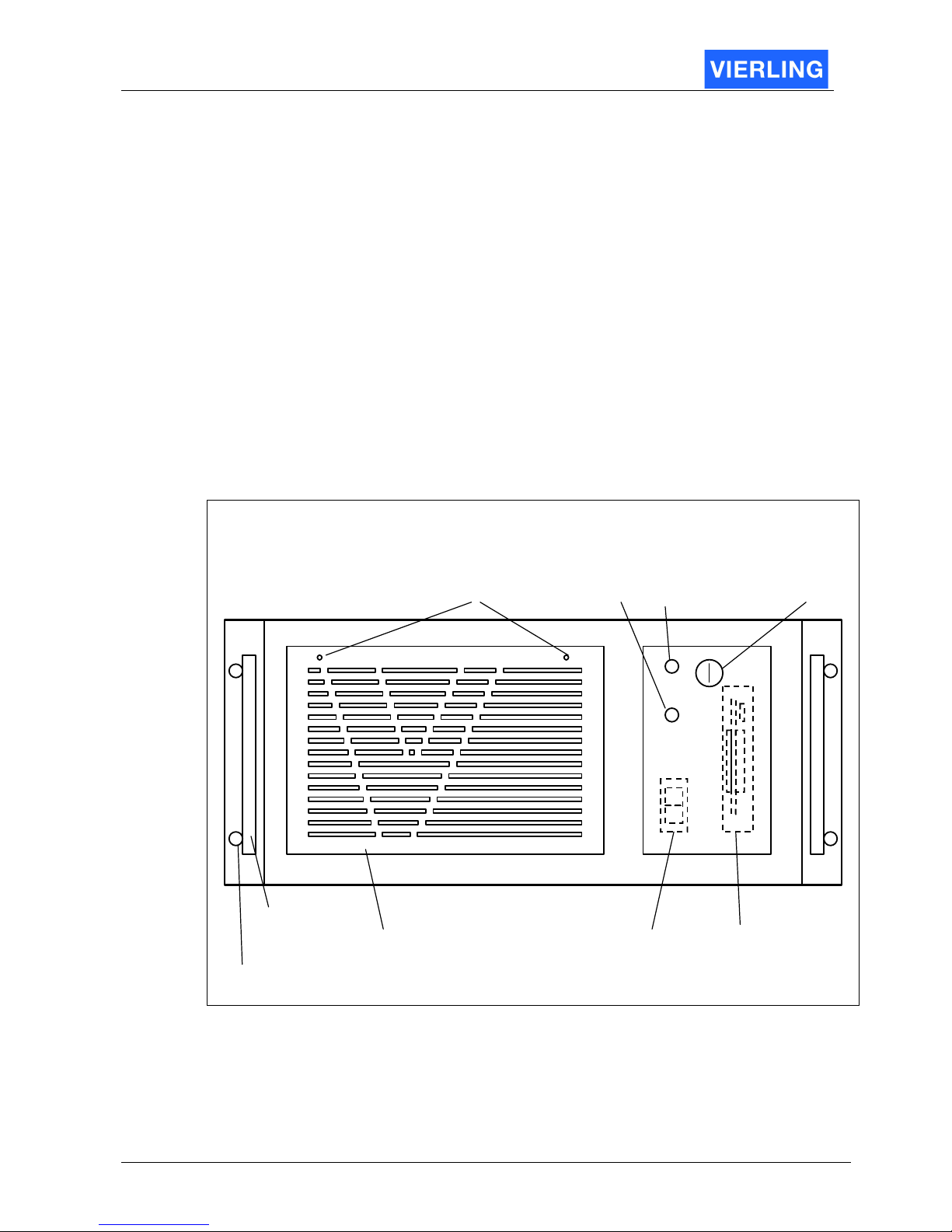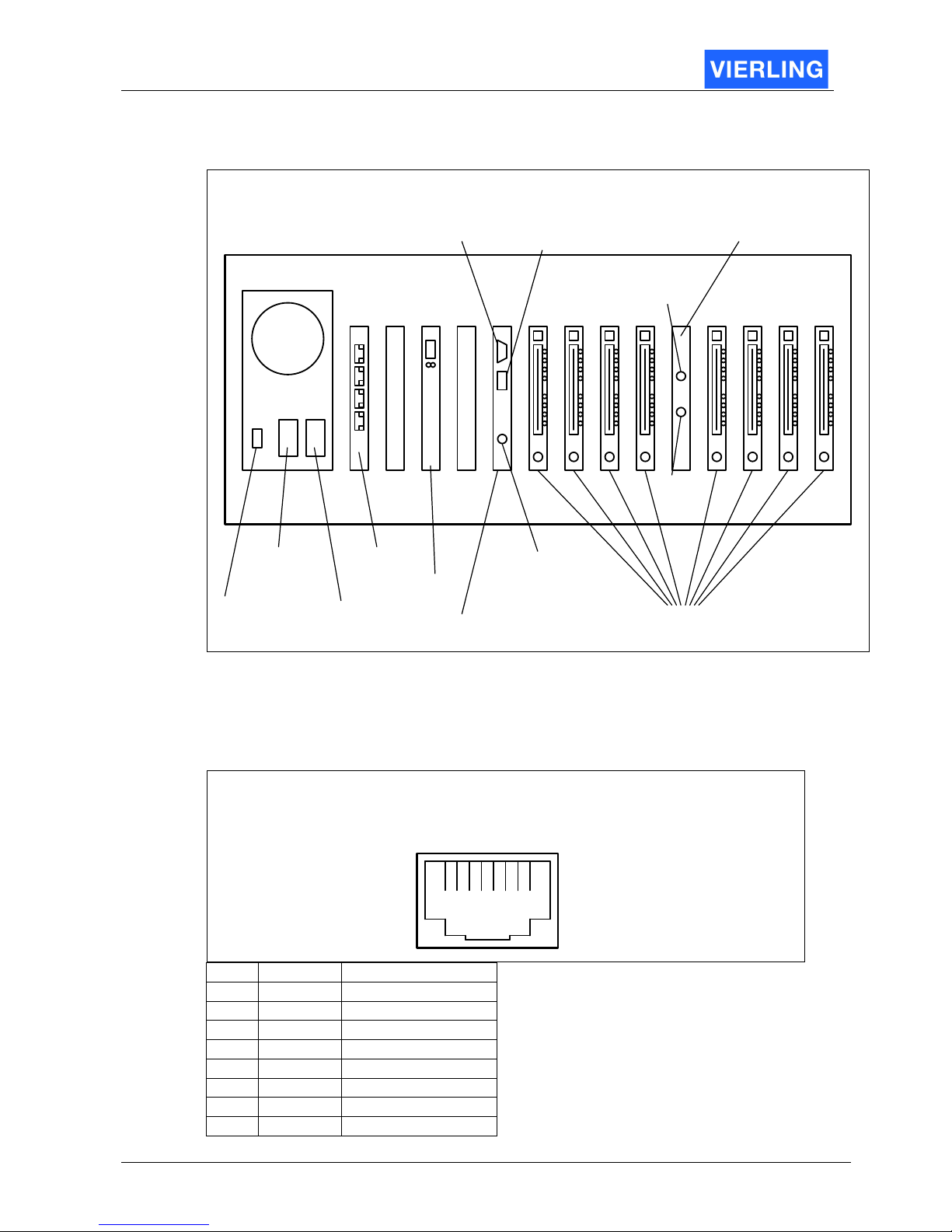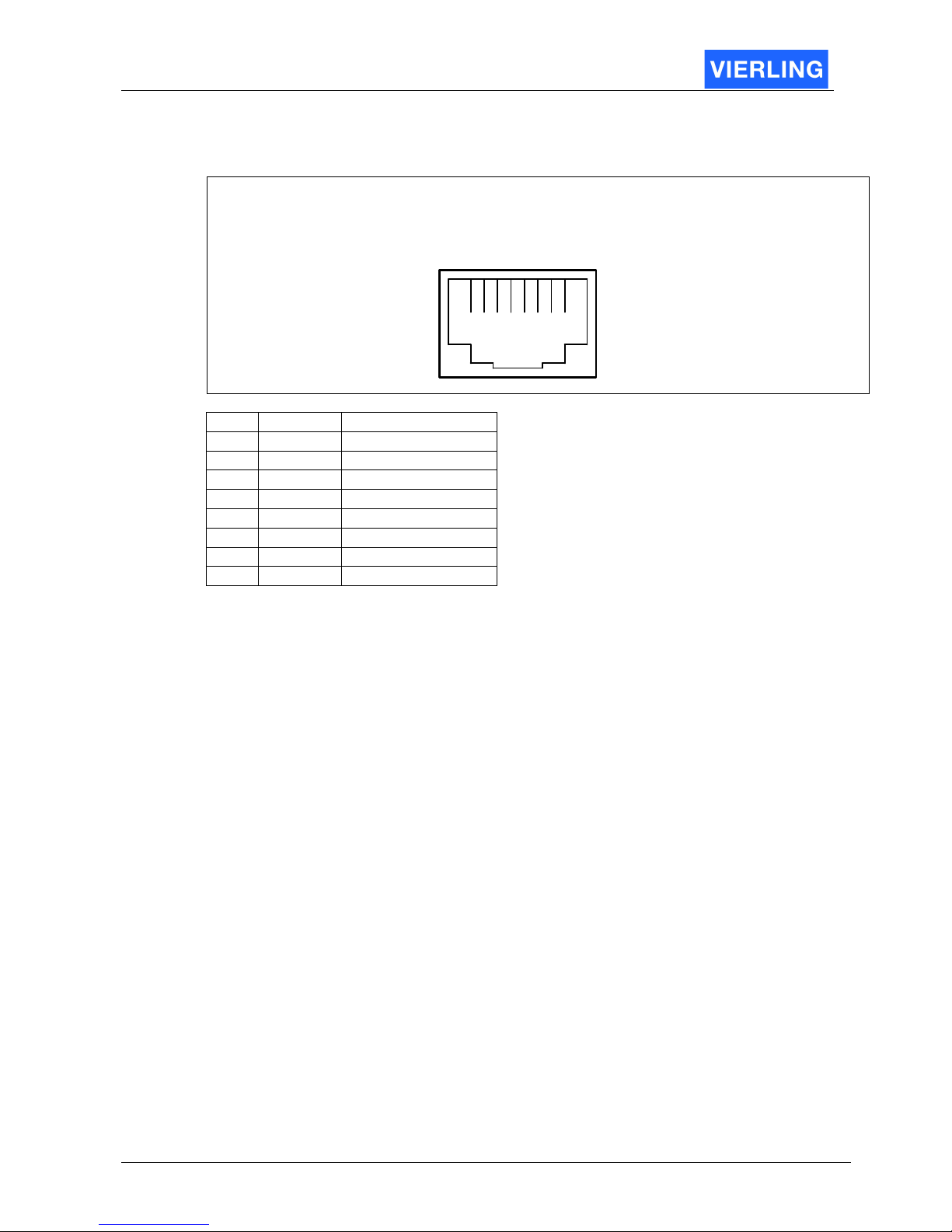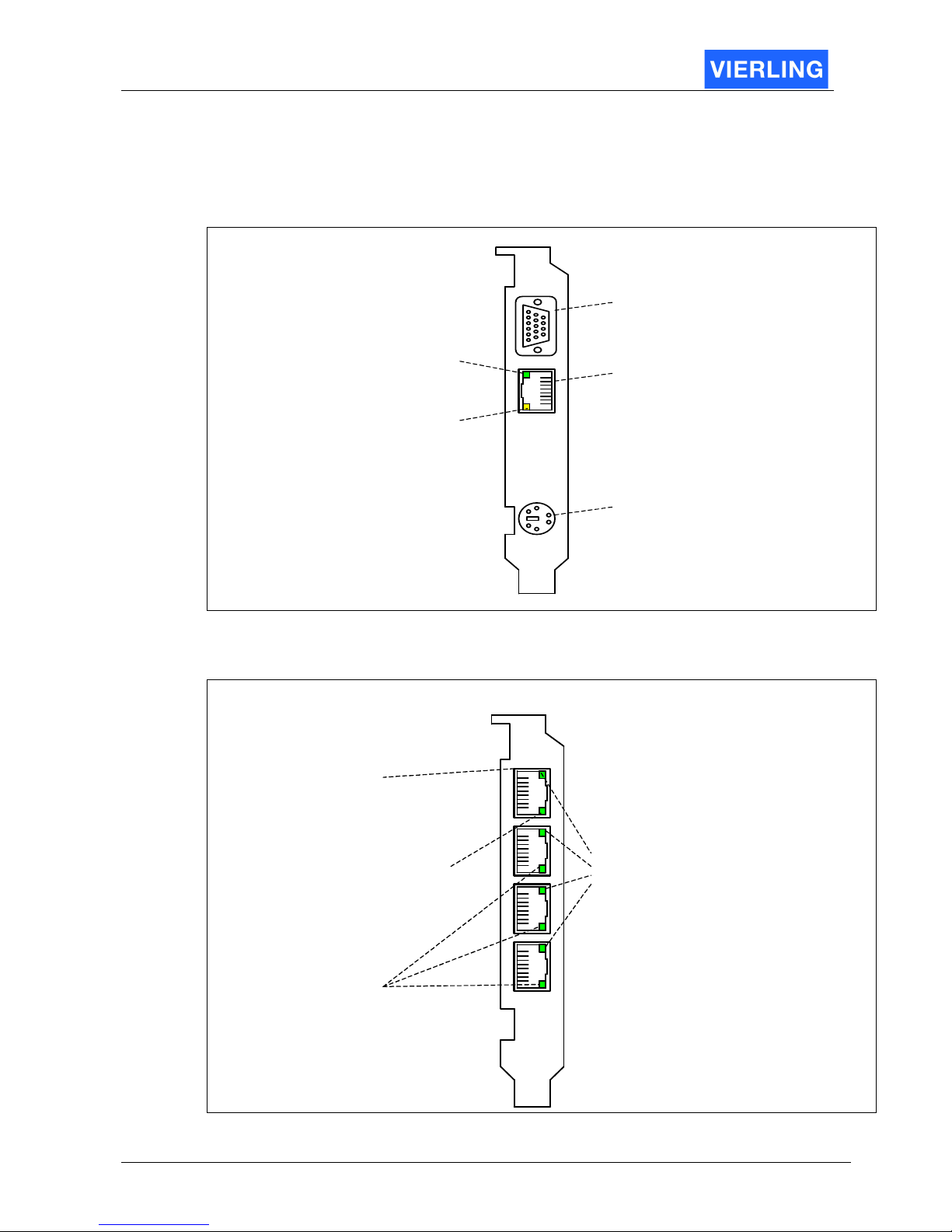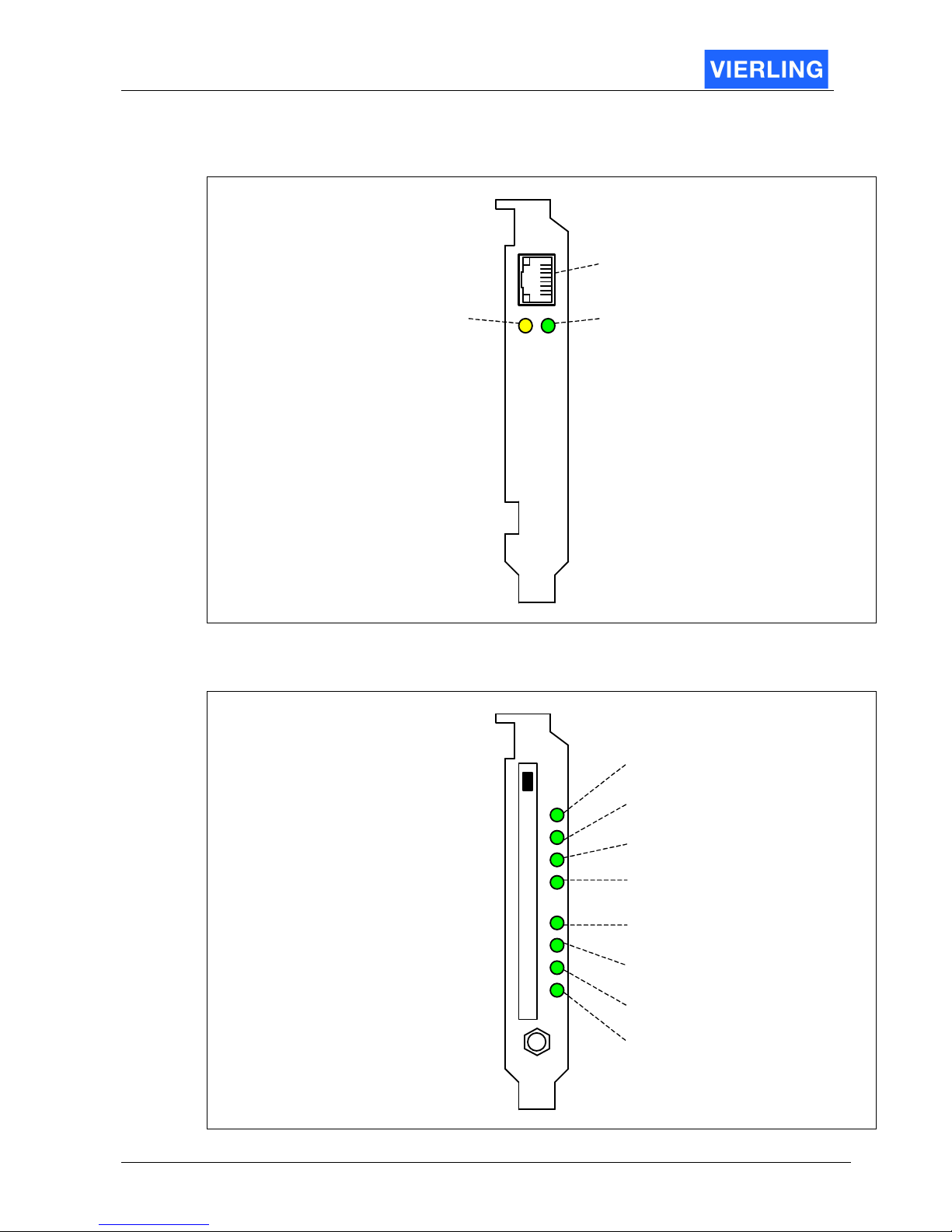Table of Contents
1.
Definition ...........................................................................................................5
2.
Quick Start.........................................................................................................6
2.1 Components.......................................................................................................6
2.2 ECOTEL® VTMpro front view ............................................................................6
2.3 ECOTEL® VTMpro back view............................................................................7
2.4 Pinning of connectors......................................................................................... 7
2.4.1
Ethernet for LAN and VoIP .........................................................................7
2.4.2
E1/T1 .........................................................................................................8
2.5 Interpreting of board connectors and status LEDs..............................................9
2.5.1
Mainboard ..................................................................................................9
2.5.2
E1/T1 .........................................................................................................9
2.5.3
VoIP .........................................................................................................10
2.5.4
GSM-Card ................................................................................................10
2.6 Getting started ................................................................................................. 11
3.
Introduction......................................................................................................12
3.1
General ............................................................................................................ 12
3.2
Controlling the ECOTEL
®
VTMpro local and LINUX environment..................... 12
3.3
Controlling the ECOTEL
®
VTMpro from WINDOWS environment .................... 12
4.
Softwareinstallation .........................................................................................13
5.
ServiceGear – ECOTEL
®
VTMpro administration ............................................14
6.
Setup network interface ...................................................................................16
6.1
Default Configuration ....................................................................................... 16
6.2
Changing network configuration ....................................................................... 16
7.
Connect to Remote Gateway...........................................................................19
8.
ServiceGear - Gateway ...................................................................................20
8.1
Statusline ......................................................................................................... 20
8.1.1
File ...........................................................................................................20
8.1.2
Gateway ...................................................................................................20
8.1.3
Channels ..................................................................................................21
8.1.4
Routing.....................................................................................................21
8.1.5
Call Generator..........................................................................................21
8.1.6
Help..........................................................................................................21
8.2
Horizontal Icon Bar........................................................................................... 22
8.3
Vertical Icon Bar............................................................................................... 22
9.
Gateway ..........................................................................................................24
9.1
Gateway........................................................................................................... 24
9.2
Configuration.................................................................................................... 25
9.3
License ............................................................................................................ 25
10.
Channels .........................................................................................................26
10.1
Email................................................................................................................ 27
10.1.1
General ....................................................................................................27
10.1.2
Details ......................................................................................................27
10.1.3
Usage Step by step ..................................................................................28
10.2
VoIP................................................................................................................. 30
10.2.1
Information ...............................................................................................32
10.2.2
License Key..............................................................................................32
10.2.3
Board Configuration..................................................................................32
10.2.4
VoIP Configuration ...................................................................................33
10.2.5
Firmware ..................................................................................................33