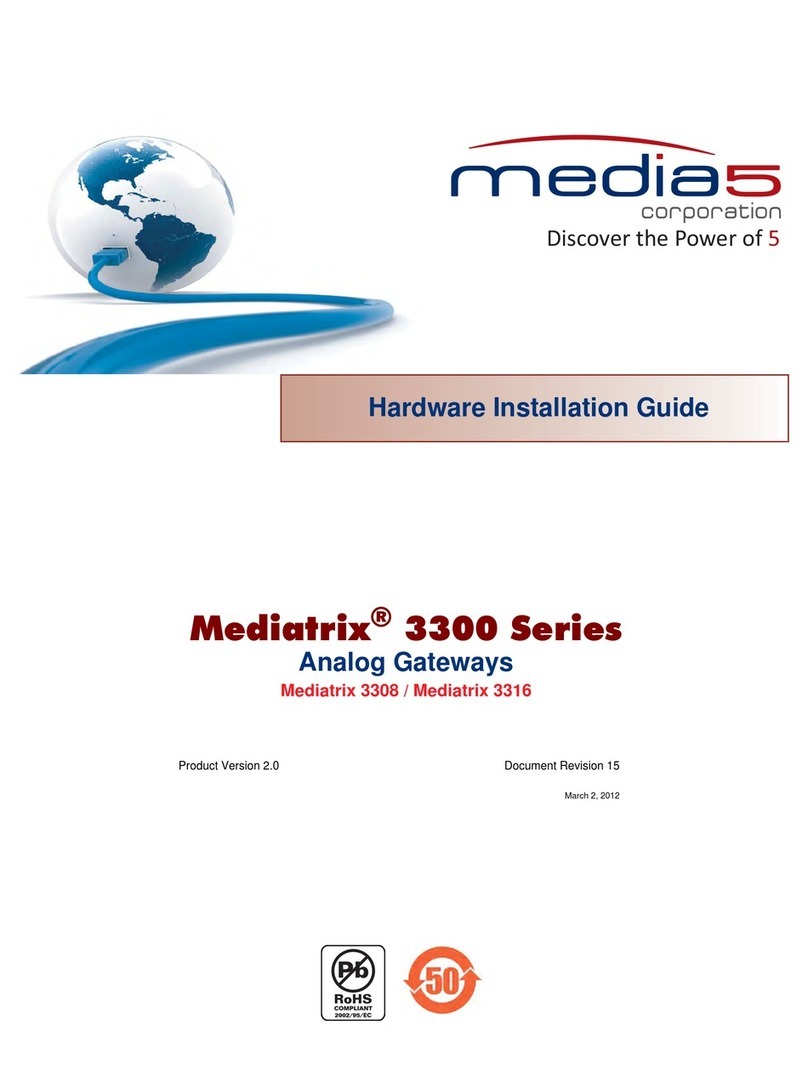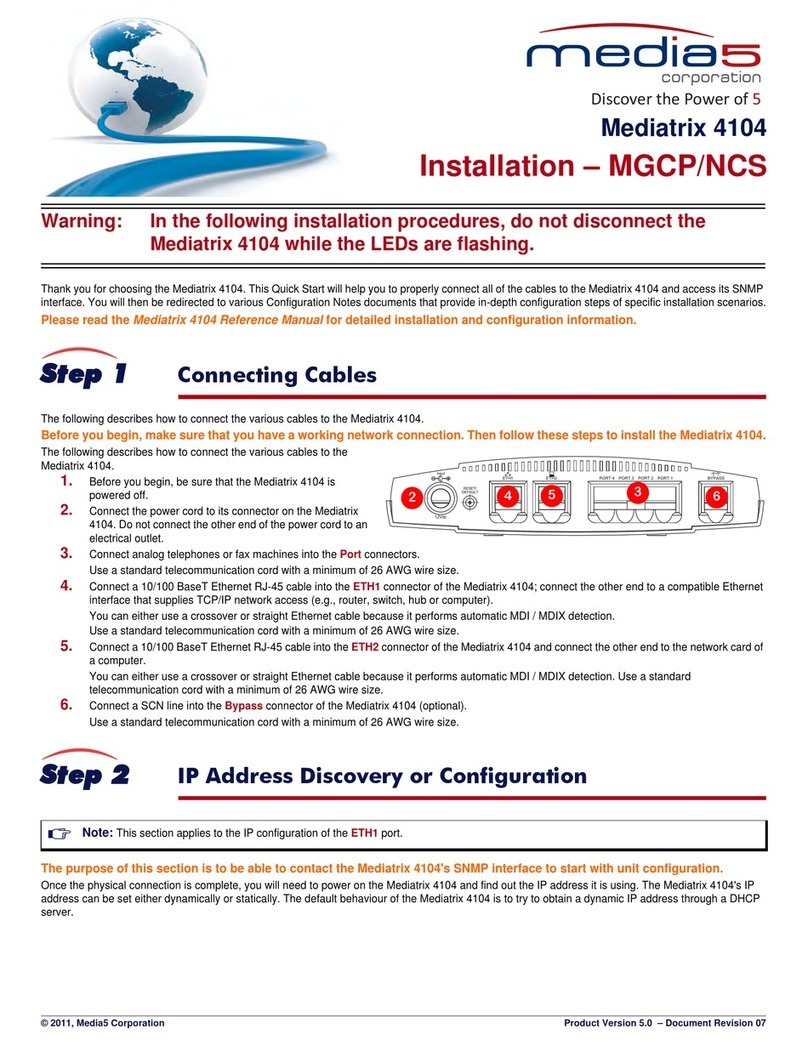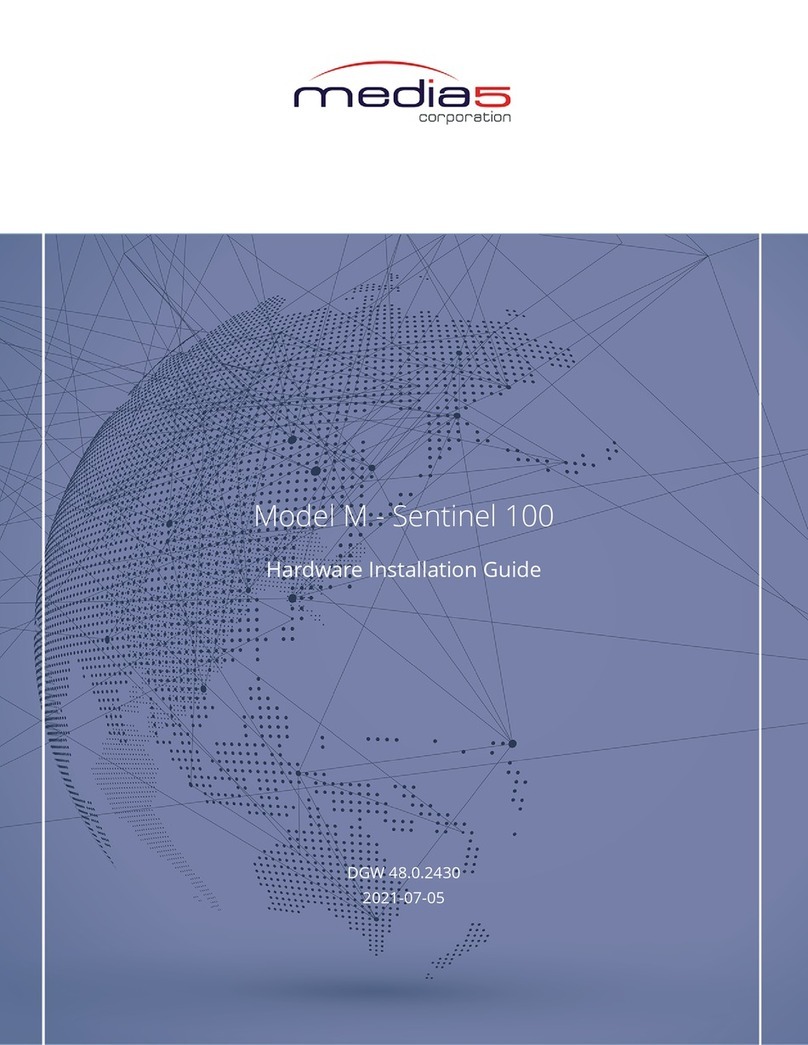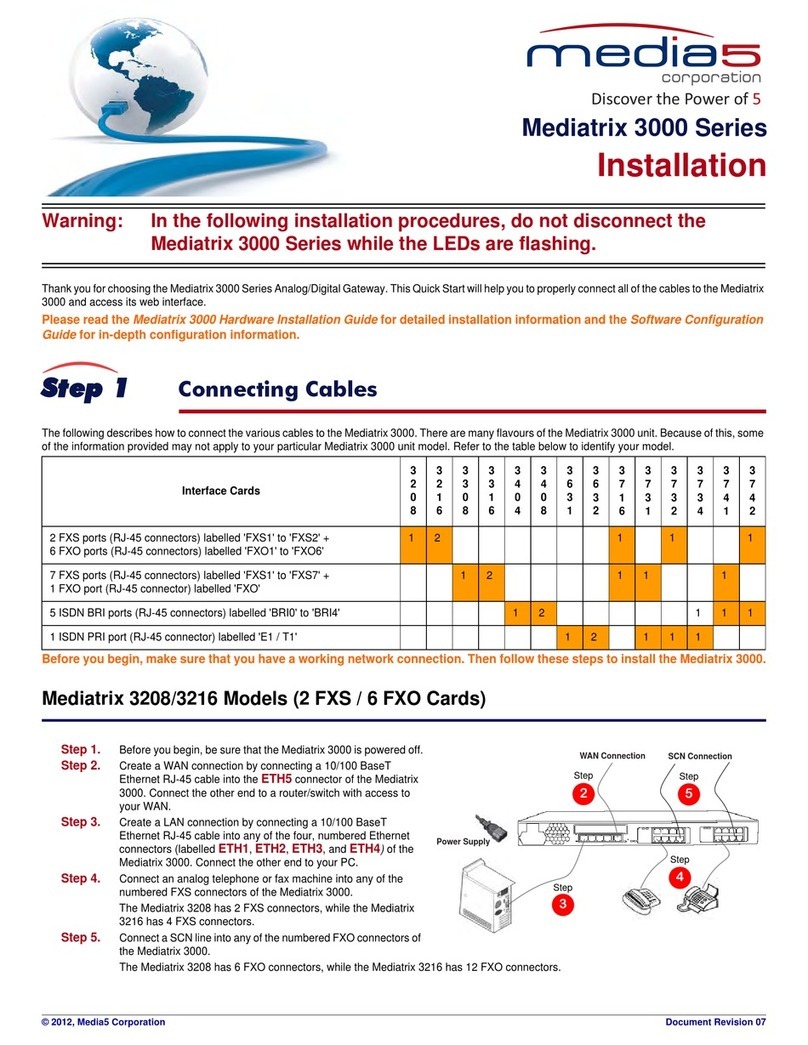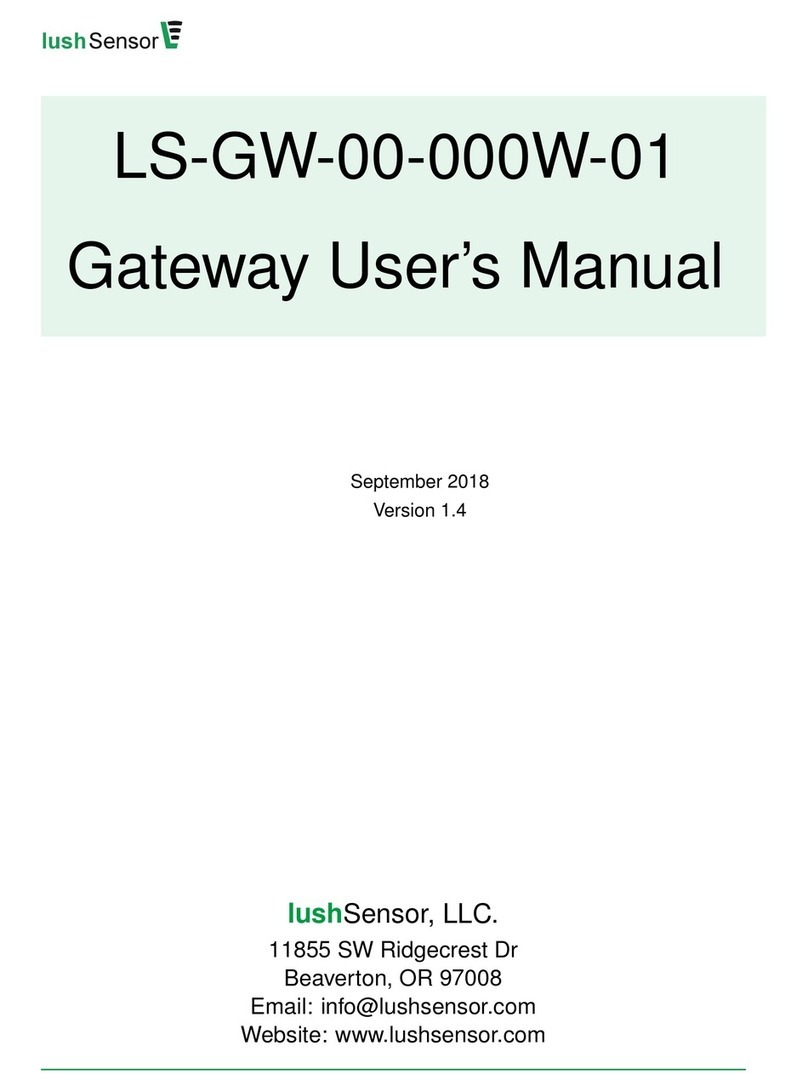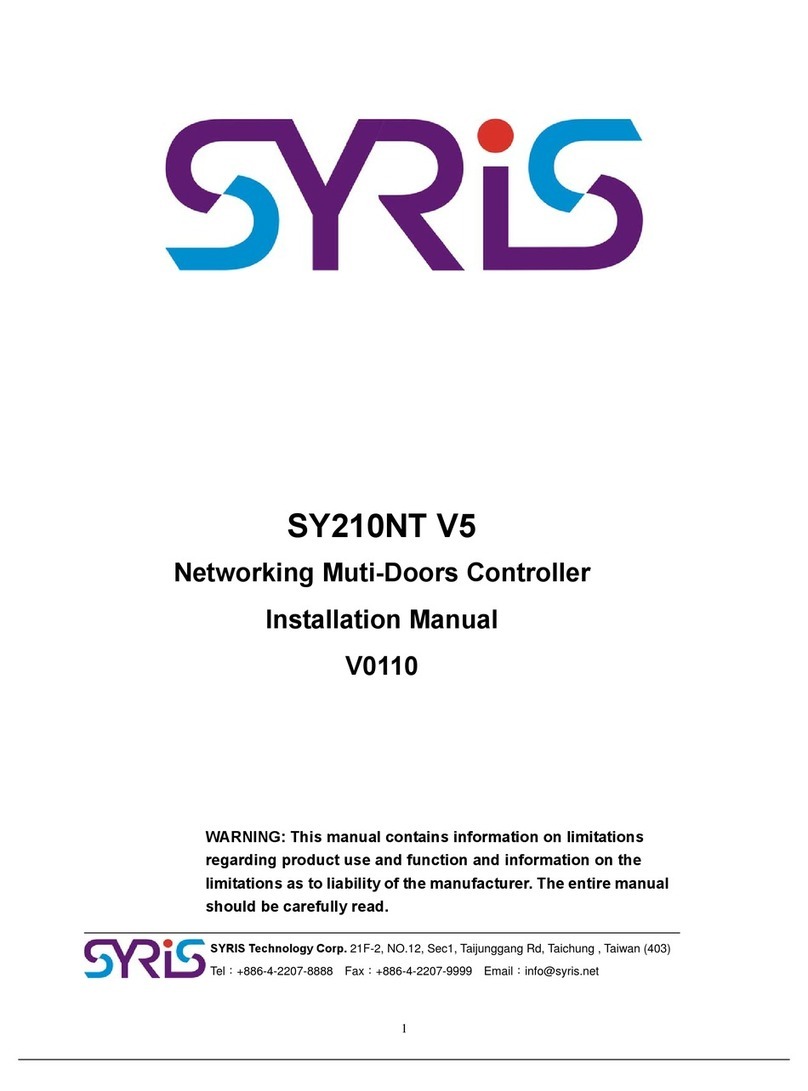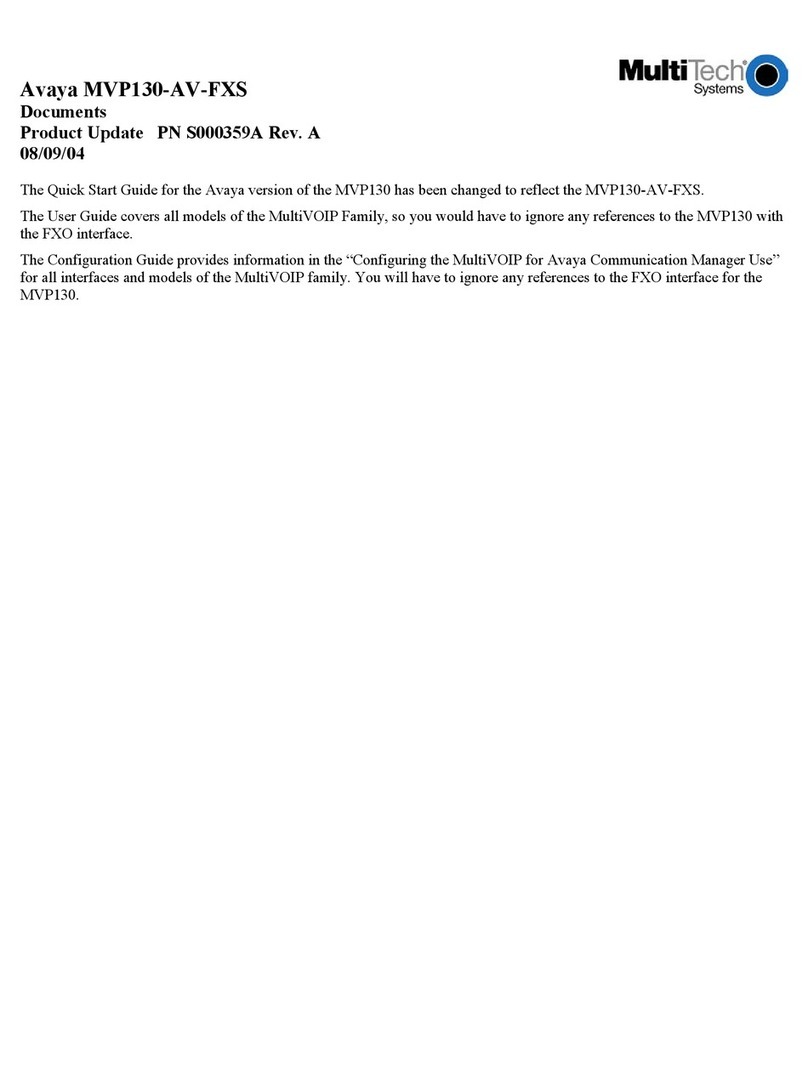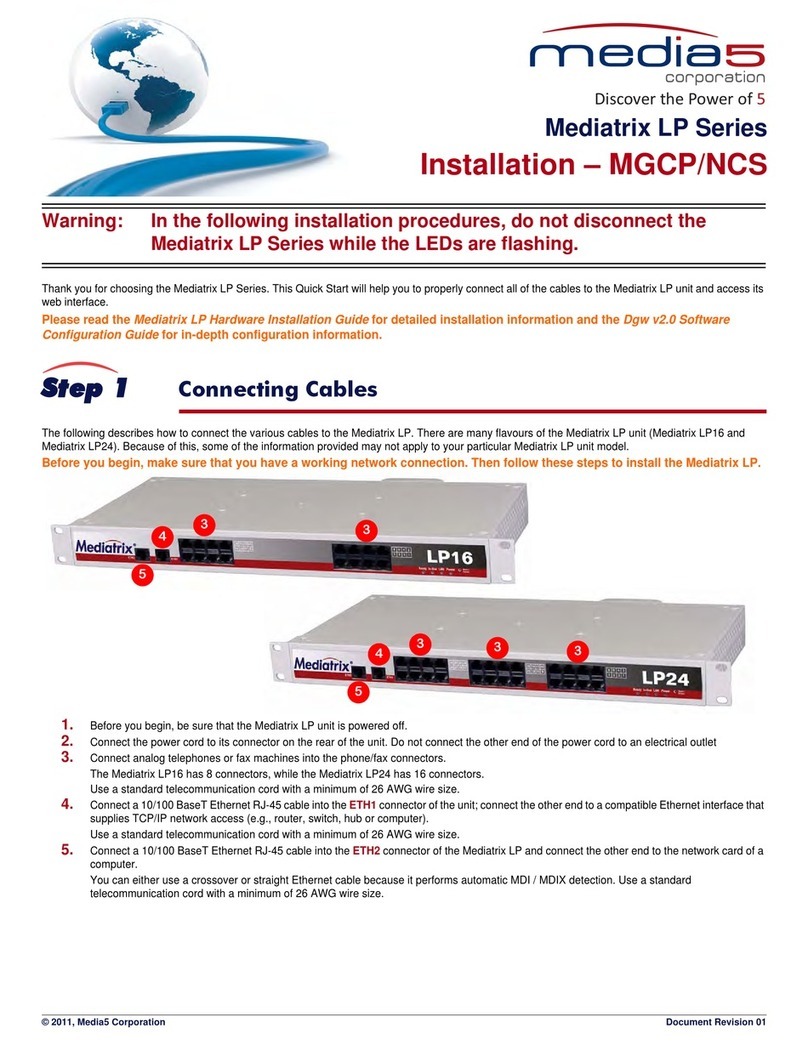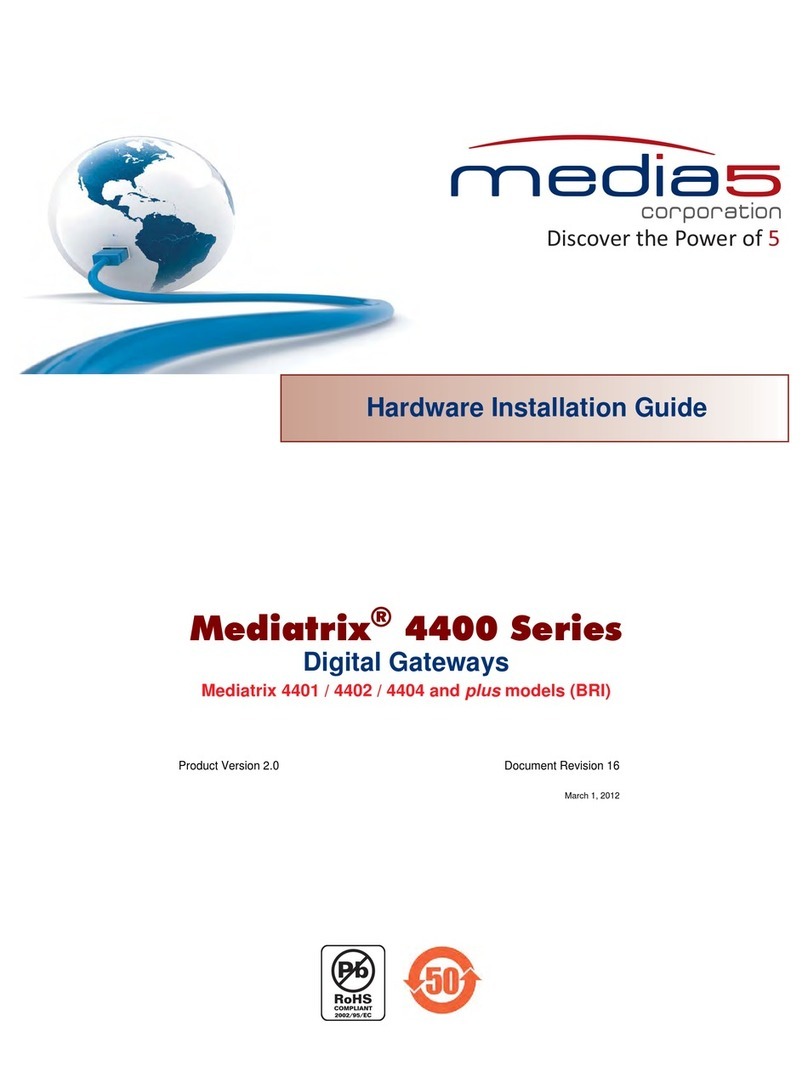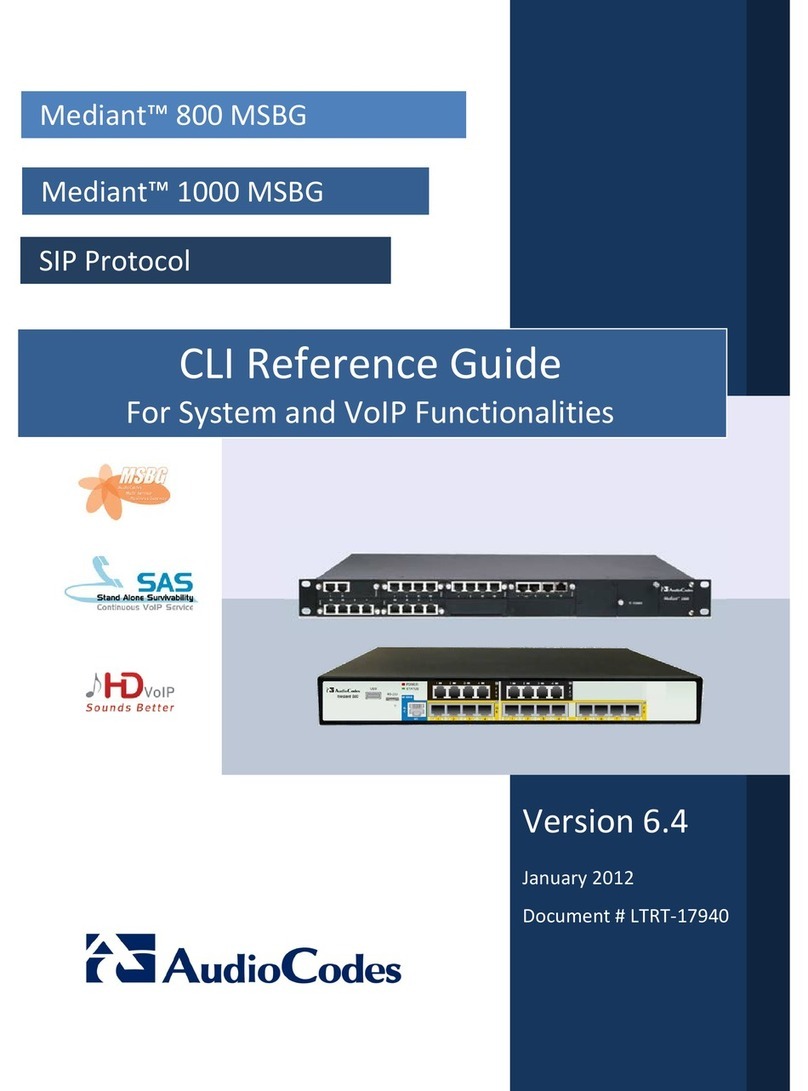Page 2 Installation Quick Start
IP Address Discovery or Configuration
Step 2 IP Address Discovery or Configuration
The purpose of this section is to be able to contact the Mediatrix 4400's management interface to start with unit configuration.
Once the physical connection is complete, you will need to power up the Mediatrix 4400 and find out the IP address it is using. The Mediatrix 4400's IP
address can be set either dynamically or statically. The default behaviour of the Mediatrix 4400 is to try to obtain a dynamic IP address through a DHCP
server.
Dynamic IPv4 Address Discovery
Before connecting the Mediatrix 4400 to the network, Media5 strongly suggests that you reserve an IP address in your DHCP server for the unit you are
about to connect. DHCP servers reserve IP addresses for specific devices by using a unique identifier for each device. The Mediatrix 4400's unique
identifier is its media access control (MAC) address. The MAC address appears on the label located on the bottom side of the unit.
If you have not reserved an IP address, you can discover which IP address has
been assigned to the Mediatrix 4400 by either:
consulting your DHCP server's logs to find out details on the DHCP
lease that was given to the Mediatrix 4400.
using a network packet sniffer (e.g., Wireshark) to examine theDHCP
messages exchanged between the Mediatrix 4400 and your DHCP
server while the Mediatrix 4400 boots up.
1. If you need to discover the IP address of the Mediatrix 4400, install and
start your network packet sniffer.
2. Power on the Mediatrix 4400 by connecting the power supply on the
rear of the Mediatrix 4400 and then connecting the other end to an
electrical outlet. The electrical outlet must be installed near the
Mediatrix 4400 so that it is easily accessible.
3. Proceed with accessing the Mediatrix 4400 web interface.
Default Static IPv4 IP Address Configuration
If there is no DHCP server in your network, then the IP address has to be
configured statically. In that case, you must set up your PC to use the private IP
address 192.168.0.11.
1. Power on the Mediatrix 4400 by connecting the power supply on the
rear of the Mediatrix 4400 and then connecting the other end to an
electrical outlet. The electrical outlet must be installed near the
Mediatrix 4400 so that it is easily accessible.
2. Insert a small, unbent paper clip into the RESET/DEFAULT hole
located at the rear of the Mediatrix 4400. The Power LED will start
blinking, and after a few seconds, all the LEDS will start blinking.
Release the paper clip after all the LEDs start blinking and before they
all stop blinking (between 7-11 seconds).
This procedure is called a partial reset. After a partial reset is
performed, the Mediatrix 4400 uses the default 192.168.0.1 IP address. Refer to the Hardware Configuration Guide, Chapter Powering on the
Mediatrix 4400 for details on the partial reset procedure.
3. Proceed with accessing the Mediatrix 4400 web interface.
Note: Make sure any IPv4 DHCP-provided address is outside of 192.168.0.x or otherwise, contact the unit on the LAN port (Ethx) and change
the LAN IP address for an address that does not clash with the DHCP-provided address.
Note: If the Power LED is always blinking and never turns on, this means that the Mediatrix 4400 cannot find an IPv4 DHCP server. Check that
you have a DHCP server properly configured on your network. If you do not have a DHCP server, goto the section “Default Static IPv4 IP Address
Configuration” on page 2.
ETH1 1IRB2IRB
3IRB
TLUAFED
4IRB
/TESER
cdV21
ETH2
Power Supply
IP Network Connection BRI ISDN Connection
(PBX, PSTN, ISDN phones)
ETH1 1IRB2IRB
3IRB
TLUAFED
4IRB
/TESER
cdV21
ETH2
Power Supply
IP Network Connection BRI ISDN Connection
(PBX, PSTN, ISDN phones)