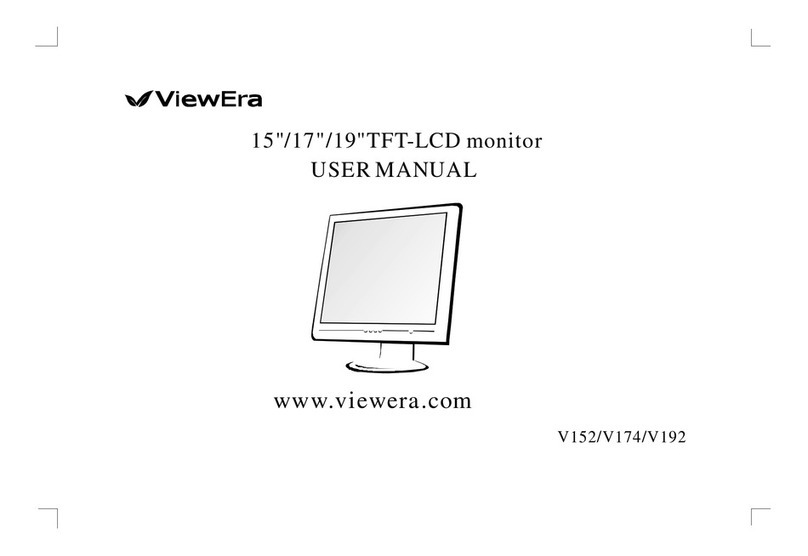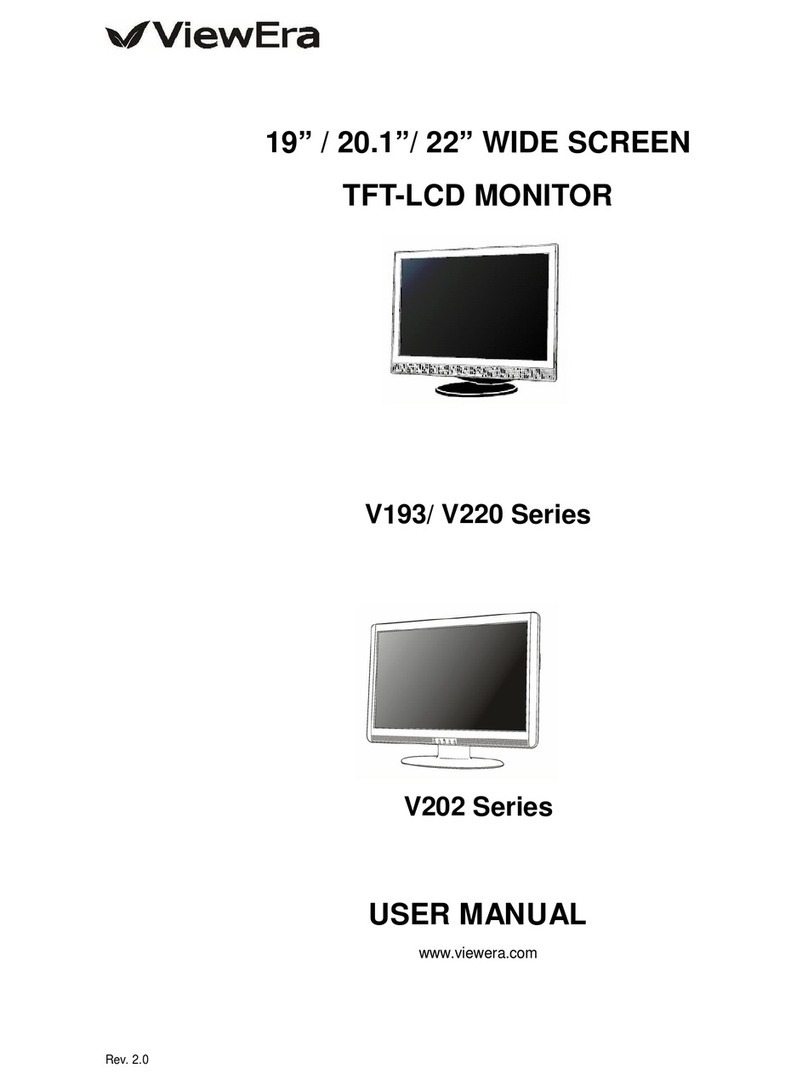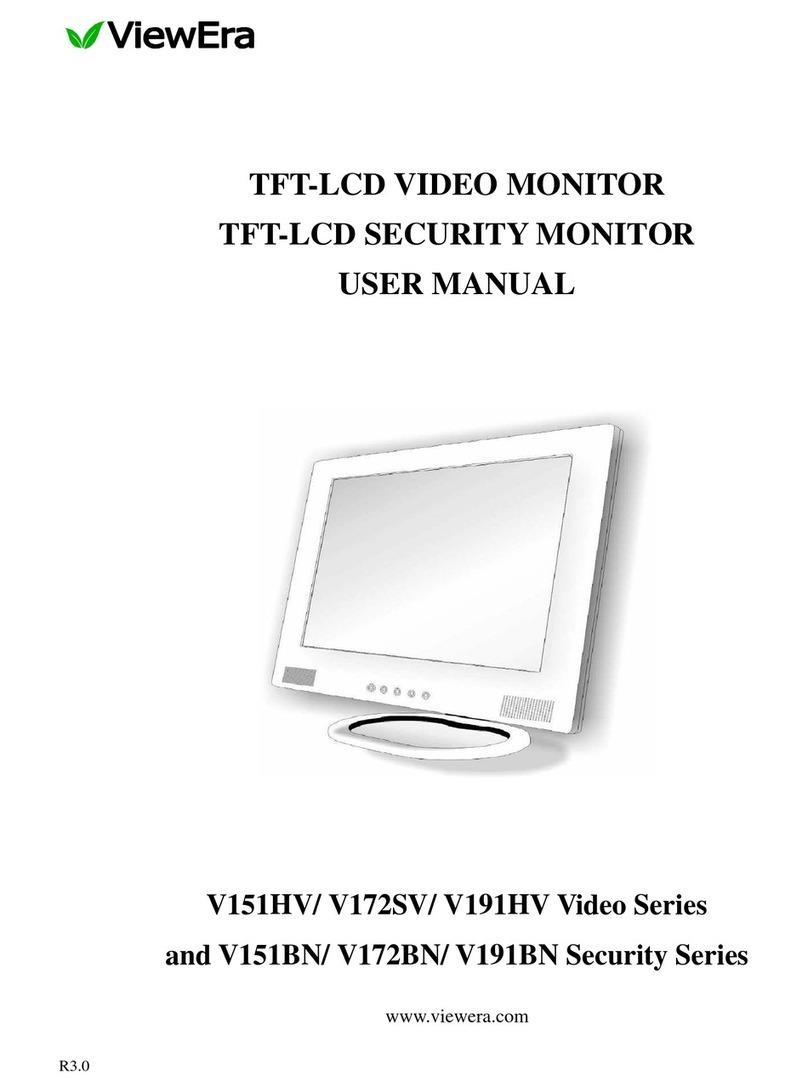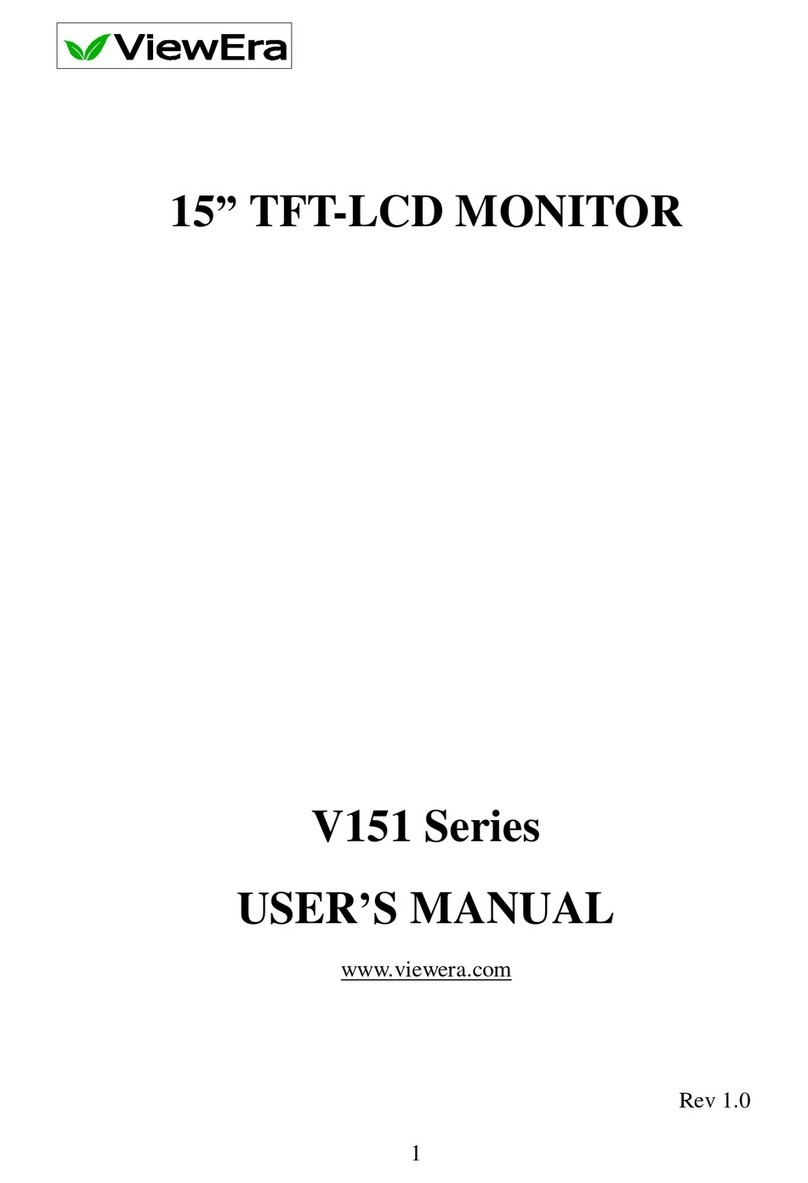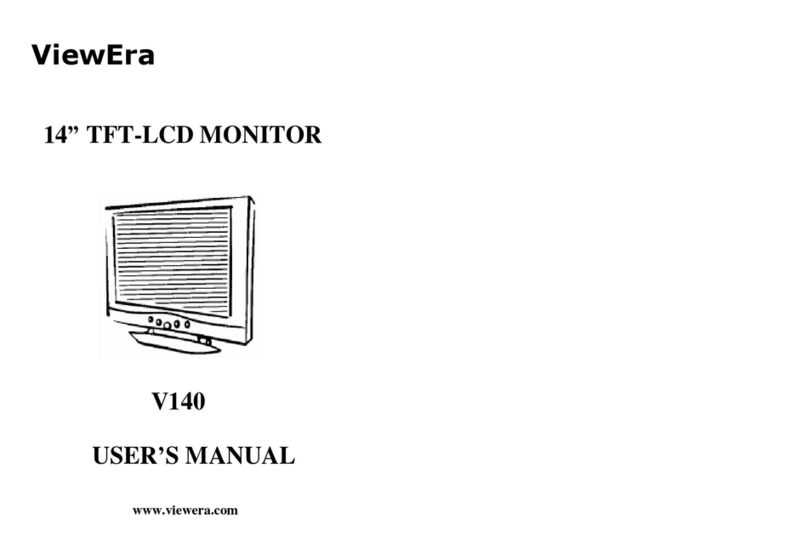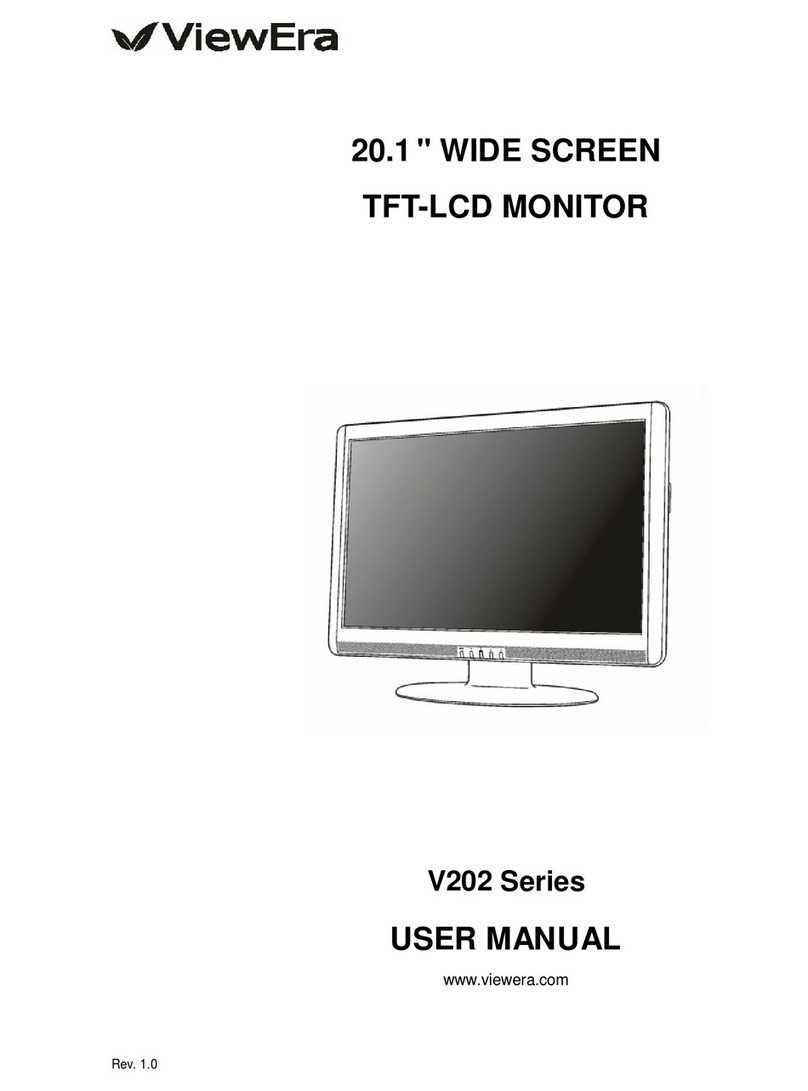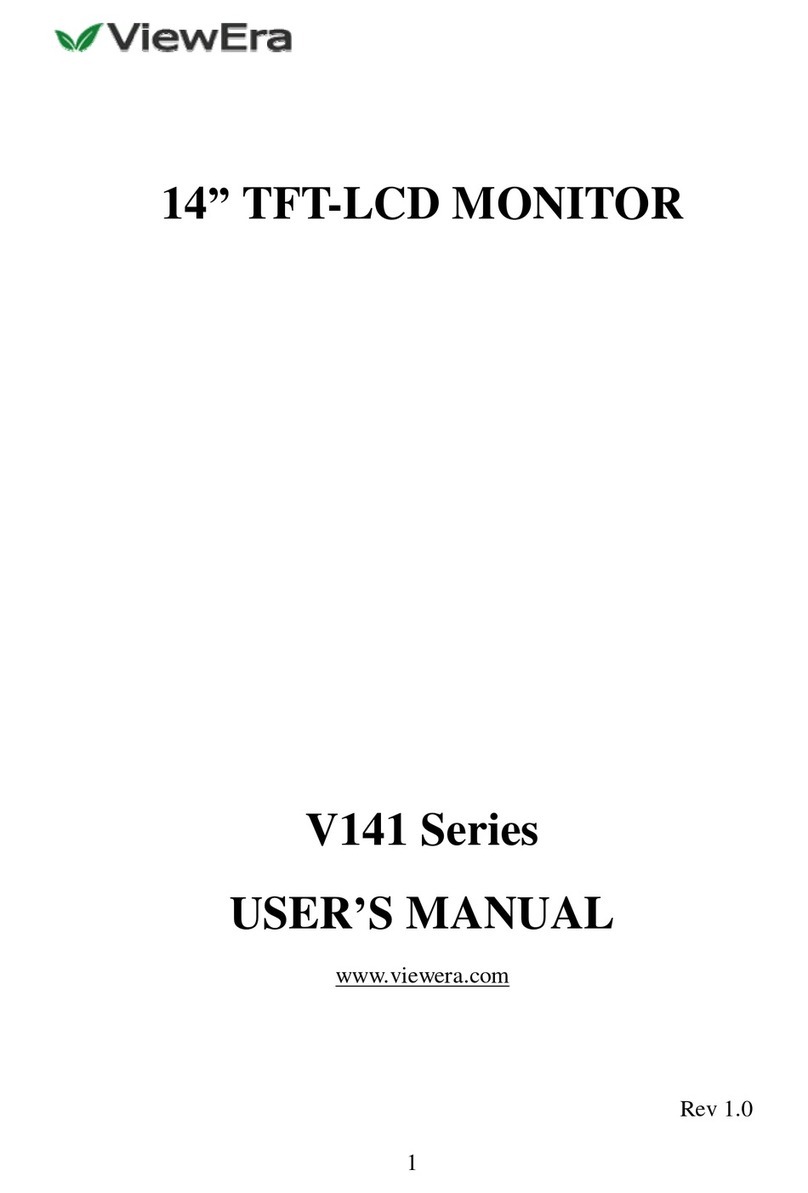Power and extension cords
Do not allow anything to rest on the power cord.
Do not locate this product where persons will walk on the cord.
Use the proper power cord with correct attachment plug type. If the power source is 120V AC, use a power
cord that has UL and C-UL approvals. If the power source is a 240V AC supply, use the tandem (T blade)
type attachment plug with ground conductor power cord that meets the respective European countrys
safety regulations, such as VDE for Germany.
Do not over load wall outlets or power cords. Ensure that the total of all units plugged into the wall outlet
does not exceed 10 amperes.
Ensure that the total ampere ratings on all units plugged into the extension cord is not above the cords
rating.
If the power supply cord, which came with your monitor, is to be connected to the PC instead of the wall
outlet, Use an UL/TUV approved computers with receptacle rated 100~240VAC, 50/60Hz,
1.0A(minimum) only.
Environment
Place the monitor on a flat and leveled surface.
Place the monitor in a will-Ventilated place.
Keep the monitor away from
Overly hot, cold or humid places, places directly under sunlight,
dusty surroundings, equipment that generate strong magnetic fields.
Please adjust the frequency to 75 Hz after setting up the LCD monitor.
Then push the OSD menu button and use theAuto Adjust function to find the best mode of your computer.
Page 4