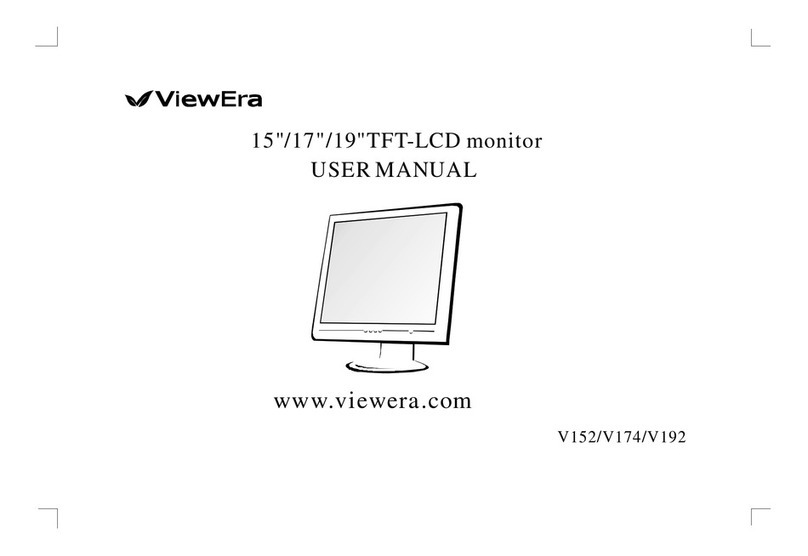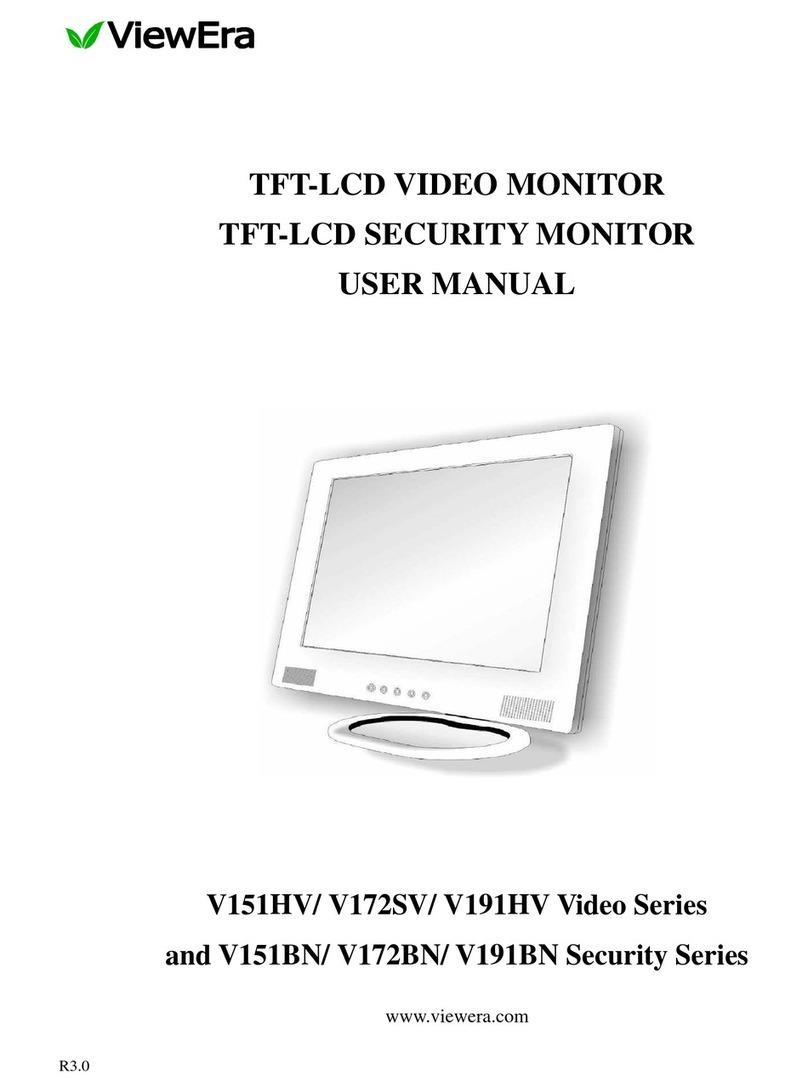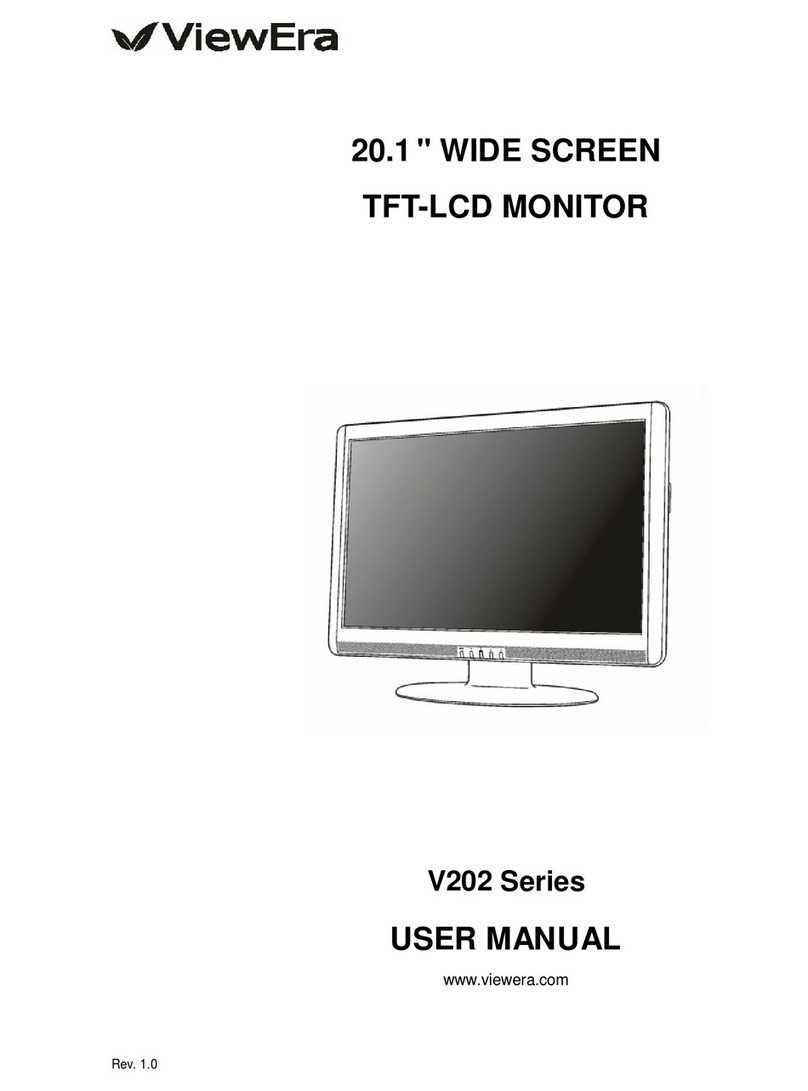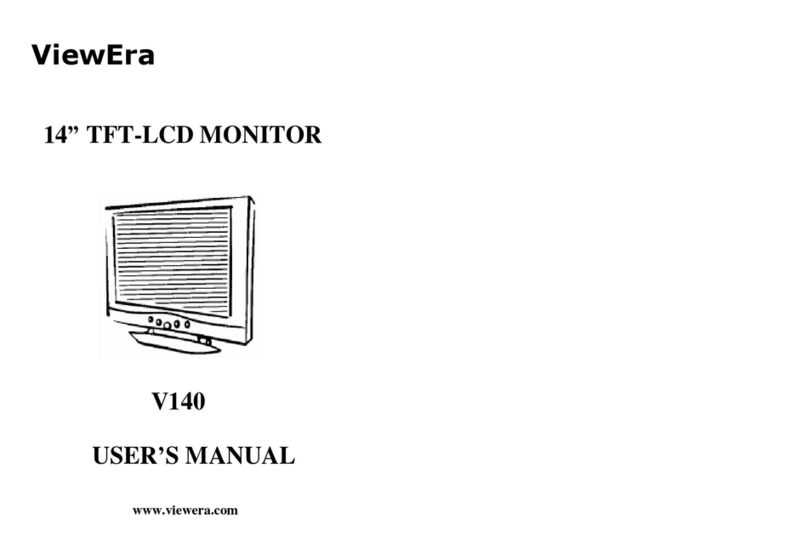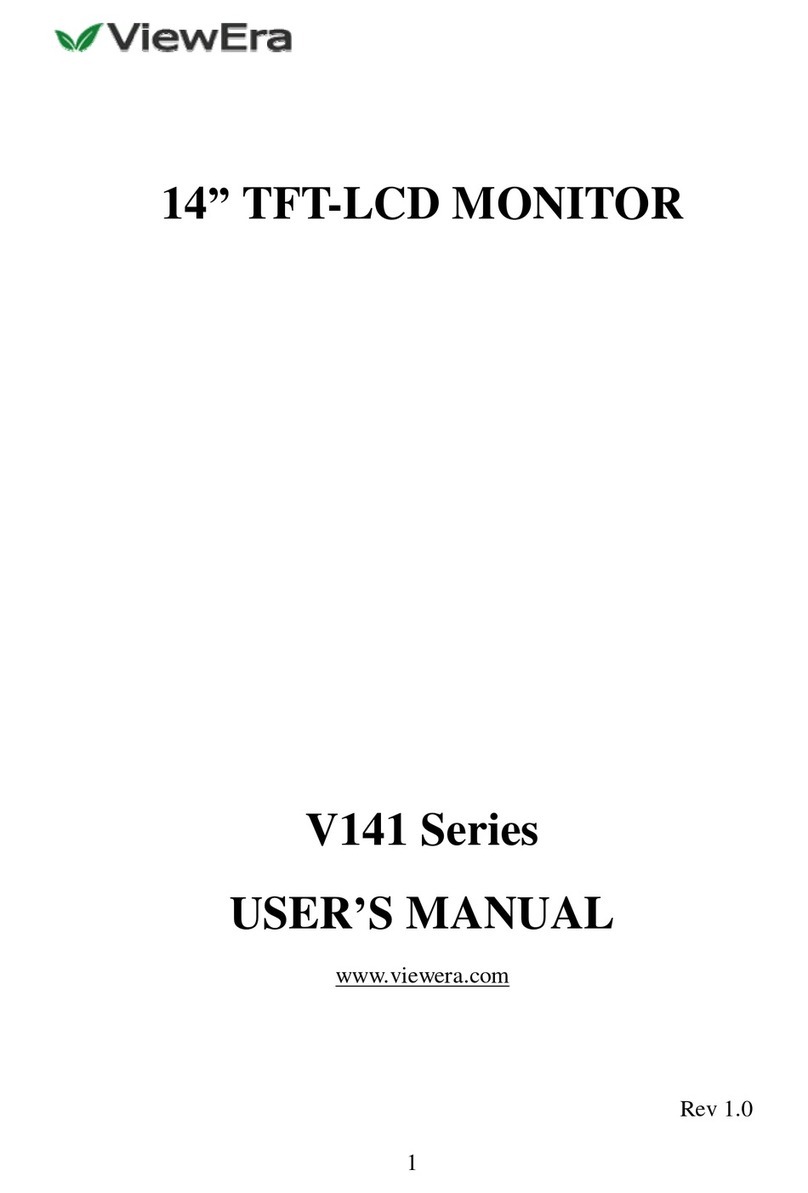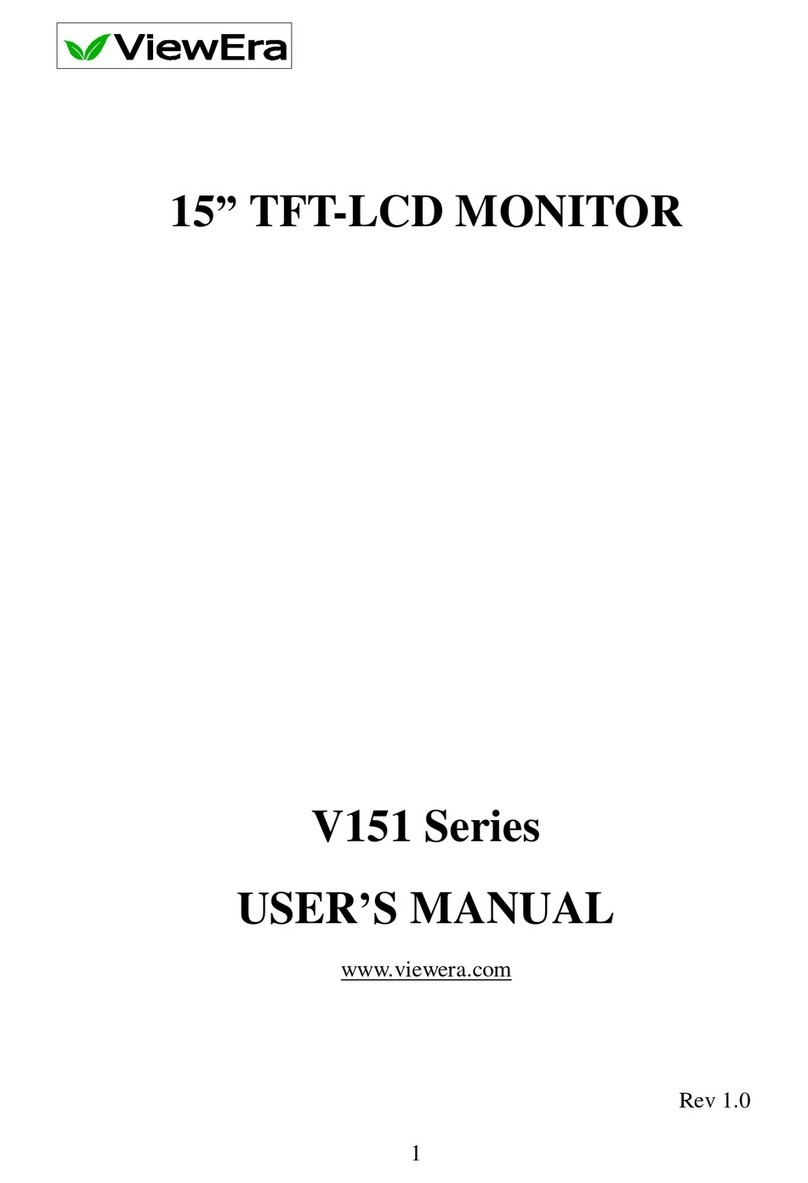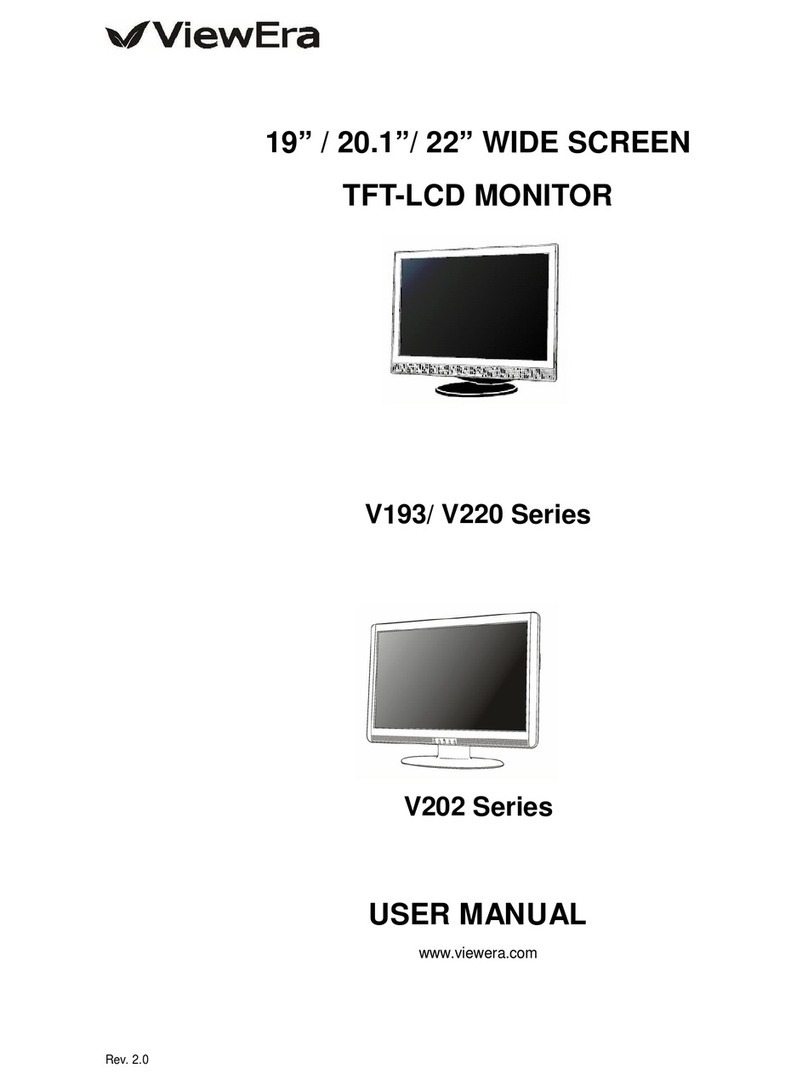Product Features
High contrast ratio TFT LCD display supports resolution up to SXGA
1280 × 1024. @75Hz.
Wall mountable with.
Built-in speakers provide sound performance.
Power management system conforms to VESADPMS standard.
Support Plug & Play, no need for driver installation.
Advanced OSD controls for picture quality adjustment.
Detachable stand for wall-mounting with VESA75 (mm) bracket.
Composite video and audio inputs, S-video input, TV tuner, line-out
jack for external speakers
Screen cleaning techniques
Gently clean the screen with a clean camel hair lens brush, or a soft,
clean, lint-free cloth, to remove dust and other particles that can scratch
the screen.
Do not apply pressure to the screen surface when wiping it clean.
Do not pour or spray any liquid directly onto the screen or casing.
Chemical cleaners have been reported to damage the screen or case of
the LCD monitor.
Page 2
Additional
Read all of these instructions and save them for later use.
Follow all warnings and instructions on the product.
Product
Do not cover or block the venting holes in the case.
Do not insert sharp objects or spill liquid into the LCD monitor through
cabinet slots. They may cause accident fire, electric shock or failure.
Disconnect the power plug from the AC outlet if you will not use it for
an extended period of time.
Do not attempt to service this product yourself, as opening or removing
covers may expose you to dangerous voltage points or other risks.
Do not touch the screen directly with your fingers. You may damage the
screen, and oil from your skin is difficult to remove.
Do not apply pressure to screen. The LCD is very delicate.
Power
Use the type of power indicated on label.
Plugs
Do not remove any of the prongs of the monitors three-pronged power
plug.
Disconnect the power plug from the AC outlet under following
conditions
When the power cord or plug is damaged or frayed.
The product does not operate normally when the operating
instructions are followed. Adjust only those controls that are
covered by the operating instructions. Improper adjustment of other
controls may result in damage and will often require extensive
work by a qualified technician.
If the product exhibits a distinct change in performance, service may
be required.
Page 3