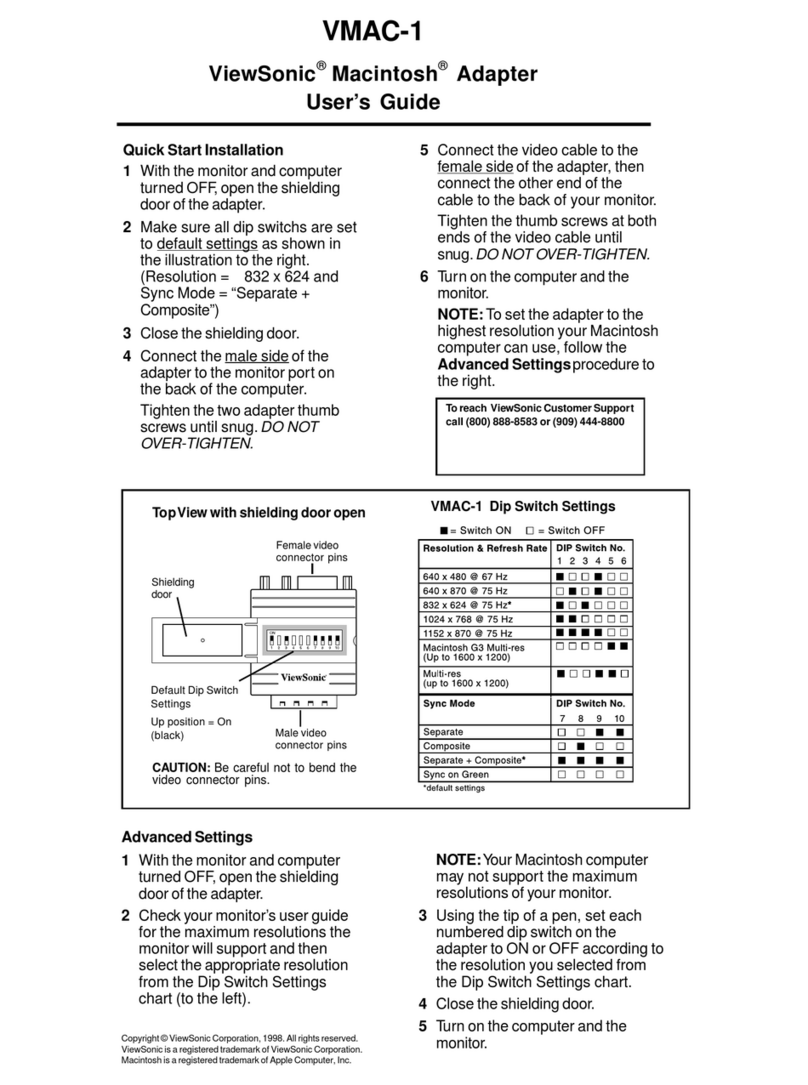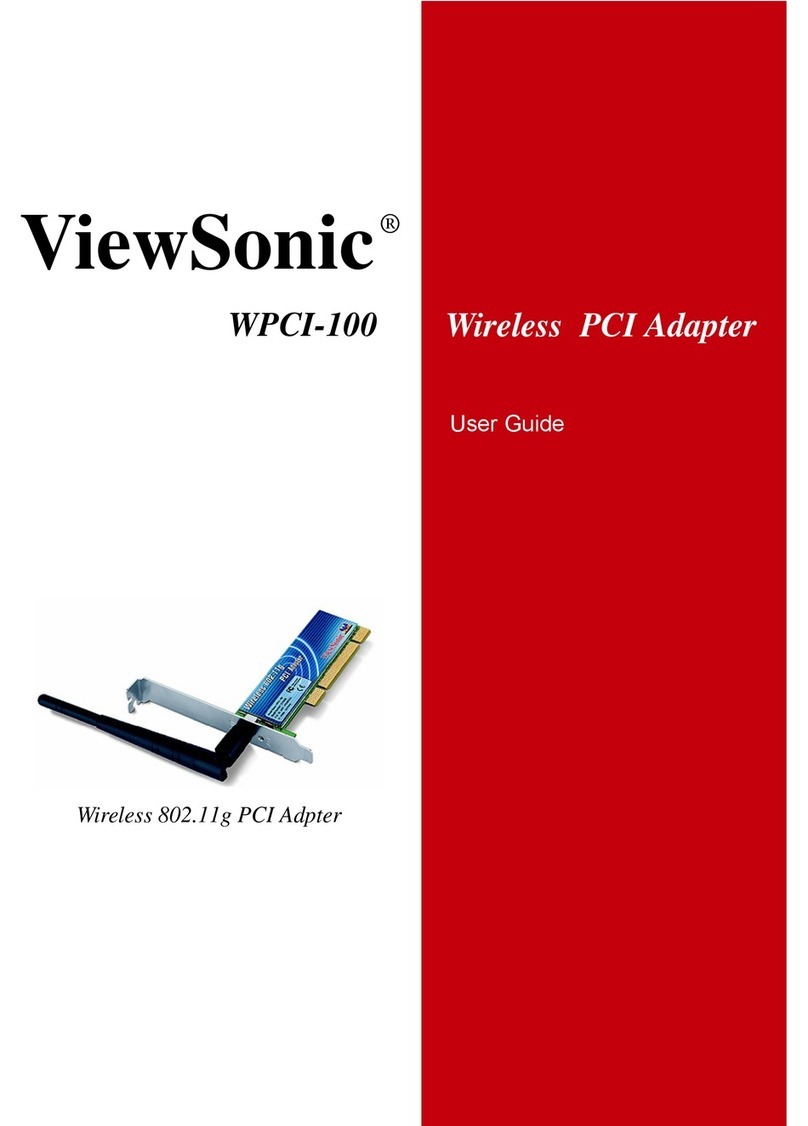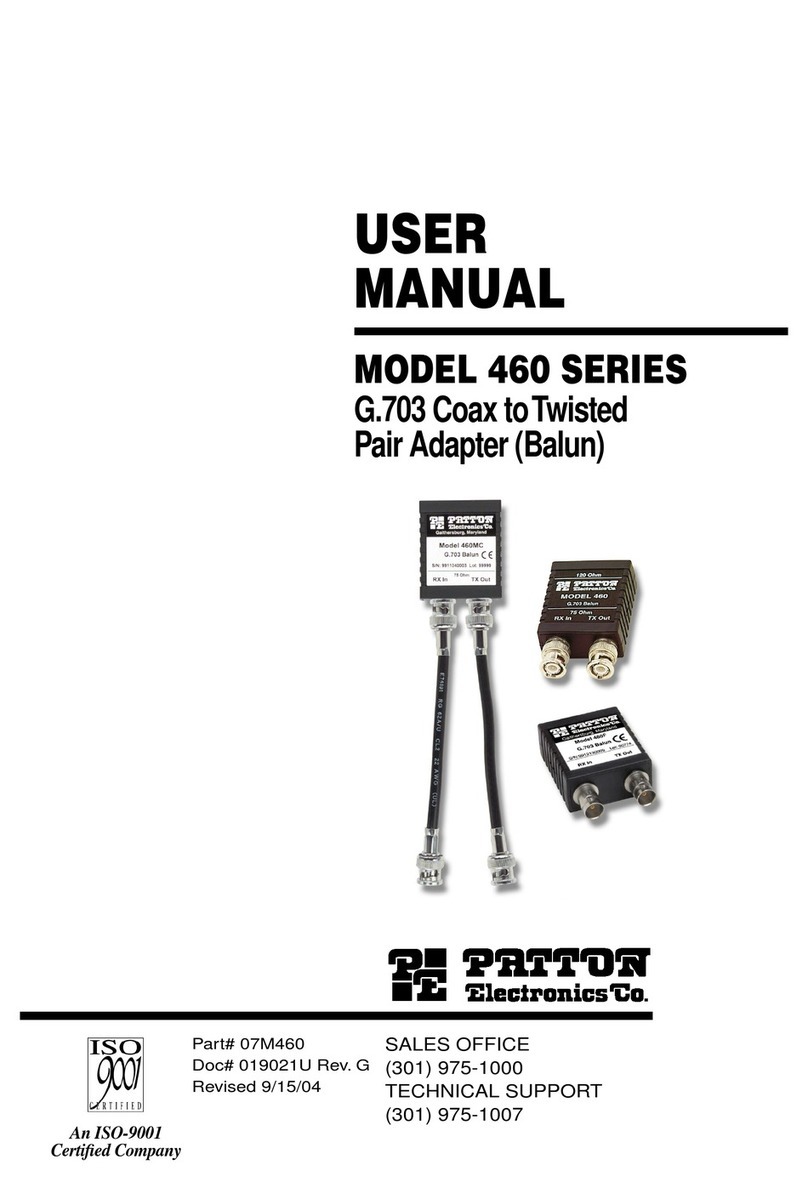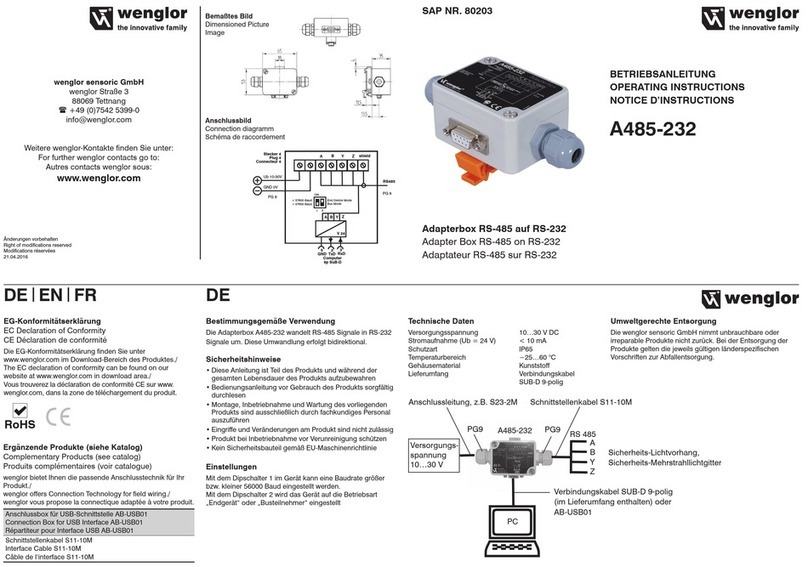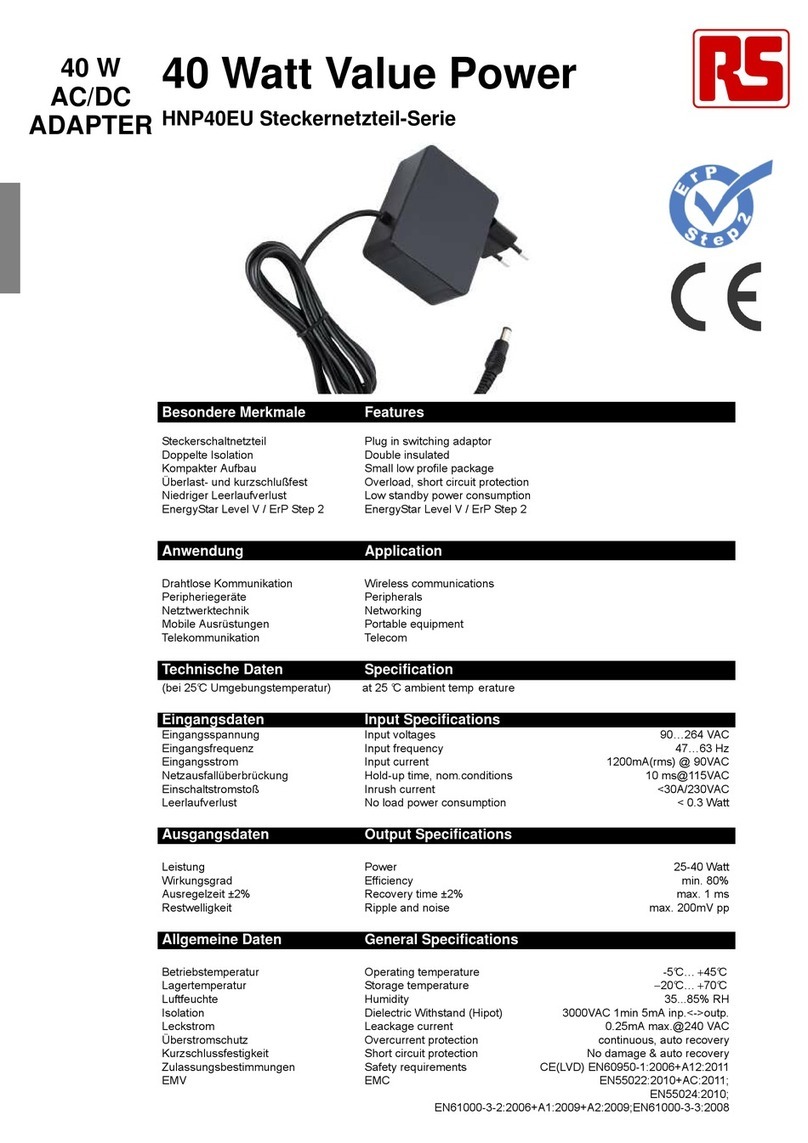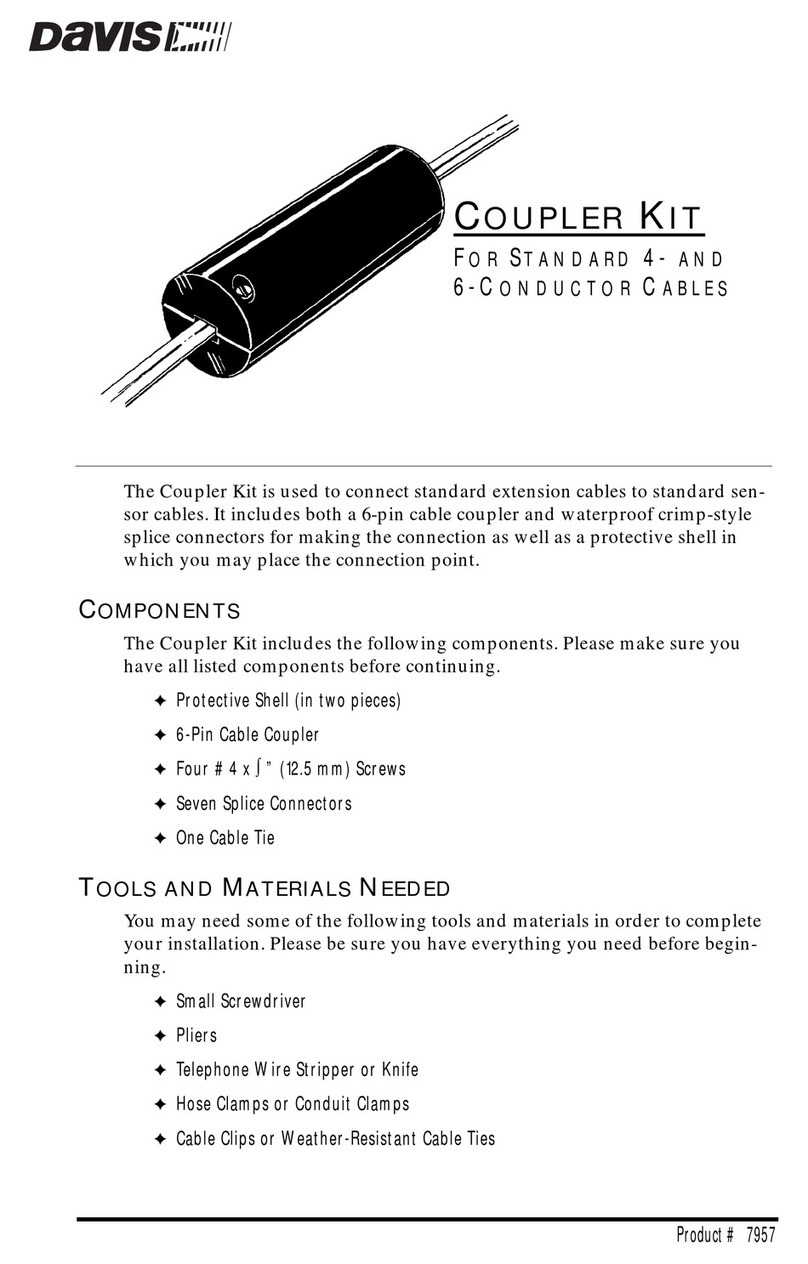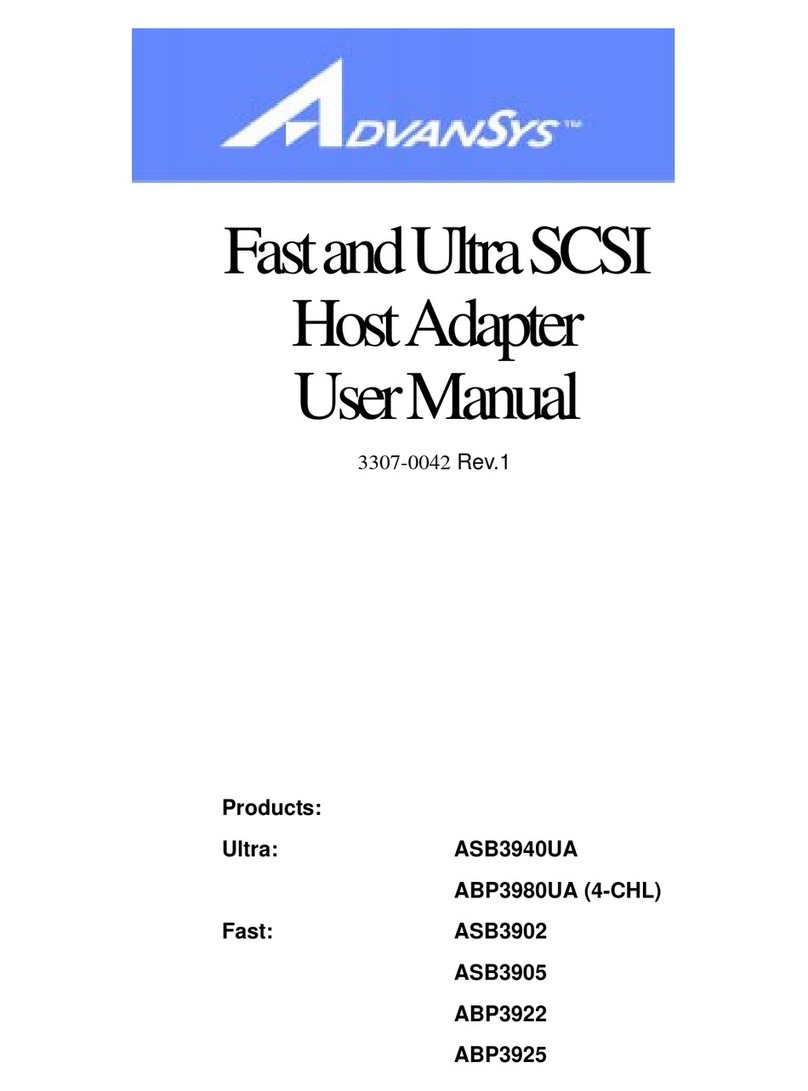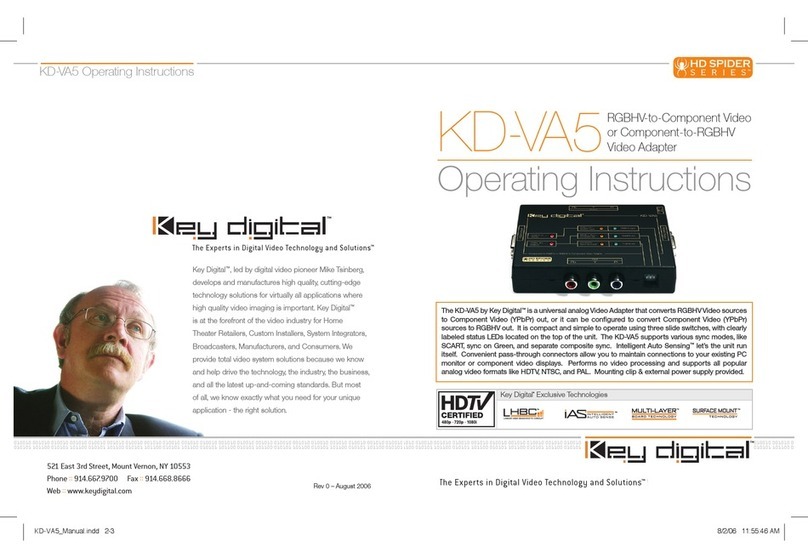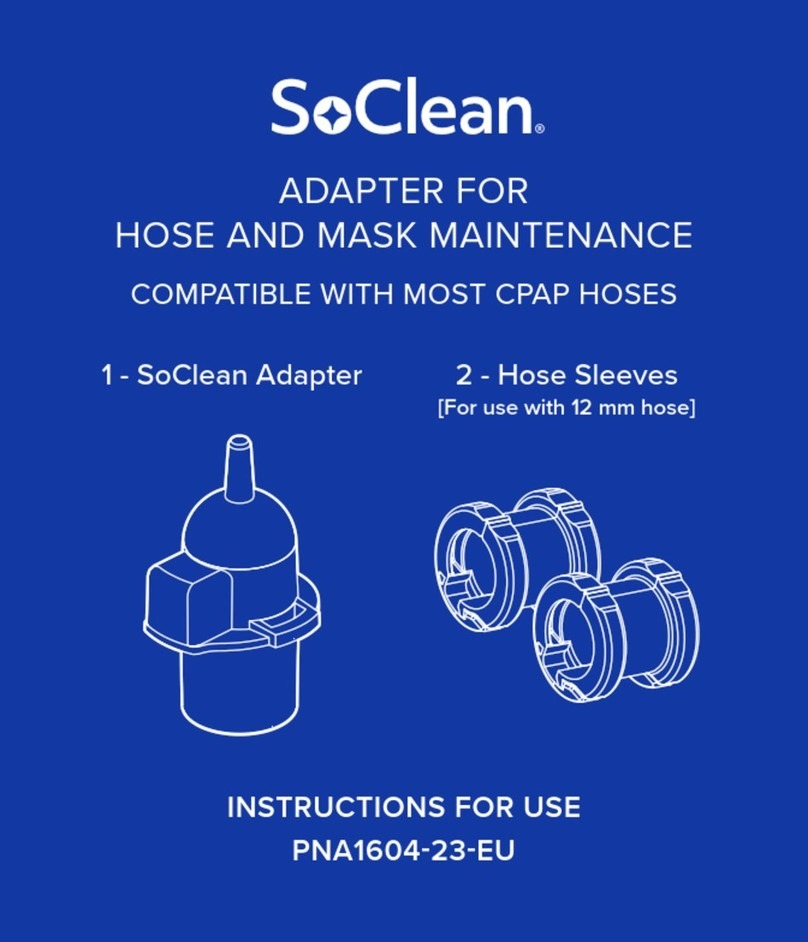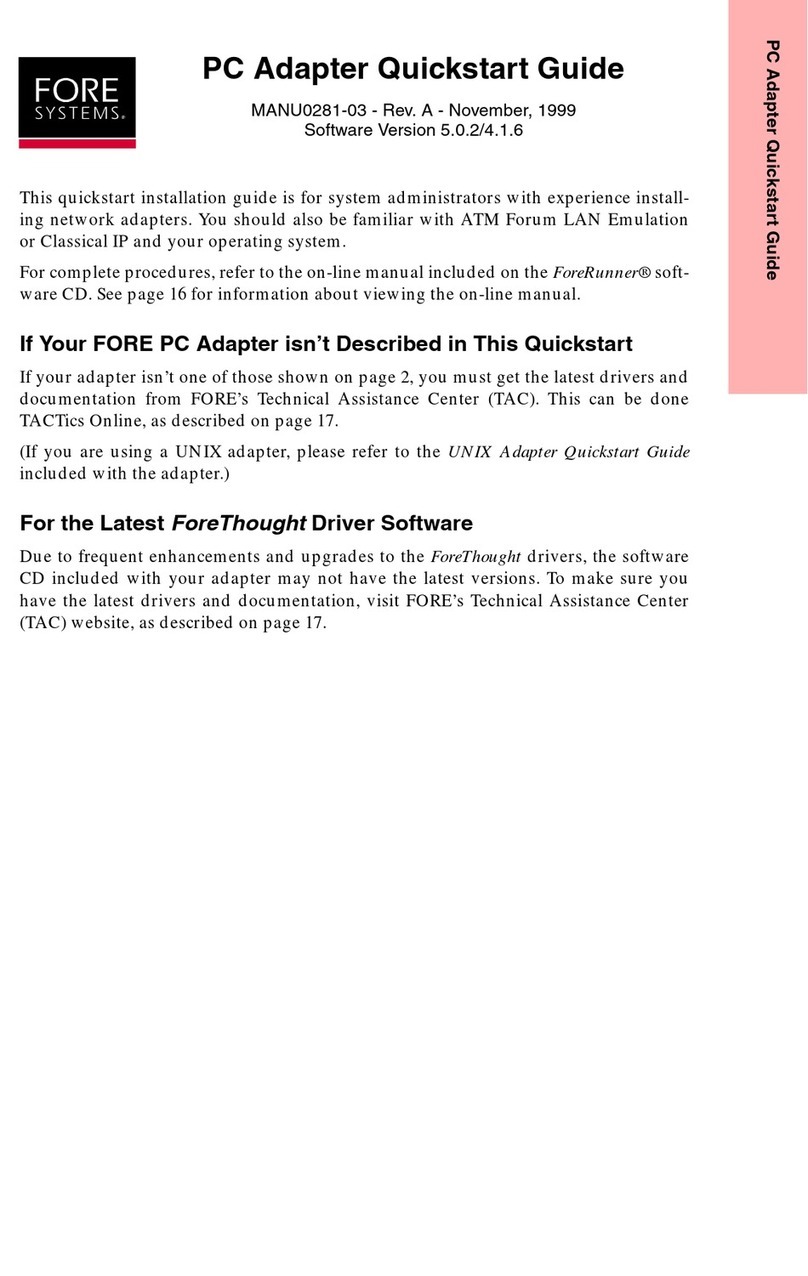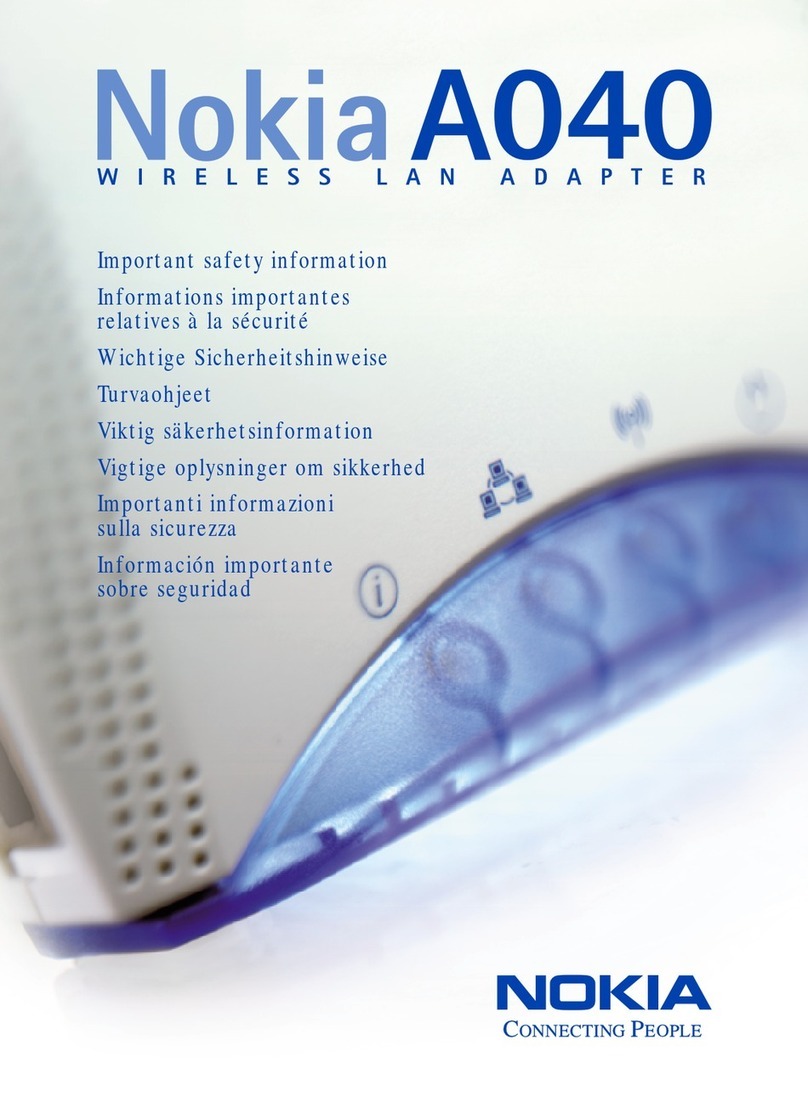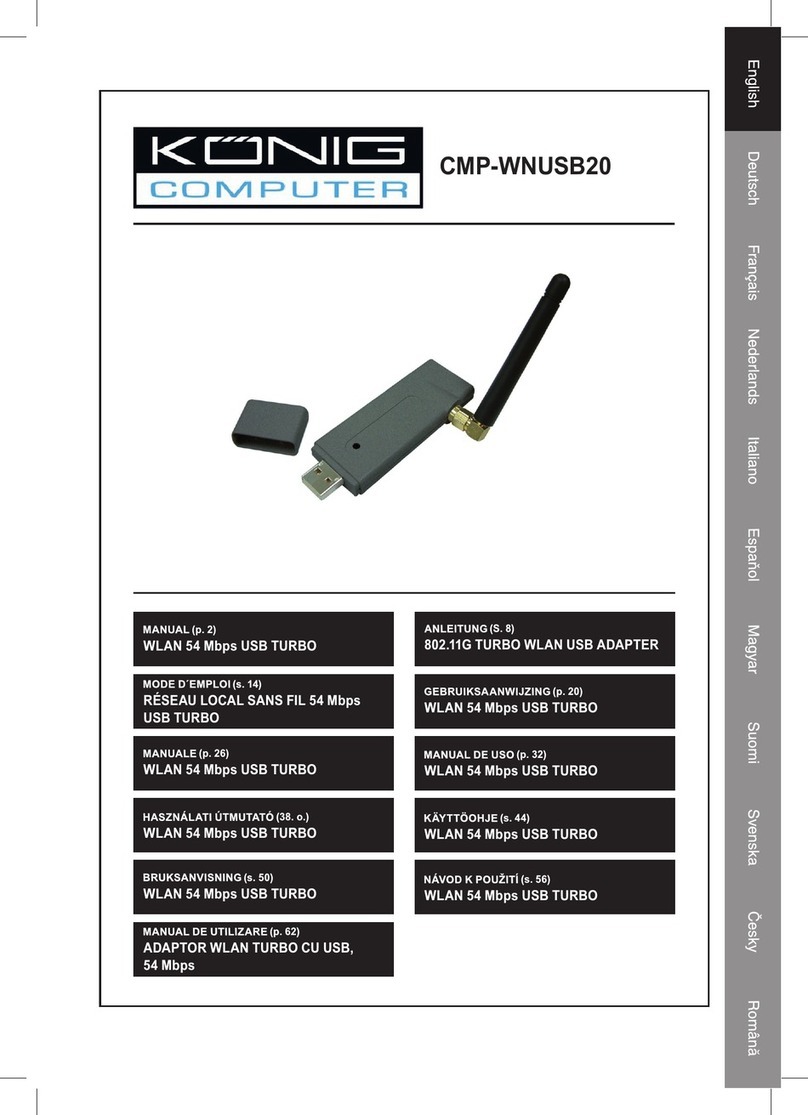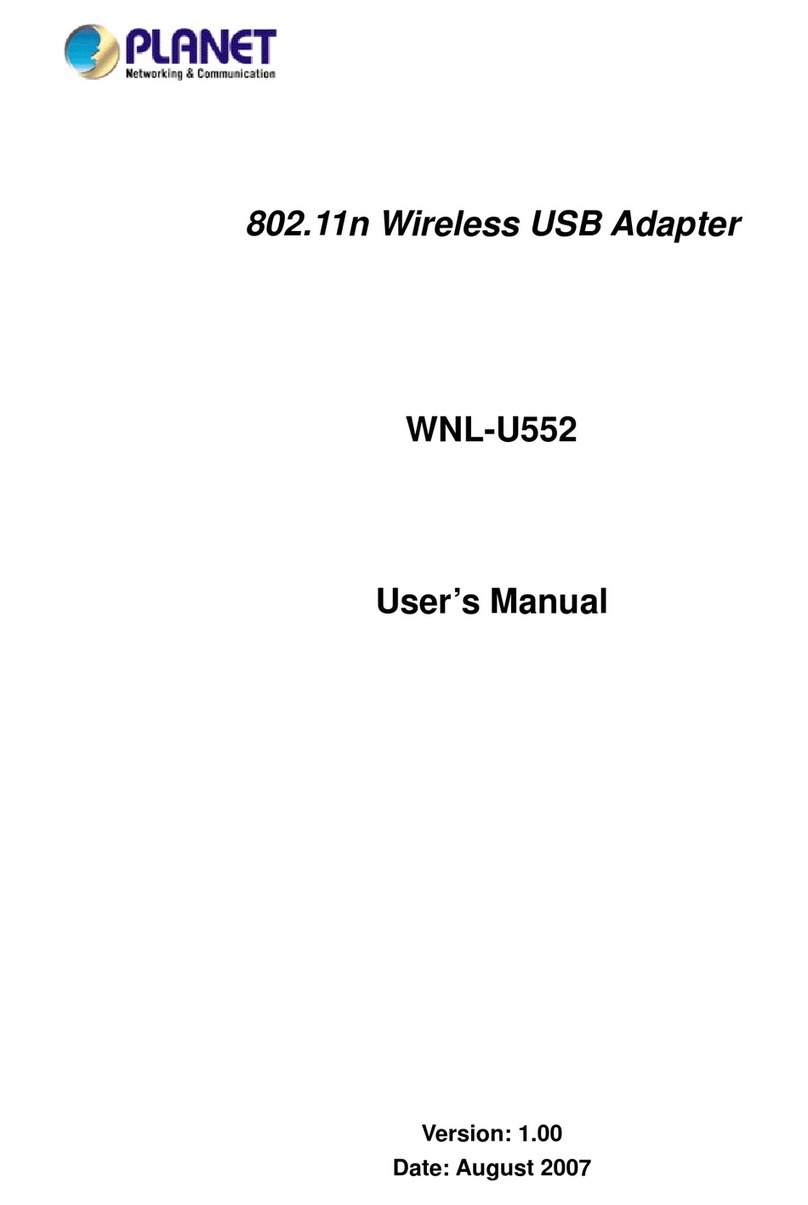ViewSonic WUSB 100 User manual

User Guide
WUSB100
Wireless 802.11g USB Adapter
USB UG.book Page 1 Tuesday, July 13, 2004 5:50 PM

ViewSonic Wireless USB Adapter
Copyright © ViewSonic Corporation, 2004. All rights reserved.
ViewSonic and the three birds logo are registered trademarks of
ViewSonic Corporation.
Microsoft and Windows are either registered trademarks or trademarks
of Microsoft Corporation in the United States and/or other countries.
Corporate names and trademarks are the property of their respective
companies.
Disclaimer: ViewSonic Corporation shall not be liable for technical or
editorial errors or omissions contained herein; nor for incidental or
consequential damages resulting from furnishing this material, or the
performance or use of this product.
In the interest of continuing product improvement, ViewSonic
Corporation reserves the right to change product specifications without
notice. Information in this document may change without notice.
No part of this document may be copied, reproduced, or transmitted by
any means, for any purpose without prior written permission from
ViewSonic Corporation.
Product Registration
To meet your future needs and to receive additional product information
as it becomes available, register your ViewSonic®product at:
www.viewsonic.com
For Your Records
Product Name:
Model Number:
Document Number:
Serial Number:
Purchase Date:
ViewSonic 802.11g Wireless USB Adapter
WUSB100
VS10260
A-CD-WUSB100-1-UG
__________________
__________________
USB UG.book Page i Tuesday, July 13, 2004 5:50 PM

ViewSonic Wireless USB Adapter
Table of Contents
Chapter 1: Getting Started
Welcome 1
Package Contents 1
Features 1
LED Status Indicators 2
Chapter 2: Installation
System Requirements 3
Wireless Network Overview 3
Installation 4
Wireless Configuration 7
Verifying a Successful Installation 10
Uninstalling the Drivers 10
Chapter 3: Appendix
Wireless Configuration with
Windows 98SE, ME, & 2000 11
Troubleshooting 13
Customer Support 17
Specifications 18
Limited Warranty 19
Regulatory Information 21
USB UG.book Page iii Tuesday, July 13, 2004 5:50 PM

ViewSonic Wireless USB Adapter 1
Chapter 1: Getting Started
Welcome
Congratulations on your purchase of your ViewSonic Wireless
USB Adapter. This USB Adapter supports both 802.11b and
802.11g wireless networks.
Package Contents
Features
•54Mbps transmission with a bandwidth of 2.4GHz
•Wireless security using WPA with TKIP encryption with
EAP-type Authentication
•Supports both 802.11b and 802.11g wireless networks
•Plug & Play Installation
•USB 2.0 support
•300°swivel
Networking Companion CD
(with Setup Wizard and
User Guide)
User Guide
ViewSonic WUSB100 802.11g
Wireless USB Adapter USB Cradle
NOTE: Insert the WUSB100 first.
USB UG.book Page 1 Tuesday, July 13, 2004 5:50 PM

2 ViewSonic Wireless USB Adapter
LED Status Indicators
See the table below for the meaning of LED light
codes.
LED Light
Code Meaning of Code
Activity
LED
Solid
green
Wireless LAN is ready.
Blinking
green
Data transfer in process.
Link
LED Solid
green
Wireless LAN is ready.
Blinking
green
Attempting to connect to
network’s AP (Access point).
If blinking continues, a
connection was not made.
Activity LED
Link LED
USB UG.book Page 2 Tuesday, July 13, 2004 5:50 PM

ViewSonic Wireless USB Adapter 3
Chapter 2: Installation
System Requirements
•Microsoft Windows XP, Windows 2000, Windows ME, or
Windows 98 Second Edition (SE)
•USB port on your PC (USB 2.0 recommended for best
performance)
•300MHz processor or higher
•Minimum 5MB free disk space
•Minimum 32MB RAM
•CD-ROM drive
Wireless Network Overview
Modem
Internet
Wireless Router/
Gateway Wireless
USB
Adapter
Notebook
PC
PC
USB UG.book Page 3 Tuesday, July 13, 2004 5:50 PM

4 ViewSonic Wireless USB Adapter
Installation
NOTE: The installation instructions below apply to
Windows XP. Instructions for Windows 98 SE, ME, and
2000 are noted where applicable, and configuration
instructions for these three operating systems are
located in the Appendix.
To install your ViewSonic
Wireless USB Adapter to use with
your PC, do the following:
1With your PC powered on, insert the WUSB100 USB
Adapter into an available USB port on your PC (shown
below). If you are using the supplied USB Cradle, insert
the WUSB100 into the cradle, then connect the cradle’s
cable to a USB port.
2Insert the supplied ViewSonic Networking Companion CD
into the CD-ROM drive of your computer. The software
automatically starts the Setup Wizard program.
NOTE:
If the CD does not auto-start, right-click
Start
, select
Explore
, double-click the CD-ROM icon, then double-click
the Setup icon.
3When the Found New Hardware Wizard dialog box
appears, click Cancel. See the illustration on the next
page.
USB UG.book Page 4 Tuesday, July 13, 2004 5:50 PM

ViewSonic Wireless USB Adapter 5
4From the home page of the ViewSonic Networking Setup
Wizard (shown below), click Wireless USB Adapter.
USB UG.book Page 5 Tuesday, July 13, 2004 5:50 PM

6 ViewSonic Wireless USB Adapter
5
On the next screen (shown below), click
WUSB100 Driver
Installation
.
6Complete the InstallShield Wizard instructions starting
with the screen shown below.
7
After completing the on-screen instructions, restart your PC.
USB UG.book Page 6 Tuesday, July 13, 2004 5:50 PM

ViewSonic Wireless USB Adapter 7
NOTE for Windows 98 SE:
After restarting your PC, you may be asked to restart your
PC again and/or insert the Windows 98 SE CD. Please
follow these instructions.
8Complete the configuration procedure appropriate for your
operating system:
•If you are using Window XP, complete the instructions
in the next section, Wireless Configuration.
•If you are using Windows 98SE, ME, or 2000, see the
Appendix for configuration instructions.
Wireless Configuration
SUGGESTION:
To configure your WUSB100, you will need the
configuration settings (Network Name [SSID], security settings,
etc.) of your wireless router or gateway. For your convenience,
write down these settings for later reference.
1To configure your WUSB100 with Windows XP, do the
following:
From the Windows XP desktop, right-click the
Networking
icon on the Windows status bar (shown below),
then select View Available Wireless Networks.
The
Wireless Network Connection
screen displays (see the
next page).
Networking icon
USB UG.book Page 7 Tuesday, July 13, 2004 5:50 PM

8 ViewSonic Wireless USB Adapter
2In the Available wireless networks list, click the network
name (SSID) for the access point you want to connect to
(typically, the SSID for your wireless router or gateway).
•If you selected an SSID without a network key (WEP or
WPA) associated with it, click Allow me to connect to
the selected wireless network, even though it is not
secure,then click Connect. See the Wireless Network
Connection screen shown above.
•If you selected an SSID with a network key, enter it in
the Network key field, re-enter it in the Confirm
network key field, un-check Enable IEEE 802.1x
authentication for this network, then click Connect.
See the Wireless Network Connection screen shown
on the next page.
•IMPORTANT: Be sure to un-check Enable IEEE 802.1x
authentication for this network.
An access point
(SSID) that does
not
have a network
key (WEP or WPA)
USB UG.book Page 8 Tuesday, July 13, 2004 5:50 PM

ViewSonic Wireless USB Adapter 9
NOTE:
The WUSB100 Wireless 802.11g USB Adapter reads
the Network Name (SSID) from accessible access points and/
or the router or gateway connected to your wireless network. If
you want to change/add an SSID or network key, change the
configuration settings on your wireless router or gateway,
repeat the WUSB100’s installation procedure using the new
settings.
IMPORTANT:
Un-check this box.
An access point
(SSID) that
does
have a network key
(WEP or WPA)
USB UG.book Page 9 Tuesday, July 13, 2004 5:50 PM

10 ViewSonic Wireless USB Adapter
Verifying a Successful Installation
The simplest way to verify a successful installation is to try
opening your Internet browser. If it opens, installation is
complete.
For a more th rough way to verify a successful installation, do
the following:
1Click Start, click Control Panel, select Classic View, click
System, select the Hardware tab, then click Device
Manager tab.
2
In the
System Properties
dialogue box, click the
Hardware
tab, then click
Device Manager
.
3In the opened screen, expand Network Adapters double-
click Wireless 802.11g USB Adapter.
NOTE: If the WUSB100 is installed properly, there will
NOT be a red or yellow icon next to Wireless 802.11g
USB Adapter, such as a question mark (?).
4If you do see a yellow or red icon, do the following to
uninstall the drivers: Start (Windows desktop) Programs >
Wireless Network > Uninstall.
5After uninstalling the drivers, repeat the installation
procedure described in the preceding pages.
Uninstalling the Drivers
To uninstall the driver and wireless utility software, do the
following:
1Click Start on the Windows desktop.
2Select: Programs > ViewSonic > WUSB100 > WUSB100
USB Adapter Uninstall.
USB UG.book Page 10 Tuesday, July 13, 2004 5:50 PM
o

ViewSonic Wireless USB Adapter 11
Chapter 3: Appendix
Wireless Configuration with
Windows 98SE, ME, & 2000
SUGGESTION:
To configure your WUSB100, you will need the
configuration settings (Network Name [SSID], security settings,
etc.) of your wireless router or gateway. For your convenience,
write down these settings for later reference.
Before you start configuring your WUSB100, be sure you
have completed the Installation steps on Pages 4-6.
To configure your WUSB100 with Windows 98SE, ME, or
2000, do the following:
1
Right-click
the
Wireless Settings
utility icon on the
Windows status bar, then select
Advanced Configuration
.
The
Wireless Settings
utility screen displays
(see the next
page).
Wireless Settings utility icon
USB UG.book Page 11 Tuesday, July 13, 2004 5:50 PM

12 ViewSonic Wireless USB Adapter
2Click the Configuration tab (shown above), enter the
settings to match those of your wireless router or gateway,
then click Apply. (Profile Name is optional).
3If your router or gateway has security settings, click the
Encryption tab, enter those security settings, then click
Apply.
NOTE: Windows 98SE, ME, and 2000 only supports WEP,
not WPA.
4When you have completed entering the wireless settings,
click OK.
USB UG.book Page 12 Tuesday, July 13, 2004 5:50 PM

ViewSonic Wireless USB Adapter 13
Troubleshooting
For the fastest solution to an installation problem, please
refer to the solutions below before contacting ViewSonic
Customer Support for assistance.
The setup wizard does not launch after I insert
the Networking Companion CD.
•If the CD does not auto-start, right-click Start, select
Explore, double-click the CD-ROM icon, then double-click
the Setup icon.
•If the CD still does not respond, try inserting another CD to
make sure that the CD-ROM drive is functioning properly.
My PC does not recognize the WUSB100
Wireless USB Adapter after installing it.
•Verify that the WUSB100 is inserted all the way into an
available USB port on your computer.
•Check the distance to your router or gateway. It should be
within 100 feet of your computer.
•Uninstall the WUSB100 driver software, restart your PC,
then repeat the installation and wireless configuration steps
listed in Chapter 2.
My WUSB100 disconnects soon after
connecting.
For Windows XP only: Try disabling 802.1x authentication:
1Click Start, select Connect To, select Show all
Connections, then double-click the name of your wireless
network.
2On the General tab, click Properties.
3Click the Wireless Networks tab.
4Under Preferred Networks, click Network Name (SSID).
USB UG.book Page 13 Tuesday, July 13, 2004 5:50 PM

14 ViewSonic Wireless USB Adapter
5Click the Authentication tab, un-check the Enable IEEE
802.1X for this network (if it is selected). If you can not
select this check box, then you are not using 802.1x
authentication.
My WUSB100 does not work properly after
installation.
•Make sure that the WUSB100 is correctly installed.
Verify that the WUSB100 is firmly inserted into an available
USB port on your computer.
•Verify that you are using the correct wireless settings.
You might have incomplete or incorrect wireless settings
for your adapter. To connect successfully, the wireless
adapter on your PC must have the same network name
(SSID) and wireless security (WEP and/or WPA)
information as your router or gateway.
•Reset your router or gateway. Turn off or unplug your
router or gateway, wait at least 10 seconds, then turn it
back on again. When the status lights indicate that the
router or gateway is functioning, try accessing the Internet
from your PC connected to your wireless network.
•Look for conflicts among your device resources. Try
using Windows Troubleshooting to verify that the
WUSB100 is not trying to use computer resources already
being used by another piece of hardware.
My network is slow.
•Try decreasing the number of computers or programs that
are simultaneously accessing your network.
•Contact your Internet Service Provider (ISP) to verify that
there are no problems with your connection, such as
scheduled maintenance, line issues, or other problems. If
you are still not satisfied with your connection speed, you
might want to inquire about upgrading to a faster
connection.
USB UG.book Page 14 Tuesday, July 13, 2004 5:50 PM

ViewSonic Wireless USB Adapter 15
After installing my WUSB100, my PC goes into
Safe Mode when Windows starts.
You might have a resource conflict in Windows.
Resolve any device conflicts in the Windows operating
system.
You can use Windows Troubleshooting to ensure
that your WUSB100 is not trying to use computer resources
already being used by another piece of hardware.
My wireless computer cannot connect to the
Internet.
•Verify that you can access the Internet from another
PC in your wireless network. If other computers also
cannot access the Internet, the problem might be with your
router or gateway, broadband modem, or Internet service
provider (ISP).
•Check for range problems. You might be out of range of
the wireless router, gateway, or access point. Place the
computer with the wireless adapter in the same room as
your router or gateway and try connecting again. If you can
connect to the wireless network, you might previously have
been out of range.
•Check for interference problems. Wireless signals can
be affected by interference from other wireless devices
such as 2.4 gigahertz (GHz) cordless phones, microwave
ovens, and neighboring wireless networks. Move the other
devices further from your wireless networking hardware as
needed, and avoid using them while connected to your
network. To minimize interference from another wireless
network, try changing channels on your router.
•Verify that you are using the correct wireless settings.
You might have incomplete or incorrect wireless settings
for your adapter. To connect successfully, the wireless
adapter on your computer must have the same network
name (SSID) and wireless security (WEP and/or WPA)
information as your router or gateway.
•Reset your broadband modem. Turn off the modem for 5
to 10 seconds. Restart the modem, and wait for it to
USB UG.book Page 15 Tuesday, July 13, 2004 5:50 PM
•
•

16 ViewSonic Wireless USB Adapter
connect to your ISP. After the status lights on your modem
indicate that it is connected, and the status lights on your
router or gateway show that you have a working wide area
network (WAN) connection, try accessing the Internet from
your wireless computer again.
•Reset your router or gateway. Turn off or unplug your
router or gateway, wait at least 10 seconds, then turn it
back on again. When the status lights indicate that the
router or gateway is functioning, try accessing the Internet
from your PC connected to your wireless network.
USB UG.book Page 16 Tuesday, July 13, 2004 5:50 PM

ViewSonic Wireless USB Adapter 17
Customer Support
Before contacting ViewSonic Customer Support, check
the Troubleshooting section for possible solutions to any
setup problems you have.
NOTE:
For Customer Support or product service you will need
to provide the product’s serial number (on the back of the unit).
The websites shown above provide the most current email
addresses for your Customer Support queries.
Country/
Region
Website
(with email address)
T = Telephone
F = FAX
United
States
www.viewsonic.com/support T: (800) 688-6688
F: (909) 468-1202
Canada www.viewsonic.com/support T: (886) 463-4775
F: (909) 468-1202
USB UG.book Page 17 Tuesday, July 13, 2004 5:50 PM
This manual suits for next models
1
Table of contents
Other ViewSonic Adapter manuals