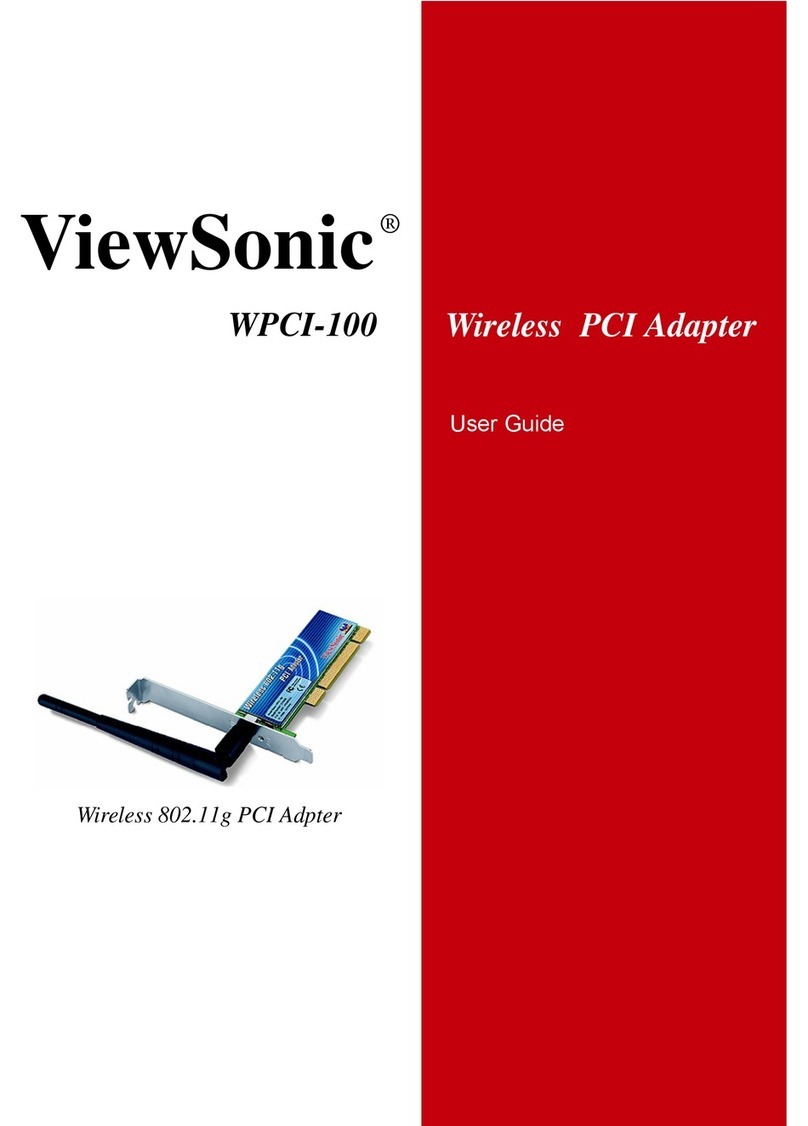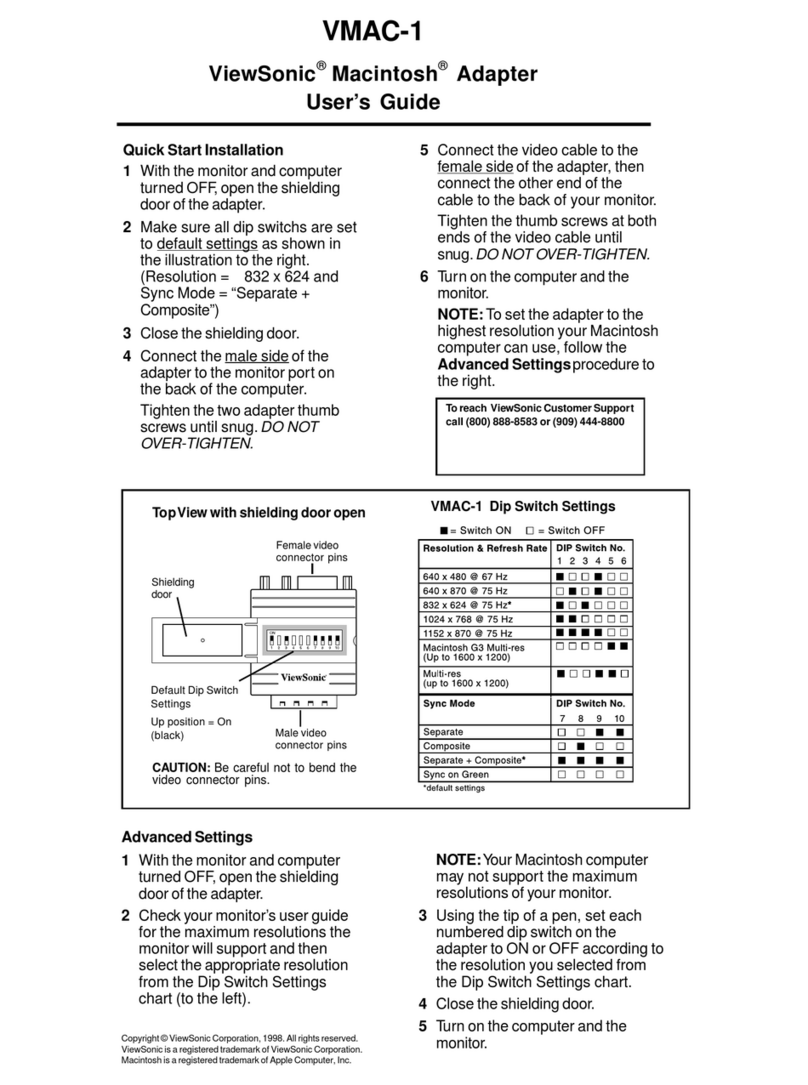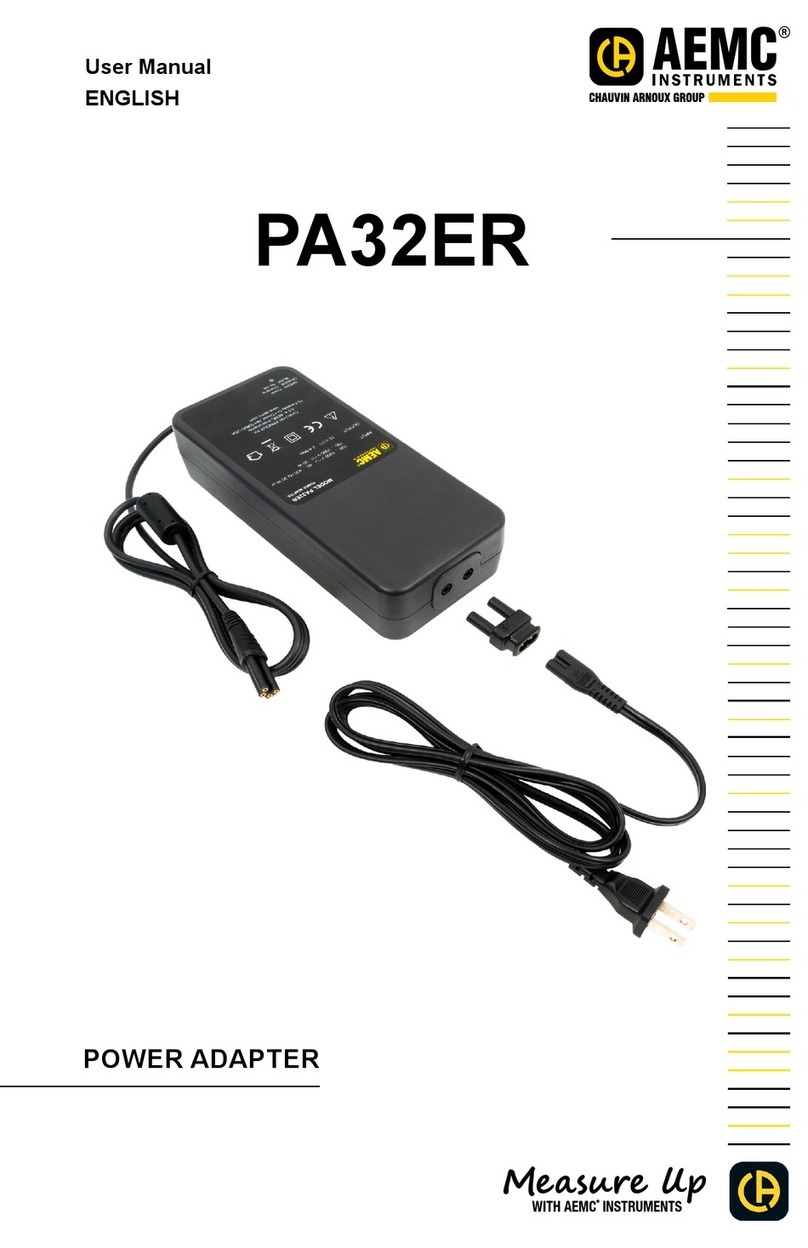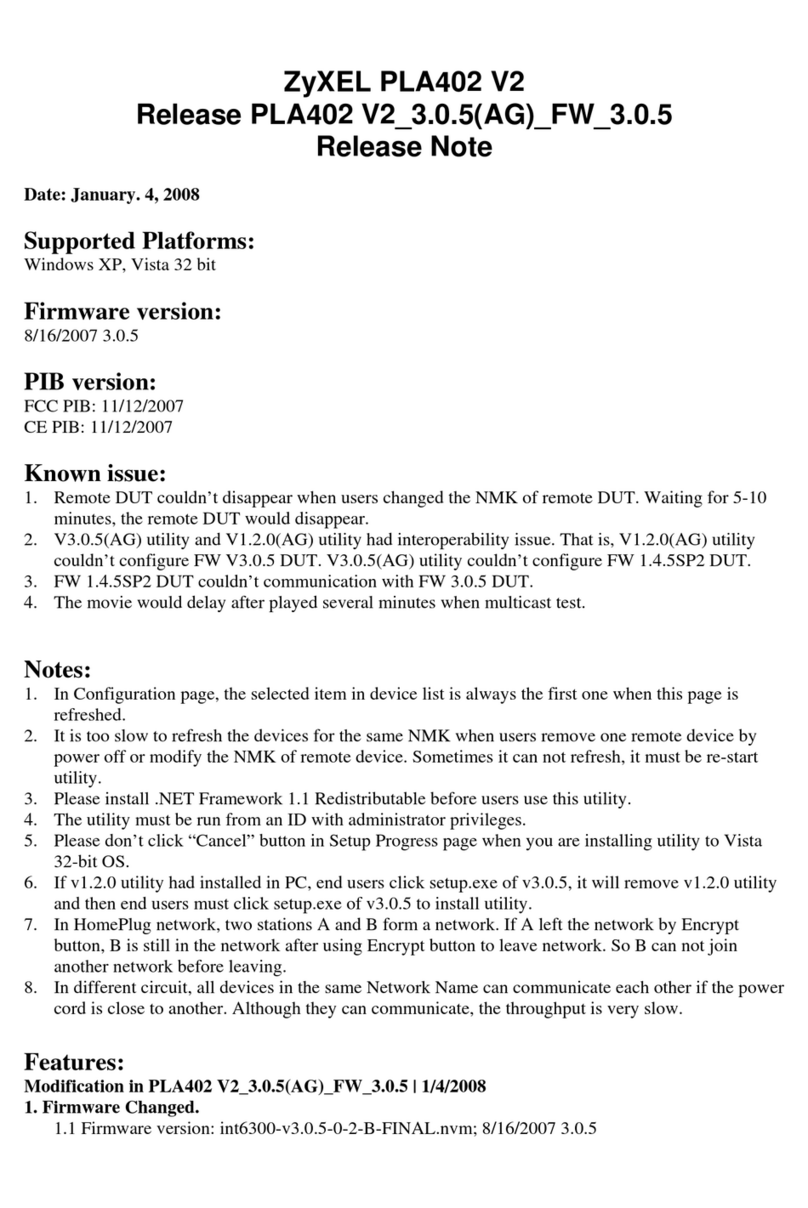ViewSonic WMA100 - Wireless Media Adapter User manual

User Guide
802.11g Wireless Media Adapter
WMA100
WMA_UG.book Page 1 Tuesday, October 12, 2004 3:29 PM

ViewSonic Wireless Media Adapter i
Copyright © ViewSonic Corporation, 2004. All rights reserved.
ViewSonic
®
and the three birds logo are registered trademarks of ViewSonic
Corporation.
Microsoft and Windows are either registered trademarks or trademarks of Microsoft
Corporation in the United States and/or other countries.
Corporate names and trademarks are the property of their respective companies.
Disclaimer: ViewSonicCorporation shall not be liable for technical or editorial errors
or omissions contained herein; nor for incidental or consequential damages
resulting from furnishing this material, or the performance or use of this product.
In the interest of continuing product improvement, ViewSonic Corporation reserves
the right to change product specifications without notice. Information in this
document may change without notice.
No part of this document may be copied, reproduced, or transmitted by any means,
for any purpose without prior written permission from ViewSonic Corporation.
Product Registration
To meet your future needs and to receive additional product information as it becomes
available, please register your ViewSonic product at: www.viewsonic.com
.
For Your Records
Model Name:
Part Number:
Document Number:
Serial Number:
Purchase Date:
WMA100
ViewSonic 802.11g Wireless Media Adapter
VS10249
A-CD-WMA100-1-UG Rev. 1A 10-12-04
__________________
__________________
WMA_UG.book Page i Tuesday, October 12, 2004 3:29 PM
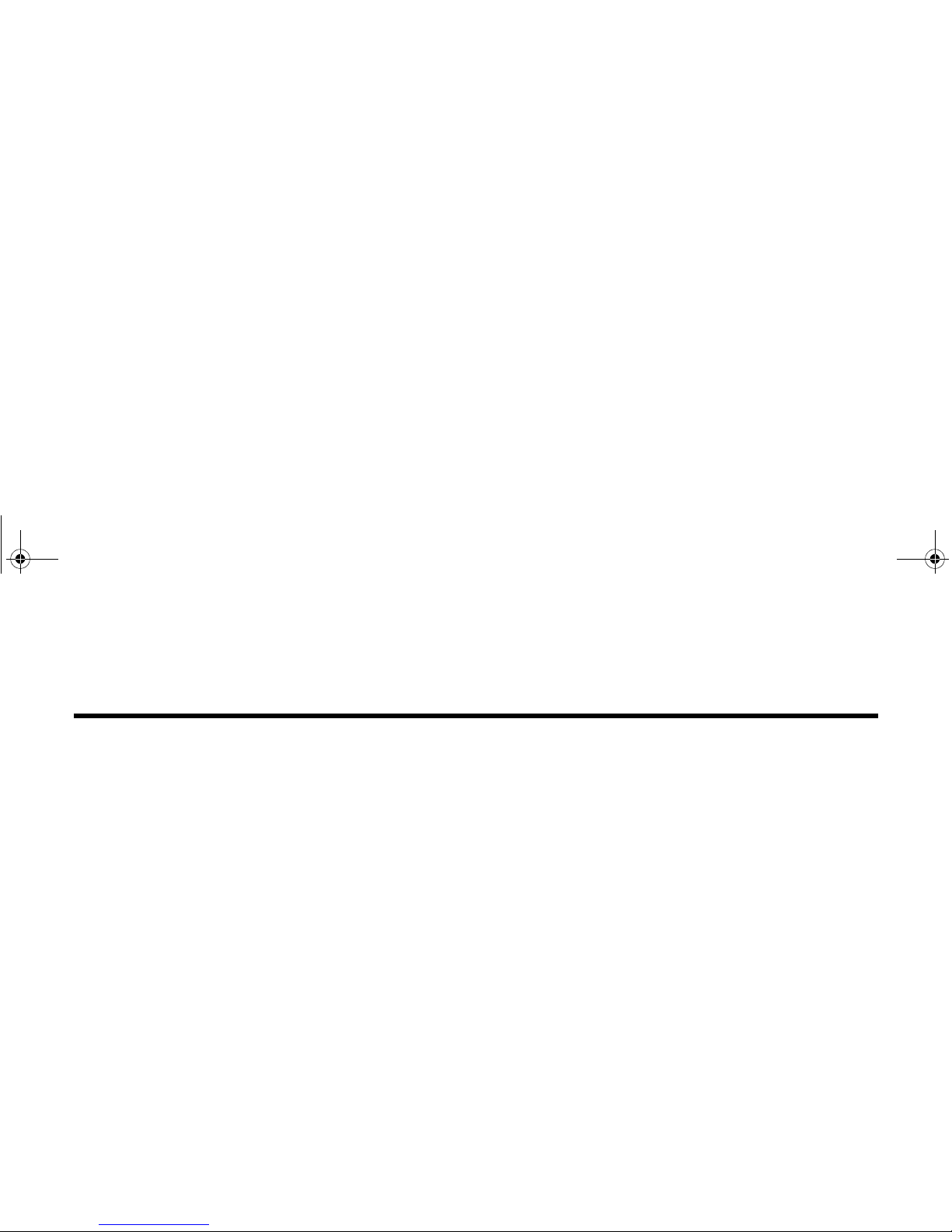
Table of Contents
ViewSonic Wireless Media Adapter ii
Product Registration ................................................................................................................ i
For Your Records .................................................................................................................... i
Chapter 1: WMA100 Overview
Package Contents ..................................................................................................................... 2
Safety Instructions ..................................................................................................................... 2
Product Features ....................................................................................................................... 3
System Requirements ............................................................................................................... 3
Front Panel: Buttons and LEDs ................................................................................................. 5
Rear Panel: Connection Ports ..................................................................................................6
Remote Control .......................................................................................................................... 7
myView Media Guide ............................................................................................................... 10
myView Media Manager .......................................................................................................... 10
Chapter 2: Setting Up Your WMA100
Setup Overview ....................................................................................................................... 11
Step 1: Install Software and User Guide .................................................................................. 12
Step 2: Connect the WMA100 ................................................................................................. 13
WMA_UG.book Page ii Tuesday, October 12, 2004 3:29 PM

ViewSonic Wireless Media Adapter iii
Step 3: Install Remote Control Batteries .................................................................................. 15
Step 4: Turn on TV Power and Verify WMA100 Power is ON ................................................. 15
Step 5: Configure Your WMA100 ............................................................................................ 16
Step 6: Adjusting the Screen Image ........................................................................................ 18
Chapter 3: Selecting and Playing Media
Home Screen Features ............................................................................................................ 20
Supported Media Files ............................................................................................................. 20
Selecting and Playing Media Files ........................................................................................... 21
Remote Control Buttons .......................................................................................................... 22
Play/Pause ........................................................................................................................... 22
Stop ...................................................................................................................................... 22
Replay and Skip ................................................................................................................... 22
Rewind and Fast Forward .................................................................................................... 22
Back ..................................................................................................................................... 22
Shortcut Buttons ................................................................................................................... 22
On-Screen Control Panel Buttons ........................................................................................... 23
Search .................................................................................................................................. 23
Play Shuffle .......................................................................................................................... 24
Play All ................................................................................................................................. 24
Slide Effects ......................................................................................................................... 24
Viewing Videos ........................................................................................................................ 25
WMA_UG.book Page iii Tuesday, October 12, 2004 3:29 PM
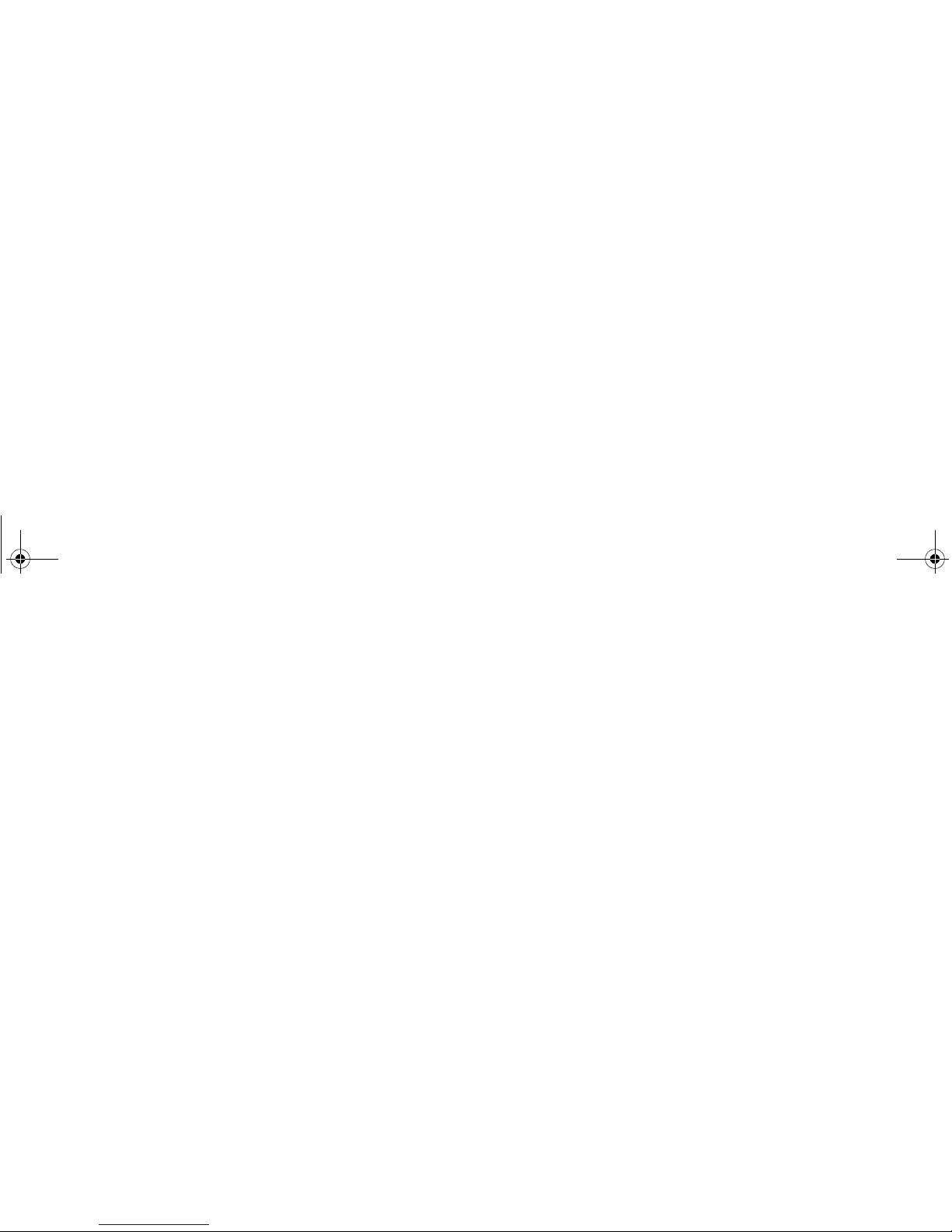
ViewSonic Wireless Media Adapter iv
Going to the Next/Previous Video ........................................................................................ 25
Listening to Music .................................................................................................................... 26
Going to the Next/Previous Track ........................................................................................ 26
Viewing Pictures ...................................................................................................................... 27
Going to the Next/Previous Picture ...................................................................................... 27
Viewing a Slideshow with Music ........................................................................................... 27
Listening to Internet Radio ....................................................................................................... 28
Chapter 4: Using Setup to Change Settings
Auto-Sync Feature ................................................................................................................... 30
System Settings ....................................................................................................................... 31
Screen Saver ....................................................................................................................... 31
Image Setting ....................................................................................................................... 31
Sounds ................................................................................................................................. 31
Restore Factory Settings ...................................................................................................... 31
LAN Settings ............................................................................................................................ 32
Auto Mode ............................................................................................................................ 32
Manual Mode ....................................................................................................................... 32
Wi-Fi Settings .......................................................................................................................... 33
Firmware Update ..................................................................................................................... 33
Software Update ...................................................................................................................... 33
WMA_UG.book Page iv Tuesday, October 12, 2004 3:29 PM

ViewSonic Wireless Media Adapter v
Chapter 5: Using the Media Server Software
myView Media Manager Overview .......................................................................................... 34
Launching the Homepage .................................................................................................... 35
Disabling myView Media Manager ....................................................................................... 35
Re-launching myView Media Manager ................................................................................. 35
System Settings ....................................................................................................................... 36
Security Settings ...................................................................................................................... 37
Creating an Access Code for the First Time ........................................................................ 37
Linking Pictures to Music ......................................................................................................... 39
Removing a pictures-to-music link: ...................................................................................... 40
Linking Music to Pictures ......................................................................................................... 41
Removing a music-to-pictures link: ...................................................................................... 43
Chapter 6: Troubleshooting and Maintenance
Getting Help Checklist ............................................................................................................. 44
Frequently Asked Questions (FAQs) ....................................................................................... 45
Troubleshooting ....................................................................................................................... 49
Customer Support .................................................................................................................... 53
Maintenance ............................................................................................................................ 54
Firmware Updates ................................................................................................................ 54
Software Updates ................................................................................................................. 54
Cleaning Instructions ............................................................................................................ 55
WMA_UG.book Page v Tuesday, October 12, 2004 3:29 PM
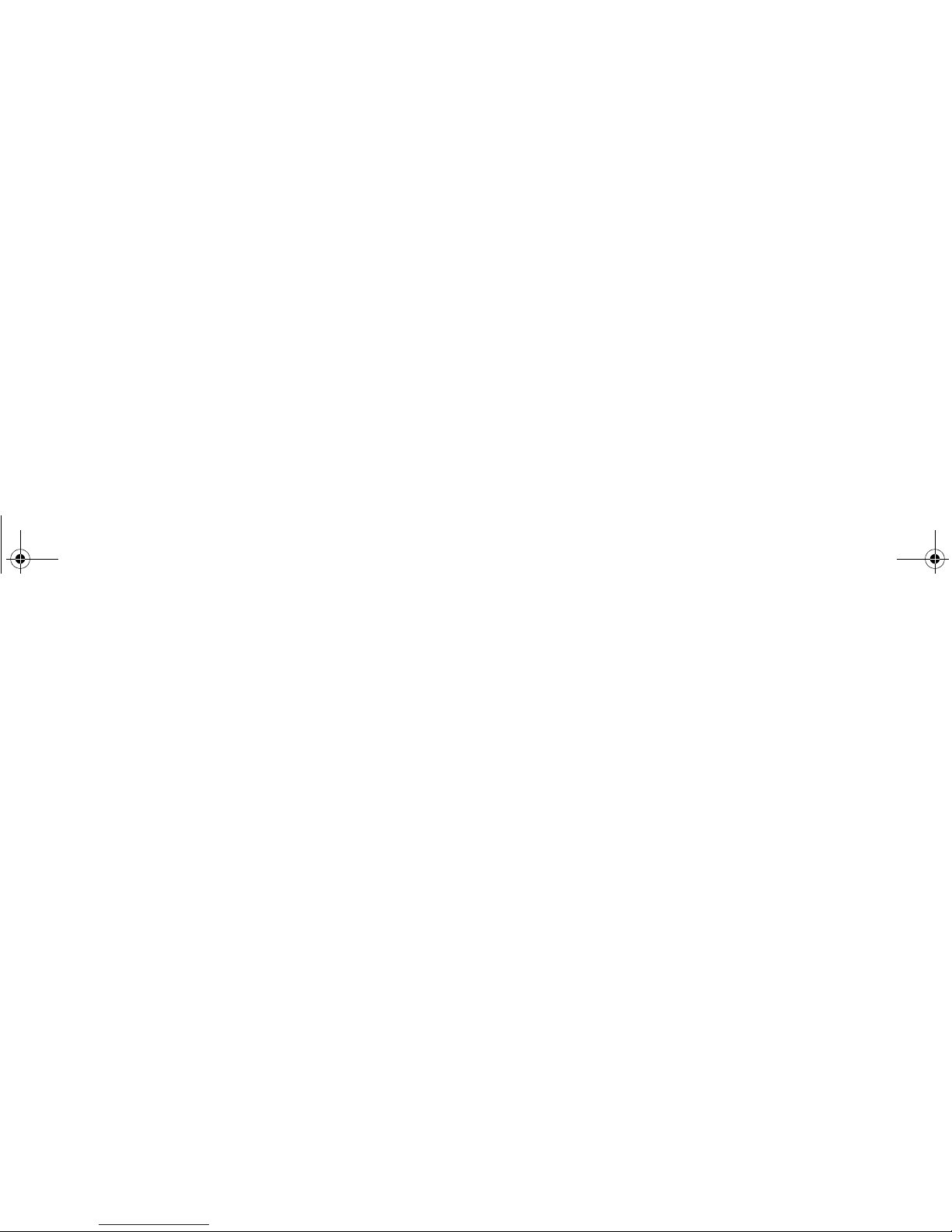
ViewSonic Wireless Media Adapter vi
Chapter 7: Appendix
Regulatory Information ............................................................................................................ 56
FCC Statement .................................................................................................................... 56
FCC Caution ........................................................................................................................ 57
PC Power Settings ................................................................................................................... 57
Renaming Your PCs ................................................................................................................ 58
Specifications ........................................................................................................................... 59
Limited Warranty ...................................................................................................................... 60
WMA_UG.book Page vi Tuesday, October 12, 2004 3:29 PM
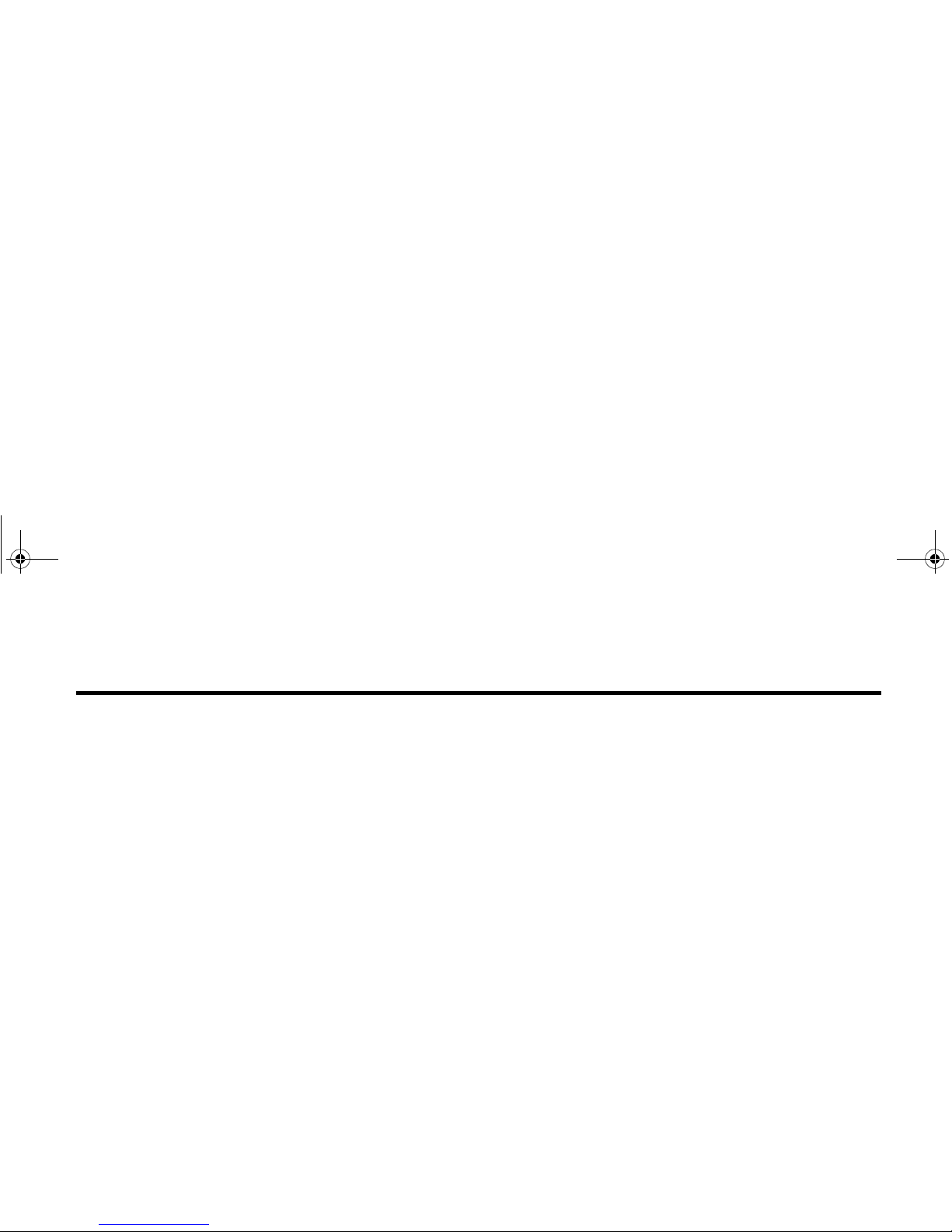
ViewSonic Wireless Media Adapter 1
Welcome
Congratulations on your purchase of your WMA100 ViewSonic 802.11g
Wireless Media Adapter.
This chapter provides an overview to familiarize you with your WMA100:
•Package Contents
•Safety Instructions
•Product Features
•System Requirements
•Front Panel: Buttons and LEDs
•Rear Panel: Connection Ports
•Remote Control
•myView Media Guide software
•myView Media Manager software
Chapter 1: WMA100 Overview
WMA_UG.book Page 1 Tuesday, October 12, 2004 3:29 PM
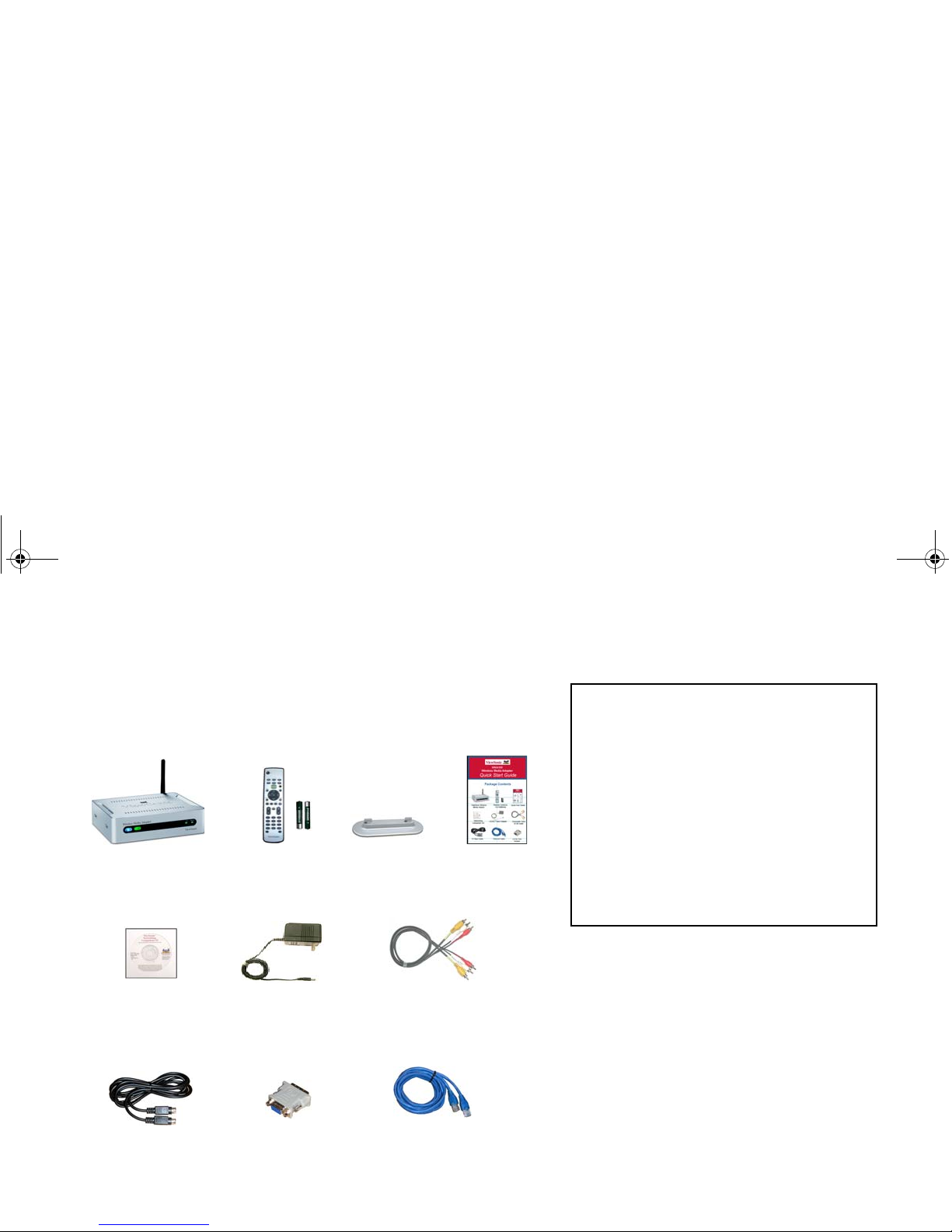
ViewSonic Wireless Media Adapter 2
Package Contents
Check to make sure all of the items shown below were included in the
packaging for your WMA100.
ViewSonic WMA100
Wireless Media Adapter
Remote Control
and batteries
AC/DC Adapter
with cable
S-Video Cable DVI to VGA
Adapter
Composite Video and
L/R Audio Cable
Networking
Companion CD
(with myView Media
Manager software
and User Guide)
RJ45 Ethernet
Cable
Quick Start
Guide
Pedestal
(for vertical
placement)
Safety Instructions
CAUTION:
To reduce the risk of electric shock, do NOT
open the internal compartment of the
WMA100 Wireless Media Adapter.
Opening the Wireless Media Adapter will
void the Limited Warranty.
There are no user-serviceable parts inside.
Any repairs or modifications to the unit must
be performed by ViewSonic or by an
authorized service provider.
WMA_UG.book Page 2 Tuesday, October 12, 2004 3:29 PM

ViewSonic Wireless Media Adapter 3
Product Features
General
•54Mbps 802.11g signaling rate supports up to 5x the speed of 802.11b
•Wireless security includes 64/128-bit WEP keys and 256-bit pre-shared
WPA keys
•Industry-leading I/O support (input/output ports)
Video
•Automatically detects and scales to your TV’s native resolution for best
picture quality
•Allows you to Instantly connect and view your stored movies and video
content from anywhere in your house
•Supports MPEG-1, MPEG-2, MPEG-4, and Xvid video file formats
Music
•Listen to any song, from any artist in your music collection instantly
•Access your music collection with the Remote Control
•Listen to your favorite music through your home theater surround
sound system
•Supports MPEG-1 (Audio layers 1 &2), MP3, WMA CBR, WAV,
unprotected AAC, AC-3 (Dolby Digital 5.1 pass-thru) audio file formats
(continued)
System Requirements
•TV or other display with Composite, S-
Video, Component, DVI, and/or VGA
video ports.
•Wireless or Wired (Ethernet) router or
gateway.
•One or more networked PCs with:
Windows XP or 2000, a Pentium 200
Mhz or faster processor, 64 MB RAM
minimum, an Internet browser, and a
CD-ROM drive.
WMA_UG.book Page 3 Tuesday, October 12, 2004 3:29 PM

ViewSonic Wireless Media Adapter 4
Pictures
•Browse and view your digital pictures directly on your television
•Enhance slide shows with background music
•Supports JPG, GIF, and PNG file formats
Internet
•Listen to Internet Radio
WMA_UG.book Page 4 Tuesday, October 12, 2004 3:29 PM
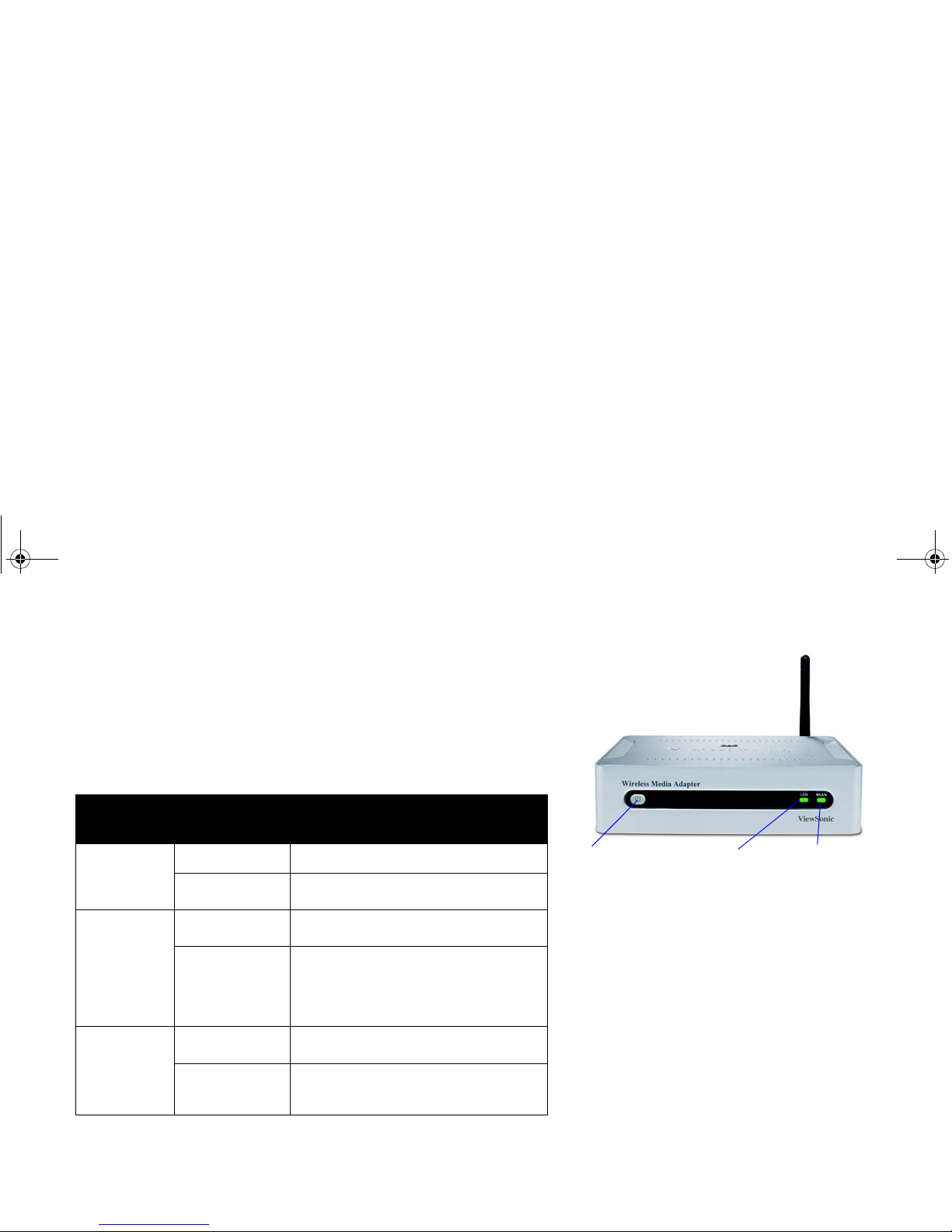
ViewSonic Wireless Media Adapter 5
Front Panel: Buttons and LEDs
The Power button, located on the front of the WMA100, has three power
modes: On (blue LED), Standby (amber LED), and Off.
See Chapter 2 for
more information about Auto-Sync.
The other two
LED indicators show network connection (link) status and
activity. See the table below for meaning of LED light codes.
Indicator
(LED) Light Code Meaning of Code
Power Solid Blue On: Unit is ready to use.
Solid Amber Standby: Unit is in Power Saving
mode.
WLAN
(Wireless
LAN)
Solid Green Link: Successful network
connection.
Blinking Green
Activity:
Data transfer is in process; a
faster blinking light means more WLAN
activity; also indicates WMA100 is
searching for an Access Point or
WLAN connection.
LAN
(Wired LAN)
Solid Green Link: Successful network
connection.
Blinking Green Activity: Data transfer is in process;
a faster blinking light means more
LAN activity.
WLAN
LED
(Wireless
LAN Link &
Activity)
Power Button &
Power LED
Blue = On
Amber = Standby
LAN LED
(Wired
LAN Link &
Activity)
NOTE: Without pressing the Power button,
power is On (blue LED) when you plug in the
WMA100.
•If you press the Power button when the LED
is blue, the WMA100 will go into Standby
Mode (amber LED).
•To return to the Power On mode, press the
Power button again.
WMA_UG.book Page 5 Tuesday, October 12, 2004 3:29 PM

ViewSonic Wireless Media Adapter 6
Rear Panel: Connection Ports
For the best video image: Use the best video connection supported by
your TV or other display (listed with the best first):
•DVI
•VGA (with DVI / VGA adapter)
•Component Video (YPbPr)
•S-Video
•Composite Video
S/PDIF Connects to digital audio port of an AV receiver.
L/R Analog
Audio Connects to the L/R analog audio ports of your TV or
sound system.
Composite
Video (CVBS) Connects to your TV, Plasma display, LCD display,
etc.
DVI Connects to TV or other display; connects to VGA
display with supplied DVI/VGA adapter.
Reset Button Resets your WMA100 and returns all settings to
factory defaults.
LAN
(wired) Connects to your wired (Ethernet) network, if
applicable.
Component
Video (YPbPr) Connects to a TV, Plasma display, etc.
S-Video Connects to your TV, Plasma display, etc.
DC Power Connects to the supplied AC Adapter.
See Chapter 2 for complete setup instructions
S-Video DC power
Component
Video (YPbPr)
Wired LAN
(Ethernet)
DVI or VGA (with
DVI / VGA adapter)
Composite
Video (CVBS)
Analog
Audio
Wi-Fi
Antenna
S/PDIF
(Digital
Audio)
Reset
Button
WMA_UG.book Page 6 Tuesday, October 12, 2004 3:29 PM
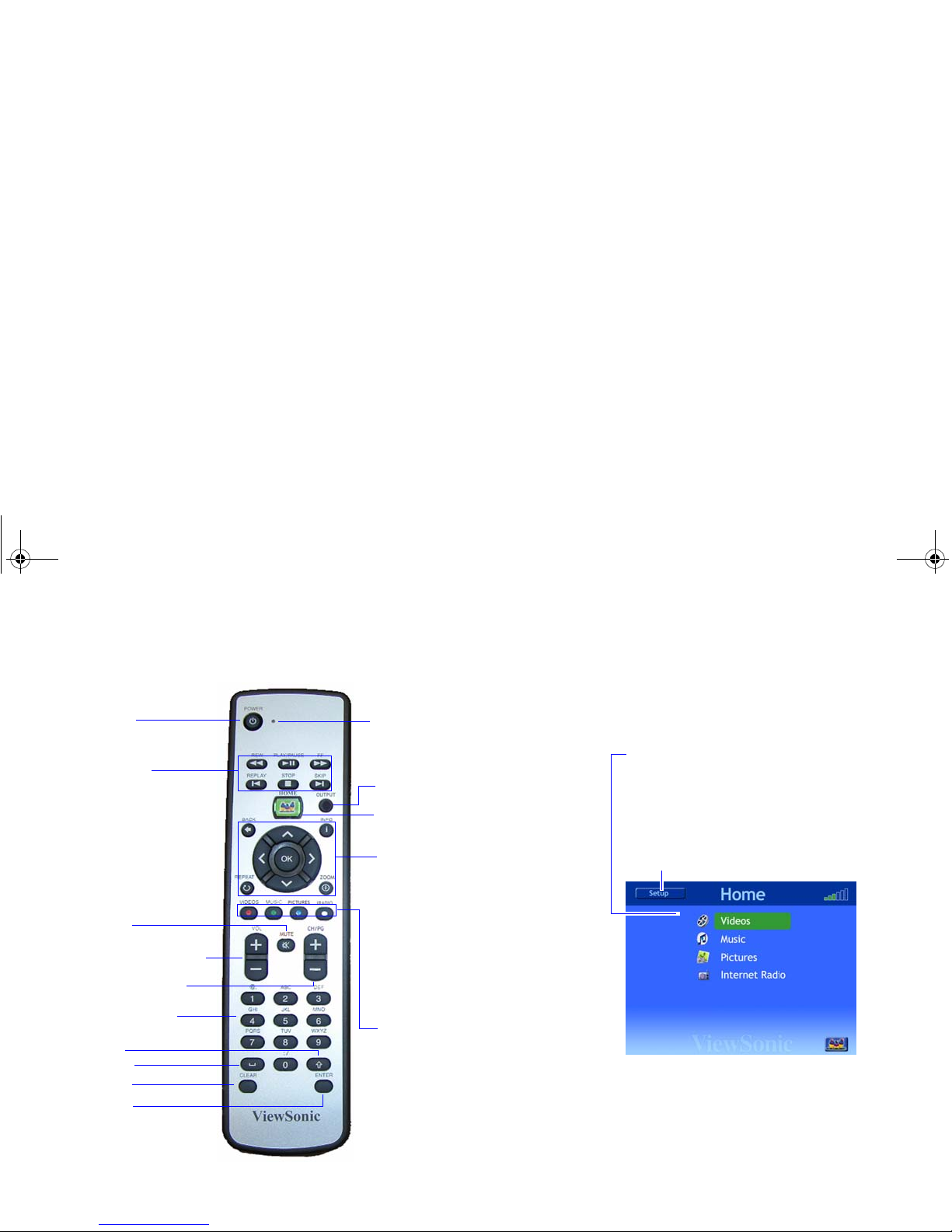
ViewSonic Wireless Media Adapter 7
Remote Control
Home (
myView Media Guide)
•Up/Down Arrow
•Left/Right Arrow
•OK
•Back
•Info
•Repeat
•Zoom
Shortcut Buttons:
•Videos
•Music
•Pictures
•Internet Radio
Power
On/Standby
Navigation Buttons:
LED Indicator
Volume Up/Down
Mute
Page Up/Down
Transport
Buttons:
•Rewind
•Play/Pause
•Fast Forward
•Replay
•Stop
•Skip
Output
Space
Shift
Clear
Enter
Alphanumeric
Buttons
To a c c e ss
myView Media Guide
,
press
Home,
then do the following:
To access a media file from a PC
connected to your network, use
the
Up/Down Arrow
buttons,
then press
OK.
To access the Setup menu, press
the Left Arrow button, then
press OK.
Home screen of
myView Media Guide
WMA_UG.book Page 7 Tuesday, October 12, 2004 3:29 PM

ViewSonic Wireless Media Adapter 8
Remote Control (continued)
Power
Toggles between
Power On
and
Standby
modes.
LED Indicator
Lights when a Remote Control button is pressed.
Transport
Buttons Rewind, Play/Pause, Fast Forward, Replay, Stop,
and Skip (work like VCR controls).
Home
Displays
Home
screen of
myView Media Guide
.
Output
Changes Image Setting.
After pressing the Output
button, enter the 2-digit Image Setting Code
corresponding to the Preferred Resolution of your TV
or other display. See Image Setting in Chapter 4 for
more information.
Up/Down Moves Up/Down to select menu items.
Left/Right Moves Left/Right to select menu items.
OK
Activates selected menu item, or text entered on a
Setup screen.
Back Returns to previously selected menu or screen.
Info Shows information about selected media file.
Repeat Turns Repeat Mode On/Off, for selected media files.
Mute Silences sound.
Shortcut
Buttons
Provides quick access to
Videos
,
Music
,
Pictures
,
and
Internet
Radio
.
Volume Increases/decreases loudness of sound.
Page Up/Down Moves up/down one screen.
WMA_UG.book Page 8 Tuesday, October 12, 2004 3:29 PM
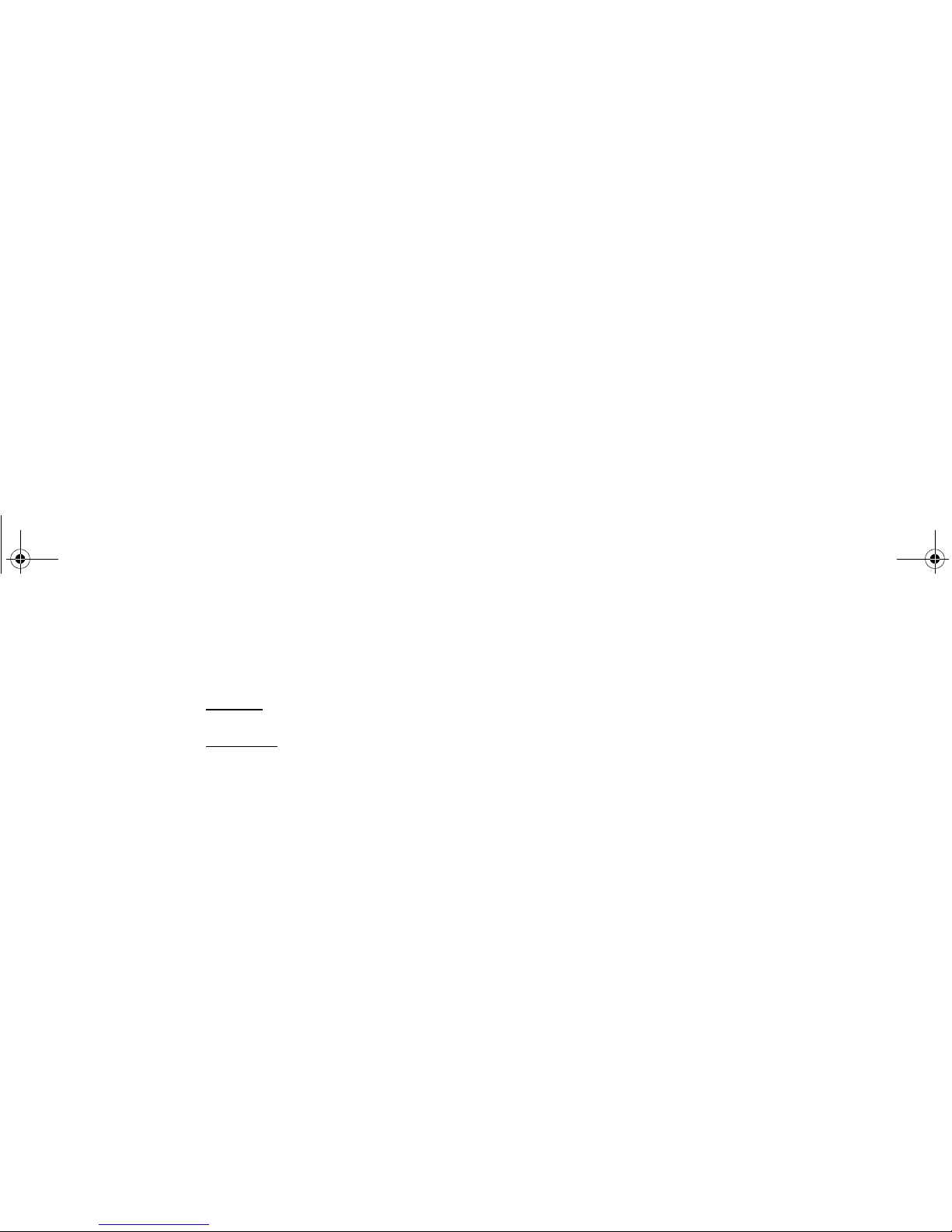
ViewSonic Wireless Media Adapter 9
Remote Control (continued)
Zoom
For video
:
provides 3 zoom settings:
Full Screen
,
Fit-
to-Screen
, and
Actual Size
.
For pictures
:
provides variable zoom using the
Up/
Down
or the
Left/Right Arrow
buttons.
Alphanumeric
Buttons
(
Numbers &
Text)
Use these to enter numbers/text characters.
Shortcut: Also use these to select a media file by
item number. Example: music track 6.
Space
Adds a space between numbers or text characters.
Shift Capitalizes text; toggles On/Off.
Clear Clears all selections/text entered on screen.
Enter
Activates selected menu item, or text entered on a
Setup screen. (Functions same as
OK
button.)
WMA_UG.book Page 9 Tuesday, October 12, 2004 3:29 PM
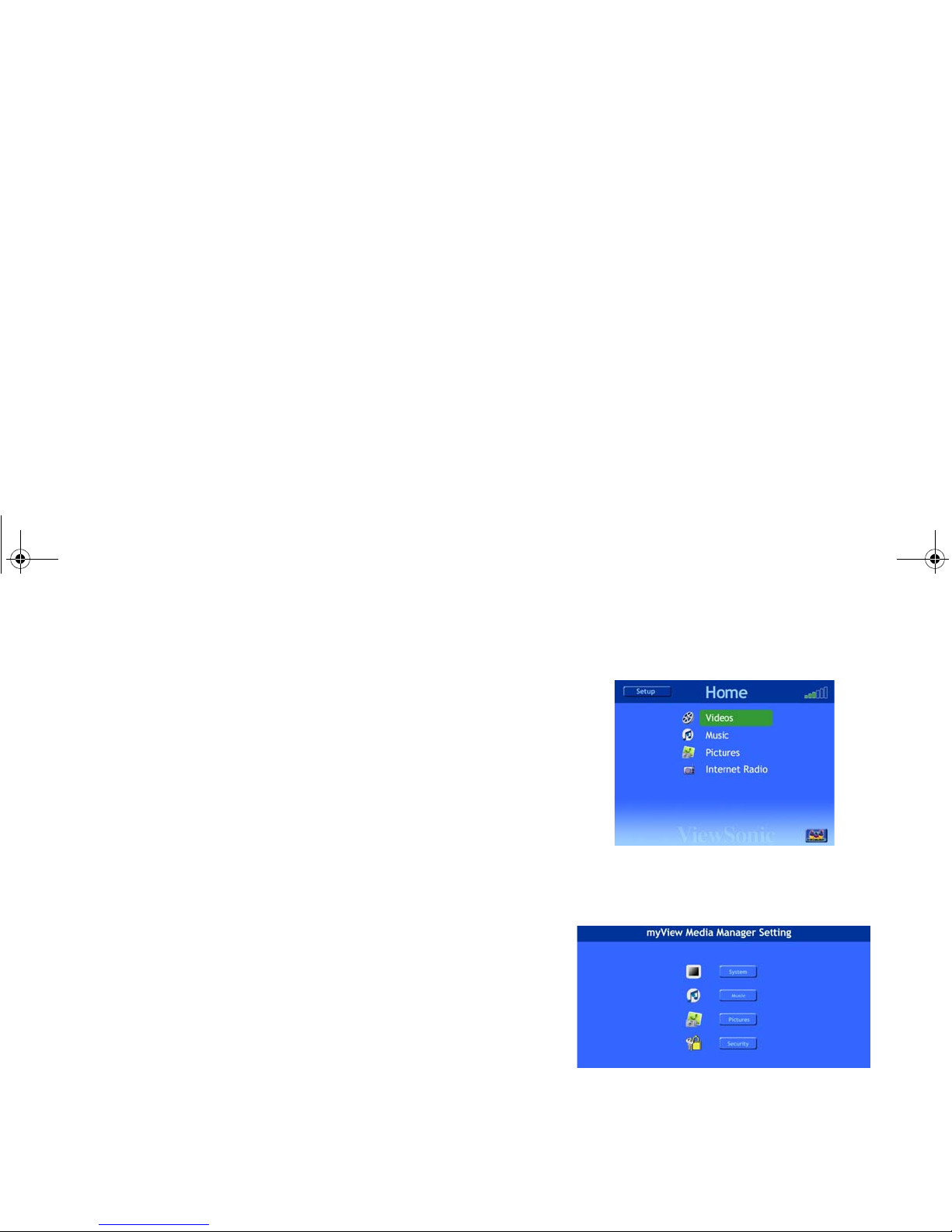
ViewSonic Wireless Media Adapter 10
myView Media Guide
myView Media Guide is the software application that lets you select and
control media files shared with your networked PCs and/or wireless
gateway. This software also let you change system and network settings,
as well as update WMA100 firmware and software.
NOTE: myView Media Guide does not require installation because the
software is pre-installed inside the WMA100.
See Chapter 3: Selecting and Playing Media for more information.
myView Media Manager
myView Media Manager is media server software that enables your
networked PC(s) to share media files with your WMA100(s).
NOTE: myView Media Manager is installed from the supplied ViewSonic
Networking Companion CD onto your PCs.
You will use this software utility to:
•Add a security lock to any PC connected to your network.
•Specify what pictures will be displayed when you select a particular
music artist or album, and specify what music plays when you select a
certain group of pictures.
•Change the folder names and locations where videos, music, and
pictures will be stored on your networked PCs.
See Chapter 5: Using the Media Server Software for more information.
Home screen of myView Media Guide
(pre-installed inside the WMA100)
Home screen of myView Media Manager
(manually installed onto each PC)
WMA_UG.book Page 10 Tuesday, October 12, 2004 3:29 PM

ViewSonic Wireless Media Adapter 11
This chapter provides everything you need to know about setting up your
ViewSonic WMA100 Wireless Media Adapter. Setting up your WMA100 is
quick and easy!
Setup Overview
1Install Software and User Guide
2Connect your WMA100
3Install Remote Control Batteries
4Turn on your TV and sound system and
verify the WMA100 Power is ON
5Configure your WMA100
6Optimize your WMA100’s Image Setting
(Optional)
Typical Home Wireless Network
Chapter 2: Setting Up
Your WMA100
WMA_UG.book Page 11 Tuesday, October 12, 2004 3:29 PM

ViewSonic Wireless Media Adapter 12
Step 1: Install Software and User Guide
1Insert the supplied Networking Companion CD into the CD-ROM drive
of the PC connected to your wired or wireless network.
NOTE: If the CD does not auto-start, right-click Start on the Windows
desktop, select Explore, double-click the CD-ROM icon, then double-
click the Setup icon.
The CD contains myView Media Manager media server software,
which enables each networked PC to share content with your WMA100.
2From the Home page of the ViewSonic Networking Setup Wizard
(shown to the right), click Wireless Media Adapter, then on the next
screen click Wireless Media Adapter Software.
3When the InstallShield Wizard displays, follow the on-screen
instructions. After you click Finish, restart your PC.
SUGGESTION:
If you plan to add the WMA100 to a wireless network, write your router’s
Network Name (SSID), the WEP or WPA key, etc. on some paper. You
may need this information later.
PC Power Settings
To ensure that the media server software is able to share content with
your WMA100, it is recommended that you change your PC’s System
Standby and System Hibernate power settings to Never. See PC
Power Settings in the Appendix for more information. Networking Companion CD Wizard with
“Wireless Media Adapter” selected
WMA_UG.book Page 12 Tuesday, October 12, 2004 3:29 PM

ViewSonic Wireless Media Adapter 13
Step 2: Connect the WMA100
1Connect video. Connect the WMA100 to your TV or other display.
For the best picture quality, use the best video connector(s) supported by
your display: [best signal listed first]
(1) DVI
,
(2) VGA (with DVI/VGA
adapter)
,
(3) Component Video
,
(4) S-Video
,
(5) Composite Video
.
2Connect audio. Connect the WMA100 to your TV or to an external sound
system.
(1) & (2)
(3) (4)
(5)
Digital Audio L/R Analog Audio
TV, Plasma, etc. External Sound System
or
WMA100 Placement
As shown below, you can place your
WMA100 either horizontally or
vertically using the supplied
pedestal.
WMA_UG.book Page 13 Tuesday, October 12, 2004 3:29 PM
This manual suits for next models
1
Table of contents
Other ViewSonic Adapter manuals
Popular Adapter manuals by other brands
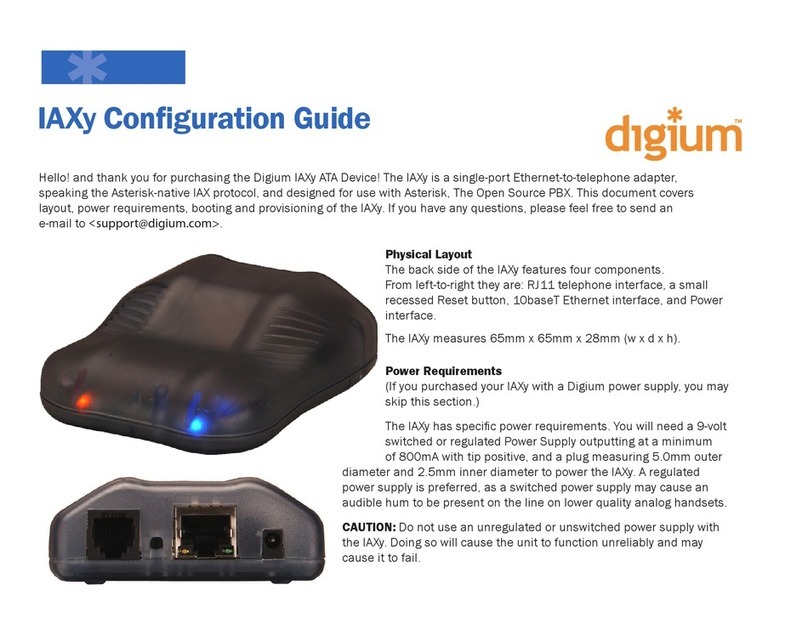
Digium
Digium IAXy Configuration guide
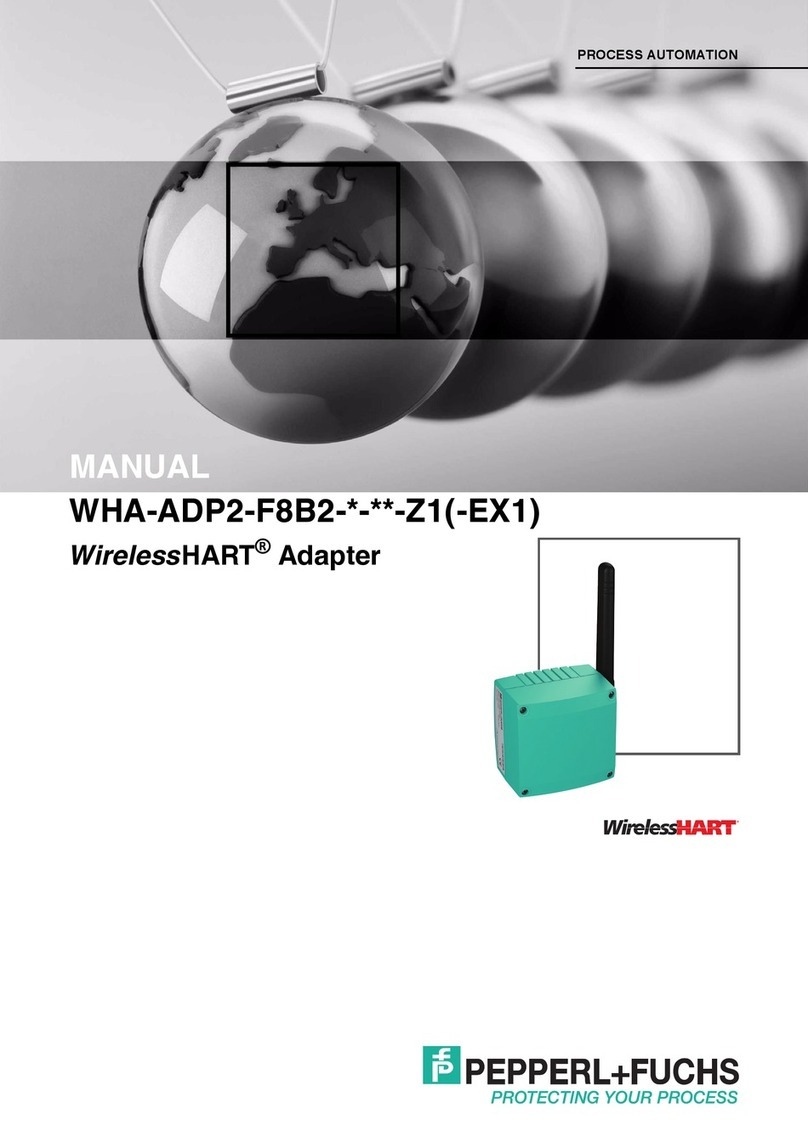
Pepperl+Fuchs
Pepperl+Fuchs WHA-ADP2-F8B2 Z1 Series manual

SIIG
SIIG Wireless-N Mini USB Wi-Fi Adapter installation guide
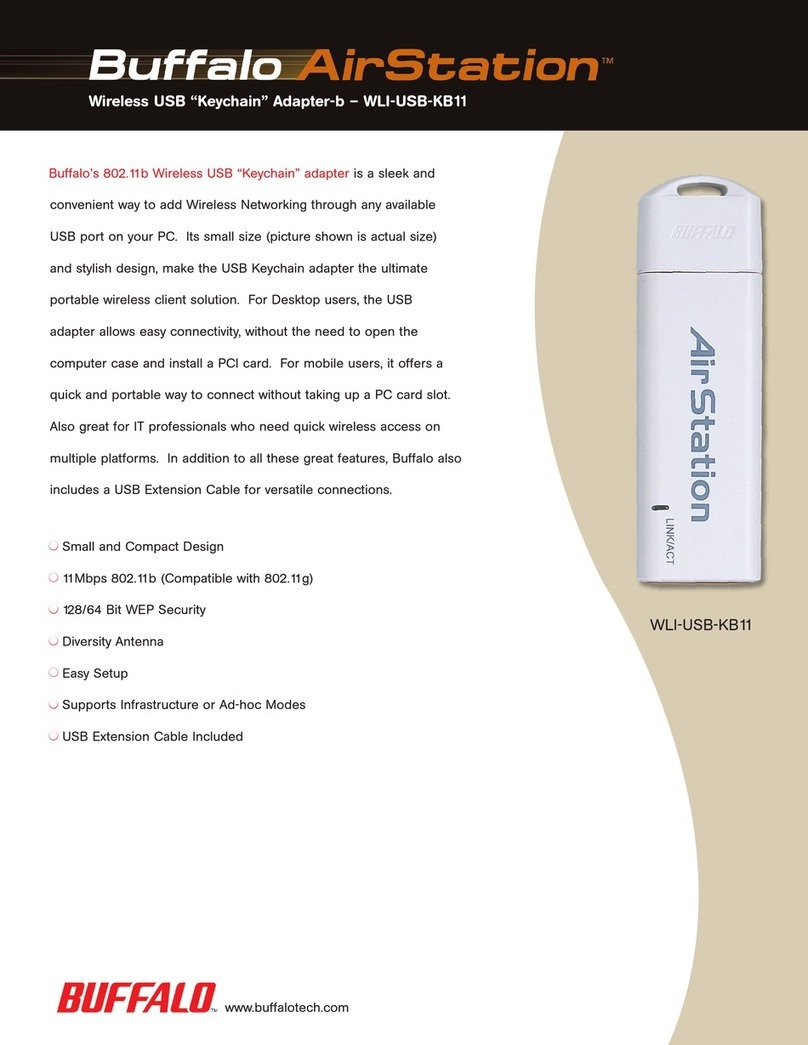
Buffalo
Buffalo AirStation WLI-USB-KB11 Specification sheet

Nvidia
Nvidia Mellanox ConnectX-6 Dx Series user manual
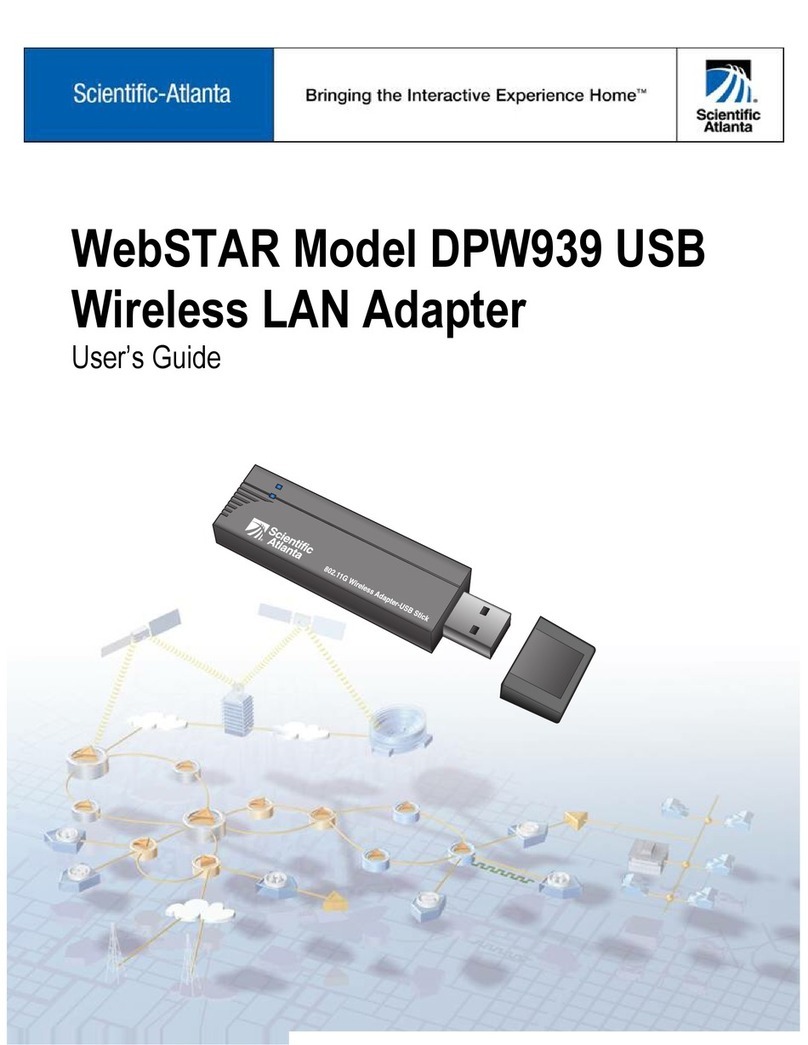
Scientific Atlanta
Scientific Atlanta WebStar DPW939 user guide

Kindermann
Kindermann 7492 series Mounting instructions

D-Link
D-Link DUB-1312 Quick installation guide

ELECRAFT
ELECRAFT KSB2 Assembly and operating instructions

LevelOne
LevelOne WUA-0603 Quick installation guide

TP-Link
TP-Link TL-PA211 Quick installation guide
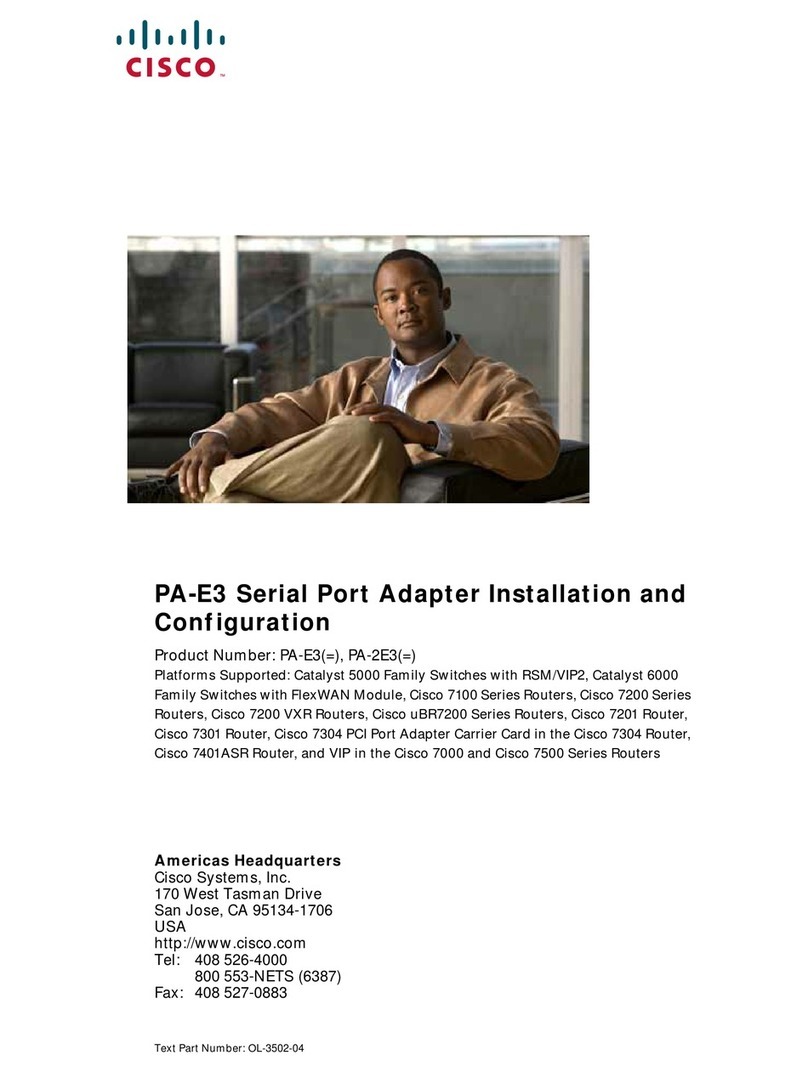
Cisco
Cisco PA-E3 Series Installation and configuration