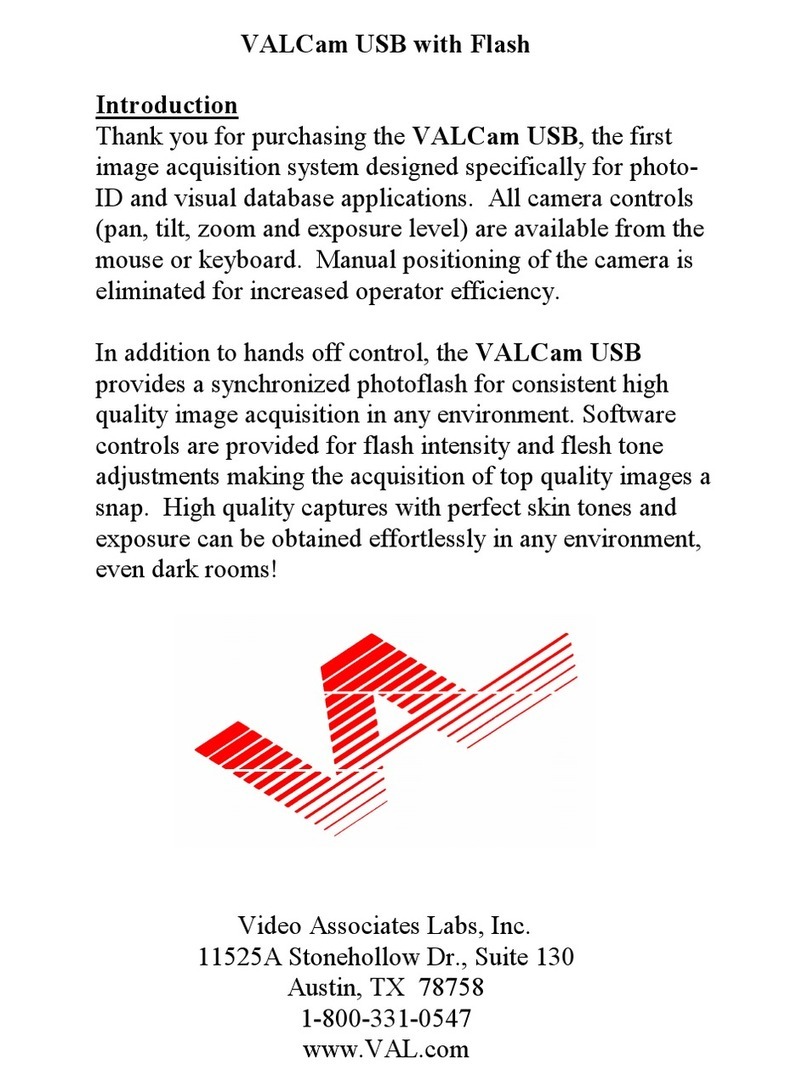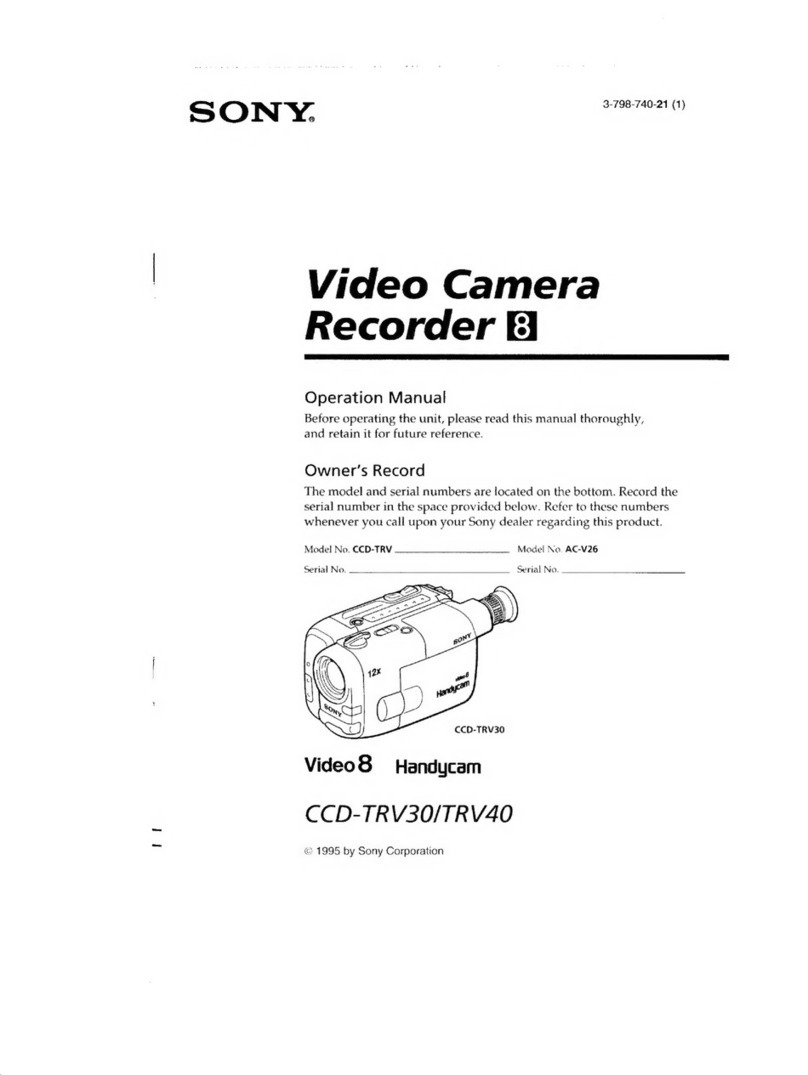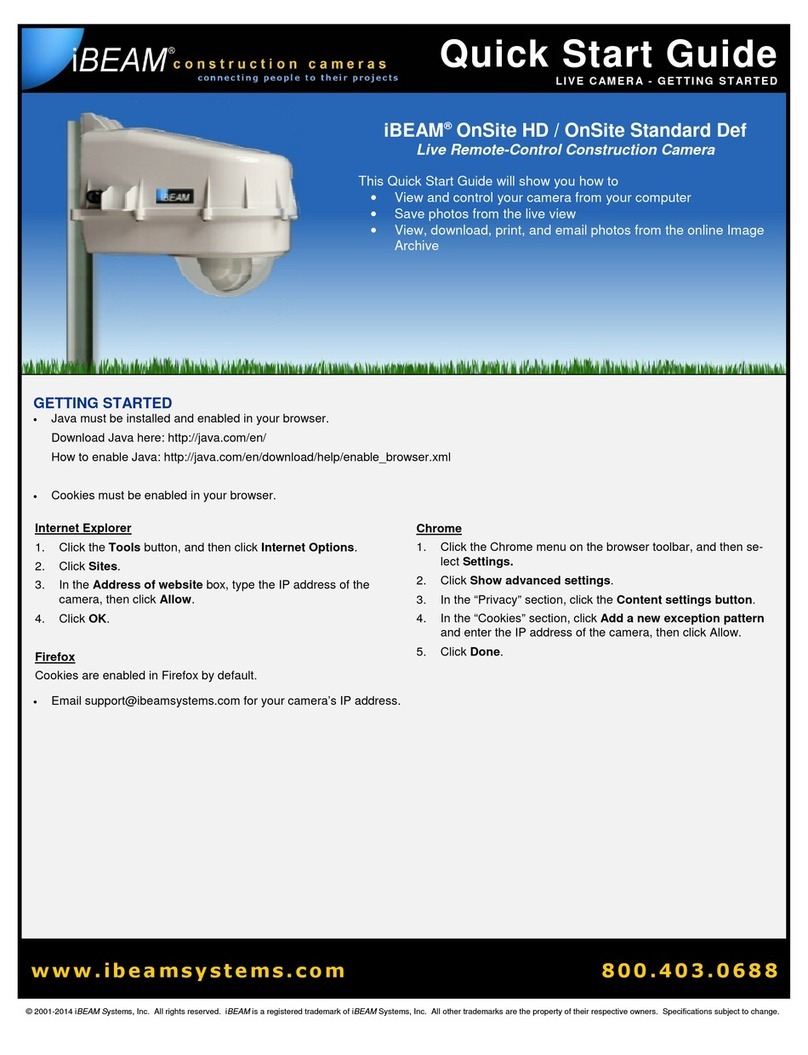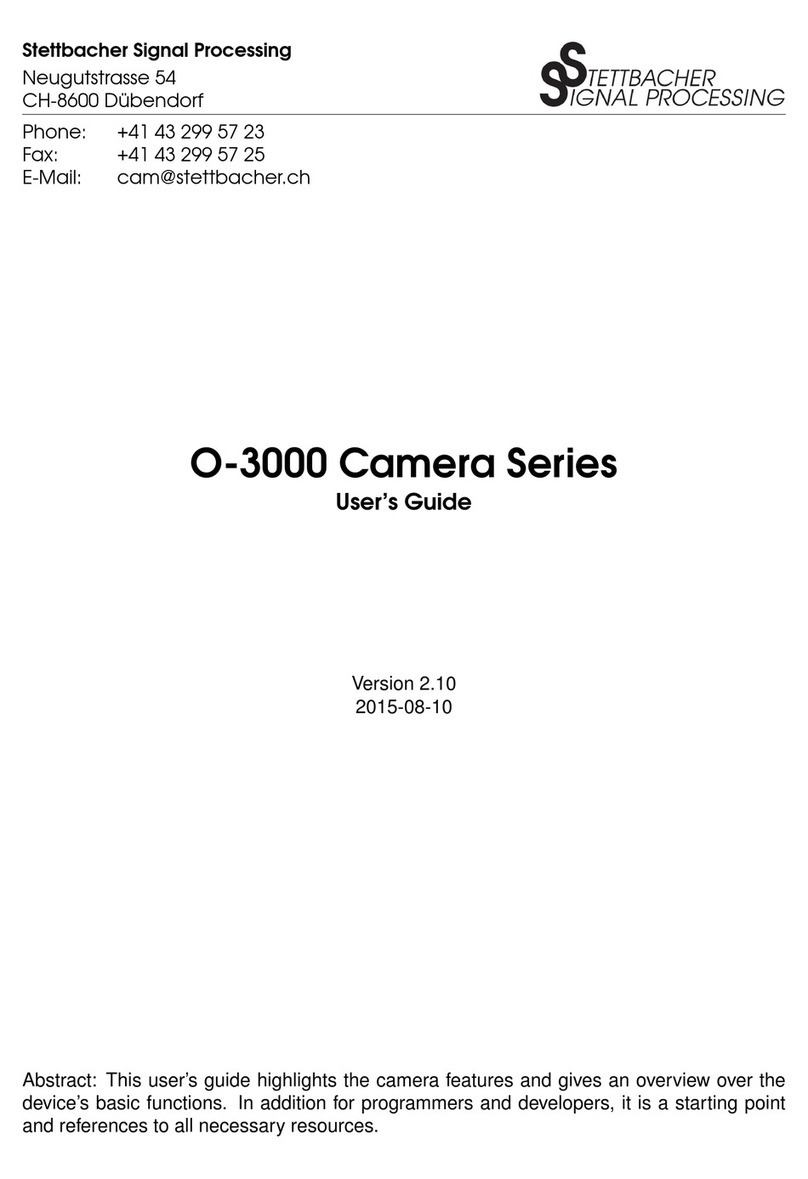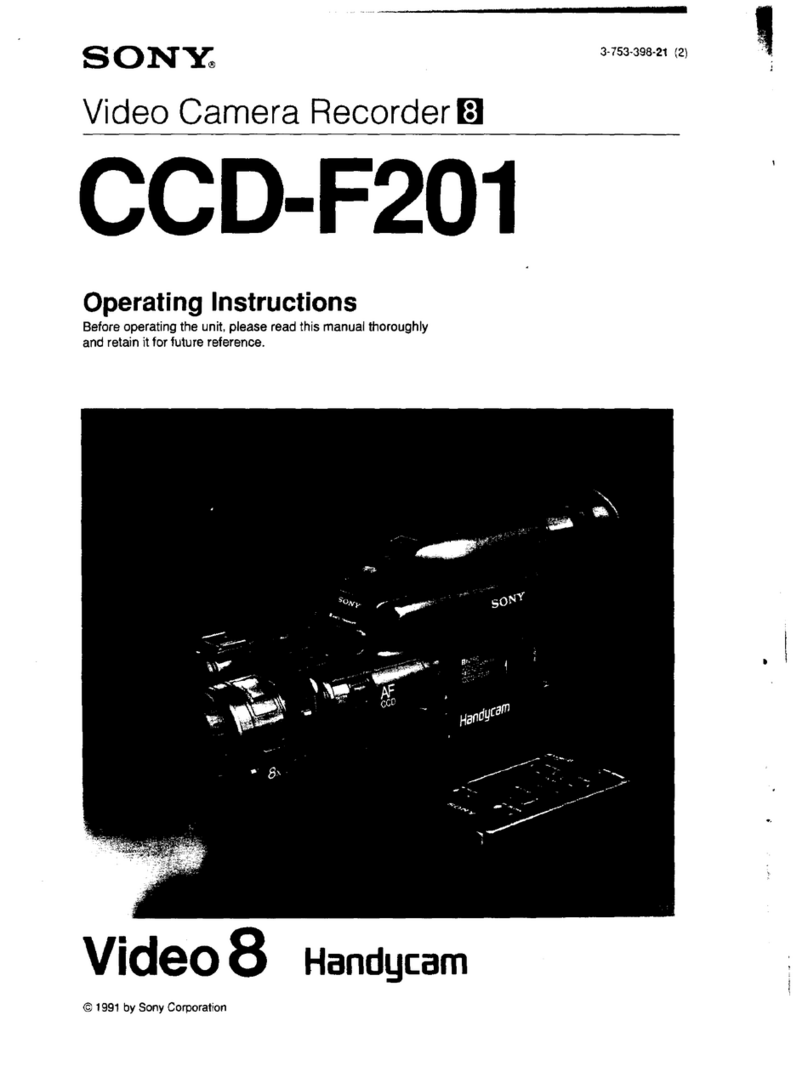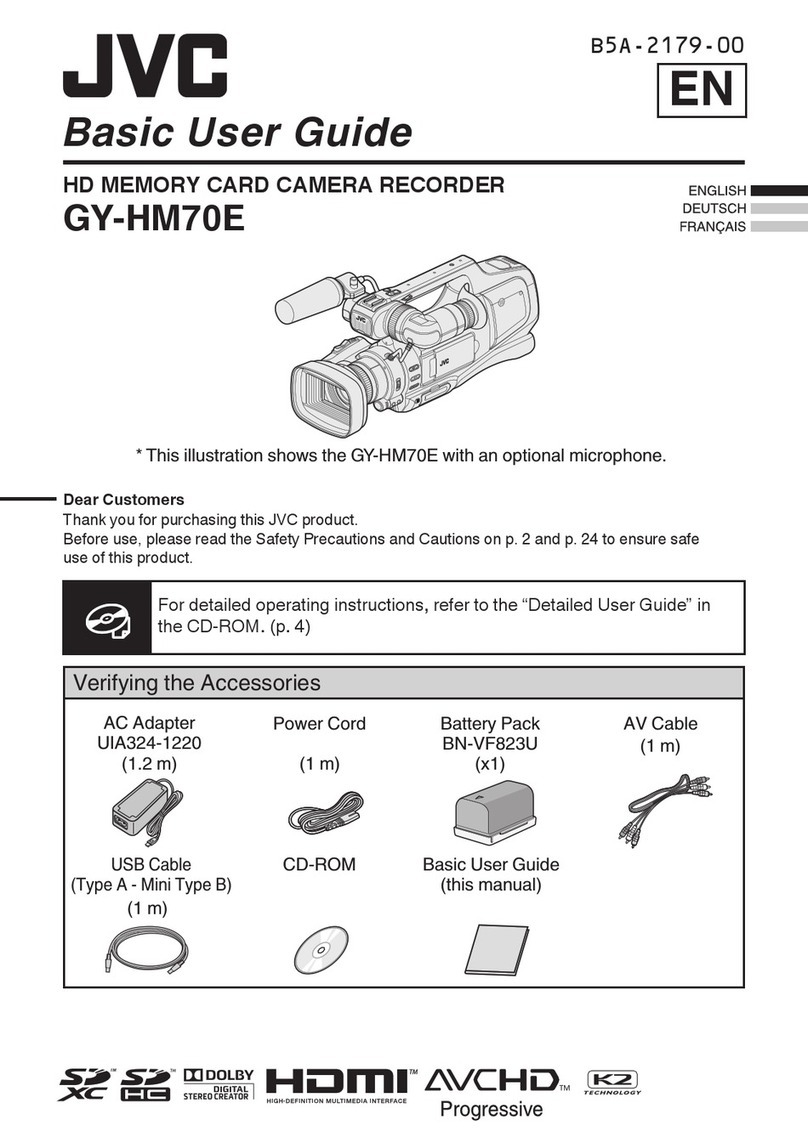ViewSonic VC415 User manual

VC415
Digital Video Camcorder
User Guide
Model No. VS14316
IMPORTANT: Please read this User Guide to obtain important information on installing
and using your product in a safe manner, as well as registering your product for future
service. Warranty information contained in this User Guide will describe your limited
coverage from ViewSonic Corporation, which is also found on our web site at http://www.
viewsonic.com in English, or in specic languages using the Regional selection box in
the upper right corner of our website. “Antes de operar su equipo lea cu idadosamente
las instrucciones en este manual”

i
Compliance Information
FCC Statement
This device complies with part 15 of FCC Rules. Operation is subject to the following
two conditions: (1) this device may not cause harmful interference, and (2) this
device must accept any interference received, including interference that may cause
undesired operation.
This equipment has been tested and found to comply with the limits for a Class
B digital device, pursuant to part 15 of the FCC Rules. These limits are designed
to provide reasonable protection against harmful interference in a residential
installation. This equipment generates, uses, and can radiate radio frequency
energy, and if not installed and used in accordance with the instructions, may cause
harmful interference to radio communications. However, there is no guarantee that
interference will not occur in a particular installation. If this equipment does cause
harmful interference to radio or television reception, which can be determined
by turning the equipment off and on, the user is encouraged to try to correct the
interference by one or more of the following measures:
• Reorient or relocate the receiving antenna.
• Increase the separation between the equipment and receiver.
• Connect the equipment into an outlet on a circuit different from that to which the
receiver is connected.
• Consult the dealer or an experienced radio/TV technician for help.
Warning: You are cautioned that changes or modications not expressly approved
by the party responsible for compliance could void your authority to operate the
equipment.
For Canada
• This Class B digital apparatus complies with Canadian ICES-003.
• Cet appareil numérique de la classe B est conforme à la norme NMB-003 du
Canada.
CE Conformity for European Countries
The device complies with the EMC Directive 2004/108/EC and Low Voltage
Directive 2006/95/EC.
Following information is only for EU-member states:
The mark is in compliance with the Waste Electrical and Electronic
Equipment Directive 2002/96/EC (WEEE).
The mark indicates the requirement NOT to dispose the equipment including
any spent or discarded batteries or accumulators as unsorted municipal
waste, but use the return and collection systems available.
If the batteries, accumulators and button cells included with this equipment,
display the chemical symbol Hg, Cd, or Pb, then it means that the battery has
a heavy metal content of more than 0.0005% Mercury or more than, 0.002%
Cadmium, or more than 0.004% Lead.

ii
Important Safety Instructions
1. Read these instructions completely before using the equipment.
2. Keep these instructions in a safe place.
3. Heed all warnings.
4. Follow all instructions.
5. Do not use this equipment near water. Warning: To reduce the risk of re or
electric shock, do not expose this apparatus to rain or moisture.
6. Clean with a soft, dry cloth.
7. Do not block any ventilation openings. Install the unit in accordance with the
manufacturer’s instructions.
8. Do not install near any heat sources such as radiators, heat registers, stoves, or
other devices (including ampliers) that produce heat.
9. Do not defeat the safety purpose of the polarized or grounding-type plug. A
polarized plug has two blades with one wider than the other. A grounding type
plug has two blades and a third grounding prong. The wide blade and the third
prong are provided for your safety. If the provided plug does not t into your
outlet, consult an electrician for replacement of the obsolete outlet.
10. P
rotect the power cord from being walked on or pinched particularly at plugs.
Convenience receptacles and the point where they exit from the unit. Be sure that
the power outlet is located near the unit so that it is easily accessible.
11. Only use attachments/accessories specied by the manufacturer.
12. Use only with the cart, stand, tripod, bracket, or table specied by the
manufacturer, or sold with the unit. When a cart is used, use caution when
moving the cart/unit combination to avoid injury from tipping over.
13. Unplug this unit when unused for long periods of time.
14. Refer all servicing to qualied service personnel. Servicing is required when the
unit has been damaged in any way, such as: if the power-supply cord or plug is
damaged, if liquid is spilled onto or objects fall into the unit, if the unit is exposed to
rain or moisture, or if the unit does not operate normally or has been dropped.
15. Caution: There is a risk of explosion if the battery is replaced by an incorrect type.
Dispose of used batteries according to the instructions.
16. Only use battery packs approved by the manufacturer or else damage may occur.

iii
Declaration of RoHS Compliance
This product has been designed and manufactured in compliance with Directive
2002/95/EC of the European Parliament and the Council on restriction of the use of
certain hazardous substances in electrical and electronic equipment (RoHS Directive)
and is deemed to comply with the maximum concentration values issued by the
European Technical Adaptation Committee (TAC) as shown below:
Substance Proposed Maximum
Concentration Actual Concentration
Lead (Pb) 0.1% < 0.1%
Mercury (Hg) 0.1% < 0.1%
Cadmium (Cd) 0.01% < 0.01%
Hexavalent Chromium
(Cr6+)0.1% < 0.1%
Polybrominated biphenyls
(PBB) 0.1% < 0.1%
Polybrominated diphenyl
ethers (PBDE) 0.1% < 0.1%
Certain components of products as stated above are exempted under the Annex of
the RoHS Directives as noted below:
Examples of exempted components are:
1. Mercury in compact uorescent lamps not exceeding 5 mg per lamp and in other
lamps not specically mentioned in the Annex of RoHS Directive.
2. Lead in glass of cathode ray tubes, electronic components, uorescent tubes, and
electronic ceramic parts (e.g. piezoelectronic devices).
3. Lead in high temperature type solders (i.e. lead-based alloys containing 85% by
weight or more lead).
4. Lead as an allotting element in steel containing up to 0.35% lead by weight,
aluminium containing up to 0.4% lead by weight and as a cooper alloy containing
up to 4% lead by weight.

iv
Copyright Information
Copyright © ViewSonic® Corporation, 2011. All rights reserved.
ViewSonic, the three birds logo, OnView, ViewMatch, and ViewMeter are registered
trademarks of ViewSonic Corporation.
Disclaimer: ViewSonic Corporation shall not be liable for technical or editorial errors
or omissions contained herein; nor for incidental or consequential damages resulting
from furnishing this material, or the performance or use of this product.
In the interest of continuing product improvement, ViewSonic Corporation reserves
the right to change product specications without notice. Information in this document
may change without notice.
No part of this document may be copied, reproduced, or transmitted by any means,
for any purpose without prior written permission from ViewSonic Corporation.
Product Registration
To meet your future needs, and to receive any additional product information as it
becomes available, please register your product on the Internet at: www.viewsonic.
com. The ViewSonic® Wizard CD-ROM also provides an opportunity for you to print
the registration form, which you may mail or fax to ViewSonic.
For Your Records
Product Name:
Model Number:
Document Number:
Serial Number:
Purchase Date:
VC415
ViewSonic Digital Video Camcorder
VS14316
VC415_UG_ENG Rev. 1A 07-07-11
_______________________________
_______________________________
Product disposal at end of product life
ViewSonic respects the environment and is committed to working and living green.
Thank you for being part of Smarter, Greener Computing. Please visit ViewSonic
website to learn more.
USA & Canada: http://www.viewsonic.com/company/green/recycle-program/
Europe: http://www.viewsoniceurope.com/uk/kbase/article.php?id=639
Taiwan: http://recycle.epa.gov.tw/recycle/index2.aspx

1
ViewSonic
Digital Video Camcorder

2
Contents
Section 1 Getting to Know Your Camcorder...................................... 3
Section 2 Getting Started..................................................................... 6
Section 3 Enjoying the Record Mode ................................................. 8
Section 4 Enjoying the Playback Mode............................................ 18
Section 5 Setting Your Camcorder .................................................. 24
Section 6 Viewing Pictures and Movies on a TV ............................. 28
Section 7 Viewing Movie & Picture on PC........................................ 29
Section 8 Burning the Recorded Clip into DVD............................... 30
Section 9 Uploading Video Files to YouTube................................... 32
Section 10 Specications and System Requirements...................... 36
Section 11 Troubleshooting................................................................. 38

3
Section 1
Getting to Know Your Camcorder
Overview
The camcorder with 5 Mega Pixel sensor can take H.264 movies. By way of using H.264 technology,
more videos can be taken within certain amount of memory. High quality images with up to 12 mega-
pixels can also be delivered smoothly. With a color LCD monitor, users can compose images and
examine them easily.
The camcorder features 3” LCD touch panel which is an ideal platform for you to operate your camcorder.
The menu options are accessible with your nger. With the touch panel, you can select the options
directly and quickly.
The camcorder also features movie recording at HD resolution of 1920x1080. You can also connect it
to an HDTV via HDMI cable, and easily playback recorded high-denition videos on the wide screen
HDTV.
Moreover, the camcorder has an advanced uploading feature. With the exclusive built-in YouTube
Direct application, you can upload the videos captured by the camcorder to YouTube more effortlessly .
ISO sensitivity and color balance can either be adjusted automatically or allowed to be changed manually.
A 5x optical zoom increases you control over the movies and pictures you take.
Built-in memory allows you to take pictures and movies without memory card. The memory card slot
allows users to increase the storage capacity.
Note
Partial memory of the built-in memory is used for Firmware code.
Standard Accessories
Unpack the package and make sure all standard accessories listed are included:
• Camcorder
• USB Cable
• AV Cable
• HDMI Cable
• Adaptor
• Lithium-ion Rechargeable Battery
• Quick Guide
• CD-ROM (Software and User’s Manual)
• Pouch
• Strap

4
Front View
Rear View
Light
LCD Touch Panel
Power Button
Lens
Record LED Indicator
Tele/Wide Button
Movie Shutter Button
Five-way Key
Record/Play Button
TV Port
HDMI Port
Mini USB 2.0 Port
Strap Hook
Playback LED Indicator
Picture Shutter Button

5
Side View
Bottom View
Microphone Battery Cover
Speaker
SD card Slot Tripod Socket

6
Section 2
Getting Started
Loading the Battery
Before using the camcorder, users must load Lithium-ion
rechargeable battery
1. Insert the battery following to the correct polarity marks
( + or -).
2. Close the battery cover rmly.
Inserting and Removing an SD Card (Optional)
The camcorder comes with internal memory which allows you to store pictures and movies. You can
expand the memory capacity by using an optional SD/SDHC memory card.
1. Insert the memory card into the right position. Please
refer to the gure.
2. To remove an installed SD card, press the card inwards
to release it.
3. When the card pops out, gently remove it from its slot.
4. Recommended memory capacity: 1GB above.
Note
• When a memory card is tted, movies/pictures are saved on card rather than on the built-in
memory.
• Protecting Data on an SD Card: SD card is read-only by locking the SD card. No pictures
and movies can be recorded when the SD card is locked. Make sure the lock is on writeable
position before recording any media.
Writeable
position
Write-Protected
Position

7
Turning the Camcorder On and Getting Started
• To turn on the camcorder:
1. Flip out the LCD panel; the camcorder will turn on automatically.
2. Or press Power Button for one second to turn on it.
• To take a movie: Press the Movie Shutter Button ( ).
• To take a picture: Press the Picture Shutter Button ( ) halfway down till the focusing frame turns
from white to green. Then, press the Picture Shutter Button fully down to take picture.
Focusing Frame: White Focusing Frame:Green
To view stored movies and pictures, press Record/Play Button ( ) once to switch to Playback
Mode. Press a second time to return to Record Mode.
• In record mode, the blue Record LED indicator will light up. In playback mode, the green Playback
LED indicator will light up.
Turning the Camcorder Off
• To turn off the camcorder, you can either press the Power Button for one second, or you can place the
LCD panel back to its original position.

8
Section 3
Enjoying the Record Mode
Button/Key Function
Five-way key:
Right Key: Digital Light On/Light On/ Light OFF
Left Key: Self timer ON/OFF
Up Key:LCD Information ON (Show the indicators on the
LCD screen) / OFF (Do not show the indicators on
the LCD screen)
SET Key: Menu On. Validate the setting
Tele Button : Zoom In
Wide Button : Zoom out
Power Button: Press down for one second to turn on or turn
off the camcorder
Record/Play Button functions:
1. Switch between Record /Playback Mode
2. Return to the previous page
3. For quick review, press it after recording
Movie Shutter Button:
1. Start to take movie.
2. To stop recording, press it again.
Picture Shutter Button: Start to take picture.

9
LCD Monitor Information
The indicators shown below may display on LCD when movies and pictures are recorded:
(1)
Movie Resolution
HD (1080p) (30fps)
HD (720p) (30fps)
WVGA (60fps)
VGA (30fps)
QVGA (30fps)
Picture Resolution
High
Standard
Low
(2)
Number of images that can still be taken at current resolution
Recording time of movie that can still be taken at current resolution
(3)
Digital light On
Light On
(4) Self-timer enabled

10
(5) Motion Detection
(6) Option menu On
(7)
Scene
Skin
Night
Backlight
(8) Macro Position Focusing
(9) Manual White Balance
(10) SD Card inserted
(11)
Battery: full power
Battery: medium power
Battery: low power
Battery: power empty
(12)
Zoom meter:
HD(1080p):1X~5X (5X Optical zoom and 1X Digital zoom)
Other video resolution:1X~20X (5X Optical zoom and 4X Digital
zoom)
(13) Stabilization
Note
Scene: B/W / Classic / Nagative effect can be previewed immediately without indicator on the
LCD
Movie Recording
• Press Movie Shutter Button ( ) to start recording. When a movie is recording, a time indicator will
display on LCD monitor. To stop recording, press Movie Shutter Button ( ) again.
• Press RECORD/PLAY Button to view the recorded movie.
• Five resolution settings are available:
Video Quality
HD (1080p) (30fps)
HD (720p) (30fps)

11
WVGA (60fps)
VGA (30fps)
QVGA (30fps)
Picture Recording
• Press the Picture Shutter Button ( ) halfway down till the focusing frame turns from white to
green. Then, press the Picture Shutter Button fully down to take picture.
• Press RECORD/PLAY Button to view the picture.
• Three resolution settings are available:
Image Quality
High Quality:12 Mega Pixels
Standard Quality:5 Mega Pixels
Low Quality:3 Mega Pixels
Using Digital Light or Light Function
• To use light function:
1. Press Right Key, the Digital Light icon( ) will appear on the screen to extend dynamic range for
backlight and high contrast sense so that the objects will be brighter and clearer.
2. Press again, the Light icon( ) will appear on the screen. The light will be turned on and keeps
providing light.
3. Press Movie Shutter Button ( ) to start recording or press Picture Shutter Button ( ) to
take picture.
4. Press Right Key again to suspend the light.
Note
The light will be disabled automatically when battery power is low ( ).
Using Self-timer for taking pictures
• To use Self-timer:
1. Press Left Key, the Self-timer icon( ) will appear on the screen.
2. Press Picture Shutter Button( ) to take the picture, the self-timer light on the front of the
camcorder blinks until the shutter operates (about 10 second later). The speed of blinking will
increase just before the picture is taken.
Using Zoom Function
• The zoom magnies images when recording movies or taking pictures.
1. To zoom in/out, press the Tele/Wide Button.
2. It can be set from 1X~5X (5X Optical zoom and 1X Digital zoom)/1X~20X (5X Optical zoom and
4X Digital zoom)

12
Options for Record Menu
Movie Mode Picture Mode Effect
• Resolution
• Stabilization
• Motion Detect
• Resolution • Macro Mode
• Scene
• WB (White Balance)
• ISO
Operations for Record Mode
Operation Screen
1. Touch (on-screen icon) when in Record Mode. The
Record menu will show on the screen.
2. Touch the option icons on the screen lightly with your
nger to move between main menu options, which are
Movie Mode, Picture Mode, and Effect.
3. Submenu will pop out while move to each main menu
option.
4. Touch to select the specic option you want to adjust,then
touch OK icon to validate the setting. After validating the
settings, touch exit icon ( ) to back to Record mode.
5. Or touch exit icon ( )to exit to Record mode without
any change.

13
Movie Mode Submenu Setting
Operation Display Screen
1. In Record Mode, touch (on-screen icon) to
enter record menu screen.
2. Touch [Movie Mode] icon on the screen.
Submenu of Movie Mode will pop out on the
screen.
3. The Movie Mode submenu contains 3 options--
Resolution, Stabilization, and Motion Detect--for
you to adjust the camcorder setting.
Movie Resolution
Operation Display Screen
1. In Movie Mode submenu, touch [Resolution] on
the screen.
2. Touch on the screen to move between ve
settings.
3. Touch OK icon to validate the setting then touch
exit icon ( ) to back to Record mode.
Stabilization
Operation Display Screen
1. In Movie Mode submenu, touch [Stabilization]
on the screen.
2. Touch on the screen to choose On or Off.
3. Touch OK icon to validate the setting then touch
exit icon ( ) to back to Record mode.
Note
Stabilization doesn’t support HD(1080p) and WVGA(60fps).

14
Motion Detection
Operation Display Screen
1. In Movie Mode submenu, touch [Motion Detect]
on the screen.
2. Touch on the screen to choose On or Off.
3. Touch OK icon to validate the setting then touch
exit icon ( ) to back to Record mode.
4. Camcorder will start to record video automatically
if it detects a movement. Stop recording if it does
not detect a movement.

15
Picture Mode Submenu Setting
Operation Display Screen
1. In Record Mode, touch (on-screen icon) to
enter record menu screen.
2. Touch [Picture Mode] icon on the screen.
Submenu of Picture Mode will pop out on the
screen.
3. The Picture Mode submenu contains 1 option,
Resolution,for you to adjust the camcorder
setting.
Picture Resolution
Operation Display Screen
1. In Picture Mode submenu, touch [Resolution] on
the screen.
2. Touch on the screen to move between three
settings.
3. Touch OK icon to validate the setting then touch
exit icon ( ) to back to Record mode.
This manual suits for next models
1
Table of contents
Other ViewSonic Camcorder manuals
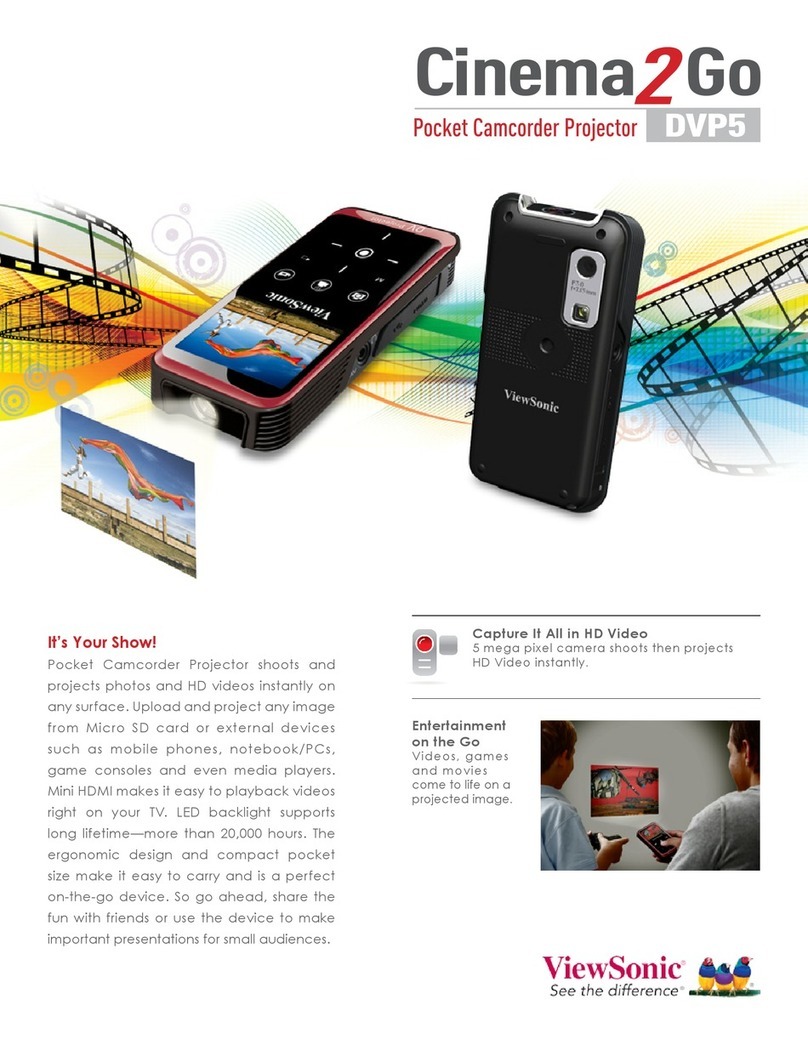
ViewSonic
ViewSonic DVP5 User manual

ViewSonic
ViewSonic 3DV5 User manual

ViewSonic
ViewSonic VS13783 User manual

ViewSonic
ViewSonic VC320 User manual

ViewSonic
ViewSonic VS13783 User manual
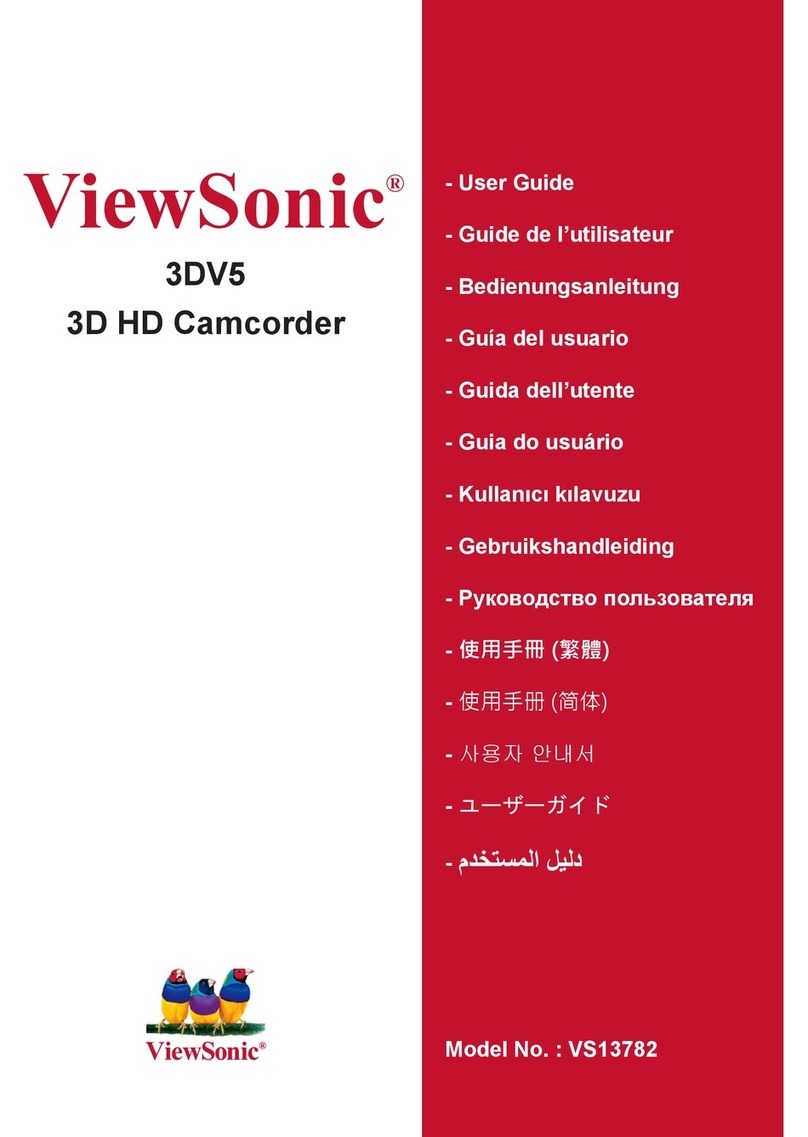
ViewSonic
ViewSonic 3DV5 User manual
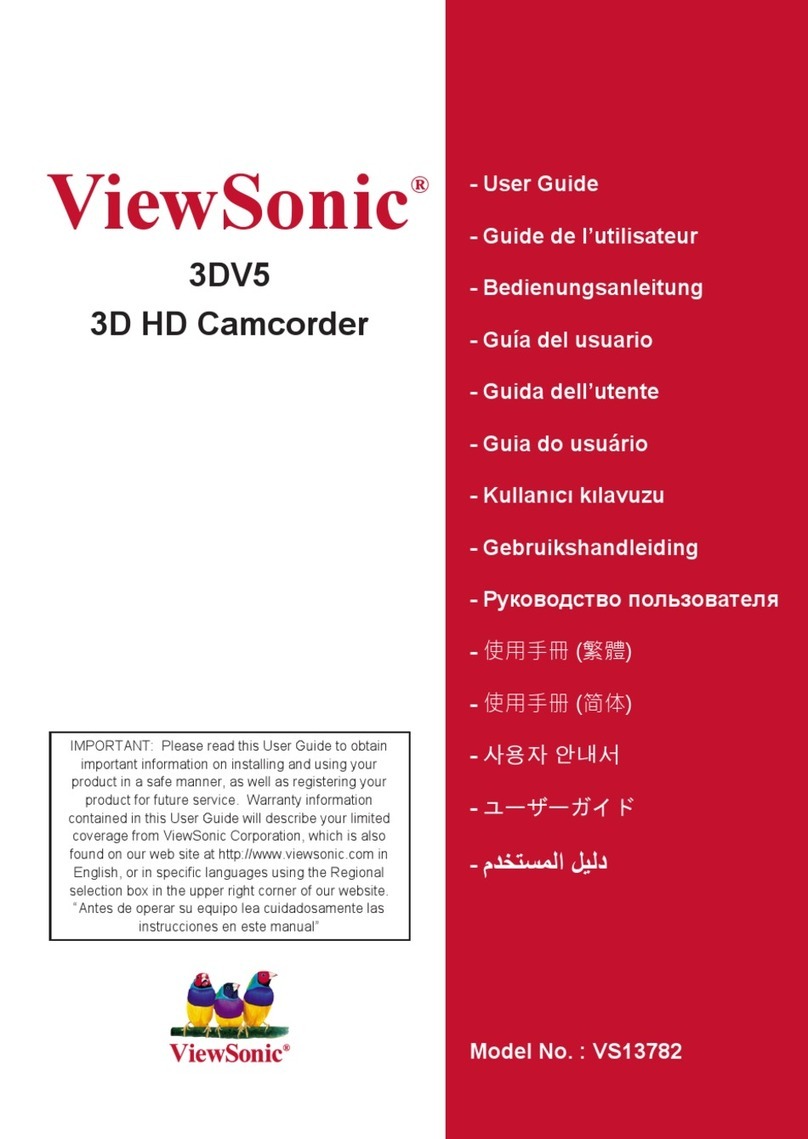
ViewSonic
ViewSonic VS13782 User manual
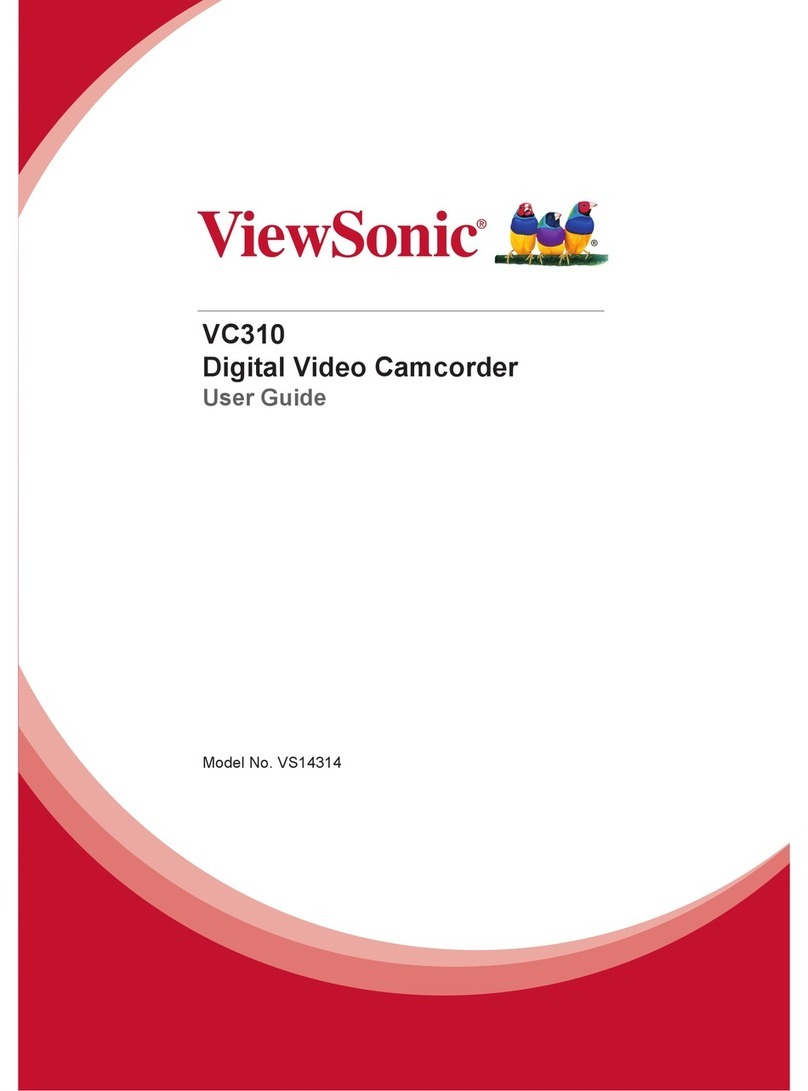
ViewSonic
ViewSonic VC310 User manual
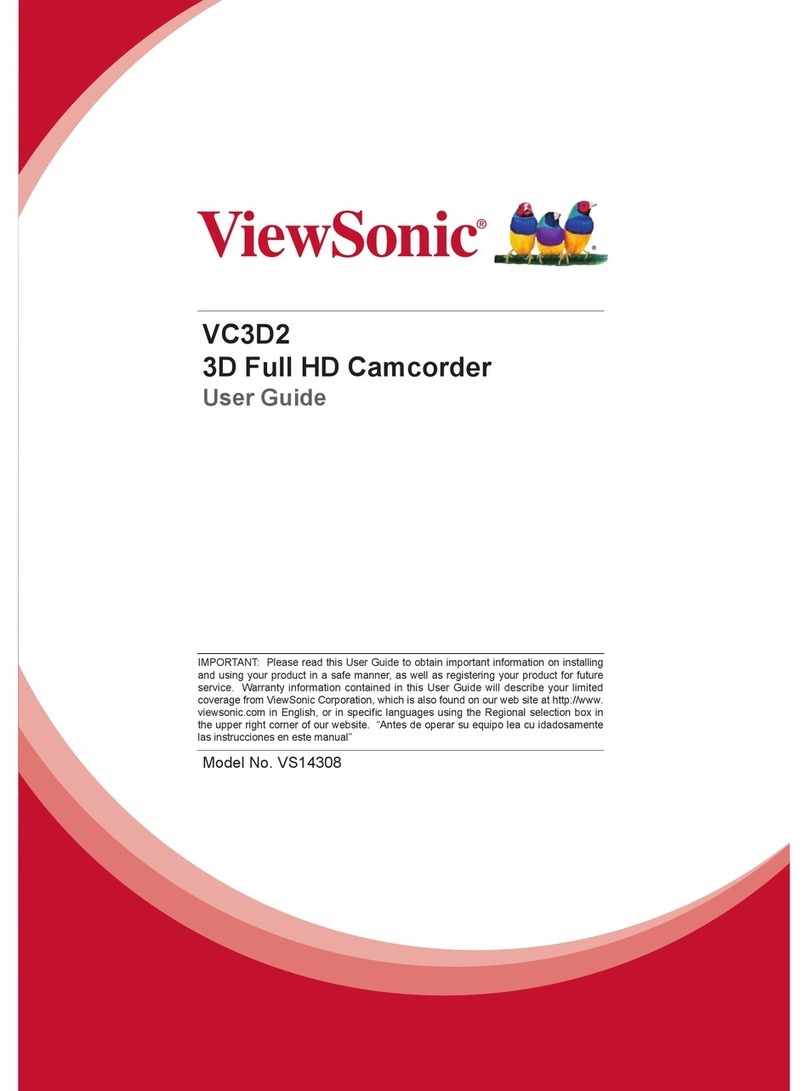
ViewSonic
ViewSonic VC3D2 User manual