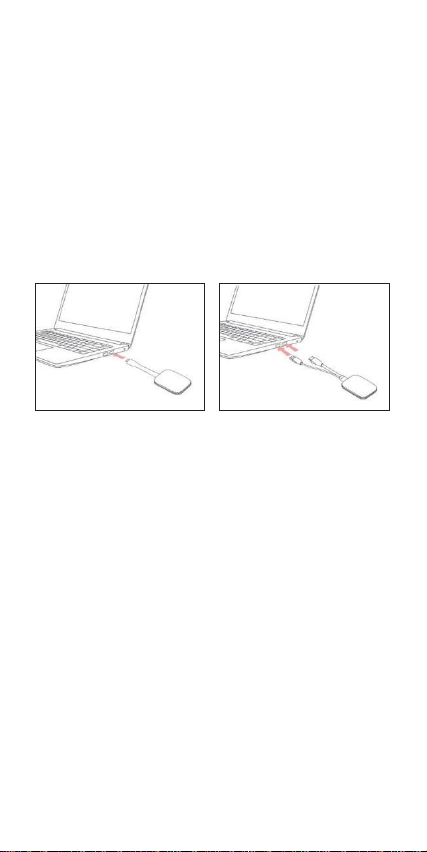
Device Requirements
•Windows 7/8/10
•MacOS 10.10 or later
•ViewSonic IFP/CDE series device(s) with vCastReceiver
installed and activated.
•VS18188: Device supports fully featured USB
Type-C function that covers USB & DP.
•VS18189: Device supports HDMI & USB Type-A.
Pairing
Windows PC and MacBook Pairing
VS18188
Figure 1
VS18189
Figure 2
1. Plug-in the ViewBoard® Cast Button into your
Windows PC or MacBook to pair.
•For VS18188: Please plug-in to the USB Type C
port (Figure 1).
•For VS18189: Please plug-in to both theHDMI
out and USB Type A ports (Figure 2).
NOT:When the product is connected to the notebook
for screen projection, the notebook must be kept on
the desktop and not carried with you.
2. If it is the first time to pair the ViewBoard® Cast
Button with your Windows PC, please double
click “ViewBoard Cast.exe” in: PC > CD Drive >
ViewBoard Cast.
NOTE: If running on a MacBook, please enter the
user password to access the application
installation permission.