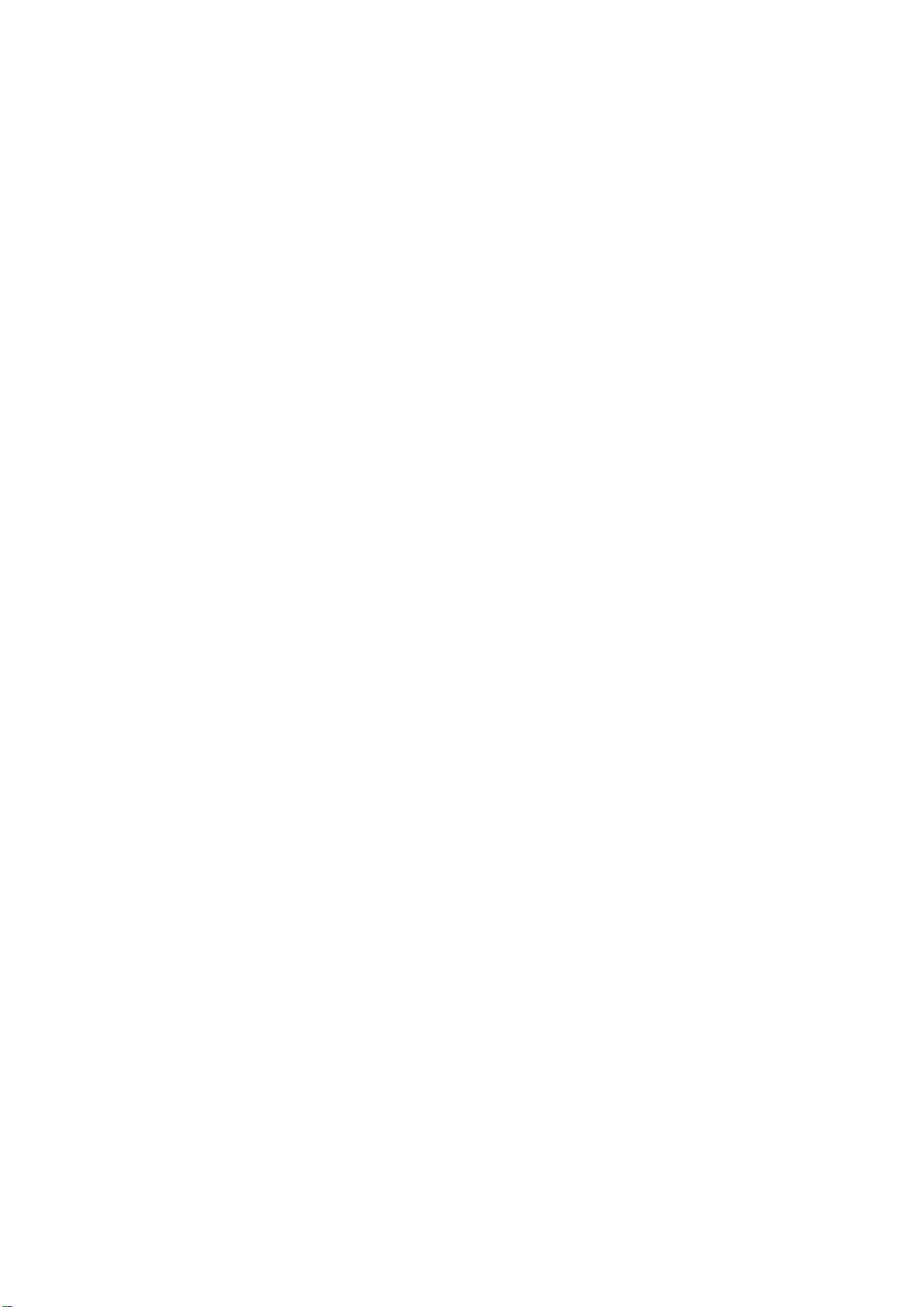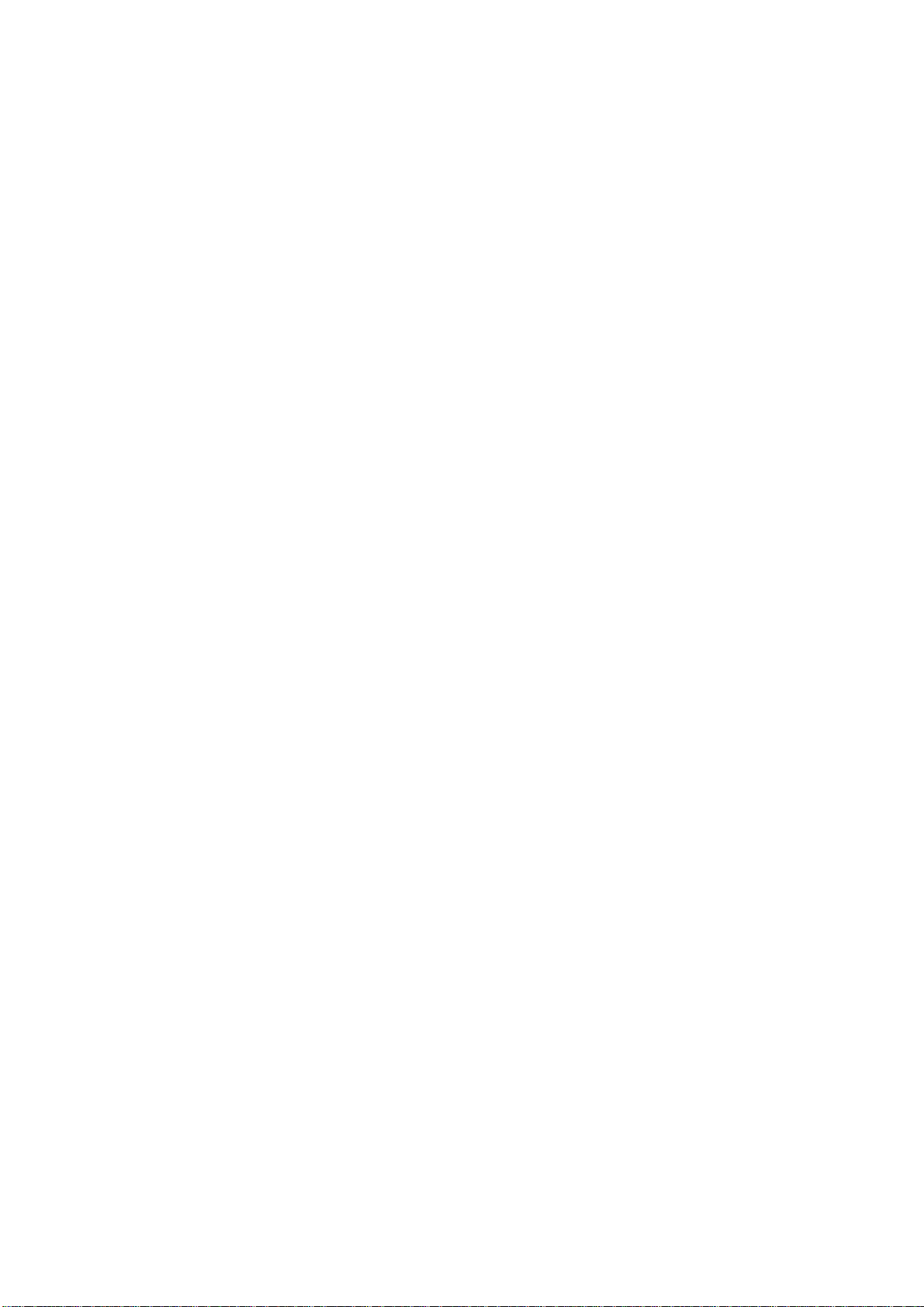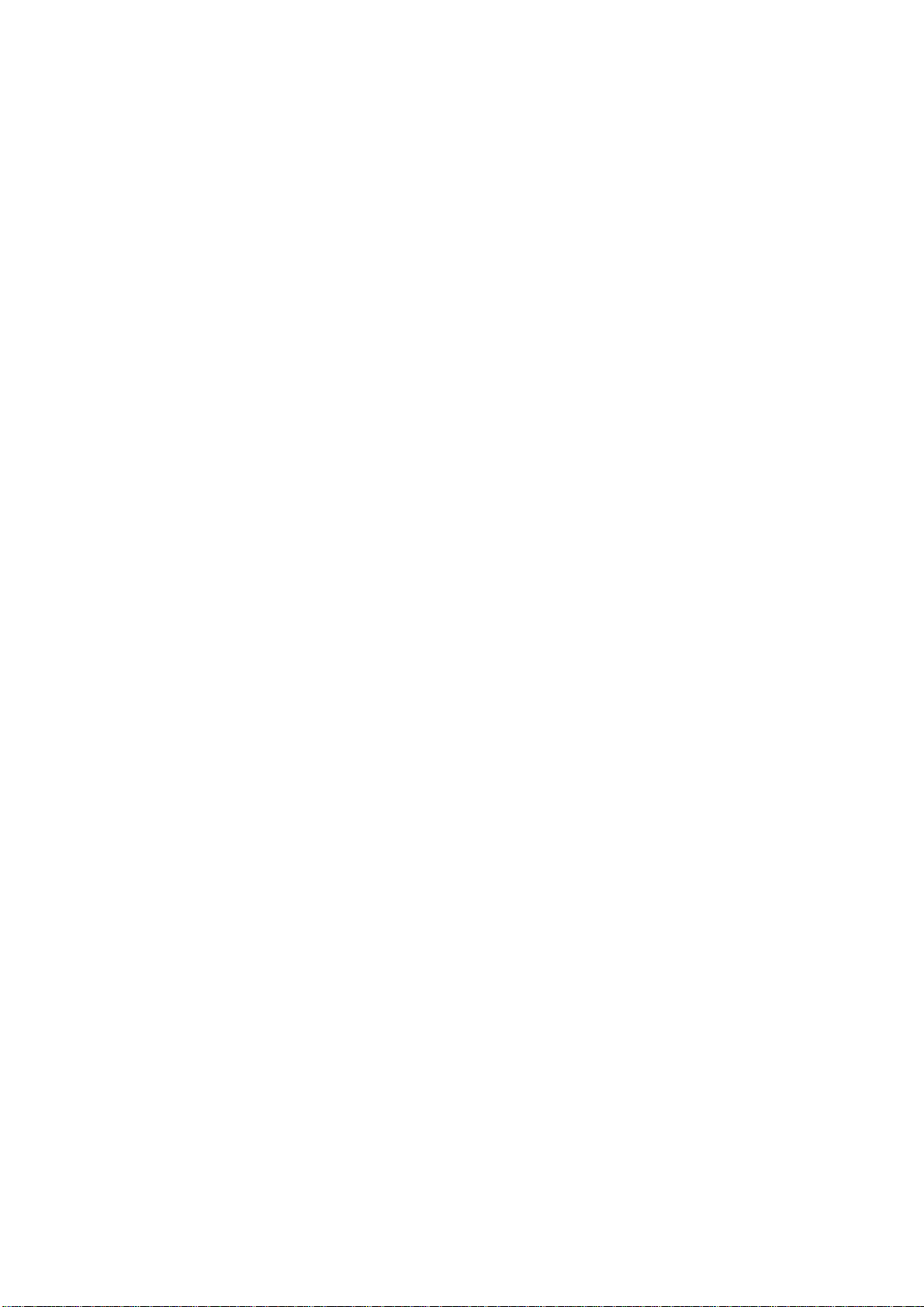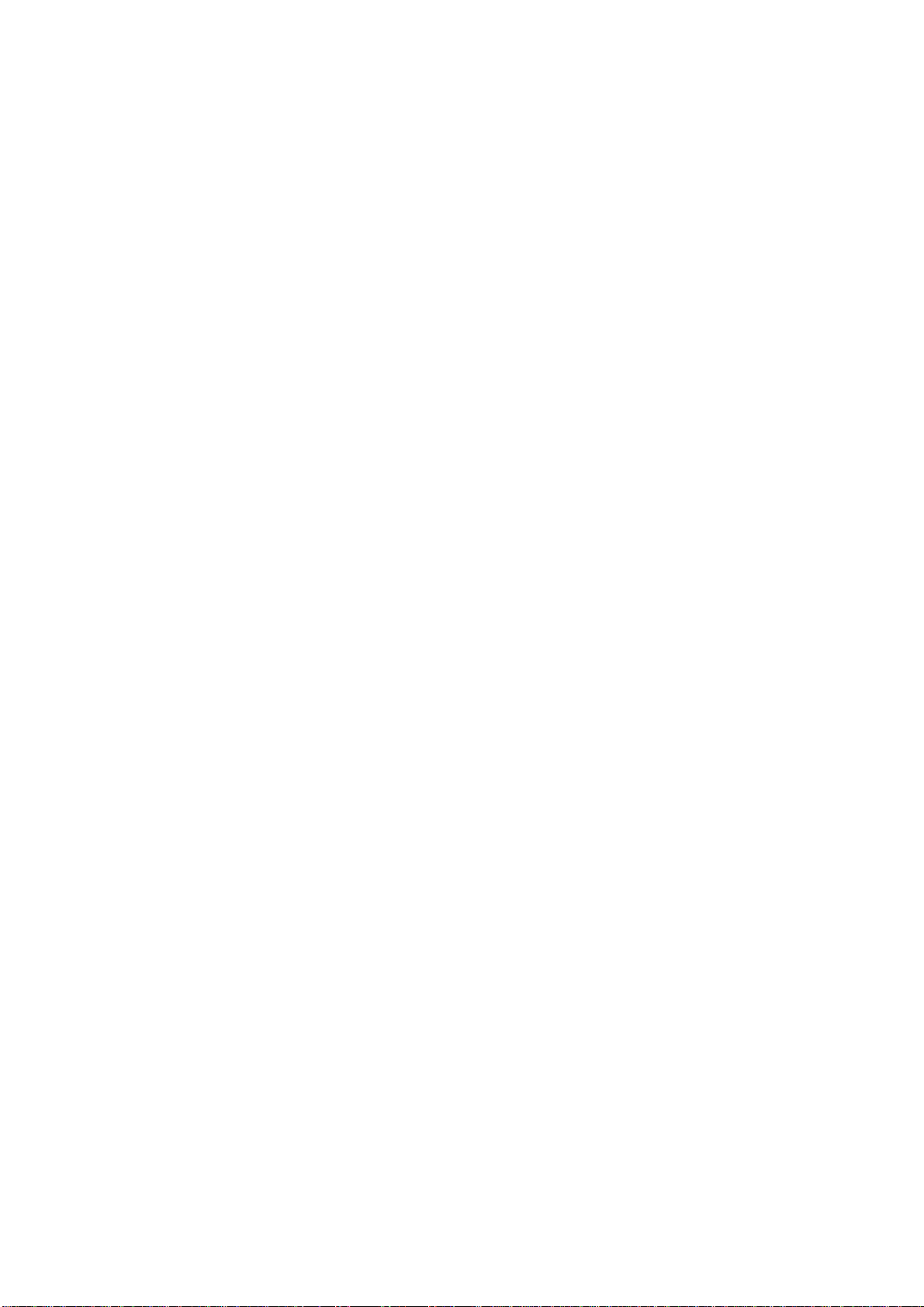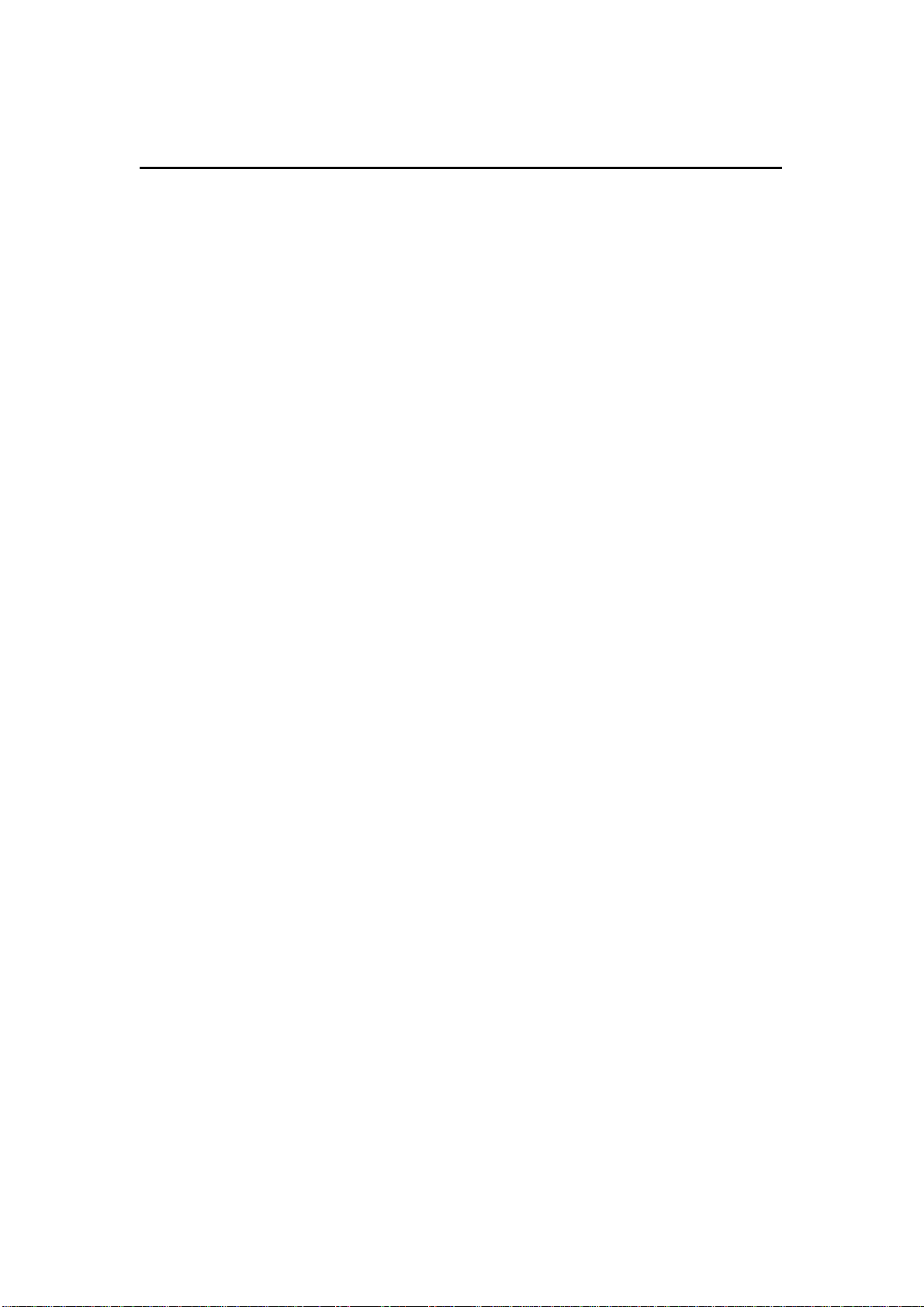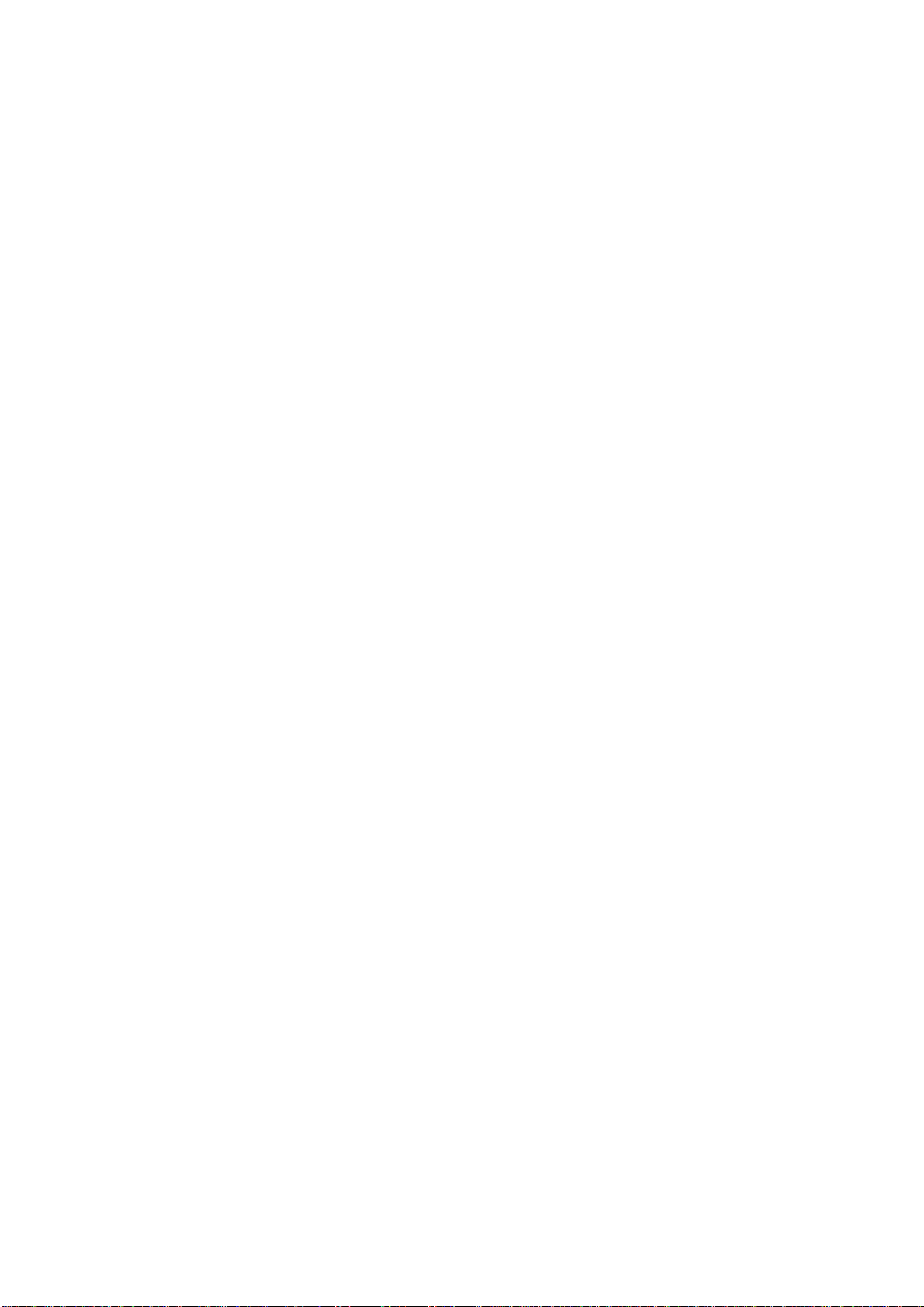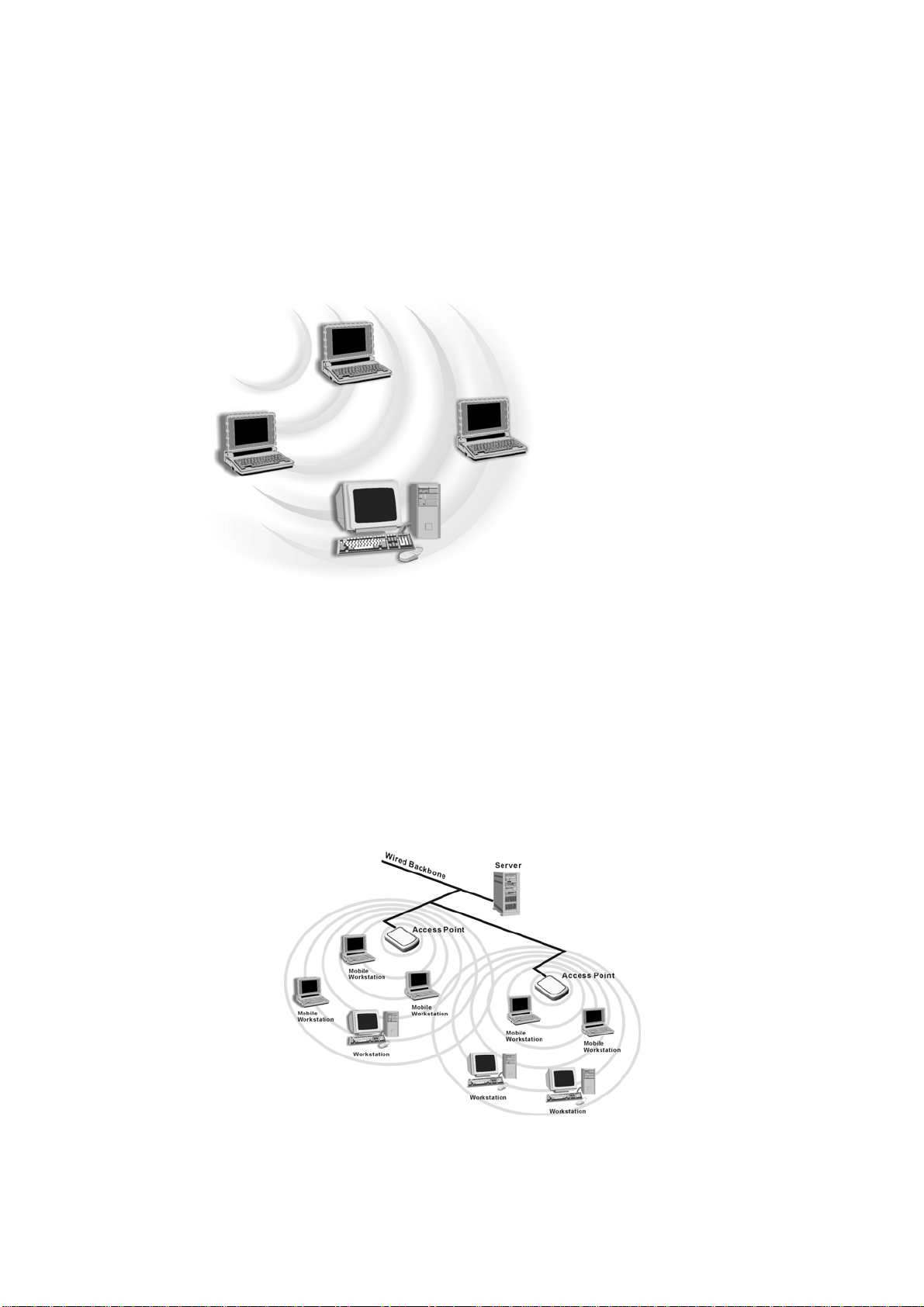9
1.4 Advantages for Using Wireless Network
Vigor 530 USB 2.0 Adapter can wirelessly transmit and receive data, minimizing the
need for wired connections, at a speed of up to eleven megabit per second. With the
Vigor 530 USB 2.0 Adapter, you can locate your PC wherever you want without wires
and cables.
Vigor 530 USB 2.0 Adapter provides LAN users with an access to real-time
information anywhere in their organization. The mobility provides effectiveness and
efficiency, which are not available under wired networks.
Vigor 530 USB 2.0 Adapter configuration is easy to switch between Peer-to-Peer
networks, suitable for a small number of users, and full infrastructure networks of
thousands of users that allow roaming around a broad area.
Therefore, you may see many advantages for adopting Wireless Networking as
follows:
- Less Space Limits: Vigor 530 USB 2.0 Adapter provides access to network
services without wires; therefore, it gives you more freedom to allocate and style
your living and working space. In addition, in some areas where is hard or
expensive to connect to wired networks, such as historic buildings, classrooms or
mobile connectivity, then you can count on wireless networking.
- Flexible Workgroups and Lower Cost: For workspaces that are frequently
reconfigured for temporarily use such as demo in exhibitions, wireless
networking is easy to set up of lower total cost—and all equipments are
recyclable. You do not have to remove the old wires and then build up the new
ones again and again.
- Networked Conference Rooms: Users can access the network as they move from
a meeting to another, getting the access to information/data and the ability to
communicate decisions while “on the go”.
- Ad Hoc Networking: On site consulting and small workgroups may increase
productivity with quick network setup and collaboration software.
- Branch office Networking: With an Access Point to bridge between the LAN and
Internet, wireless networking provides an easy to install, use and maintain
network for a remote or sales office.
- Campus-Wide Network Mobility: The roaming capabilities allow enterprise to set
up easy to use wireless networks that cover the entire campus transparently.