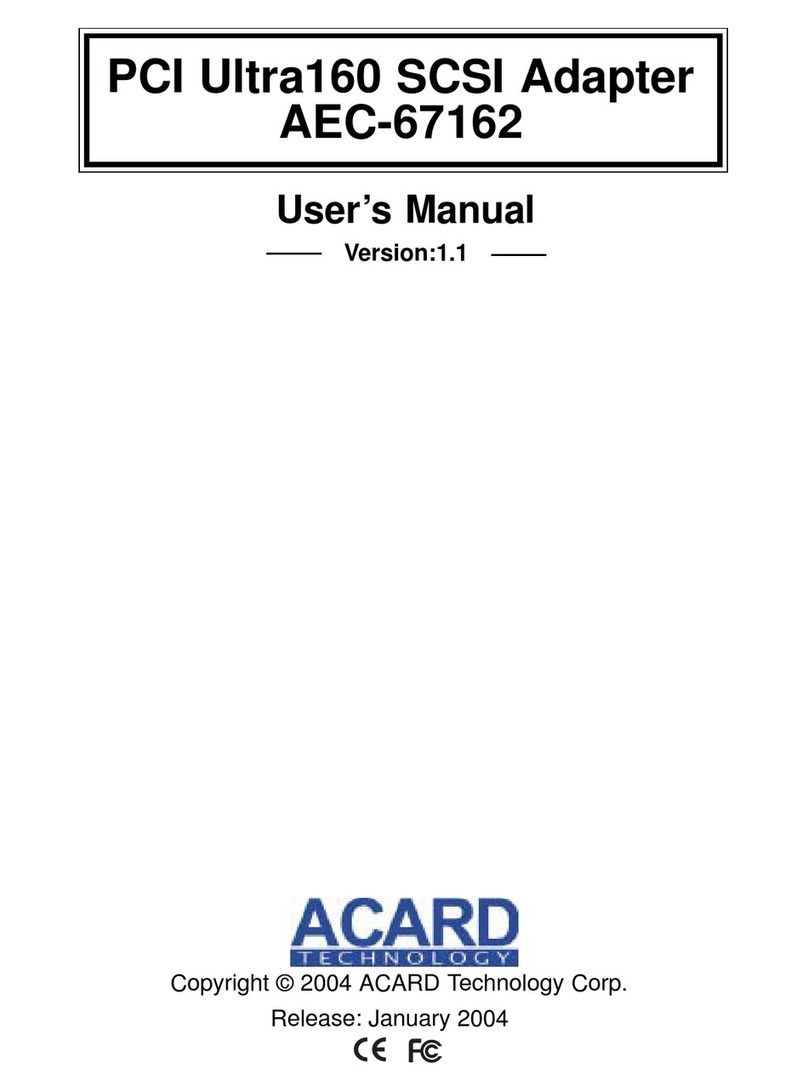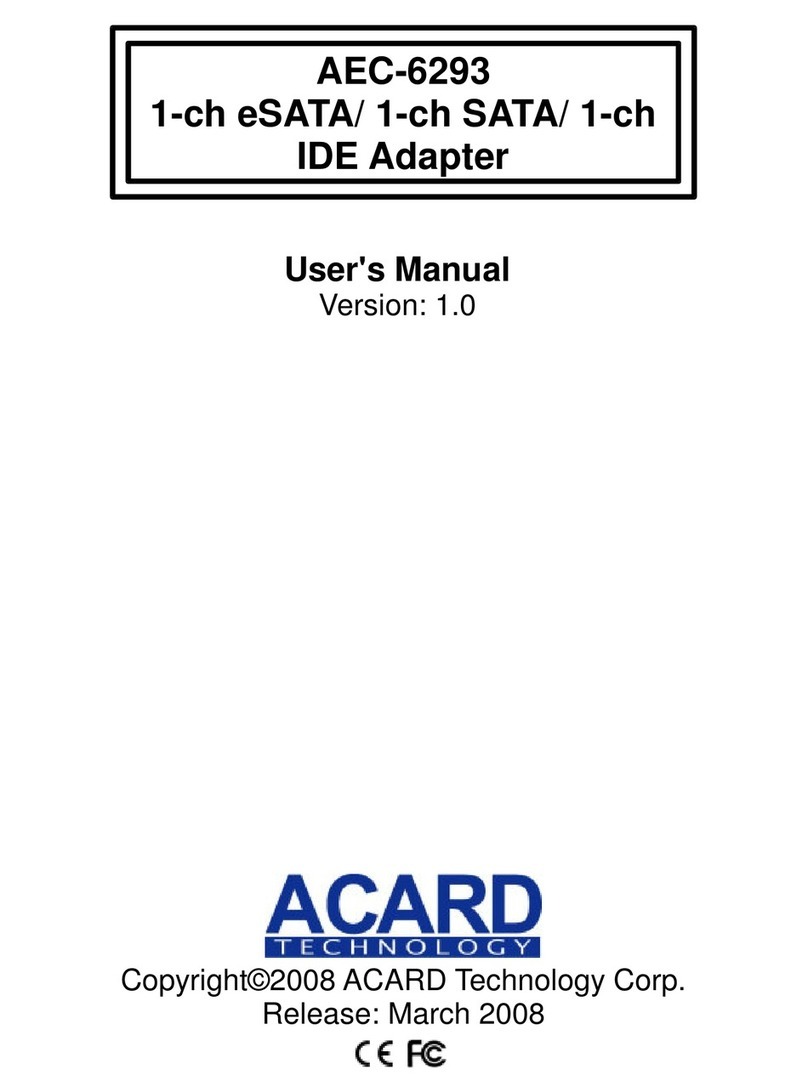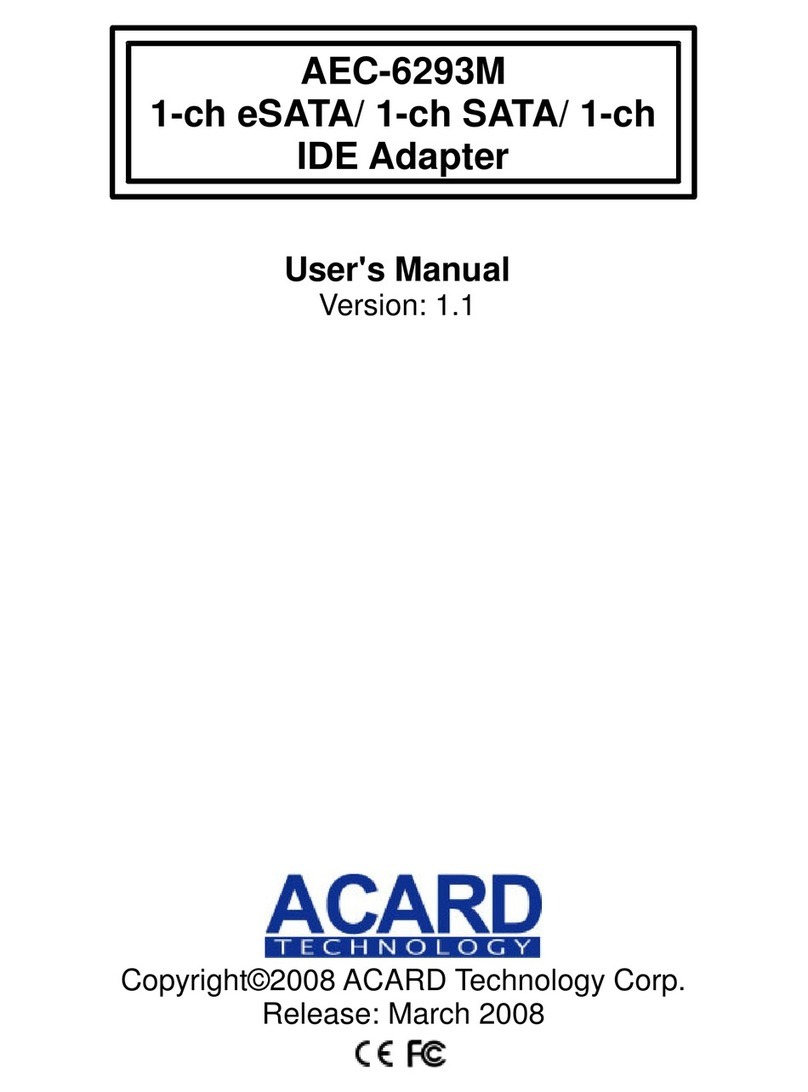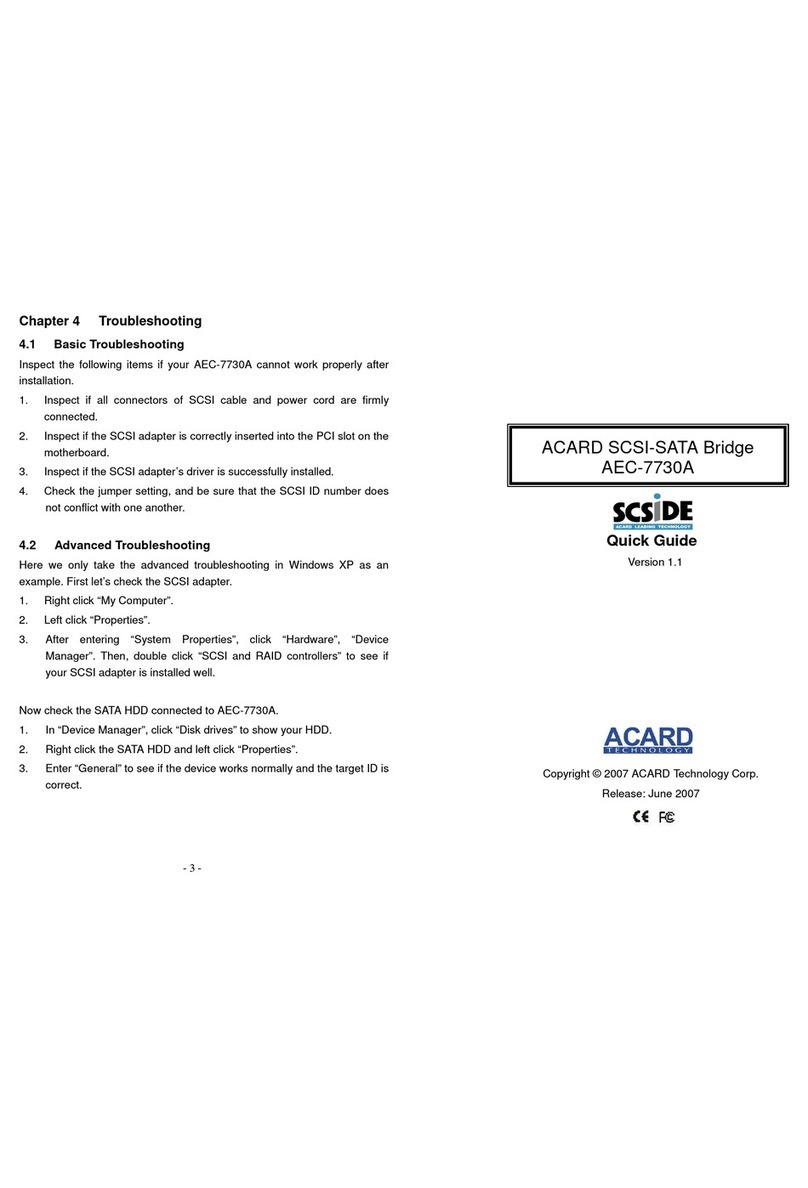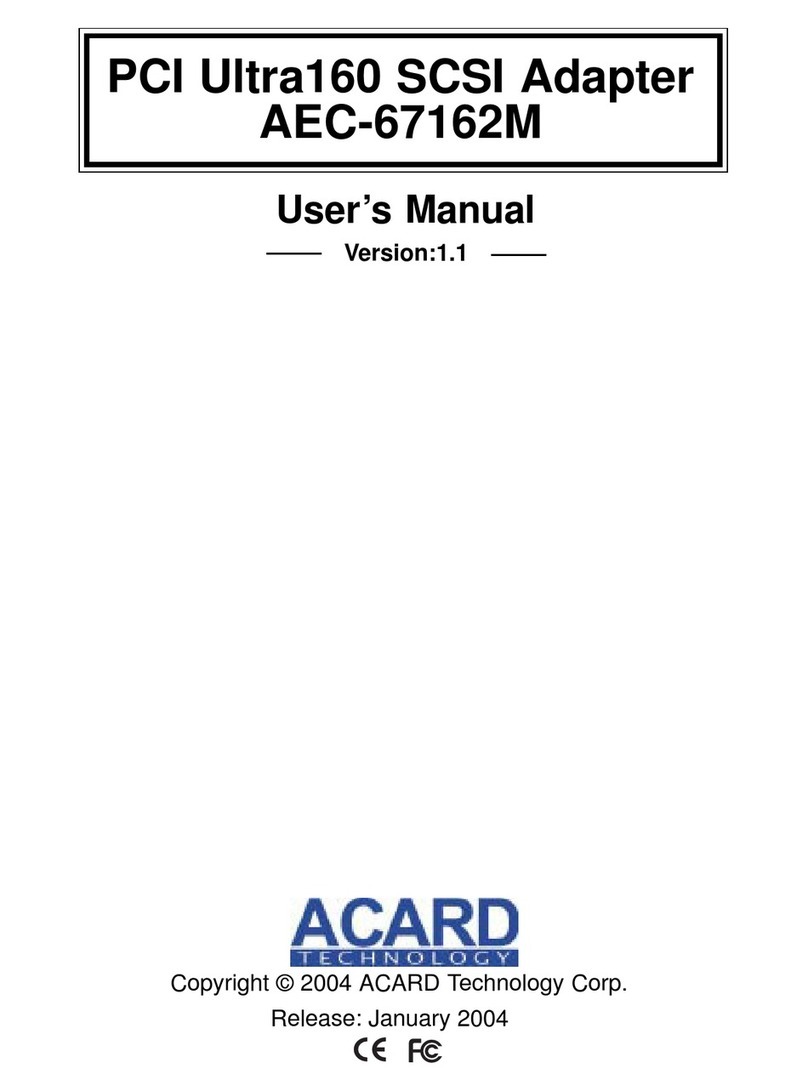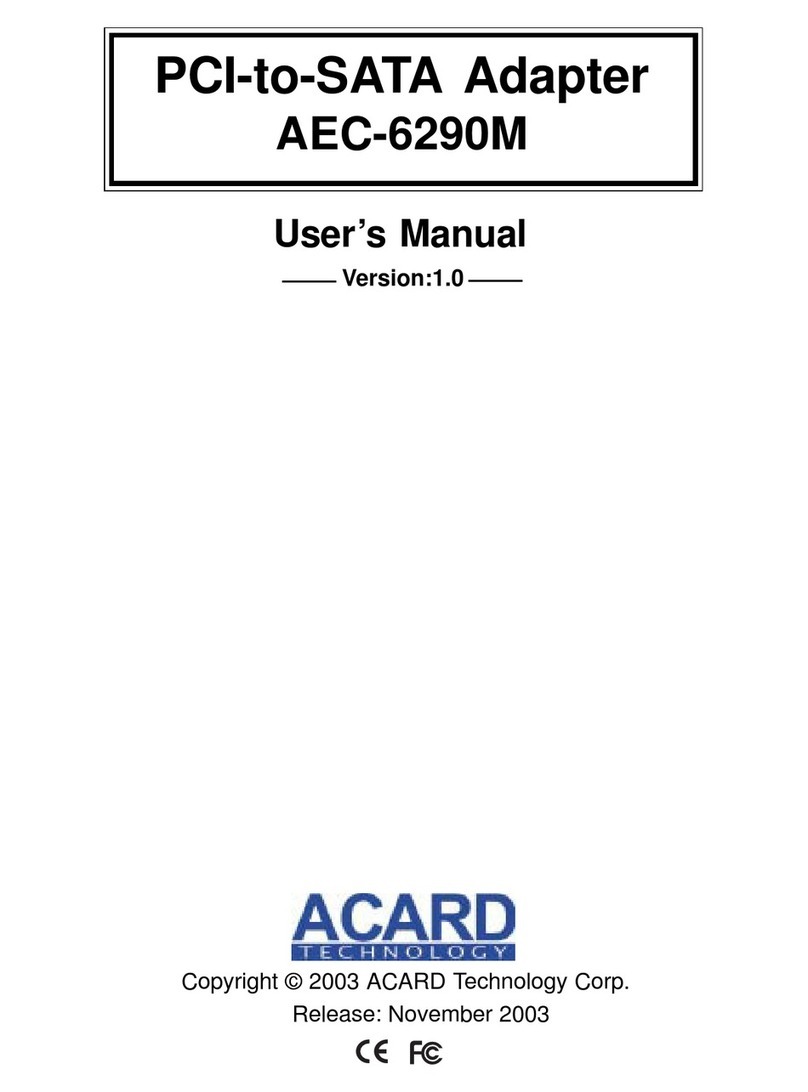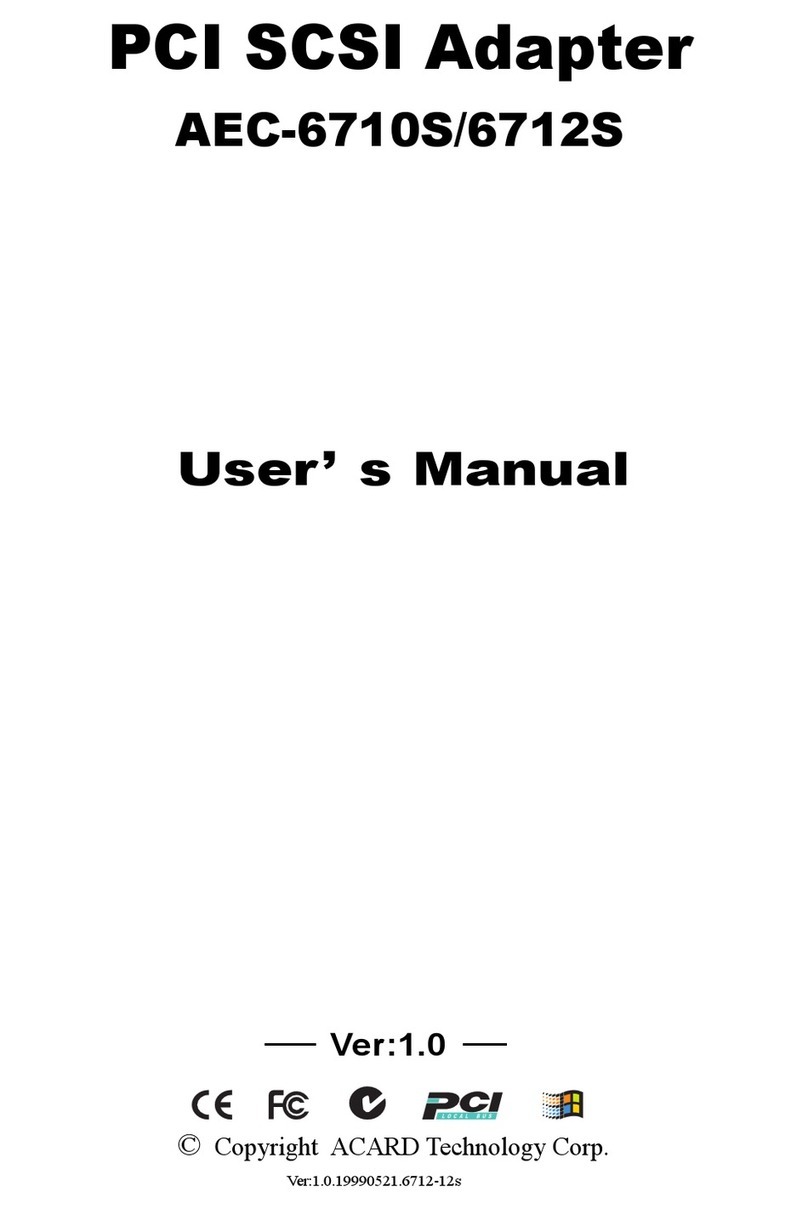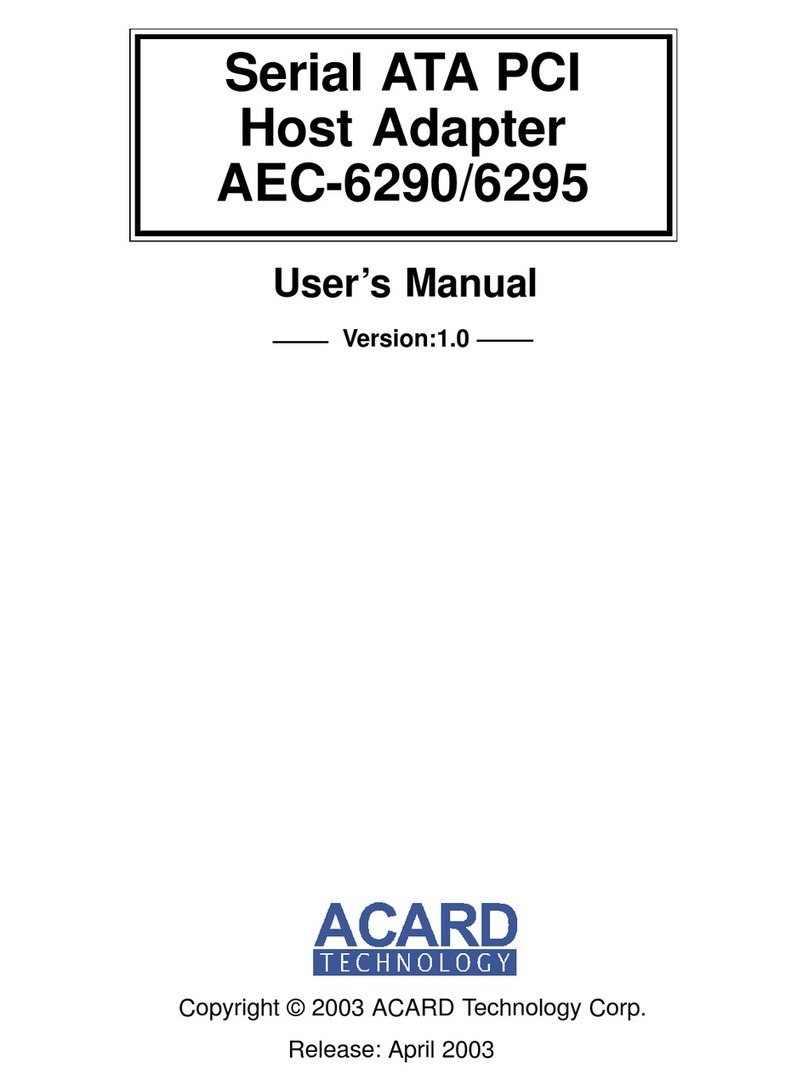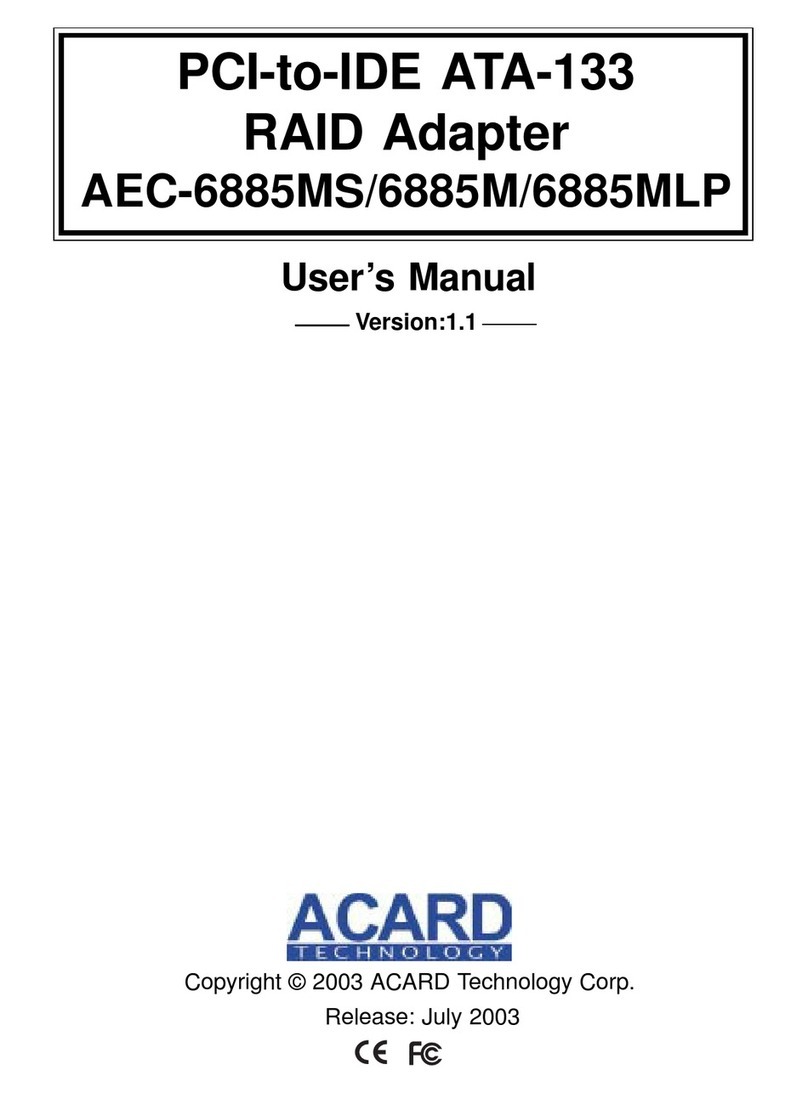10
ARS-2017E Manual
Maxtor DiamondMax Plus9 6Y200P0 200GB
Maxtor DiamondMax Plus9 6Y160P0 160GB
Maxtor DiamondMax Plus9 6Y160J0 160GB
Maxtor DiamondMax Plus9 6Y120L0 120GB
Maxtor DiamondMax Plus9 6Y120P0 120GB
Maxtor DiamondMax Plus9 6Y080L0 80GB
Maxtor DiamondMax Plus9 6Y080P0 80GB
Maxtor DiamondMax Plus9 6Y060L0 60GB
Maxtor DiamondMax Plus16 4R160J0 160GB
Maxtor DiamondMax Plus16 4R160L0 160GB
Maxtor DiamondMax Plus16 4R120L0 120GB
Maxtor DiamondMax Plus16 4R080L0 80GB
Maxtor DiamondMax Plus16 4R080J0 80GB
Maxtor DiamondMax Plus16 4R060L0 60GB
Maxtor DiamondMax Plus16 4R060J0 60GB
Maxtor DiamondMax Plus8 6E040L0 40GB
Maxtor DiamondMax Plus8 6E030L0 30GB
Hitachi 7K250 HDS722525VLAT80 250GB
Hitachi 7K250 HDS722516VLAT20 160GB
Hitachi 7K250 HDS722516VLAT80 160GB
Hitachi 7K250 HDS722512VLAT20 120GB
Hitachi 7K250 HDS722580VLAT20 80GB
Hitachi 7K250 HDS722540VLAT20 40GB
Hitachi 180GXP IC35L180AVV207 185.2GB
Hitachi 180GXP IC35L120AVV207 123.5GB
Hitachi 180GXP IC35L080AVV207 82.3GB
Hitachi 180GXP IC35L06AVV207 60.4GB
Hitachi 180GXP IC35L030AVV207 30.7GB
Hitachi 120GXP IC35L120AVVA07 123.52GB
Hitachi 120GXP IC35L100AVVA07 102.93GB
Hitachi 120GXP IC35L080AVVA07 82.34GB
Hitachi 120GXP IC35L060AVVA07 61.49GB
Hitachi 120GXP IC35L040AVVA07 41.17GB