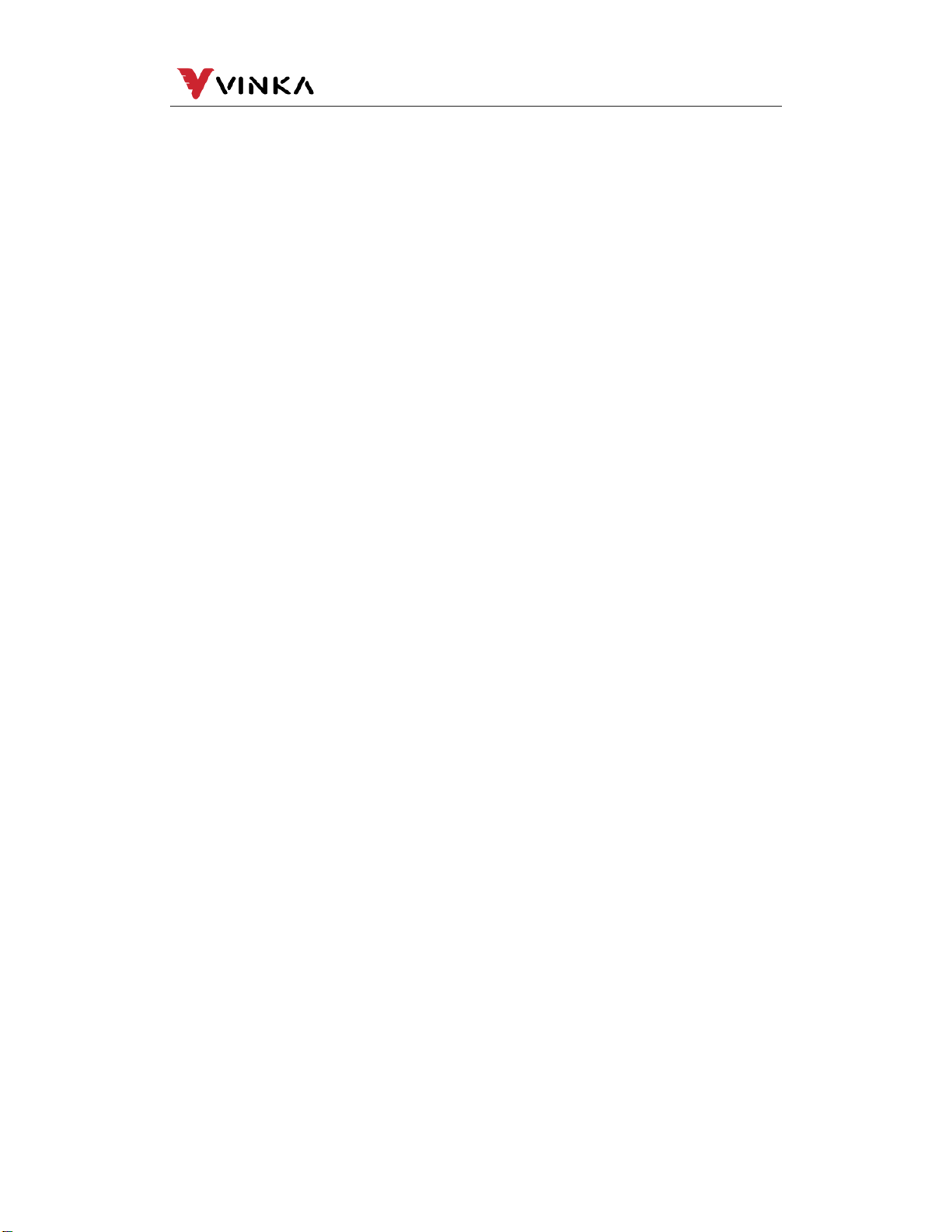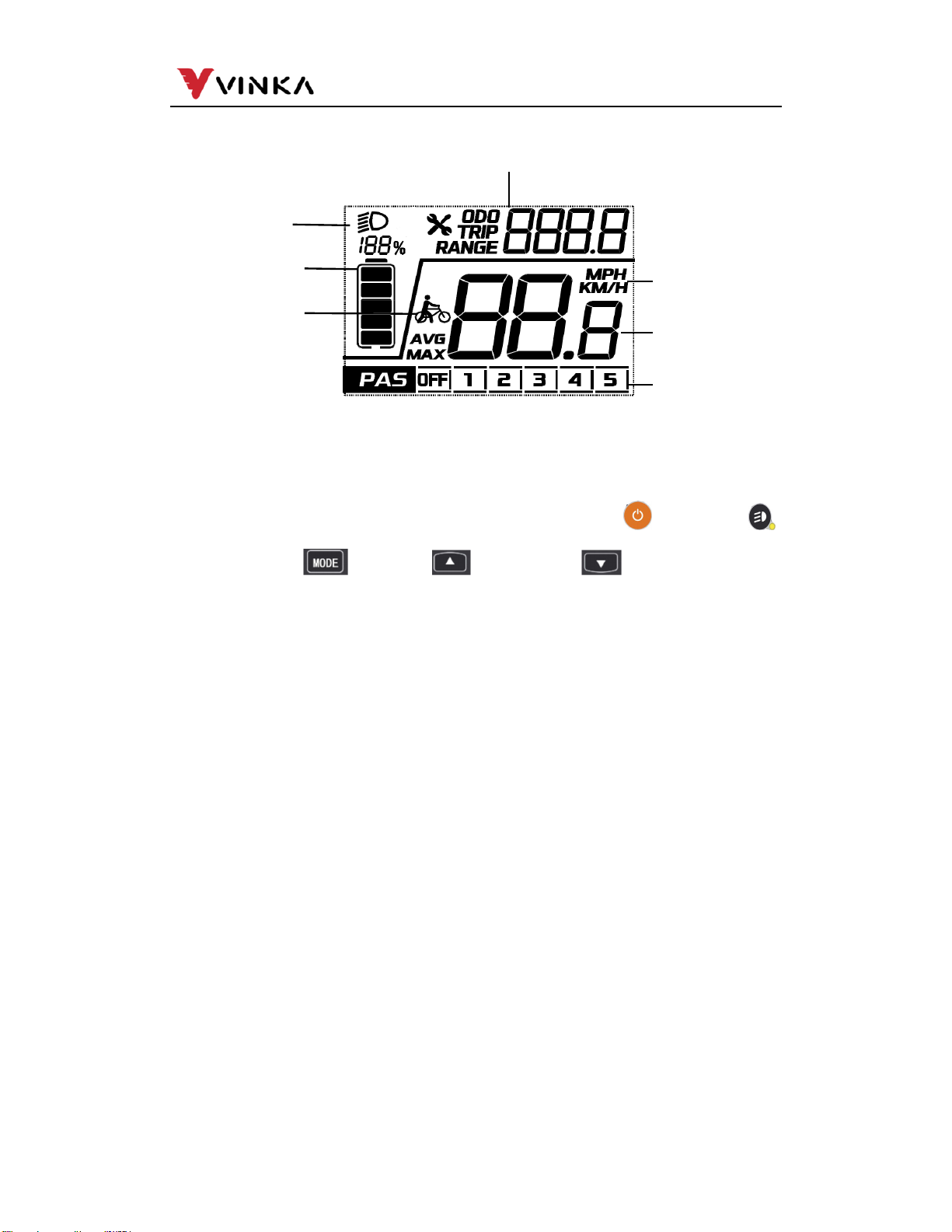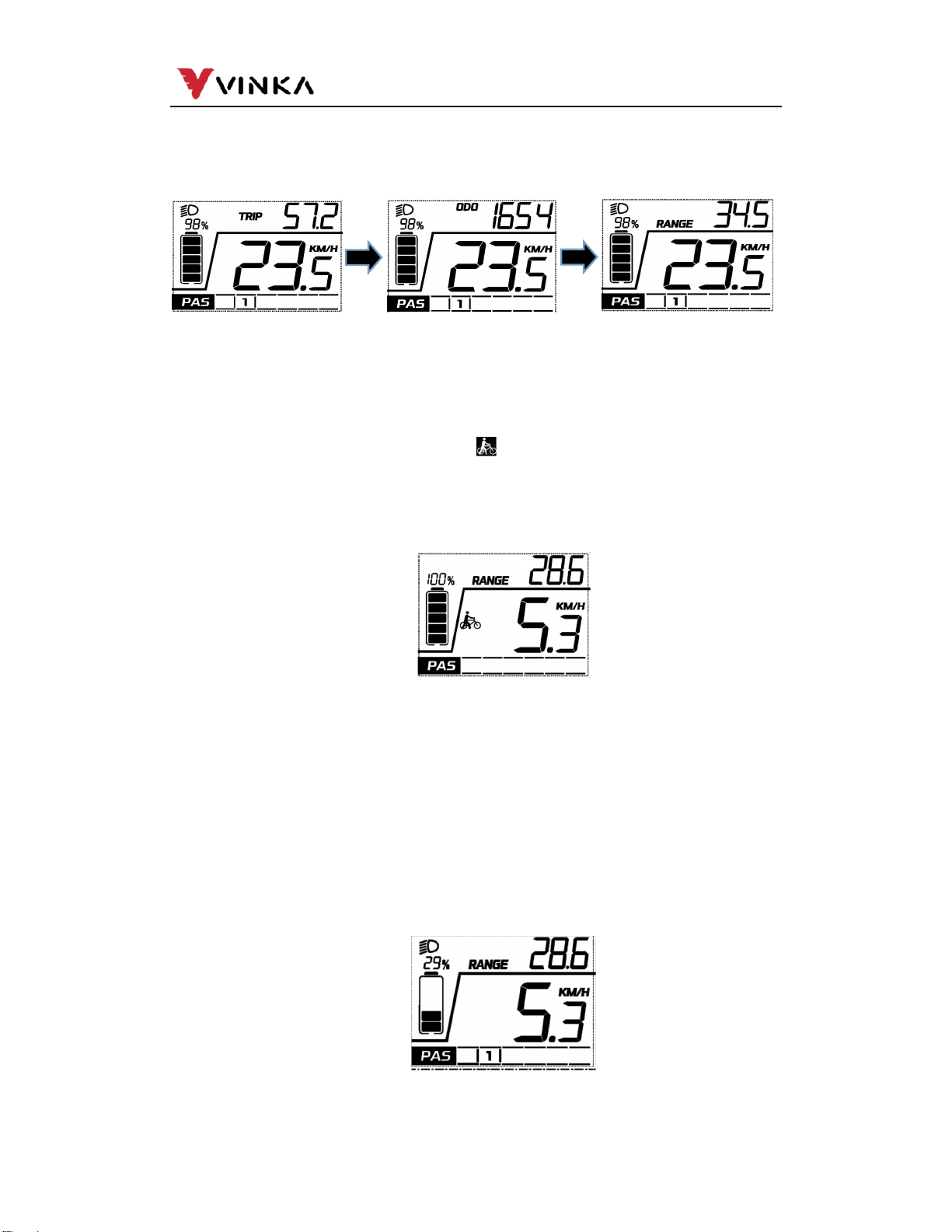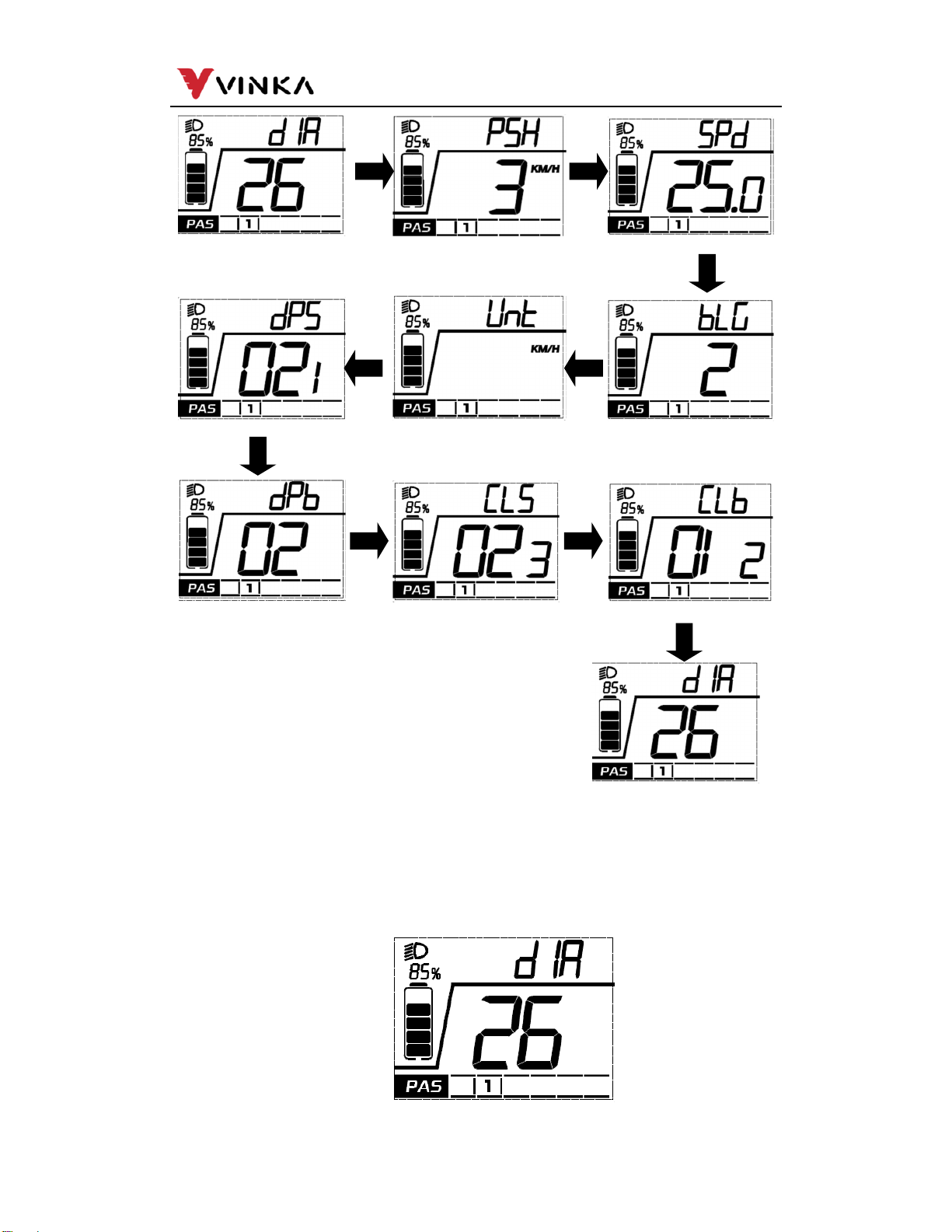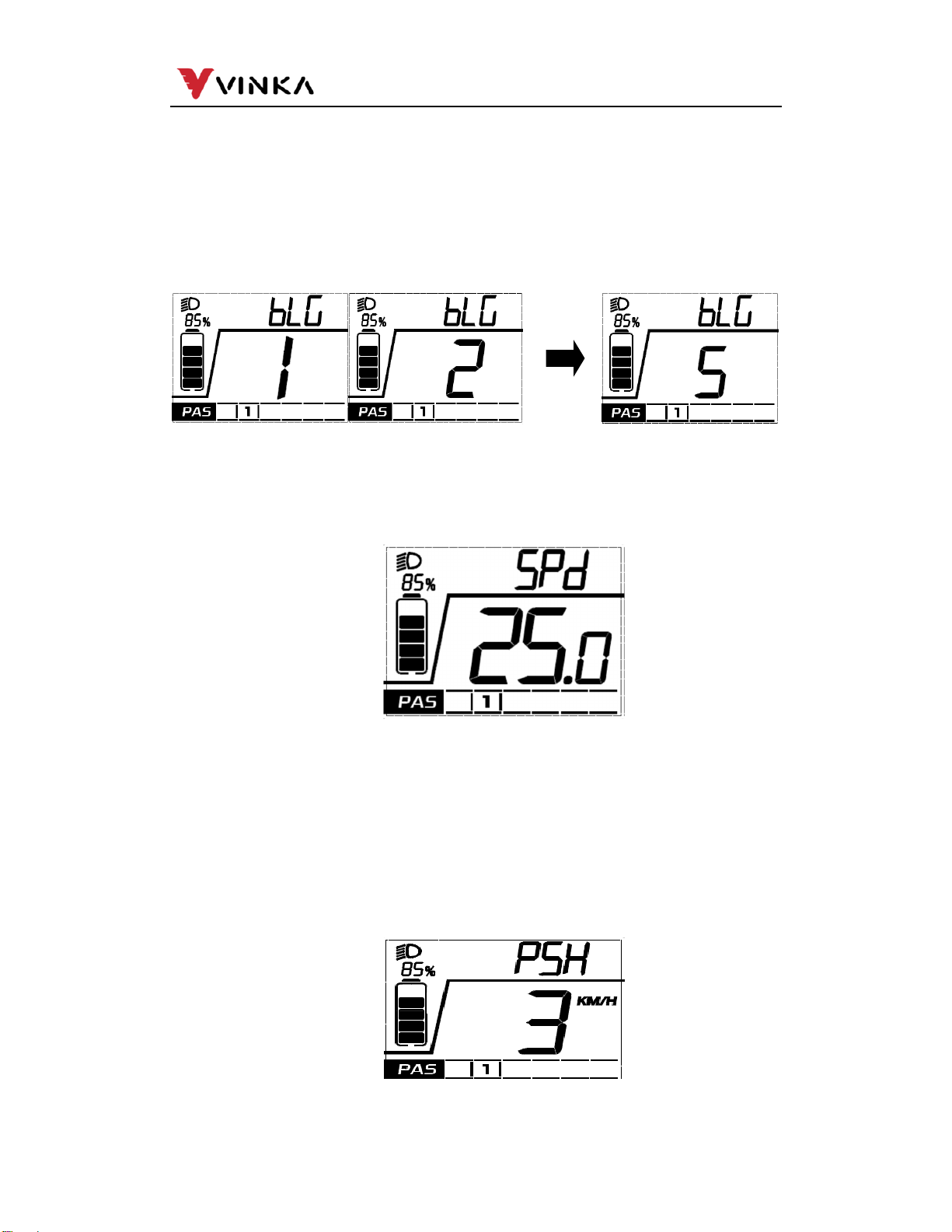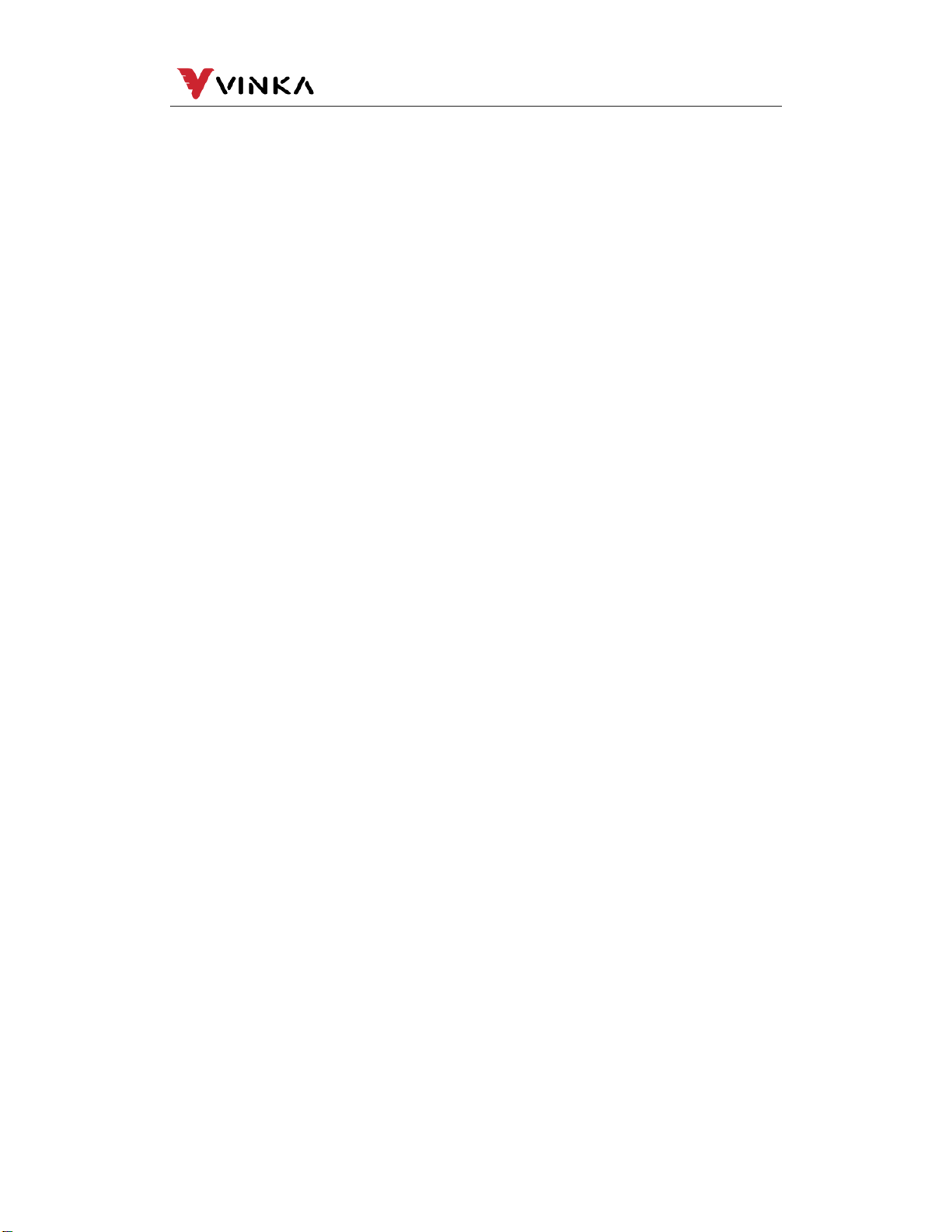
苏州万佳电器有限公司
Suzhou wanjia Electric Co.,Ltd.
Contents
1. Product name and model........................................................................ 1
2. Specifications ......................................................................................... 1
3. Appearance and Size ............................................................................. 1
4. Functuion Summary................................................................................ 1
5. Function Area Distribution....................................................................... 2
6. Button Definition ..................................................................................... 2
7. Installation .............................................................................................. 2
8. General Operation .................................................................................. 2
(1).Switching the E-bike System mode ON/OFF .................................... 3
(2).Display Interface................................................................................ 3
(3).Switching Push-assisttance Mode ON/OFF ...................................... 3
(4).Switching the Lighting ON/OFF......................................................... 3
(5).Assist Level Selection ....................................................................... 4
(6).Battery Indicatorr............................................................................... 4
(7).Error Code Indication ........................................................................ 4
9. General Setting....................................................................................... 5
(1).Settings Interface .............................................................................. 5
(2).Wheel size settings ........................................................................... 6
(3).Software version of Controller ........................................................... 7
(4).Software version of Display............................................................... 7
(5).Toggle unit settings............................................................................ 7
(6).LCD Brightness ................................................................................. 8
(7).Speed Limitation Info......................................................................... 8
(8).Push-assistance................................................................................ 8
(9).TRIP clear function............................................................................ 9
(10).Exit settings..................................................................................... 9
Quality Assurance and Warranty Scope ................................................... 10
Connection Layout ..................................................................................... 10
Warnings...................................................................................................... 11
Attached list 1: Error code definition ........................................................ 12
Attached list 2: Display character corresponding function .................... 13