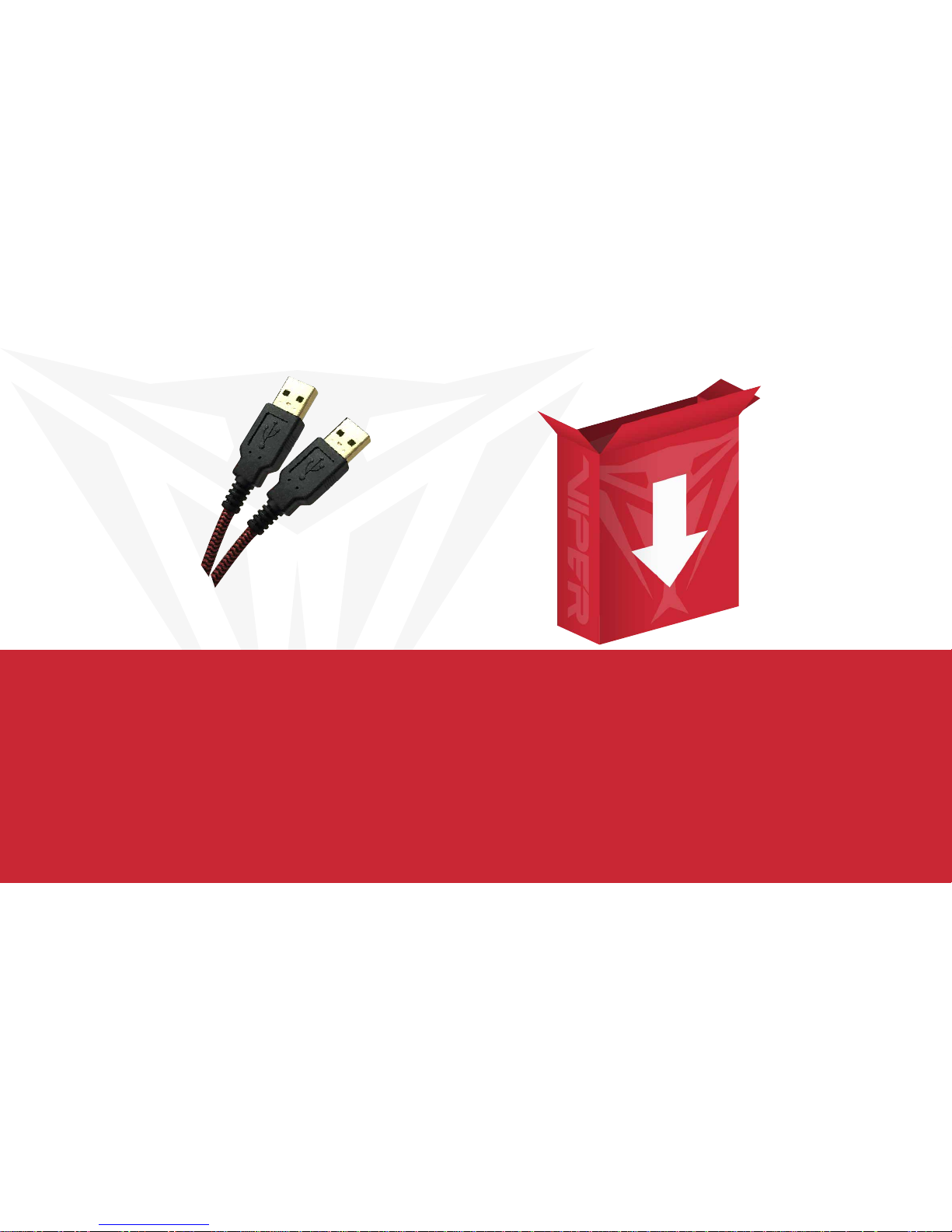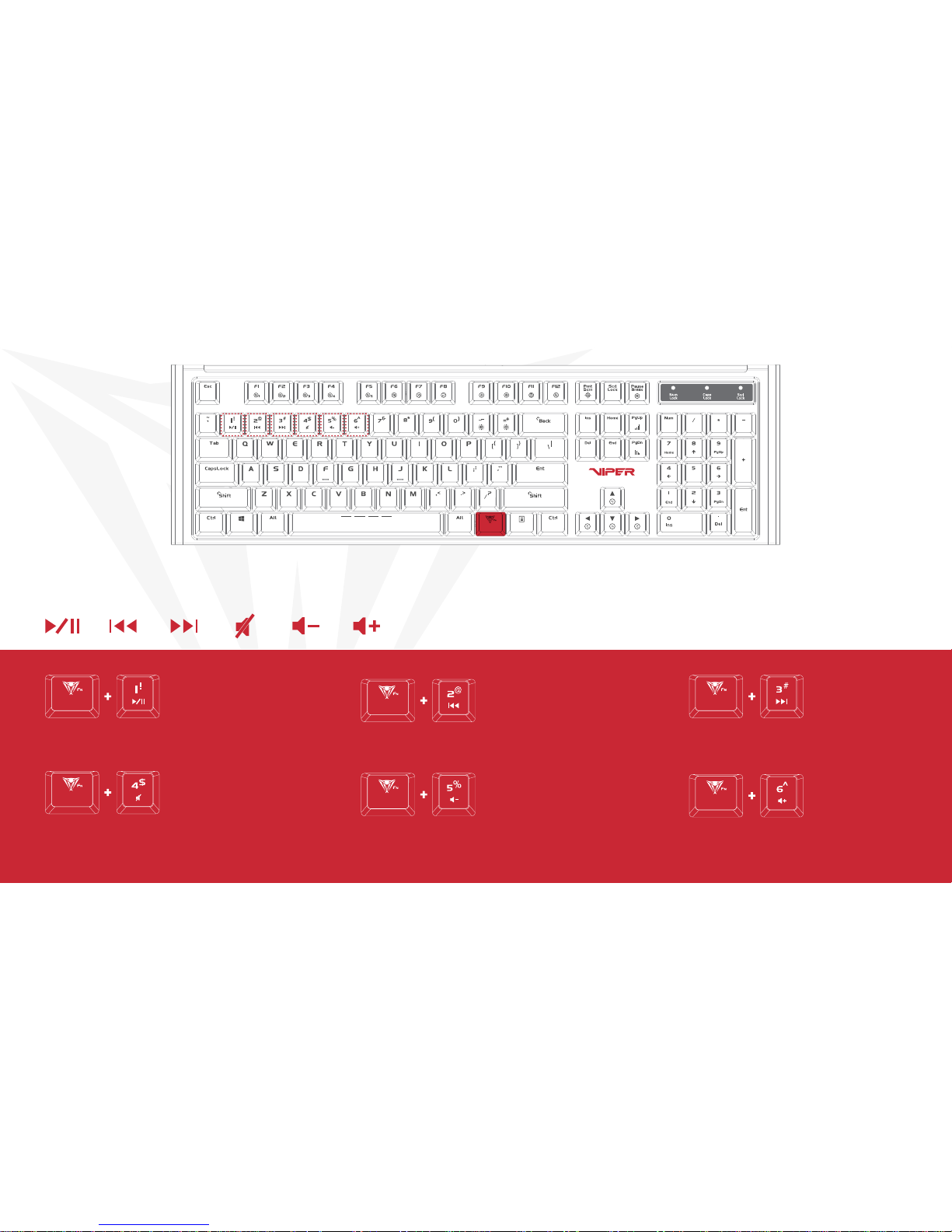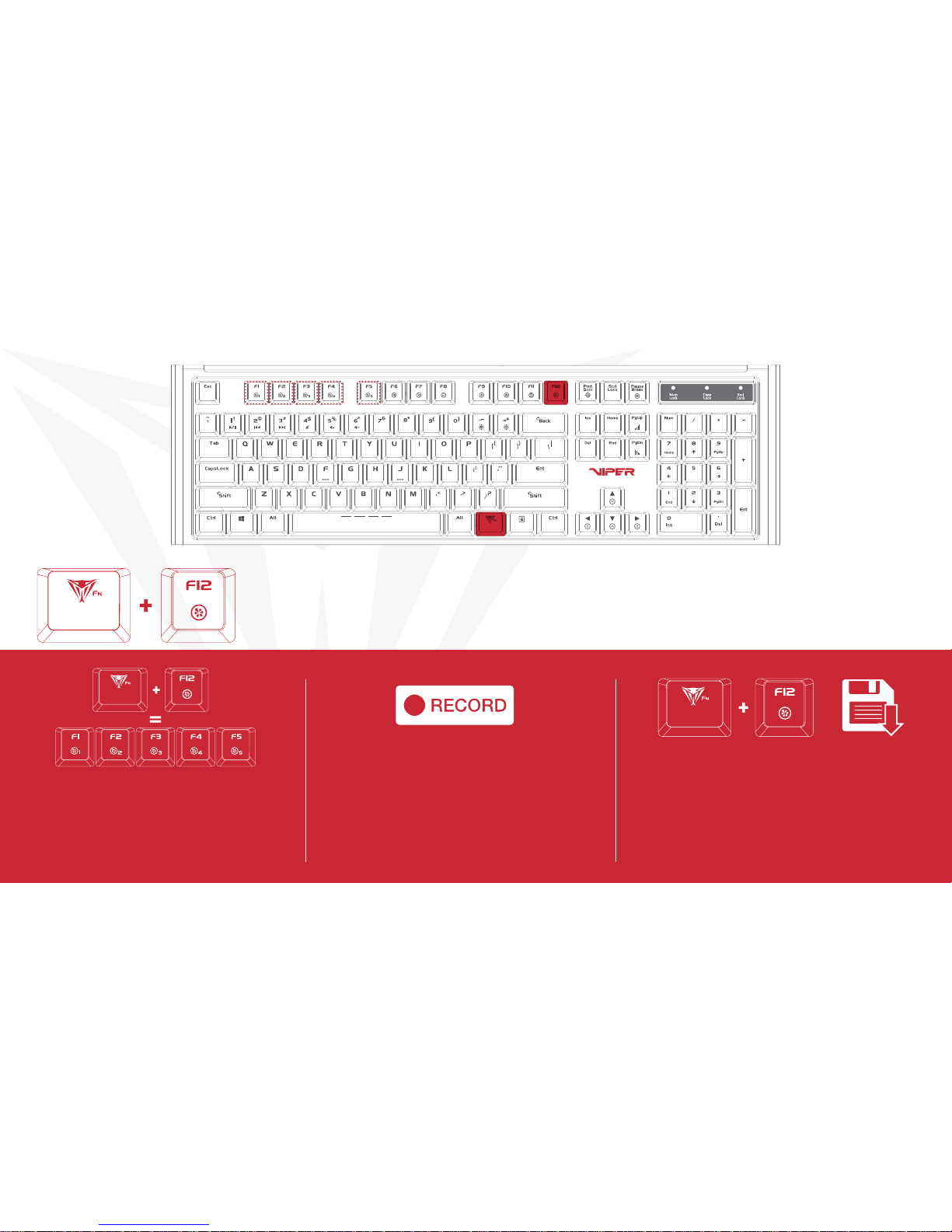RADAR/SPOTLIGHT/WAVE MODES
Press FN+F6 -Continuously to alternate between modes
FN+ (-/+)
Increases/Decreases Brightness
FN+ (-/+)
Increases/Decreases Brightness
FN+ (-/+)
Increases/Decreases Brightness
RADAR MODE
Lighting travels along the edge of the keyboard
covering a section of the keys at a time
FN+PgUp
Increases Speed of Radar Mode
FN+ Any Arrow Key
Alternates the direction of the radar
clockwise or counter clockwise
FN+PgDn
Decreases Speed of Radar Mode
SPOTLIGHT MODE
Keys light up on both sides of the keyboard,
meet in the middle and then return
FN+PgUp
Increases Speed of Radar Mode FN+PgDn
Decreases Speed of Radar Mode
WAVES MODE
Color spectrum moves from one end of the
keyboard to the other
FN+PgUp
Increases Speed of Wave Mode FN+UpArrow
Increases Speed of Wave Mode FN+UpArrow
Increases Speed of Wave Mode
FN+PgDn
Decreases Speed of Wave Mode FN+DownArrow
Decreases Speed of Wave Mode FN+DownArrow
Decreases Speed of Wave Mode