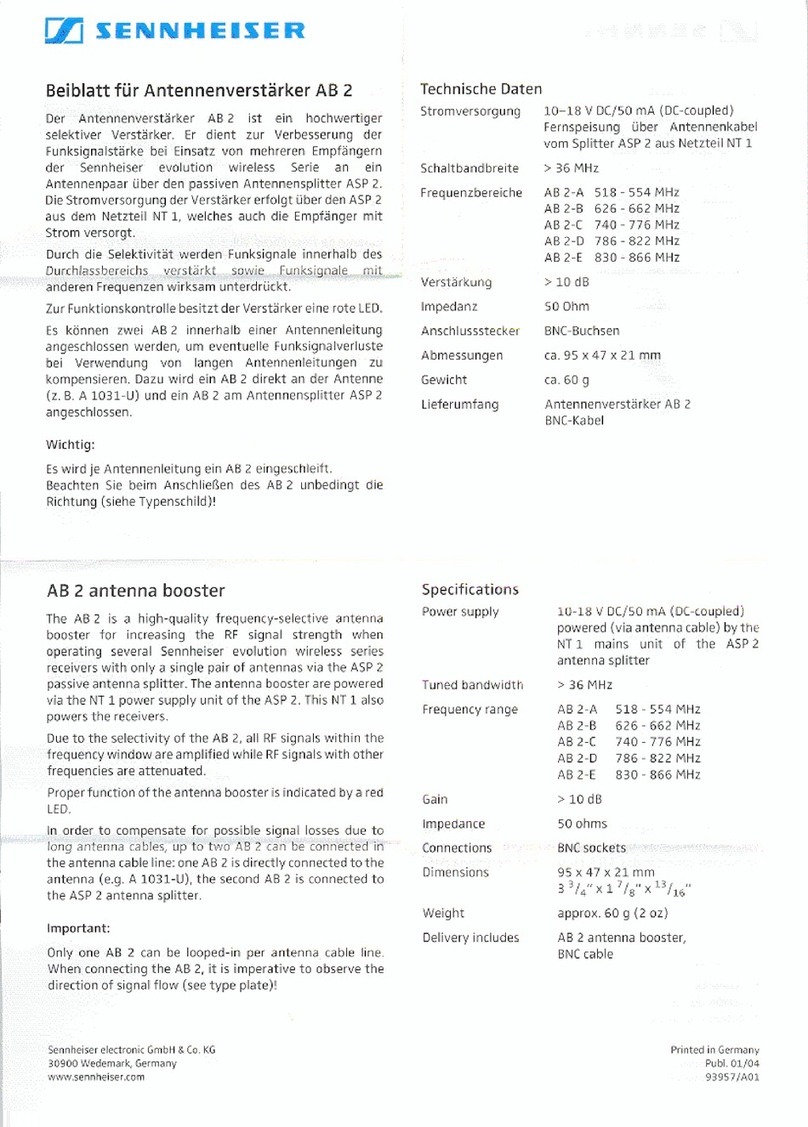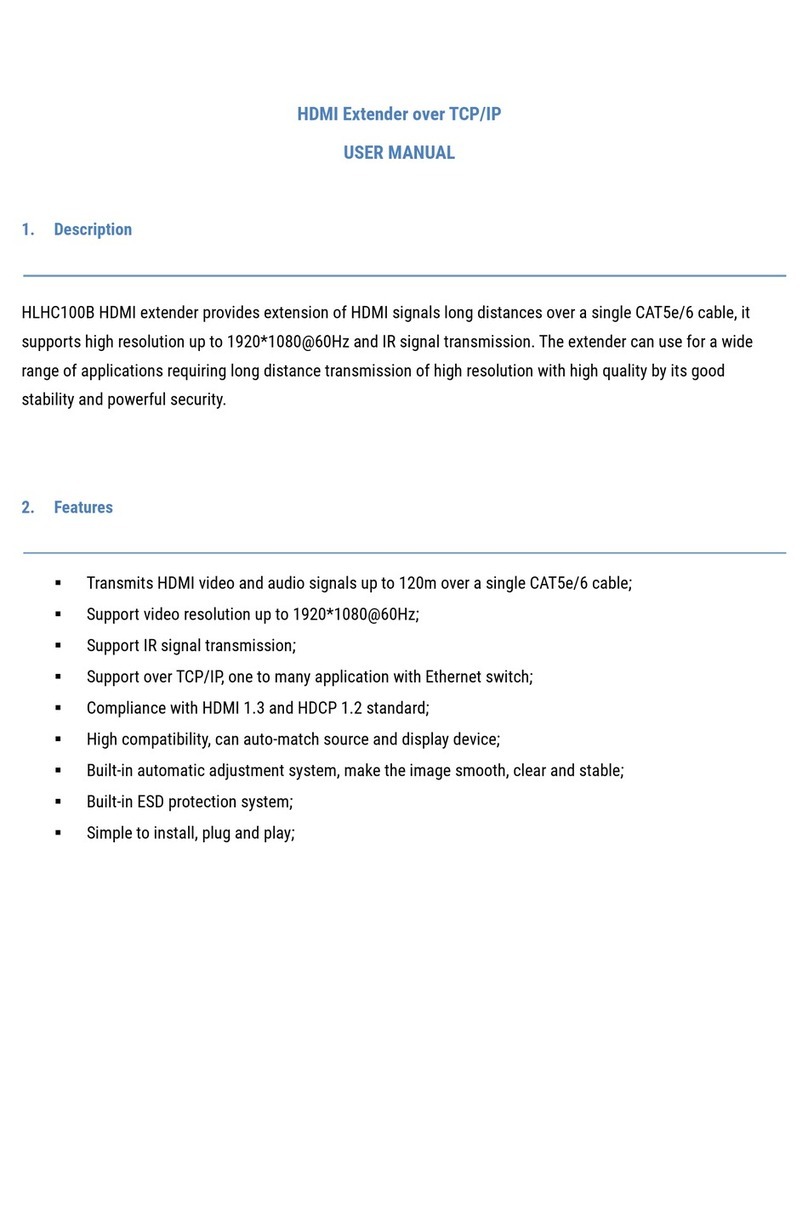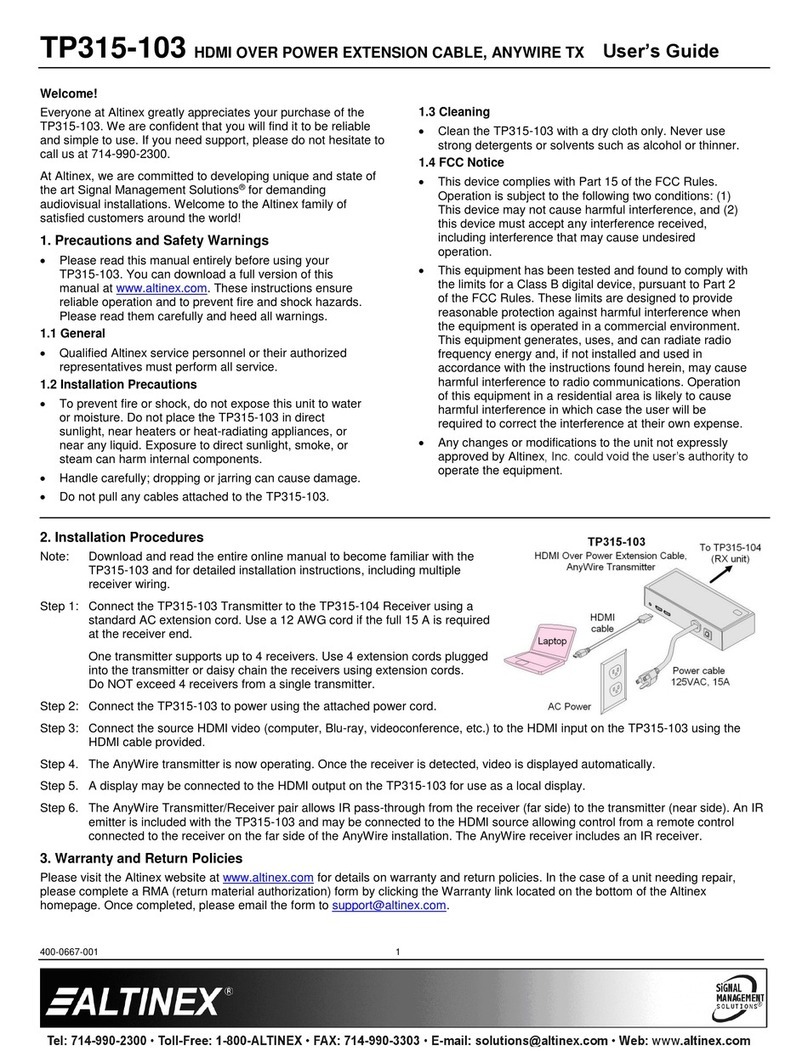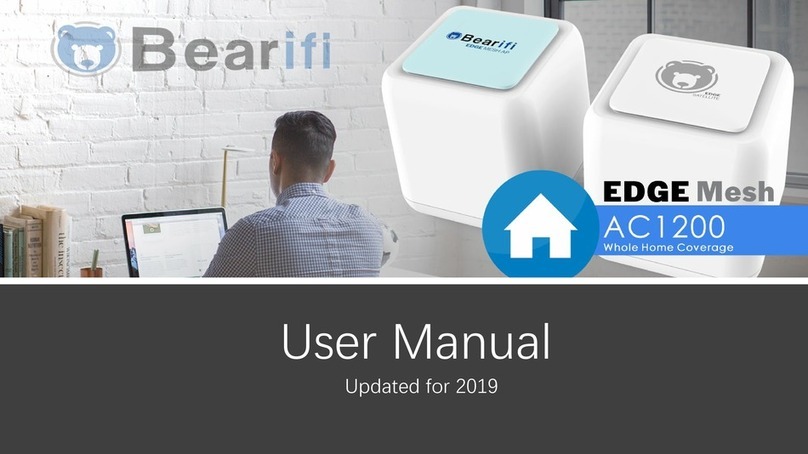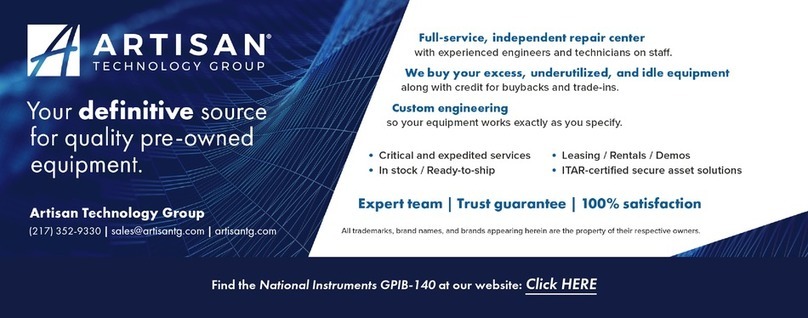Virgin Media Powerline User manual

Powerline
Installation guide
This will take about 20 mins

INT
RESET
1
2
TEL
1
2
3
4
Plug one Powerline adaptor
(or the smaller unit) into a mains
socket close to your Hub. Switch
on at the mains socket and the
white power light will come on.
1.1
If you’re familiar with Powerline,
you can skip this bit and go straight
to the instructions opposite.
Powerline uses the electrical mains
circuit in your home to create a high
speed wired network connection.
Here we’ll use it to create a connection
between your Hub, which is in one
room, and your device in another
room, such as a Virgin TV V6 box.
Connect the Powerline adaptor
to your Hub using the Ethernet
cable provided.
1.2
The install process is easiest if
you initially plug both Powerline
adaptors into sockets in the
same room. This can be a twin
socket, but ensure you can
access the Sync buttons.
iTip
What is Powerline?
Plug the adaptors directly
into a mains socket, not an
extension lead, power strip
or surge protector.
iTip
Hub
Ethernet cable WiFi Powerline adaptor
Powerline adaptor
Room 1 Room 2
Install
Powerline
If your Powerline kit includes a WiFi
adaptor it will also create a wireless
network, extending WiFi access to
whichever part of your home you
place it in.
Your adaptors also have a socket
on the front, you can use this to plug
in other electrical devices, such as
your Hub.
Ethernet only WiFi
Types of Powerline adaptor
Make best use of your mains
sockets by using the socket
on the front of the adaptor
for your Hub power supply.
iTip
Please only pair one set of
Powerline adaptors at a time,
for information on how to setup
additional adaptors see the
‘Add more adaptors’ section.
Please turn o any other
make of adaptors until you
are nished installing. If you
already have Virgin Media
Powerlines and are adding
more, please go to Section 6.
Already have Powerline?
Install Powerline
1

Install Powerline
1
When the connection lights
stop flashing your adaptors are
paired. In normal operation the
power light will be on and the
connection light will be off.
You can now move the second
adaptor where you need it in
your home. They will stay paired
even when switched off. Use
the Ethernet cable provided to
connect it to your Virgin TV
V6 box or other devices.
1.6
Plug the second Powerline
adaptor into a different mains
socket and switch on. When the
connection light is flashing red
and the power light is solid white
on both adaptors, you are ready
to pair them.
1.3
To pair the units, press the Sync
button on the side of the Powerline
adaptor connected to your Hub
for 3 seconds, the connection
light will flash rapidly.
1.4 1.5
Connection light
Solid amber: initial set up.
Flashing red: ready
for pairing.
Flashing green: pairing.
Off with Power light on:
operating normally.
Off with Power light o:
no power to the adaptor.
Within 2 minutes press the
Sync button on the second
Powerline adaptor for 3
seconds, the connection light
will also flash rapidly.
Up to 1 min
Hold for 3 seconds Within 2 mins
iUsing WiFi
If your second adaptor
includes WiFi, please make
a note of the network name
and password on the back.
Solid white: adaptor on.
Blinking (WiFi only):
the adaptor is copying
settings from your Hub
or is being factory reset.
Off: no power to
the adaptor.
The power light
Get to know the
adaptor lights
The connection light and power
light on your Powerline adaptors
will change during set up.
Install Powerline
1

If your Powerline kit includes
a WiFi adaptor you can do a
number of things:
• Connect your device to WiFi
• Use WPS (WiFi Protected
Setup) to connect devices
• Copy your Hub’s network
name and password
• Customise the WiFi settings
• Add more adaptors
(both WiFi and Ethernet only).
4. Copy your
Hub settings Press and hold the WPS button
on your Hub until the lights start
blinking. The Powerline adaptor
will start copying the details.
Press and hold the WPS button
on the larger Powerline adaptor
for about 10 seconds and release
it. The Wireless and Power lights
will start to blink.
The Hub you have may be
different to the one shown.
It will work in the same way.
iDifferent Hub?
Using WiFi 4.24.1
You can make your Powerline
WiFi network name and
password the same as your Hub
to make it easier to connect to
when moving around the house.
Hold for 10 seconds
Connect to WiFi
2
2. Connect to WiFi 3. Connect with WPS
To make connection easier
you may wish to follow the
instructions in Step 4 - Copy
your Hub settings. This allows
the use of a single password
for your Hub and Powerline
adaptor WiFi.
iMake life easier
You can connect devices to your
Powerline WiFi adaptor quickly
and easily using WPS.
To connect a Windows
computer with WPS
Find the network starting VMP on
your computer, click the connect
button and then press the WPS
button on the larger Powerline
adaptor until it ashes. It should
automatically connect.
To connect a WPS device
Press and hold the WPS button on
the larger Powerline adaptor for
about 3 seconds and release it.
The Wireless light will start
to blink.
To connect to your Powerline
adaptor’s WiFi, open your device
wireless manager and locate the
network name (SSID) that starts
with VMP and enter the
password as noted in step 1.3.
Connect to WiFi
2

6. Add more
adaptors To pair the units, press the
Sync button on the side of the
Powerline adaptor connected
to your Hub for 3 seconds, the
connection light will flash rapidly.
Plug the new adaptor into a
mains socket in the same room
as the adaptor that’s connected
to your Hub. You can move this
after the adaptors are paired.
When the connection light is
flashing red and the power light is
solid white you are ready to pair.
5. Customise the
WiFi settings Within 2 minutes press the
Sync button on the second
Powerline adaptor for 3
seconds, the connection light
will also flash rapidly. When the
connection lights stop flashing
your adaptors are paired. You
can now move the new adaptor.
If you want to manually change
the password or network name for
your Powerline WiFi adaptor, you
can do so through a web browser.
AMake a note of the settings
password on the rear of the WiFi
adaptor, you will need it to log in.
BWith your computer or WiFi
device connected to the WiFi
Powerline, open a web browser.
CGo to this address:
http://virginmedia-vmp
DFollow on-screen instructions.
EMake a note of the new details,
keep them somewhere safe!
6.1 6.2 6.3
Virgin Media Powerlines use
a different technology from
other powerlines, including
Netgear powerlines previously
supplied by Virgin Media.
You can connect other types
of powerline to your Hub
as a separate network, but
they will not be able to make
a single network with your
Virgin Media Powerlines.
iOne at a time
It is easy to add additional
adaptors to your Virgin Media
Powerline network. Turn off any
other types of powerline in
your home.
Within 2 minsHold for 3 seconds
Make sure you are in range of
the Powerline adaptor - or try
using an ethernet connection.
iTrouble connecting?
When the Wireless light on
the Powerline adaptor stops
blinking and goes off the
copying process is complete.
The power light with remain on.
4.3
You will now be able to sign
into WiFi provided by the
Powerline adaptor using the
same network name (SSID)
and password as your Hub.
Any device already set up
to use your Hub’s WiFi will
automatically connect to your
Powerline’s WiFi when in range.
iConnecting to WiFi
Connect to WiFi
2
Connect to WiFi
2

• Make sure the adaptors are
plugged directly into wall
sockets, not extension leads
or other adaptors.
• Remove any devices which
may be causing interference,
such as surge protectors or
mobile chargers.
• Move adaptors away from
any devices which have a
motor, such as a washing
machine as this can
cause interference.
• Your adaptors may need to
be synced, please follow the
instructions in this guide.
• Try switching off Powerline
devices from any other
manufacturer.
Troubleshooting
Powerline not working?
• Turn o the power at the
sockets, unplug the adaptors,
plug them back in and
switch on.
When paired and working
correctly only the power light
will be on.
Slow or no connection?
If the adaptor is on but the
connection light is flashing or
adaptor can’t establish a good
connection, try the following:
• Make sure the ethernet cables
are securely plugged into the
devices and adaptors.
• Move the adaptors to other
mains sockets.
Troubleshooting
Troubleshooting
Losing wireless signal?
• Check that the WiFi button
on the side of your adaptor
hasn’t been accidentally
pushed. This button turns
the adaptor WiFi on and o.
To switch WiFi on again press
for at least 2 seconds.
• Devices may drop connection
when moving between the
Hub WiFi area and the
Powerline WiFi area. Staying
in one place will help minimise
interruption to downloads or
media streaming.
• Sometimes a device will
stay connected to the weaker
signal even when near to a
stronger one. Try switching
WiFi on and o on your device
to prompt a new connection.
Still not working?
Press the Reset button on each
device for 7 seconds to return
the Powerline adaptor to its
factory default settings.
Use the instructions in section 1
to pair the devices.
Problems connecting
to additionals
Powerline adaptors?
Virgin Media Powerline uses
G.Hn technology and will only
connect to other adaptors using
G.Hn. If the adaptor is using
G.Hn your security settings
may be the issue. Follow steps
6.1 - 6.3 in this guide to pair
the adaptors and sync the
security settings.
Frequency range and Output Max. power
Channel Frequency range EIRP Max. Power
2.4G
CH1 - CH11 2402 ~ 2472 MHz 20 dB
CH12 2457 ~ 2477 MHz 20 dB
CH13 2462 ~ 2480 MHz 20 dB
5G
Band 1 5150 ~ 5250 MHz 23 dB
Band 3 5250 ~ 5350 MHz 23 dB
Band 3 5470 ~ 5725 MHz 30 dB
1 This radio equipment is in compliance with directive 2014/53/EU
2 5150 MHz ~5725 MHz is for indoor use only
Can’t copy Hub settings?
Instructions for how to copy the
Hub settings are covered in
steps 4.1-4.3. If you are having
trouble check that:
• Your adaptors are set up
properly and communicating
with each other.
• You are pressing the right
button on your Hub, on the
Super Hub it has the Virgin
Media logo, on the Super
Hub 2 it says WPS and on
the Hub 3.0 it says Pair WPS.
• Copying has been successful
if the network name starting
VPM is no longer visible to
your devices.
If none of these steps work
why not try asking at
virginmedia.com/community
iNeed some more help?

PL0217
For further support go to
virginmedia.com/help
Table of contents