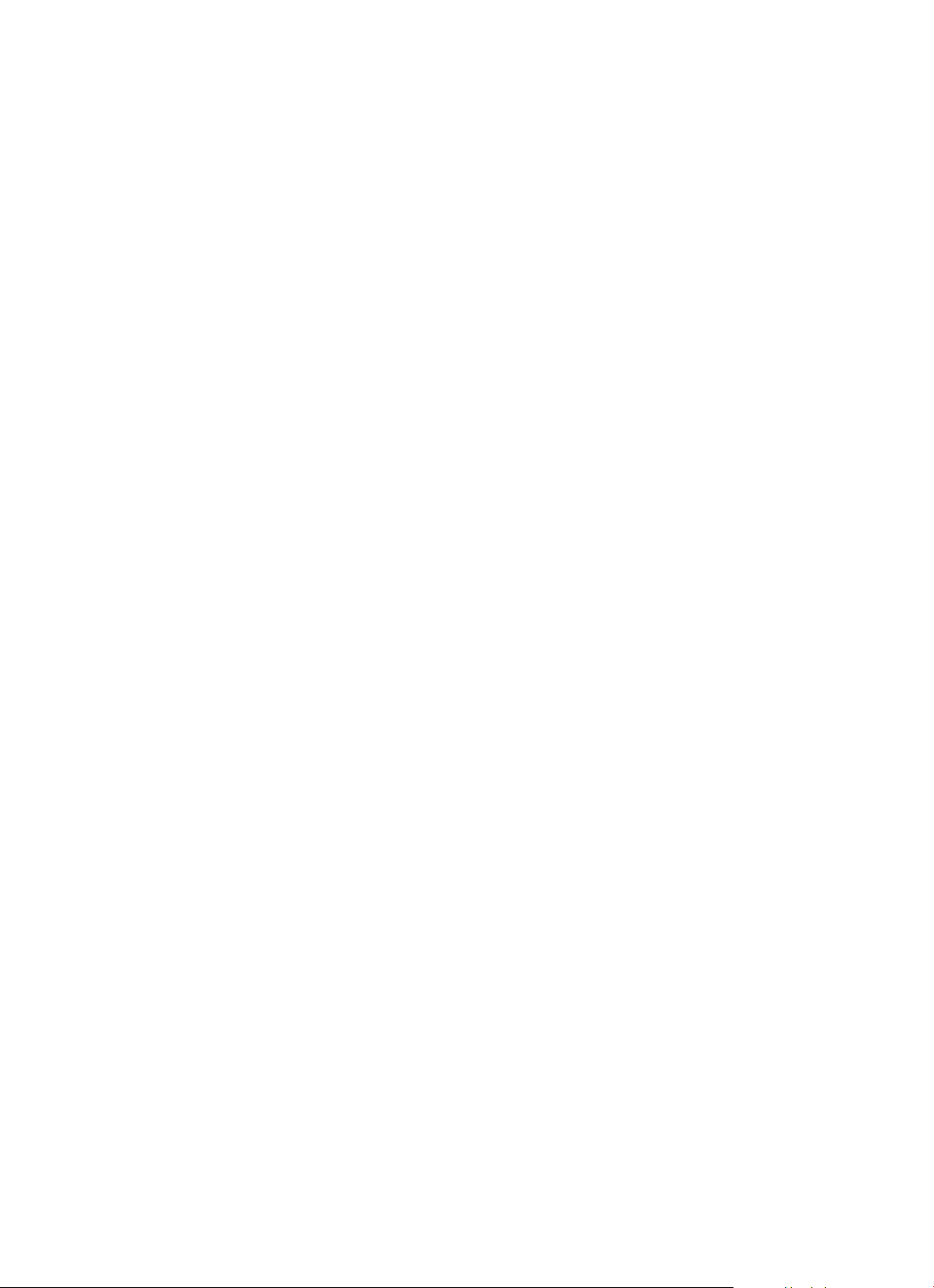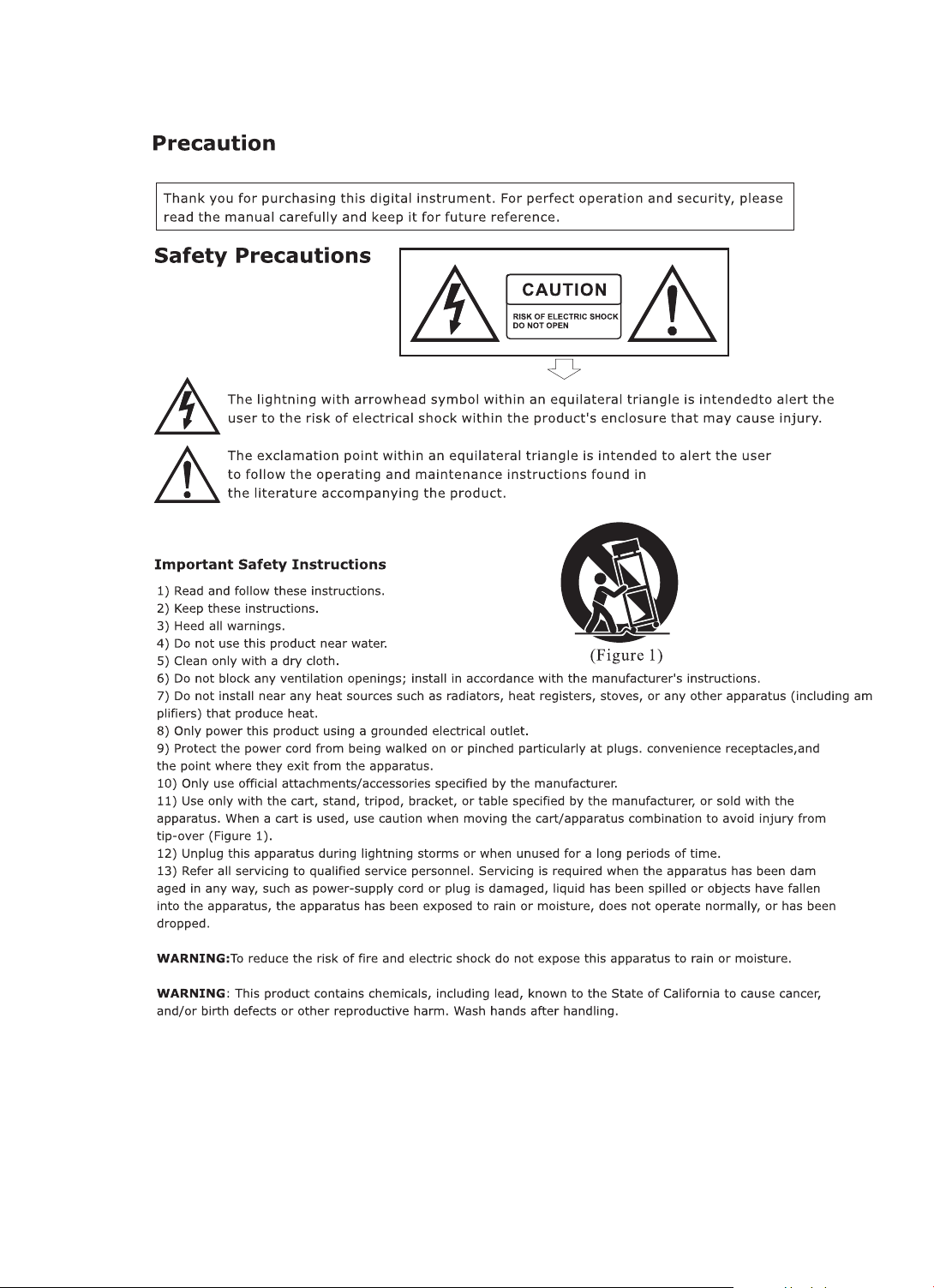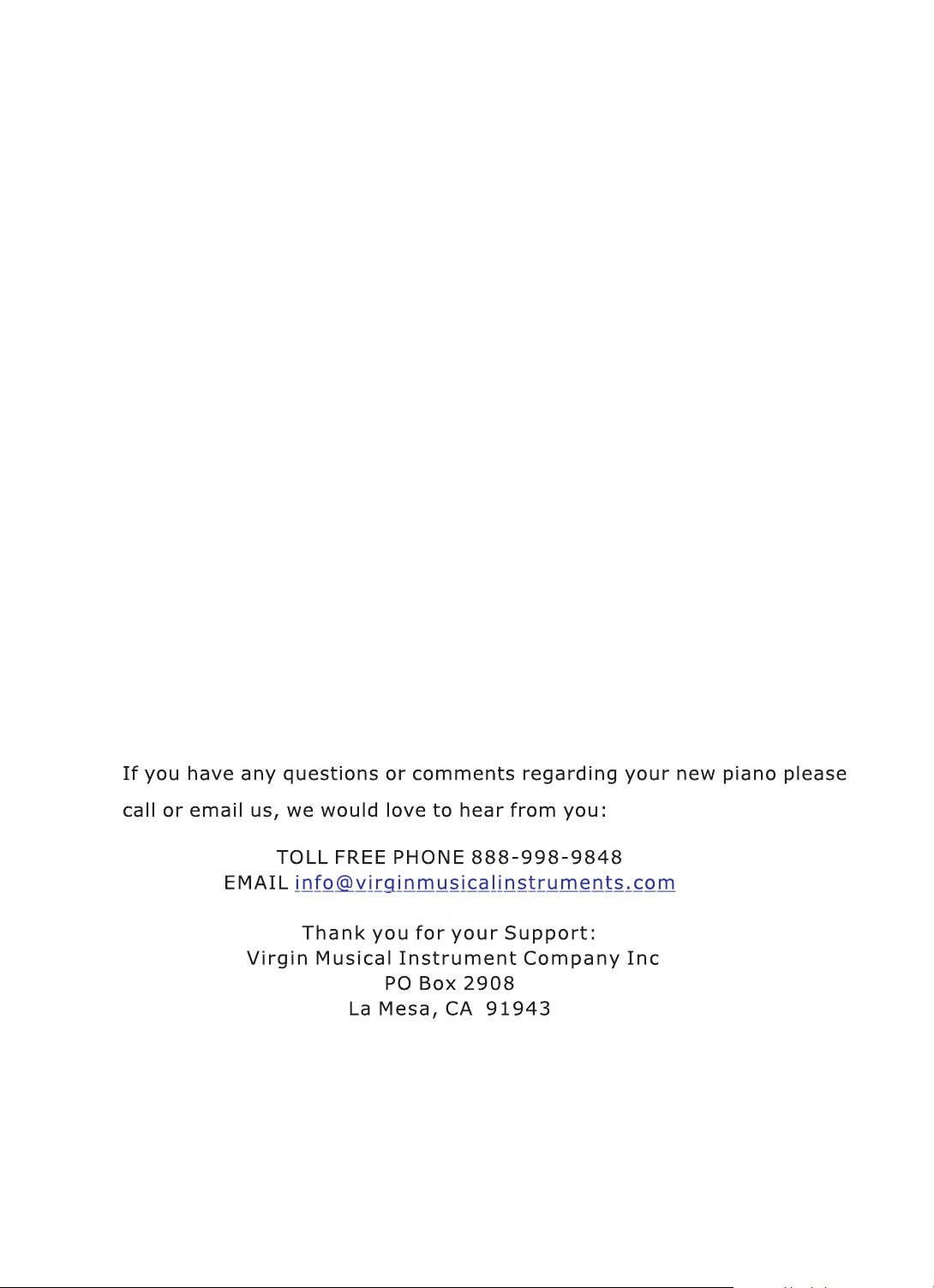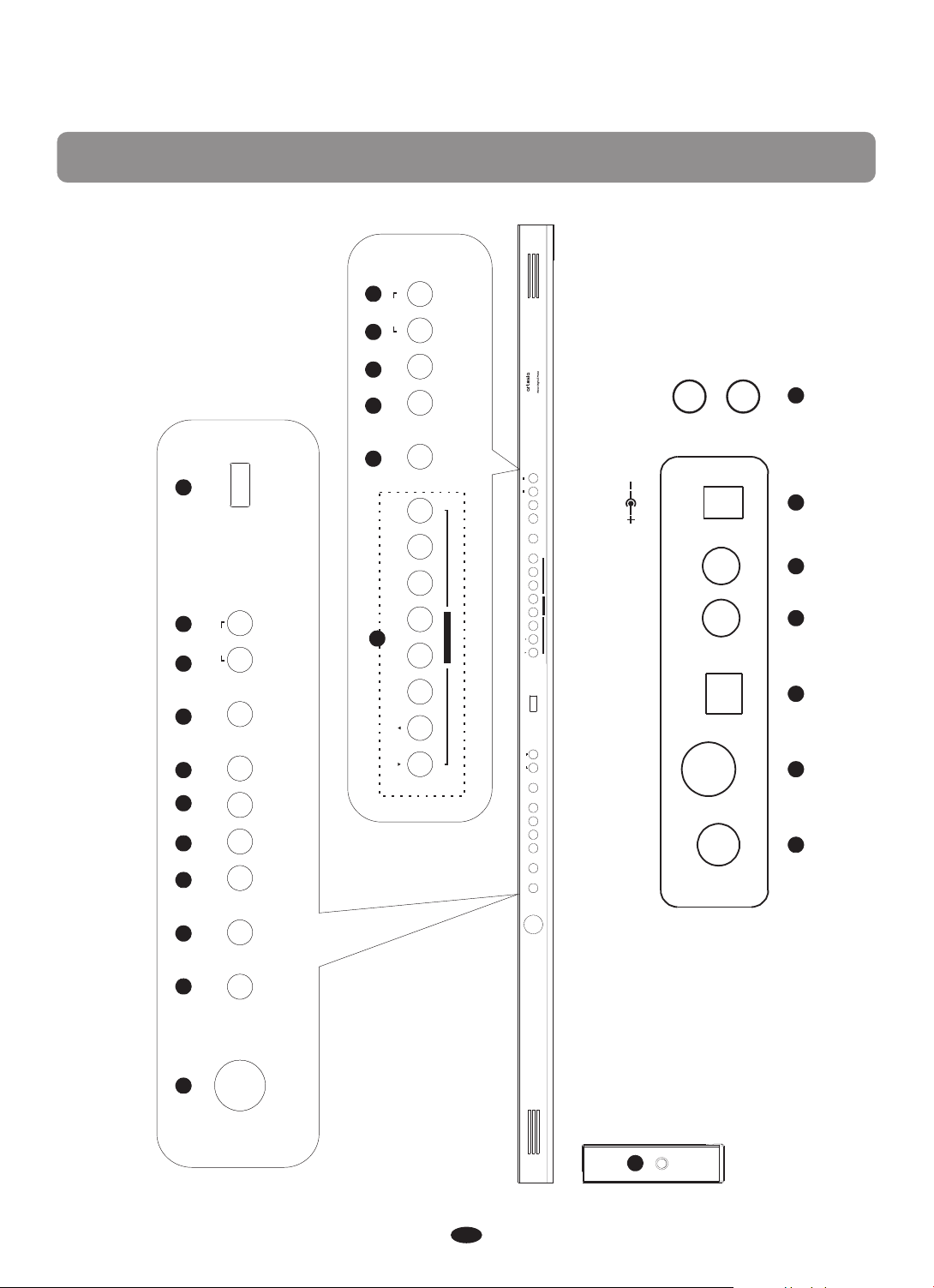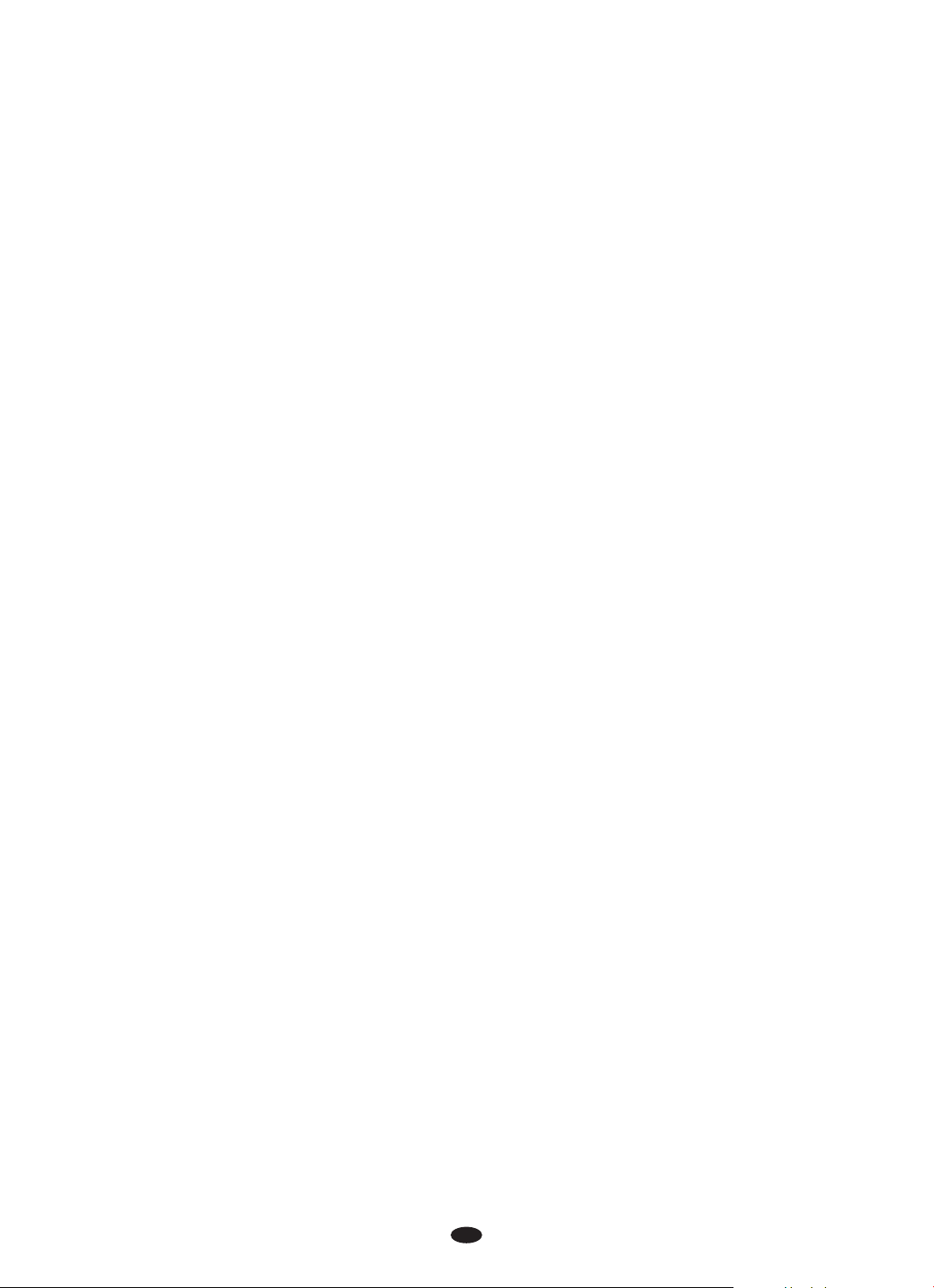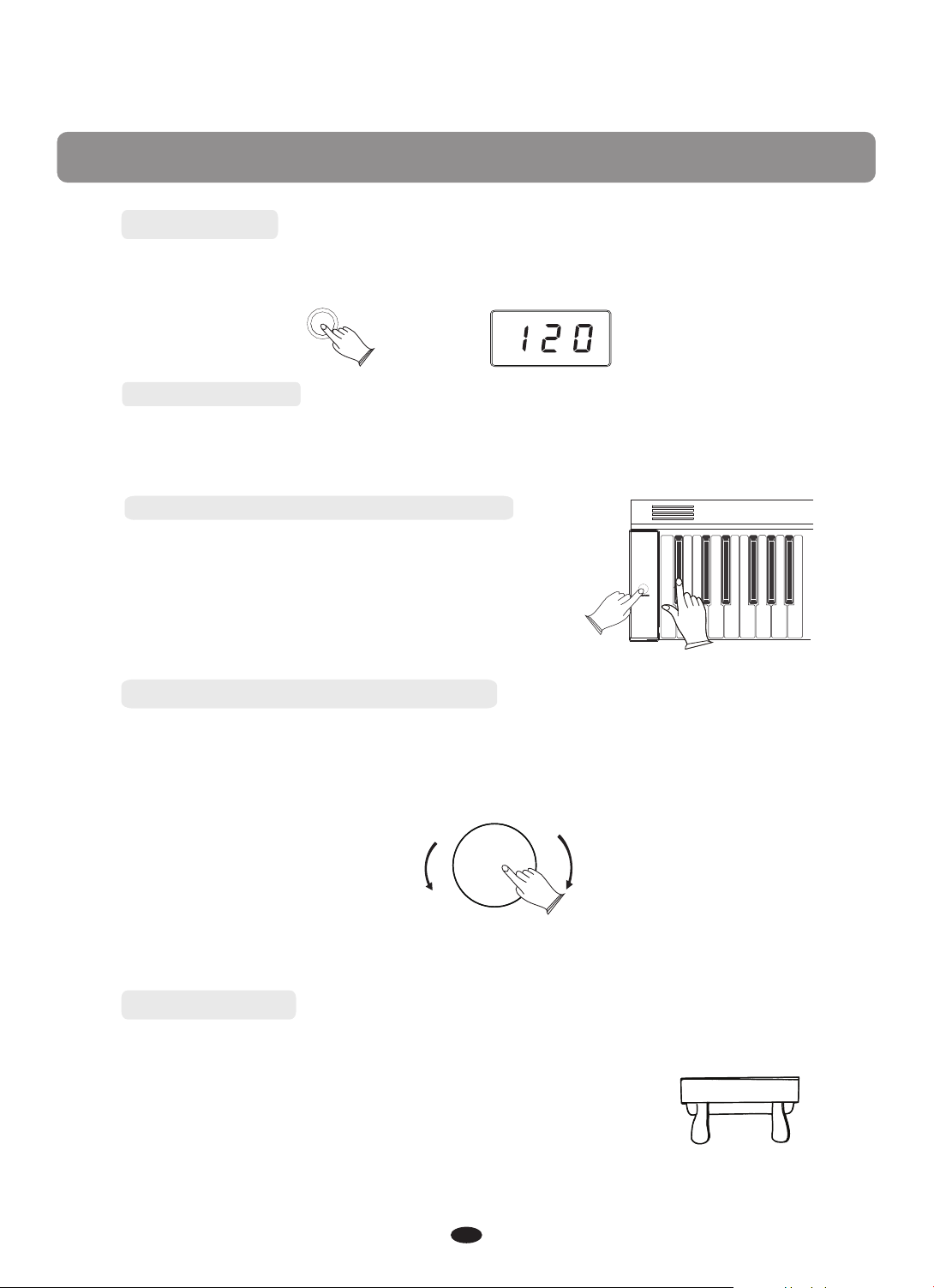Panel Control ····
Setup
Basic Operation ····································································································
Standby/On ··········································· ································· ································
Auto Standby ·················································· ·······················································
Deactivate Auto Standby Function ······················· ································· ···········
Adjusting Volume & Start Playing ·····································································
Piano Pedals ···········································································································
Playing Demo Songs ·····························································································
[+/YES] & [-/NO] ··································································································
Rear Panel Jack ····································································································
Headphones ···········································································································
MIDI Out ·················································································································
Line In ·····················································································································
Line Out ·················································· ································· ································
USB To Host ··································································· ································· ········
Voice/Effect ···································································································· ······
Selecting a Voice ··································································································
Layer Button ······················································································· ···················
Split Button ············································································································
Reverb ·····················································································································
Chorus ·····················································································································
Duet ·························································································································
Metronome ··············· ································· ·····························································
Touch ·······················································································································
Set Up ·······················································································································
Song Recording ····································································································
Start recording ······································································································
Stop recording ·······································································································
Listen to your recording ·························· ································· ···························
Track Clear ······················································ ································· ······················
Learning Function ·······························································································
Selecting a song ···································································································
Listening to the entire song ···············································································
Practicing the right hand of the selected song ··············································
Practicing the left hand of the selected song ·················································
Turn Off the Learning Function ··········································································
MIDI Function ······ ·································································································
Local On/Off ································· ································· ·········································
Appendix ·················································································································
MIDI Implementation Chart ···············································································
Voice List ················································································································
Factory Reset ····················································· ································· ···················
Specifications ······ ································· ·································································
Assembly Instructions ·························································································
·····································································································
·························································································································
1
3
4
4
4
4
4
4
5
5
6
6
6
7
7
7
8
8
8
9
9
10
10
11
11
12
19
19
19
20
20
21
21
21
22
22
22
23
23
24
24
25
26
27
28