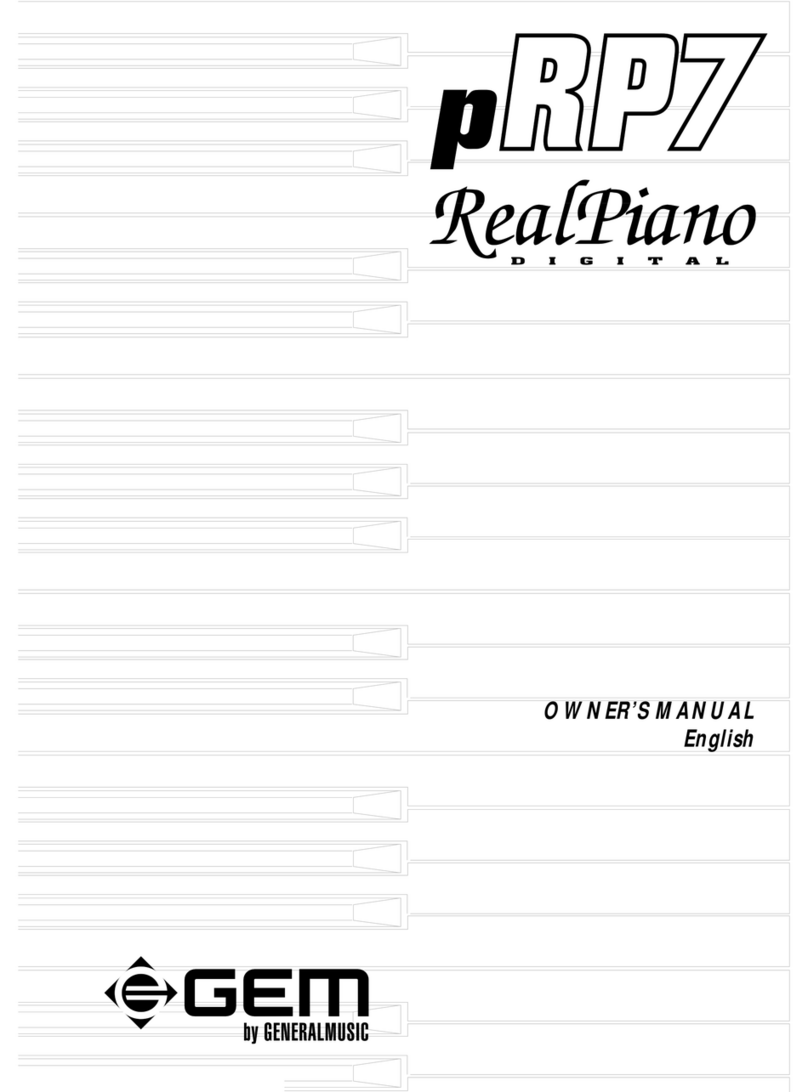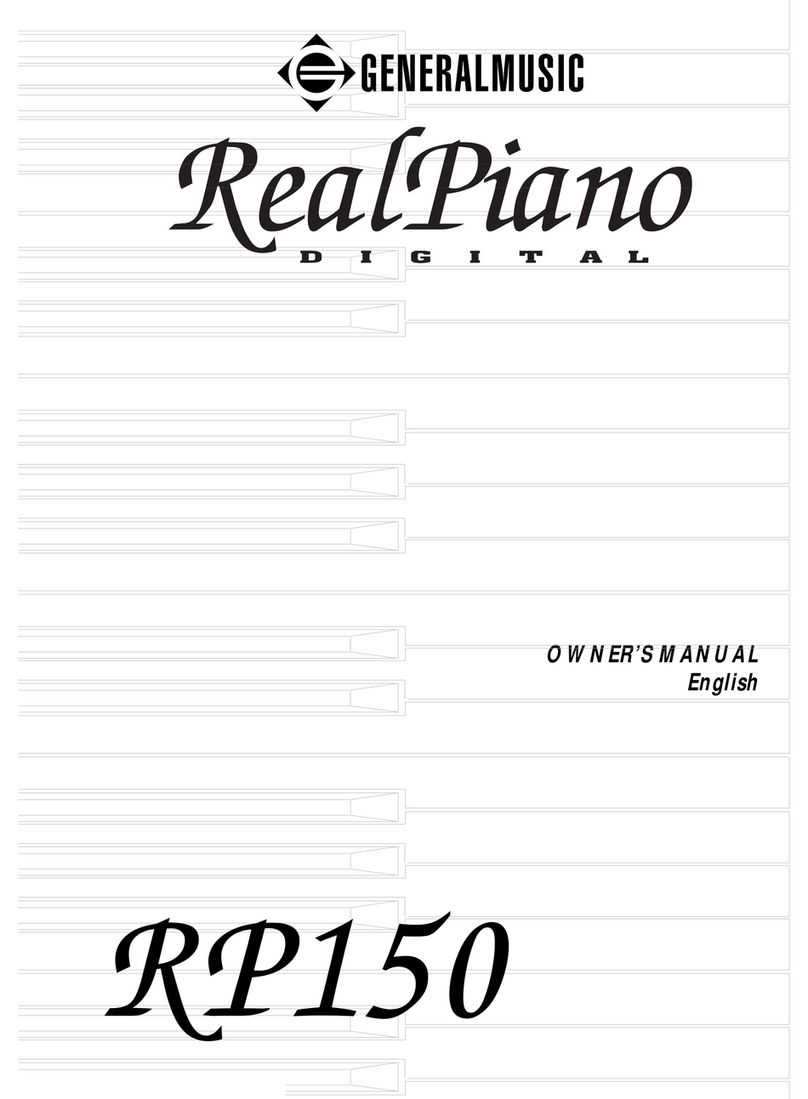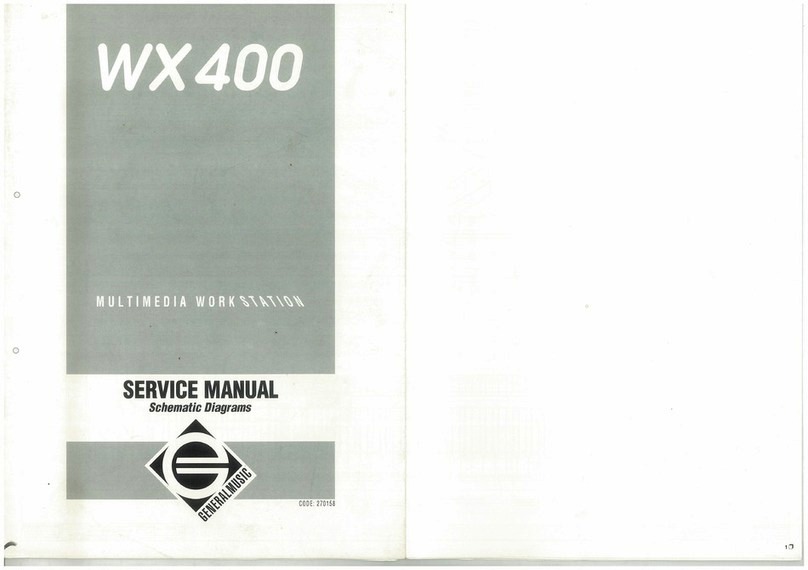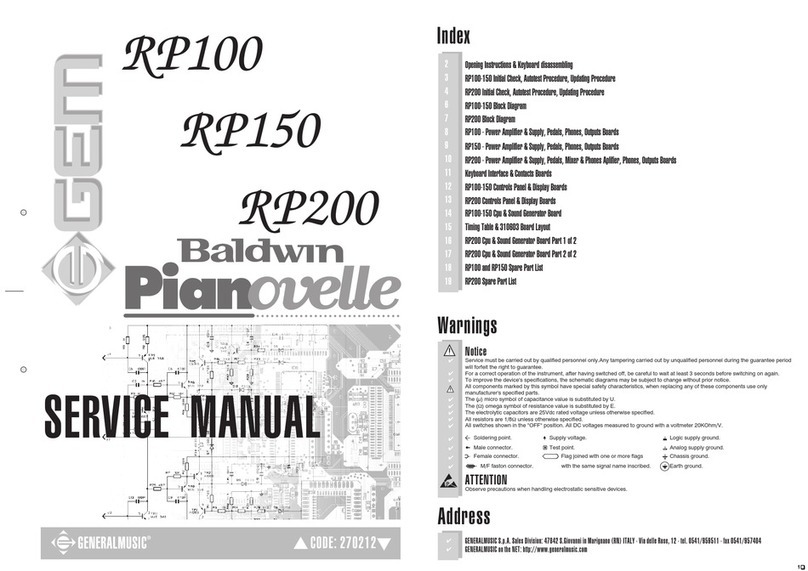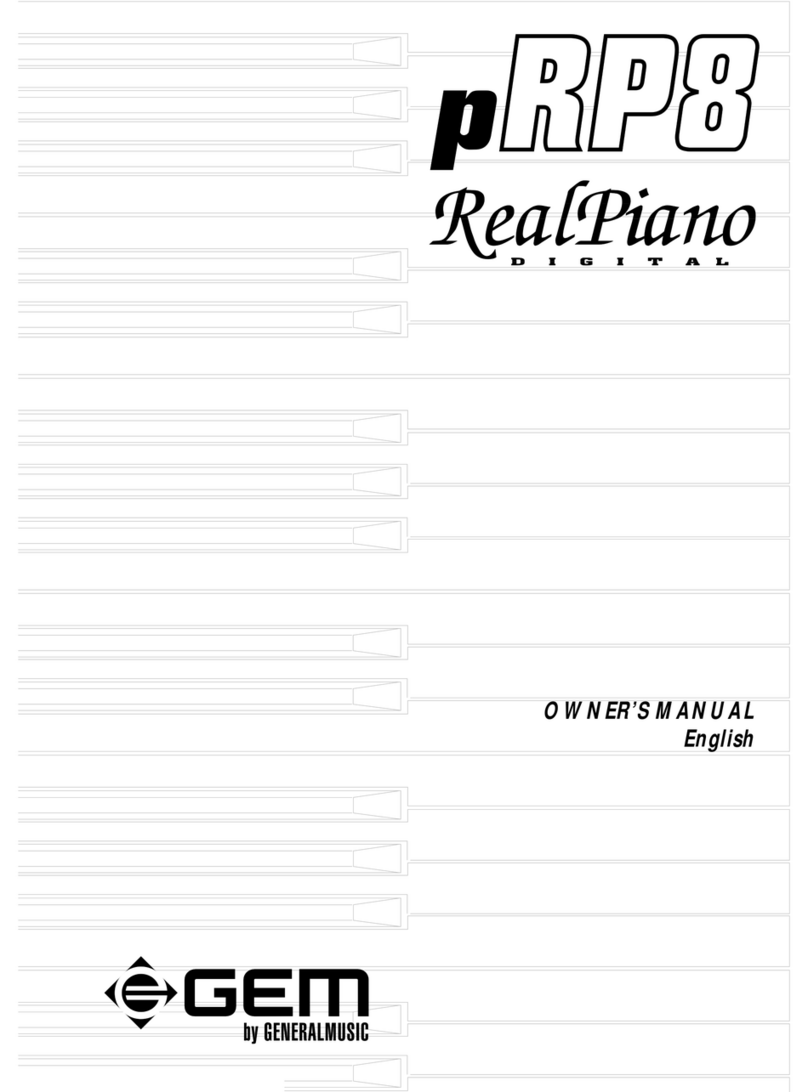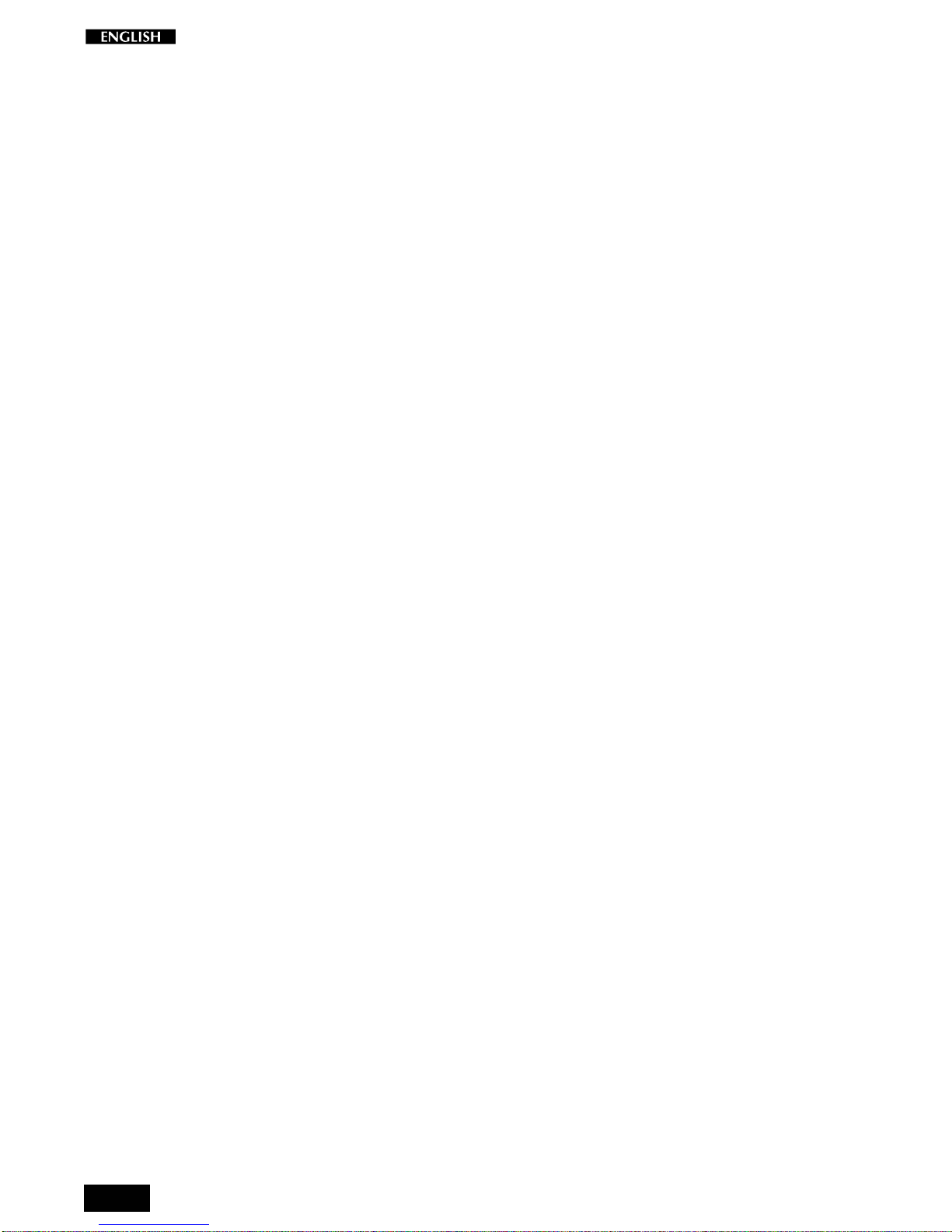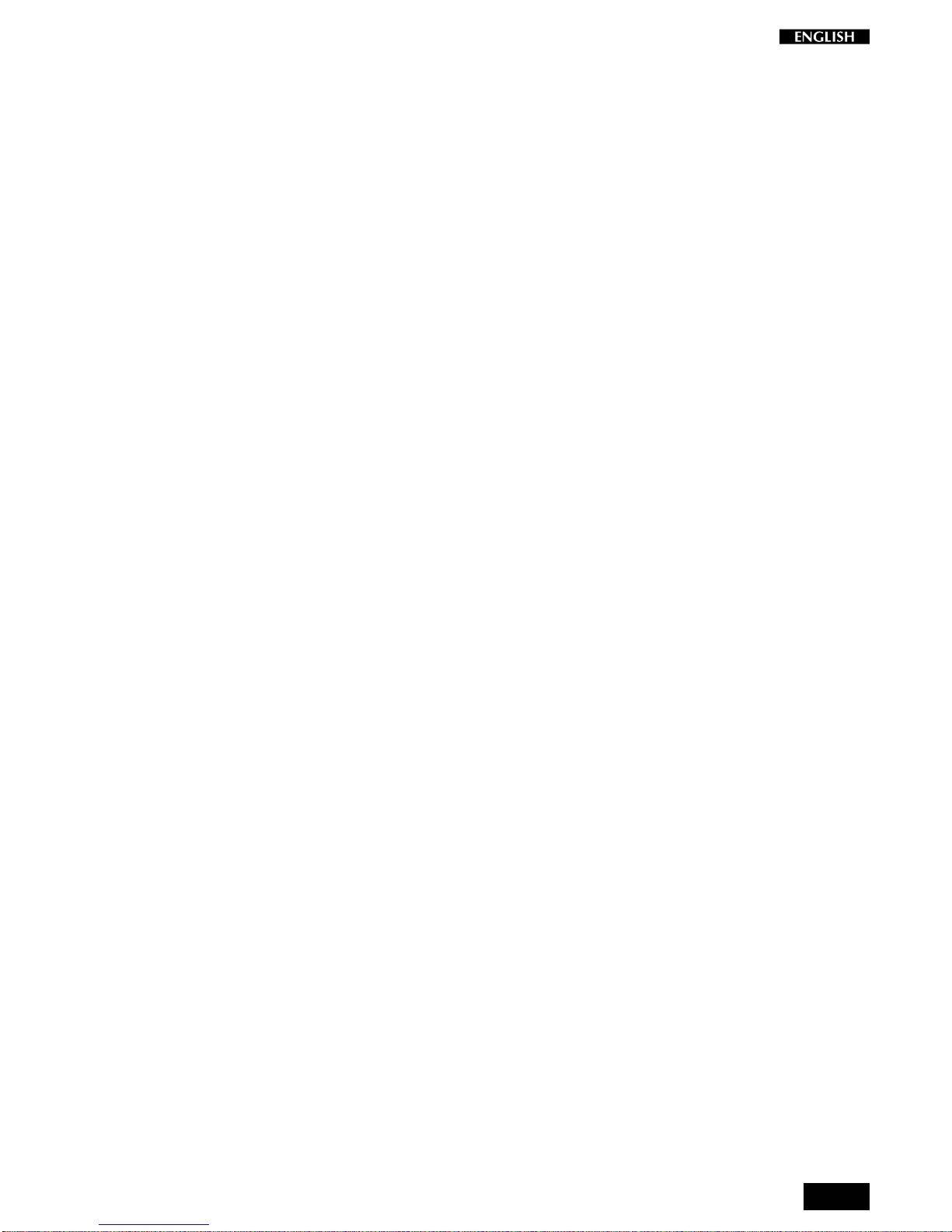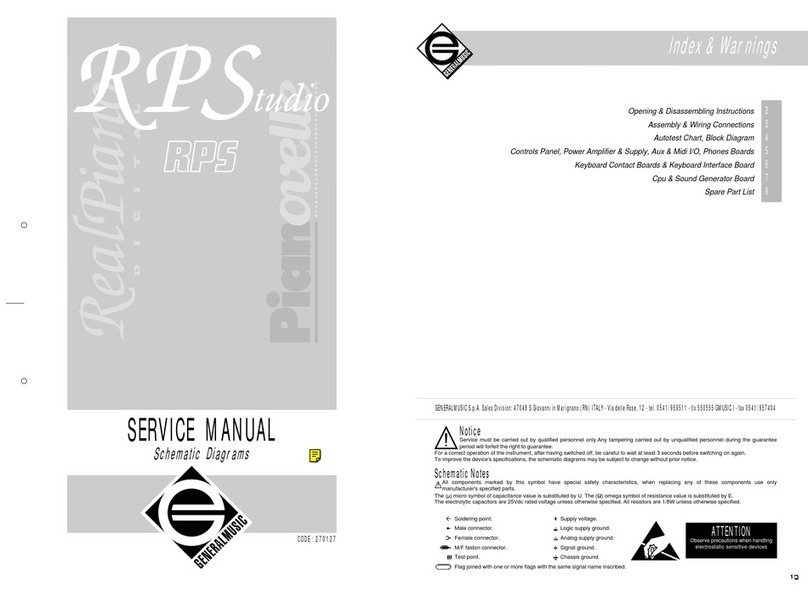The information in this publication has been carefully prepared and checked. The
manufacturers however decline all liability for eventual errors. All rights are reserved.
Thispublicationmaynotbecopied,photocopiedorreproducedinpartorinwholewithout
priorwrittenconsentfromGeneralmusicS.p.A. Generalmusicreservestherighttoapply
anyaesthetic,designorfunctionmodificationsitconsidersnecessarytoanyofitsproducts
without prior notice. Generalmusic declines all liability for damage to property or
persons resulting from improper use of the instrument.
© 2000 Generalmusic S.p.A. All rights reserved.
General safety instructions
Power supply
• This keyboard is powered by current from a standard household wall outlet (using the supplied AC adaptor).
About the AC adaptor
• Use only the supplied AC adaptor. Use of another type of adaptor creates the danger of fire and electric shock.
For safety sake, be sure to unplug the AC adaptor from the wall outlet whenever leaving the keyboard unattended for a long
time.
• Always ensure that the instrument is turned OFF when connecting or disconnecting the power adaptor. Applying power
while the power switch in depressed may damage the components inside the unit.
• Do not use adapters other than the one specified for this keyboard. The technical specifications of the adapter must be:
9~12V DC output, 1800MA, centre positive type.
If water gets into the instrument
• Remove the power cord from the wall socket at once, and contact the store where the unit was purchased.
• The top surface of your instrument should never be used as a shelf for flower vases and other containers which hold
liquids.
If the instrument plays in an abnormal way
• Turn off the power immediately, remove the power cord from the main outlet and contact the store where it was
purchased.
• Discontinue using the unit at once. Failure to do so may result in additional damage or other unexpected damage or
accident.
General user maintenance
• Clean the cabinet and keys of your instrument using a soft, clean, slightly damp cloth and polish with a soft, dry cloth.
• Never use industrial cleaners, detergents, abrasive cleansers, waxes, solvents or polishes as they may damage the
instrument finish.
• Always turn off the power supply after use and never turn the unit on and off repeatedly in quick succession as this places
an undue load on the electronic components.