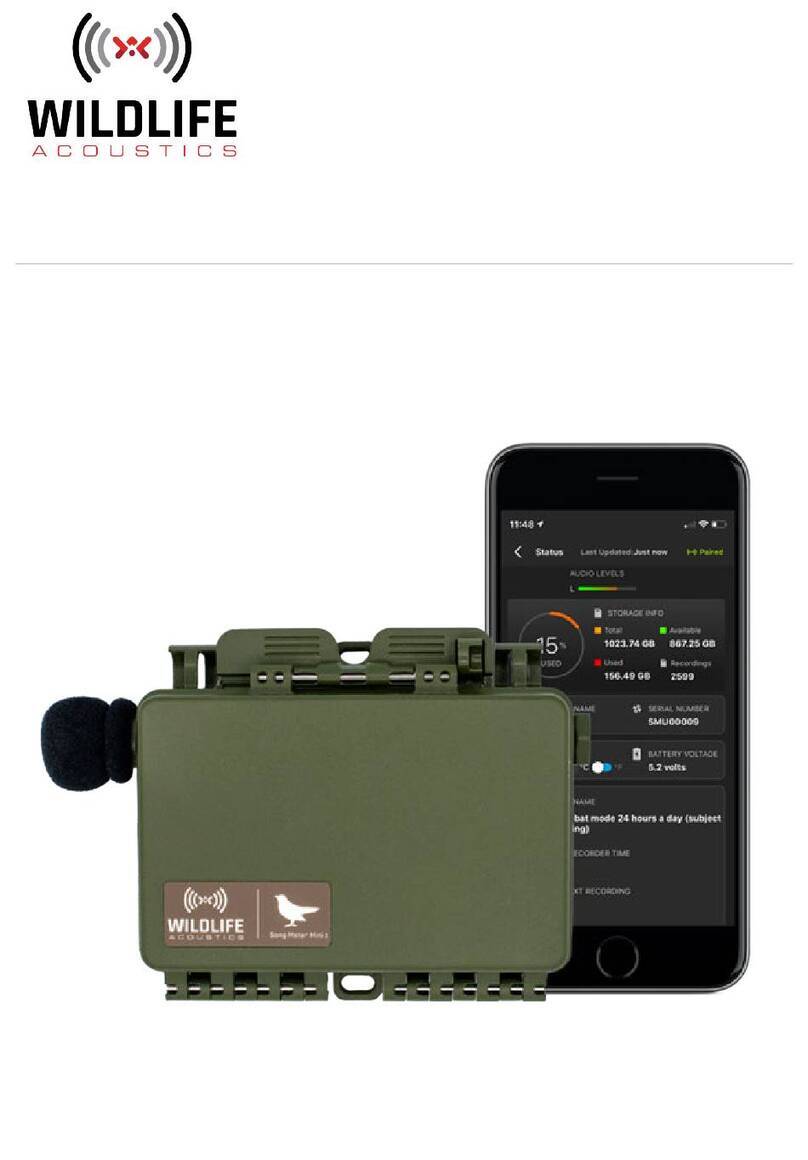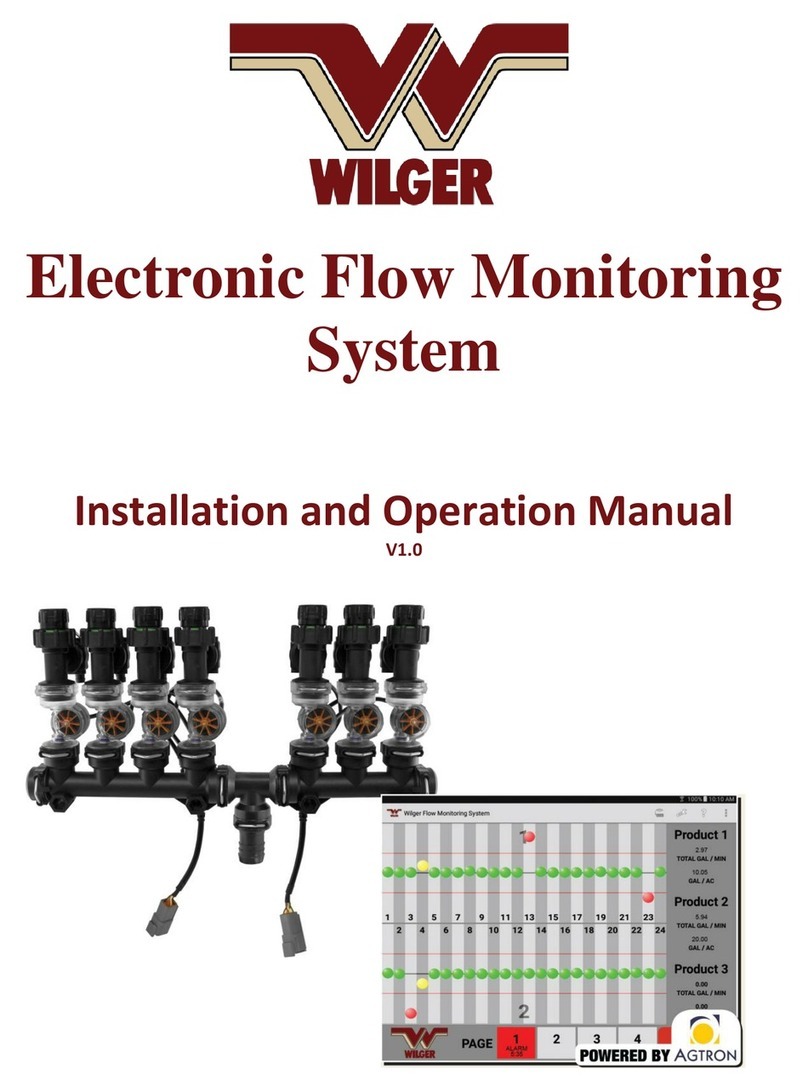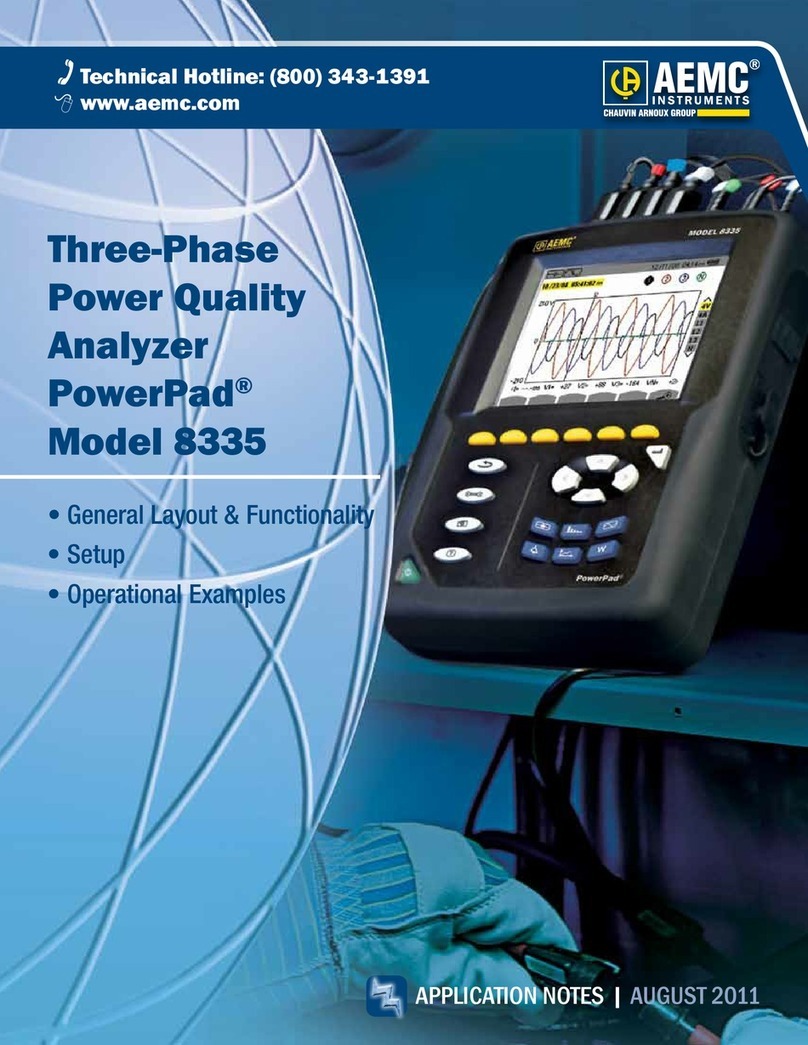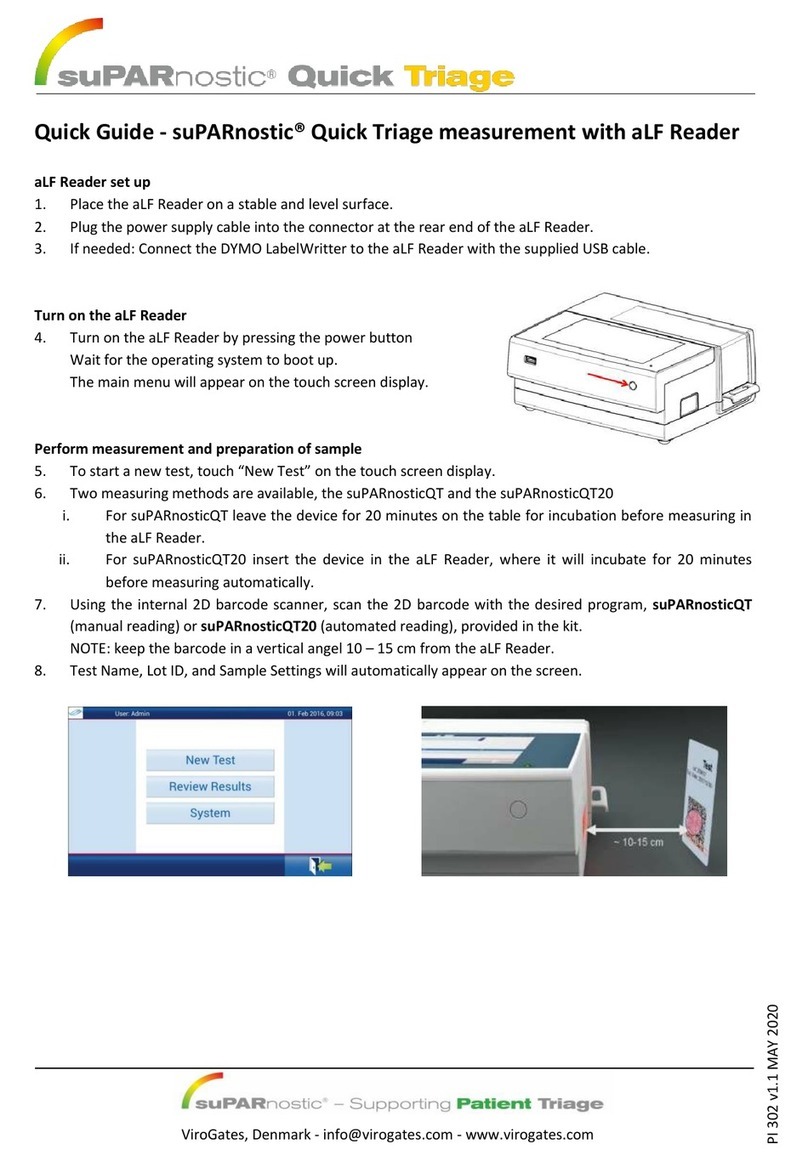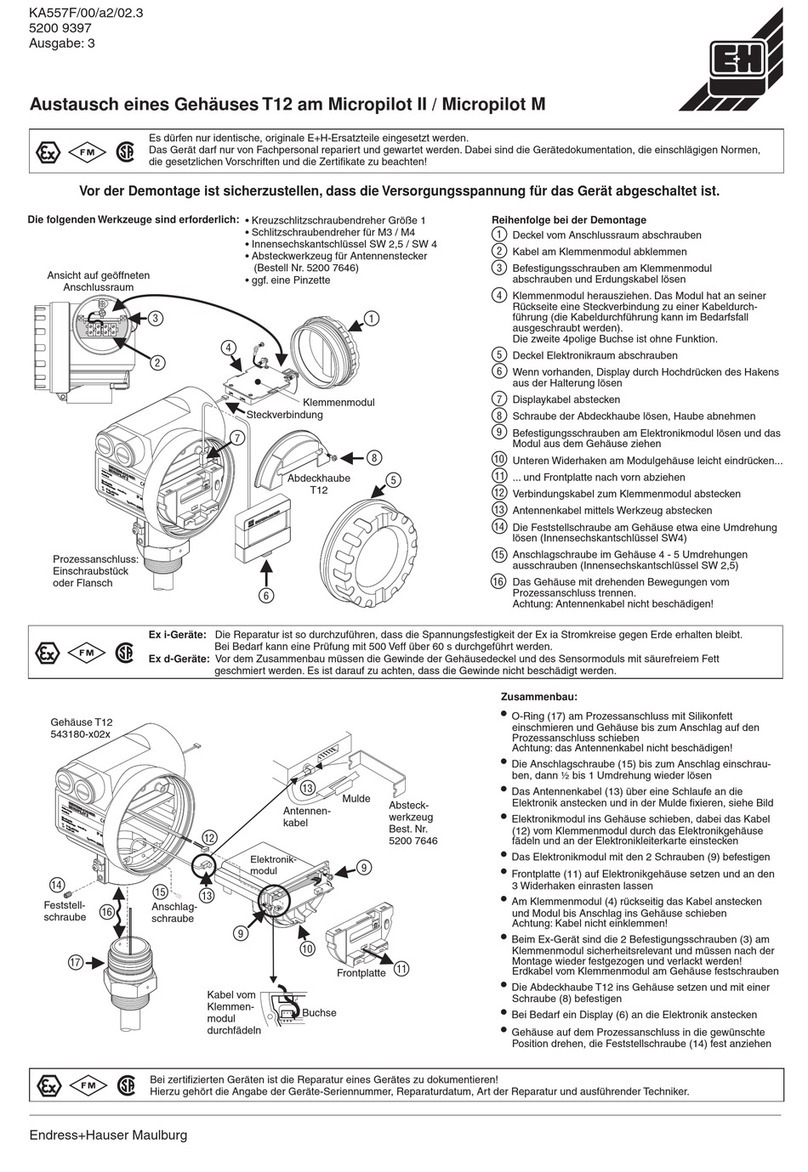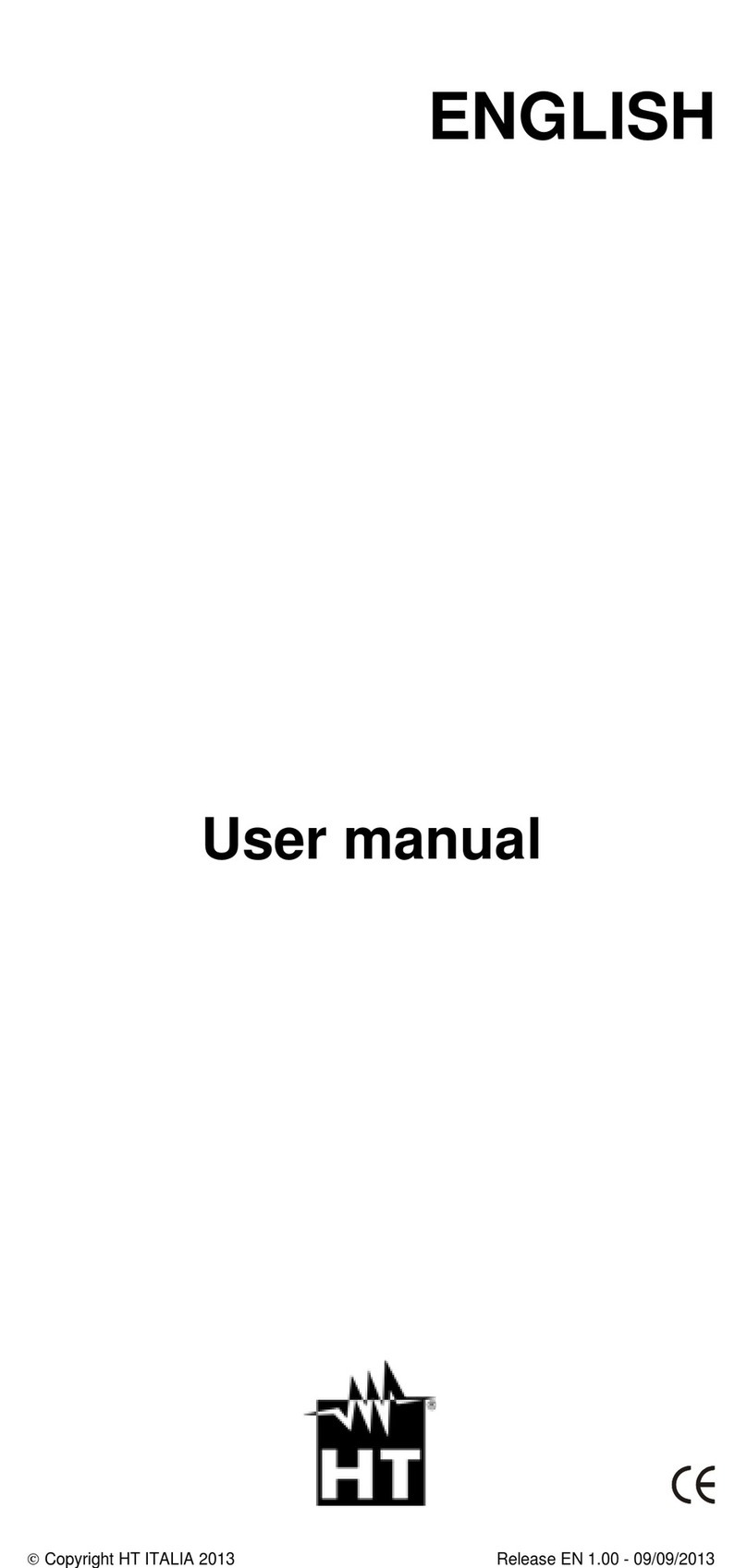Virtual Console T1/E1 User manual

PRI (T1/E1) Call Recorder
User Manual
Rev 1.0 (December 2013)

1. Call Recording Architecture Overview
PRI Call recording solution consists of two major components:
Passive T1/E1 Tap Adapter and server based Call Recording software (aka Call Processor)
Passive tap adapter installs between telephone company and PBX giving it ability to ‘tap’ into Rx and
Tx pair of T1/E1 line via high impedance interface.
In spite that physically Tap adapter is being wired between Telco and PBX with two separate cables,
it is passive internally and can be powered off without any impact to T1/E1 line operation.
Tap Adapter encodes captured T1/E1 frames into UDP packets and sends it to Call Processor via its
LAN interface. Call Processor is custom software that can be installed on any Windows platform.
Call Processor receives UDP packets from Tap Adapter and converts it to high quality stereo WAV
files. In addition to its ability to record calls Call Processor provides live b-channel audio monitoring
functionality and Q.921/Q.931 packet analyzer with ability to save data to PCAP file compatible with
Wireshark.
2. Tap Adapter overview
Connecting Tap Adapter to T1/E1 Line
To install Tap Adapter connect port labelled “A” to a Telco RJ45 Jack and connect port labelled “B”
to the local office PBX or VoIP Gateway with a regular CAT3/5 straight through cable.
// connection diagram //

“Frame” LED will light up green if framing configured on adapter and T1/E1 line are compatible.
If Frame LED is RED check with your Telco and configure Tap adapter framing to match your Telco
settings.
“Sync” LED will light up Green if Tap Adapter is synchronized to DS-1 clock.
“Err” LED will be off under normal conditions and only be red when Tap Adapter detects abnormal
condition on T1/E1 Line.
Connecting Tap Adapter to LAN
Connect port labelled “LAN” to your network where Call Processor will be reachable.
Tap Adapter does not have to be on the same IP subnet with server where Call Processor is
installed. If there is firewall between Tap Adapter and Call processor make sure that
reserved UDP port is opened in a direction from Tap Adapter to the Call Processor.
Tap Adapter pings IP address of the Call Processor on preset intervals and indicates with LED
labelled “Server” if Call Processor is not reachable.
Configuring Tap Adapter
To configure Tap Adapter connect provided straight-through serial cable to a DB9 connector at the
back of the Tap Adapter to a COM port on your PC.
USB-to-COM port converter can be used if your PC does not have a COM port.
Start Tap Adapter configuration utility (DS1 Sensor Manager) from the provided CD and select
the COM port number where Tap Adapter is connected to.
Press “Read Configuration”to retrieve current setting. Message “Successful”will appear if
configuration was download from Tap Adapter.

Following parameters must be configured on Tap Adapter:
1. Tap Adapter’s IP Address, Subnet and Default Gateway
2. Primary Call Processor’s IP Address and UDP port
This will be the IP address of the Windows server where you install Call Processor
software.
3. Backup Call Processor’s IP Address and UDP port (Optional)
You can choose to send UDP stream to another server for redundancy.
4. DS-1 Line code and Framing
Press “Save Configuration”after all parameters has been configured.
Tap Adapter monitoring
Linecode Violation Counter:

Linecode Violation counter grows should indicate a problem with currently configured linecode or
framing. Consult your phone company pr PBX settings for correct parameters.
3. Installation and configuration of the Call Processor software
After installation of Call processor is complete you must configure UDP port value to match the one
configured on Tap adapter.
If some of the parameters appear to be not-editable press the Stop button on “Service Management”
Tab for those to become editable.
Press “Start”to start call recording after all the configuration is complete
White List
Adding phone number of extension to White List prevent recording of any call To/From this number
Monitoring of UDP flow

If you see steady increment of “Missed Packets”counter on “Service Management”Tab that indicates
there is network reliability problems between Tap Adapter and Call Processor or Call Processor’s
Server is too busy with other things and not able to keep up with incoming UDP packet flow.
Very often Antivirus software can cause UDP packet loss and it is recommended that AV software to
be removed from Call Processor or filter to be configured to allow UDP packets on selected port to be
permitted without inspection.
Call Log
Call Processor contain a SQL database that keeps a log of all Calls with following information
recorded:
Start/Stop Date and Time
Called/Calling Name
Called/Calling Number
Call Reference Value (Hex value from Q.931 trace)
Call Direction (Incoming or Outgoing)

You can Copy, Delete, Download or Play any call from the call log.
Powerful search tools allows filtering by any call parameter value.
Q.921/Q931 Protocol Analyzer
Complete Q.921/Q.931 protocol analyzer comes with Call Processor with capability to save
captured data to PCAP formatted file or redirect UDP packets directly to Wireshark Application
Wireshark Connection from Call Processor

Open source Wireshark application can be linked to Call Processor for real time Q.931 monitoring
directly in Wireshark
Live Call Monitoring
You can observe in real time all active calls in “Monitor B-channels”Tab and listen to any call
directly from your Call Processor Server by pressing “Listen Active Call”Button .
Alerts
Alert can be configured to alarm you on different low disk space conditions or when Call Processor
stops receiving UDP packets from Tap Adapter.

Call Statistics
Call statistics Tab give you information on
1. Total number of call in each direction,
2. Total number of minutes
3. Number of rejected calls
4. Top 10 Calling/Called numbers
5. Shortest and Longest Call duration