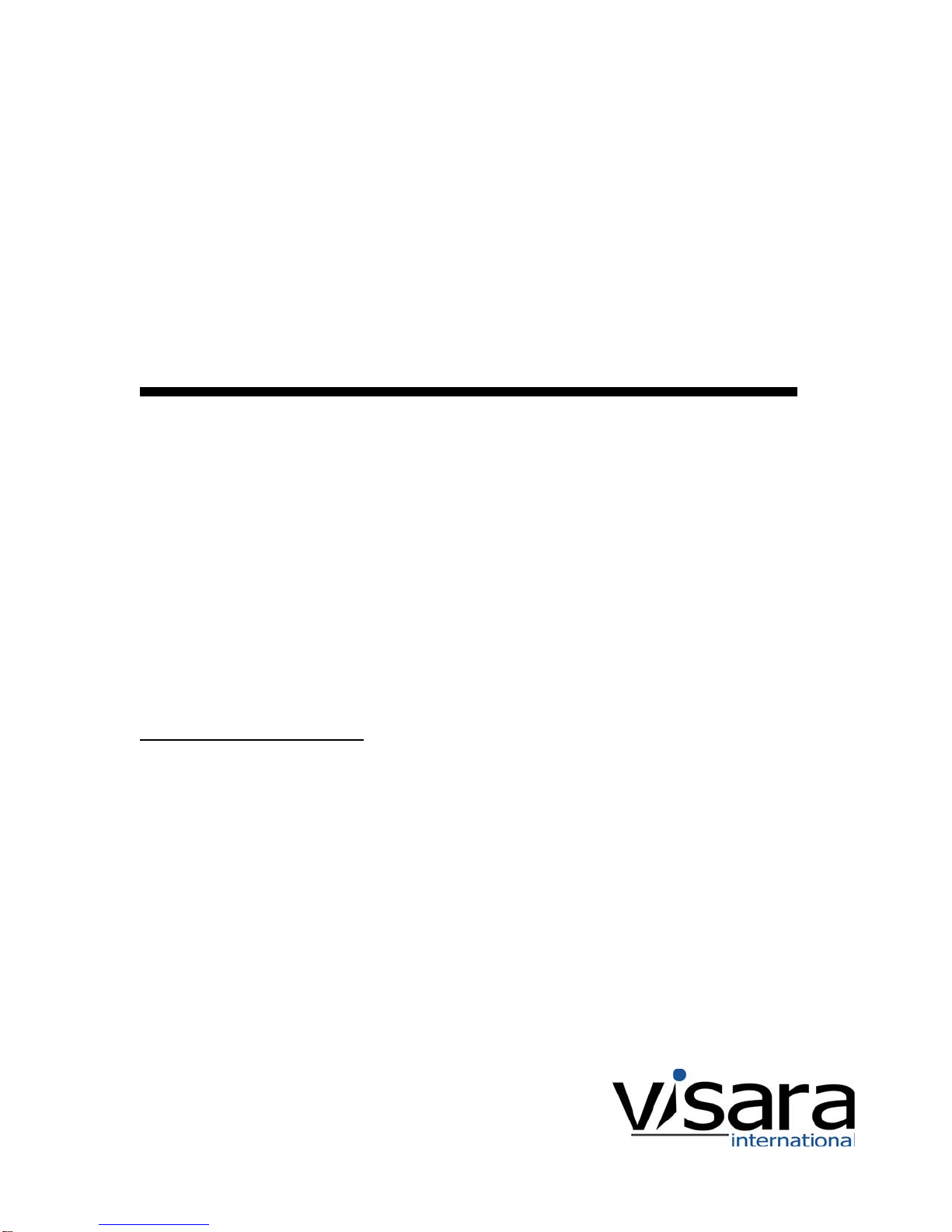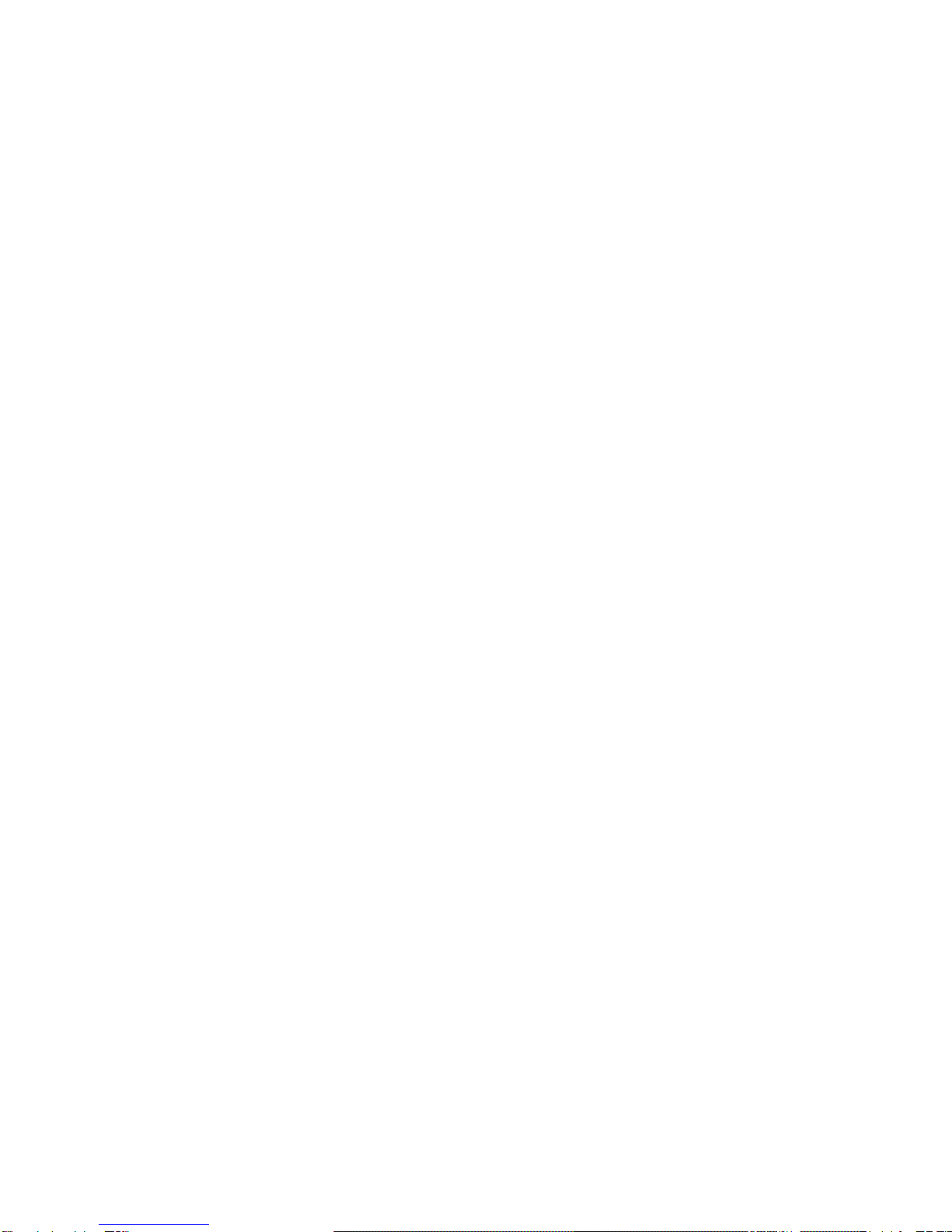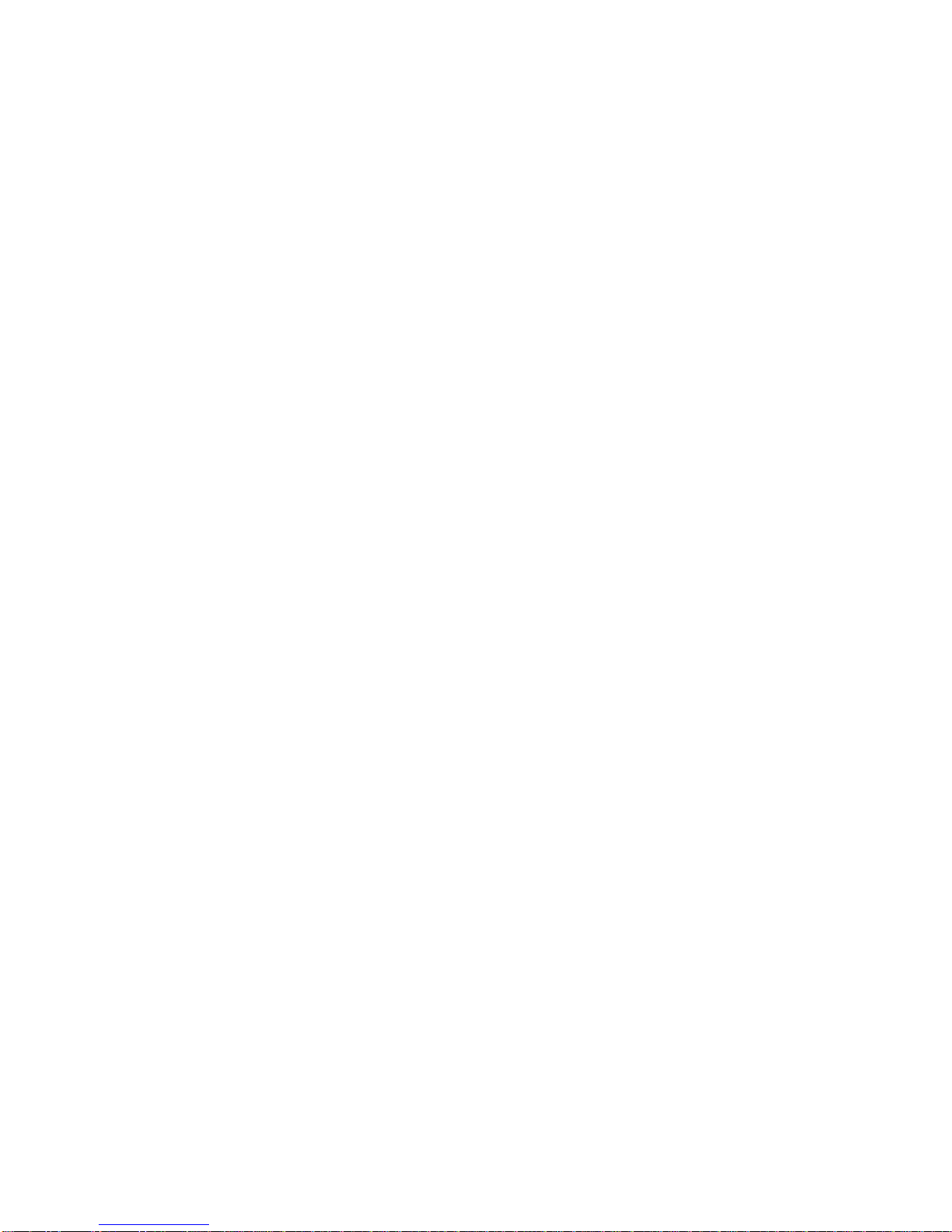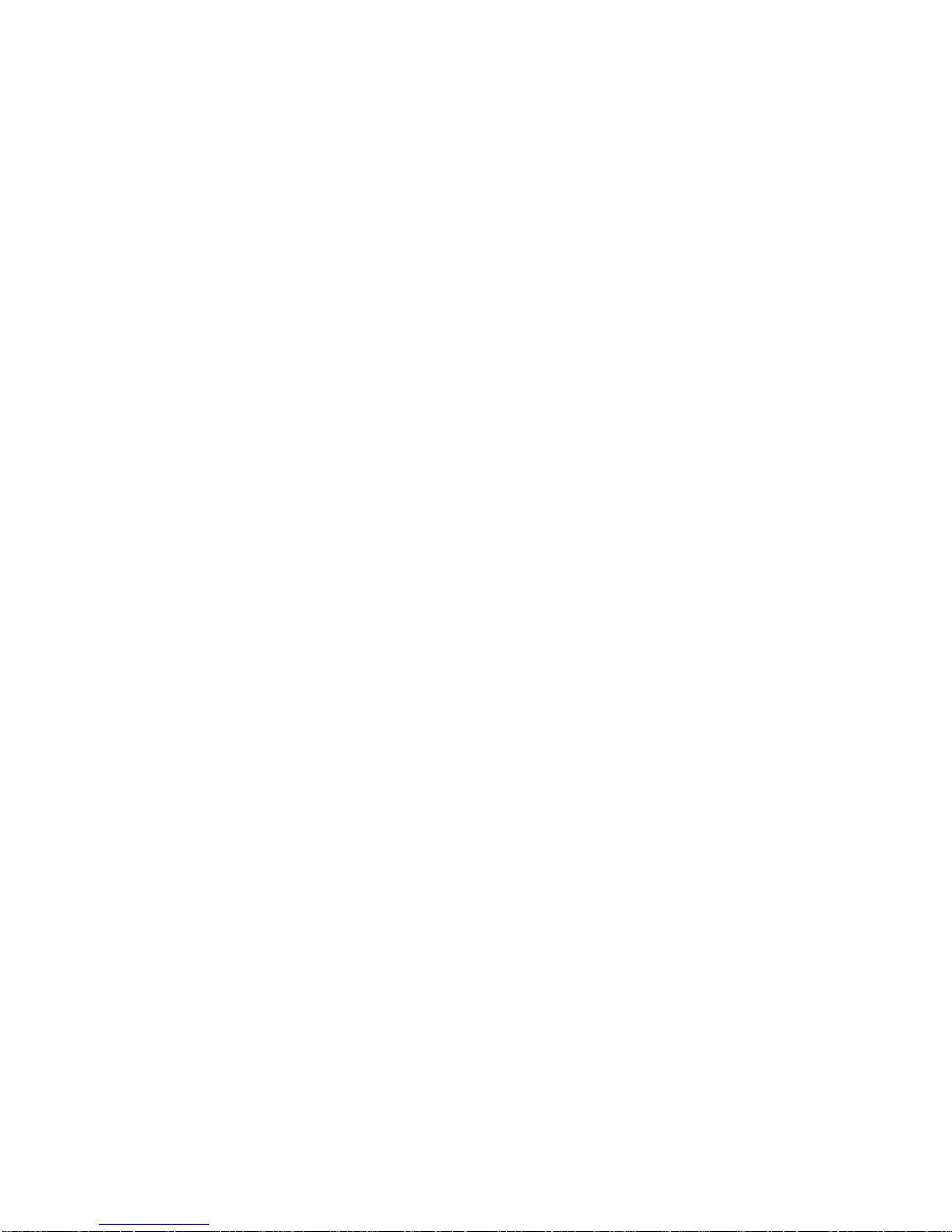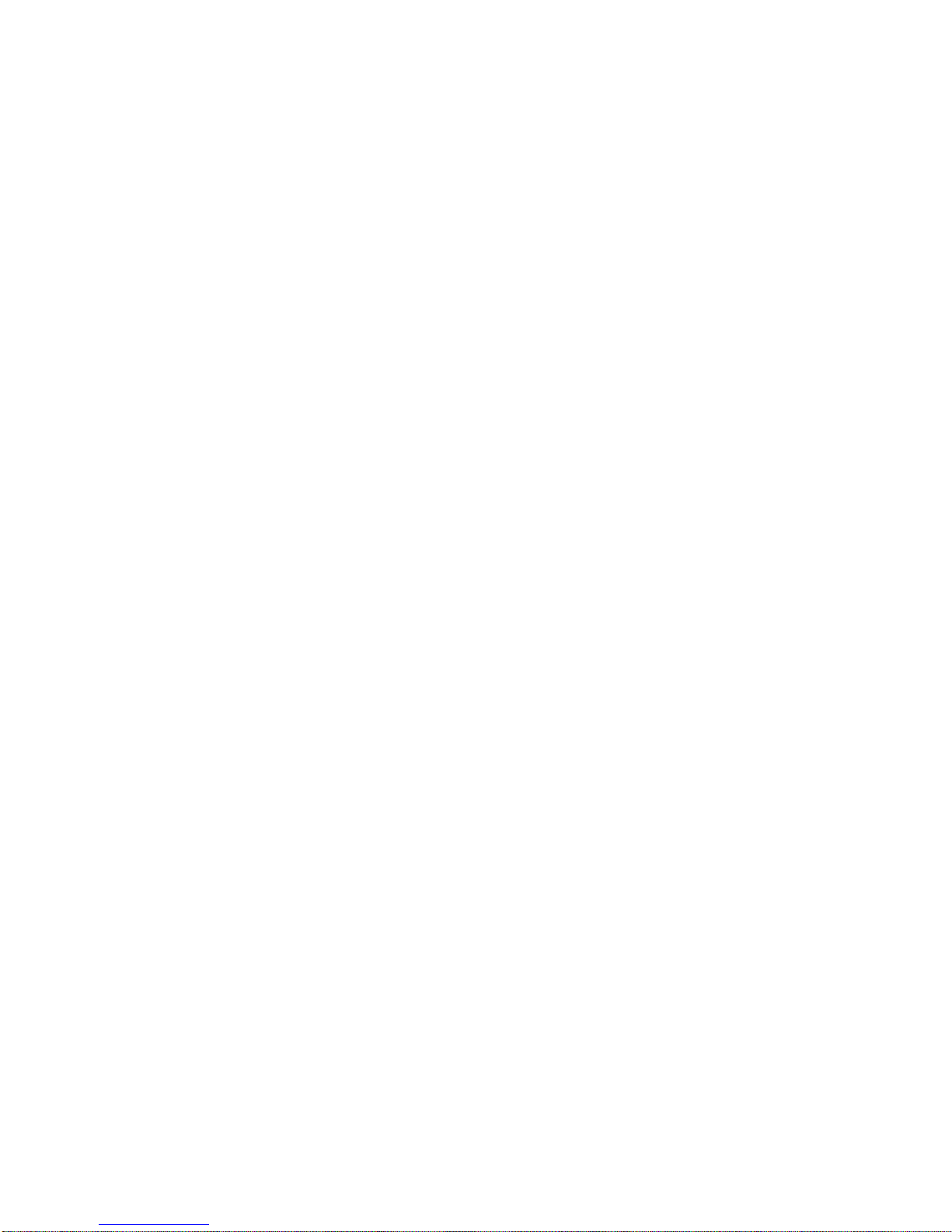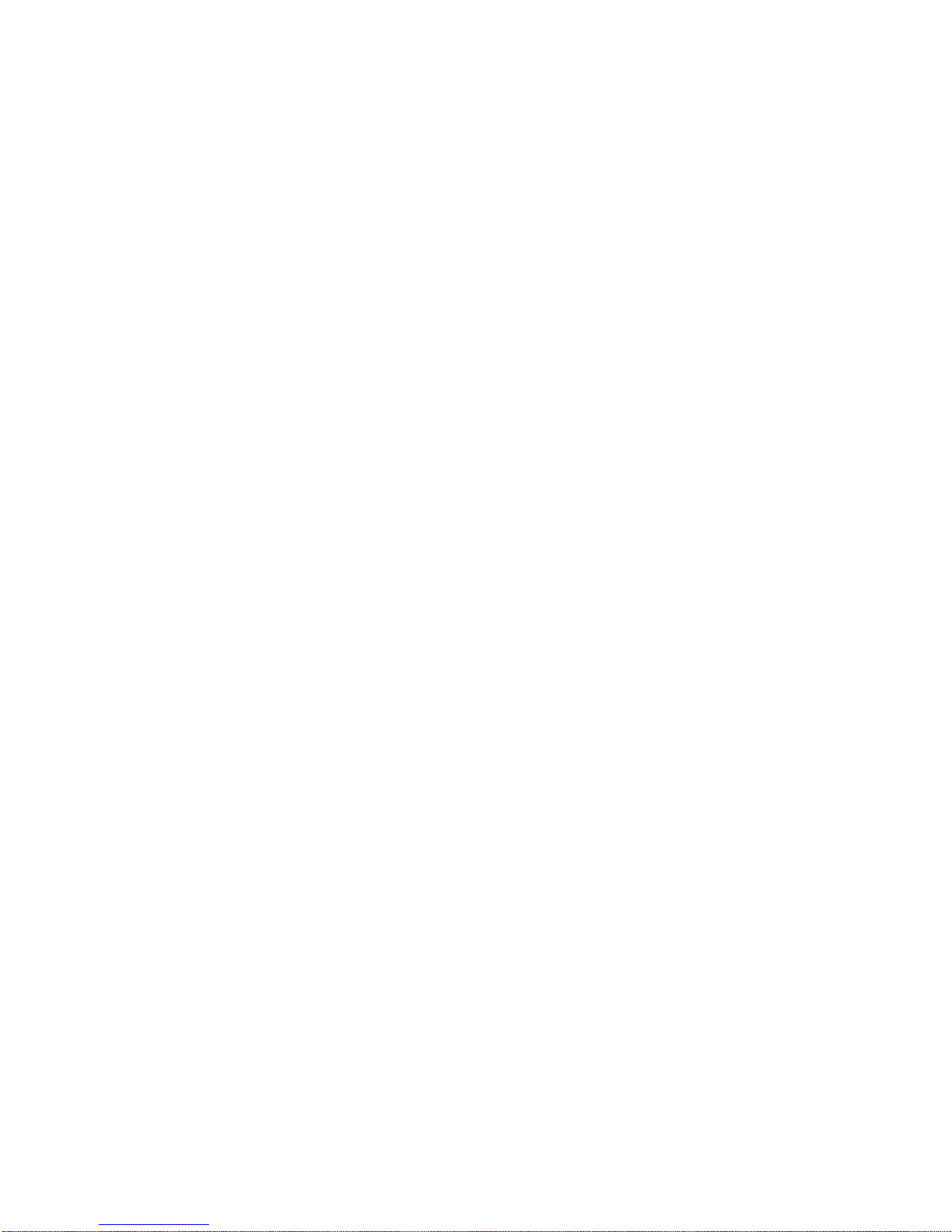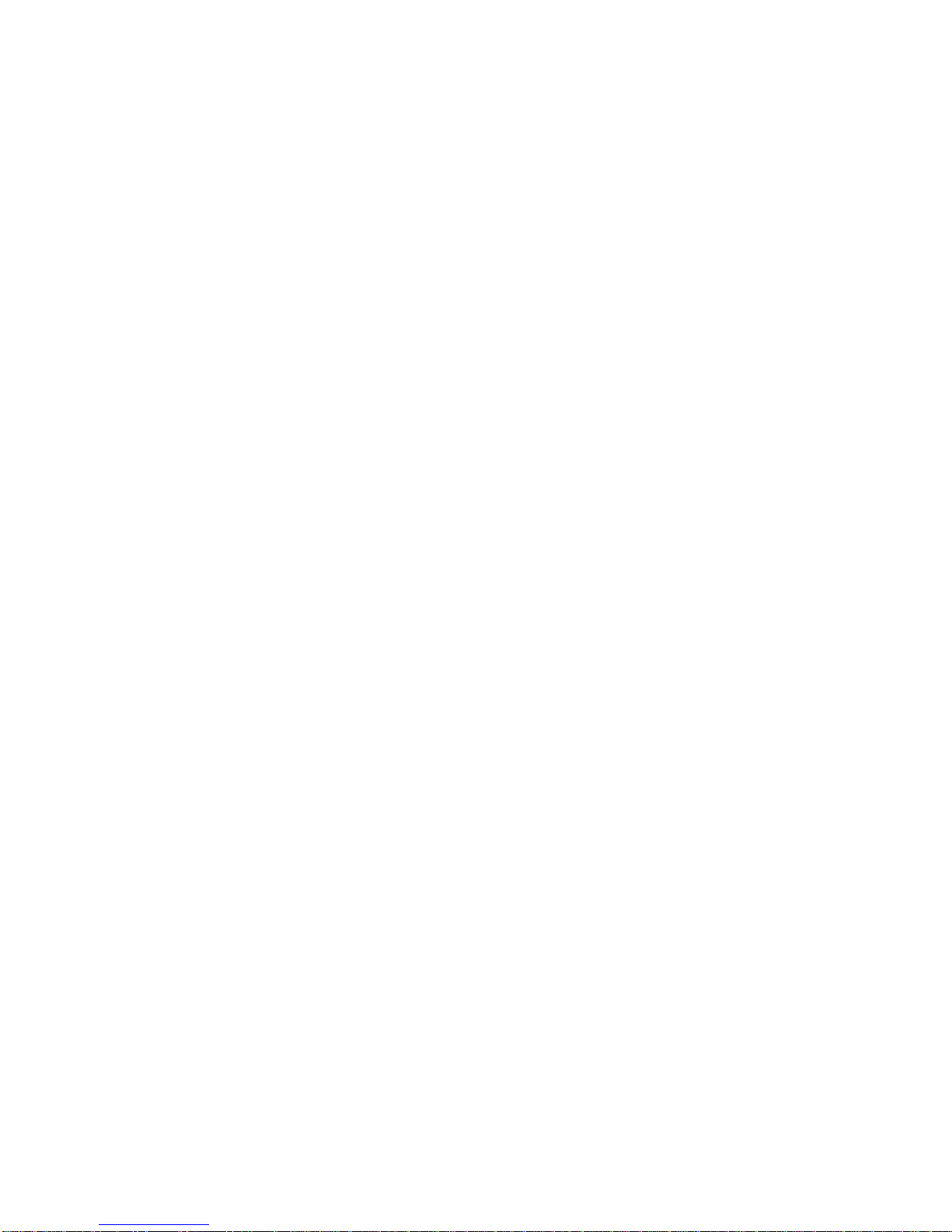vi 707157-001
Power Module LED Descriptions...............................................................................2-4
FICON Interface (Emulex) LED Descriptions...........................................................2-4
Chapter 3. Administrative Interface.................................................................................3-1
Powering on the CNA-8000 .......................................................................................3-1
Connecting into the Administrator Interface ..............................................................3-1
User Level Options.....................................................................................................3-5
Viewing the Hardware Monitor..................................................................................3-6
Viewing the System Information Panel......................................................................3-7
Viewing the Event Log...............................................................................................3-9
Viewing the Sessions Log.........................................................................................3-11
Creating a System Dump..........................................................................................3-12
Creating a Recovery CD...........................................................................................3-15
Using a Recovery CD to Restore Your System........................................................3-16
Updating the CNA-8000 Software............................................................................3-17
Update Software from Visara FTP Site...............................................................3-18
Button Descriptions ........................................................................................3-19
Update Software from an FTP Server..................................................................3-20
Field Definitions .............................................................................................3-20
Button Descriptions ........................................................................................3-21
Connection Button Descriptions.....................................................................3-22
Update from a CD................................................................................................3-23
Update from a USB Port......................................................................................3-24
Loading Software from eManager.......................................................................3-26
Managing Restore Points..........................................................................................3-30
Creating a Restore Point ......................................................................................3-31
Restoring an Existing Restore Point....................................................................3-32
Delete an Existing Restore Point .........................................................................3-33
Restarting the Server.................................................................................................3-34
Rebooting the FEP-4600...........................................................................................3-37
Hard Drive Status......................................................................................................3-39
Logout from the Administrative Interface................................................................3-42
Chapter 4. Operations Status Interface ............................................................................4-1
Status Panel (ESCON Highlighted)............................................................................4-1
ESCON/FICON Adapter Status Field Descriptions..............................................4-2
Internal LAN Status Field Descriptions.................................................................4-3
Button Descriptions ..........................................................................................4-3
Additional Status Information................................................................................4-4
XCA Circuit Status Display........................................................................................4-5
Field Descriptions.................................................................................................. 4-5
Button Definitions.................................................................................................. 4-6
Display Host Circuit Status.........................................................................................4-7
Field Descriptions.................................................................................................. 4-7
Button Descriptions ...............................................................................................4-8
Host Trace..............................................................................................................4-9