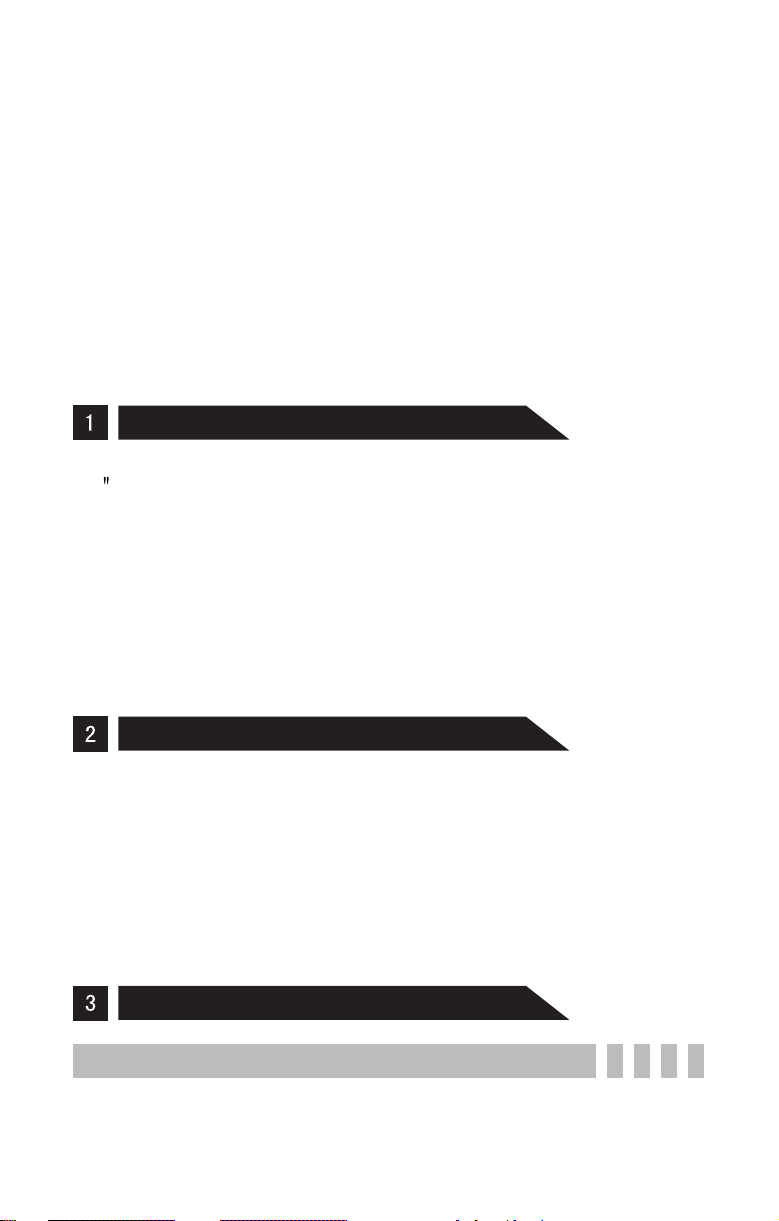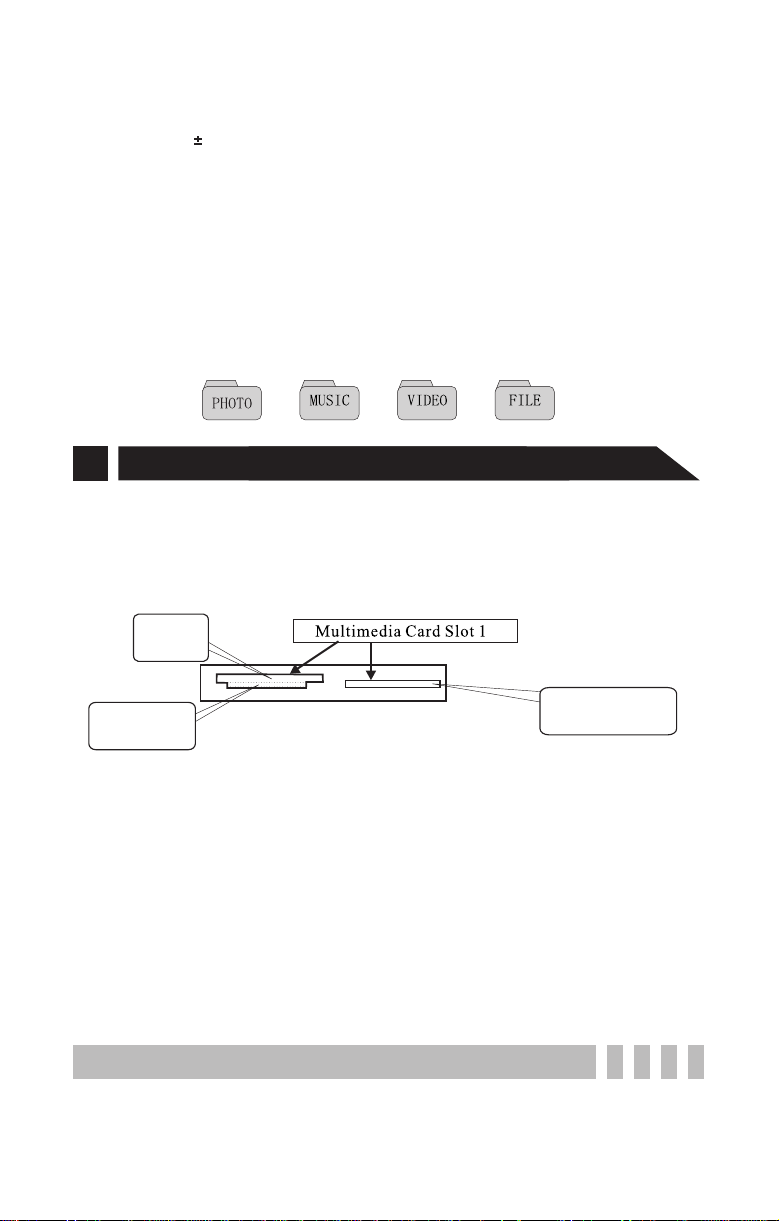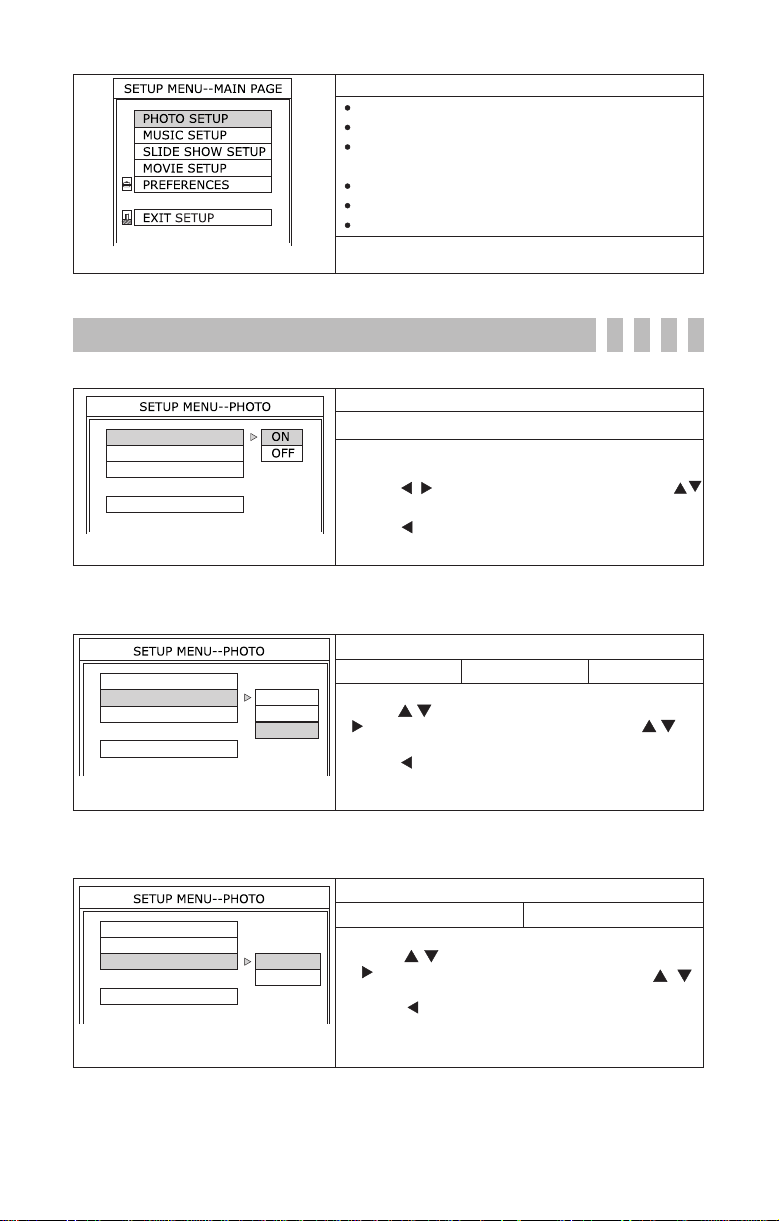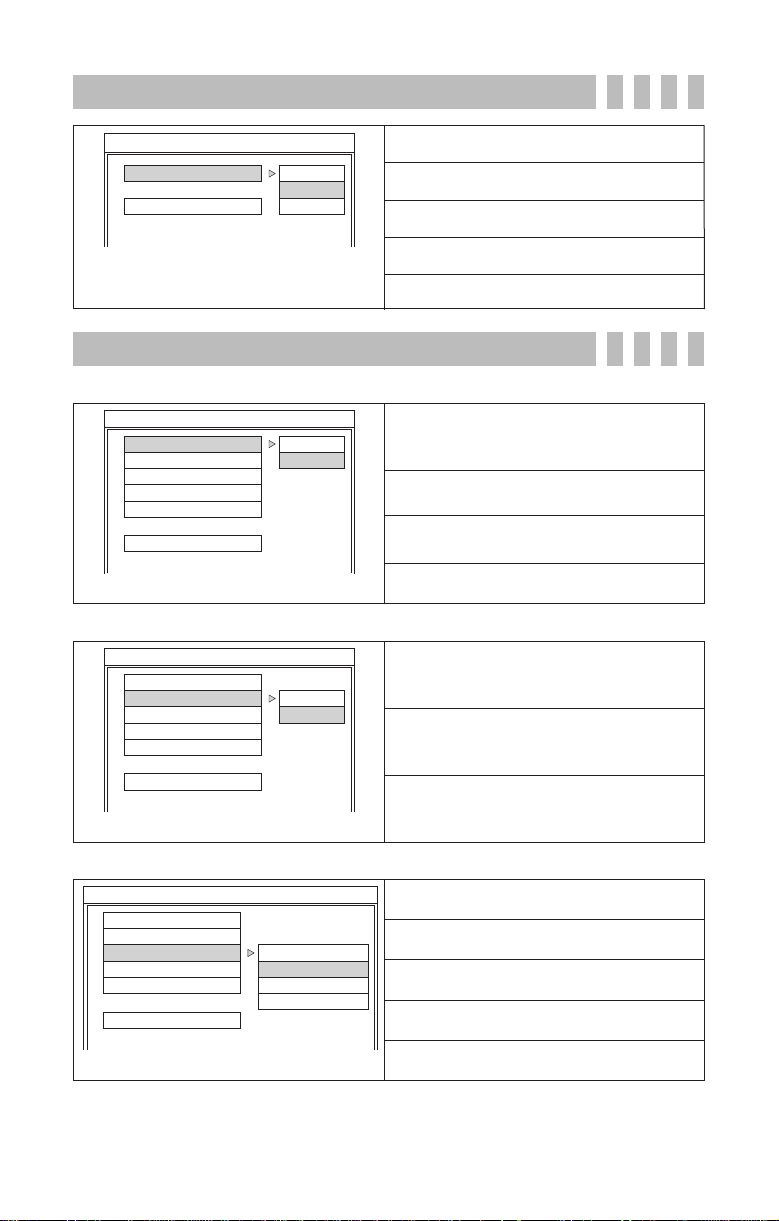14 ENTER Selectan option from a menu.
16 MUTE Mute(Sound off).
19/20 VOLUME Volume control.
17/21 NUMBER Numbers:from 0 to 9.
Under media playselection, can press the number toselect
files, such asMP3, JPEG, WMA,MPEG files.
Under TVmode, use thenumbers for channel selection.
Press Enter forinstant channel change. (Or wait 2seconds
for auto channelchange)
22REPEAT Under mediaplay selection, press REPEATto have MP3,
MPEG or picturefiles repeat its play function.
23DISPLAY Under mediaplay selection, use the DISPLAY key to have
picture and musicto play at the same time(Background
music).
24GOTO InPhoto, music, video,or file, usercan switch between these
4 modes.As shown under the picture below.
5Setup Menu
Fig. 9
Playing multimedia Files
1.Go back toproduct description for instruction on howto insert memorycard onto the
slots.
Reminder:Support CF, SM, MS,MS PRO, SD, MMC, IBM MICRODRIVE: 7 different
types of memorycards.
2.display photo:press PHOTO key,and enter the photo menu. Usenumber keys (1-9)
for photo selectionand press ENTER to select the photo.
3.display music:press MUSIC key, andenter music menu.Controlling instruction isthe
same as above.
4.display movie:press MOVIE key,and enter moviemenu. Controlling instructionis
the same asabove.
5.When playing theabove media, press PLAY to pause andpress again to continue. Press
STOP to stop playing.
6.Background music(Can play musicand photo atthe same time):
1)Under PHOTOmenu display mode,press DISPLAYcan play photoand music at the
same time. Thefirst music andthe first picturewill be played at the sametime.
2)Under MUSICmenu display mode, press DISPLAY and same instructionas above.
3)When musicand photo is playing at thesame time. Press PLAY once to stop playing
photo, twice forboth music and photo, and threeto continue playingboth.
7.For other userinstruction please go to Remote Controlinstruction.
SM
SD、MMC、MS
MS PRO
CF
IBM MICRODRIVE
/2
5.1 SETUP MENU-MAIN PAGE
- 6 -