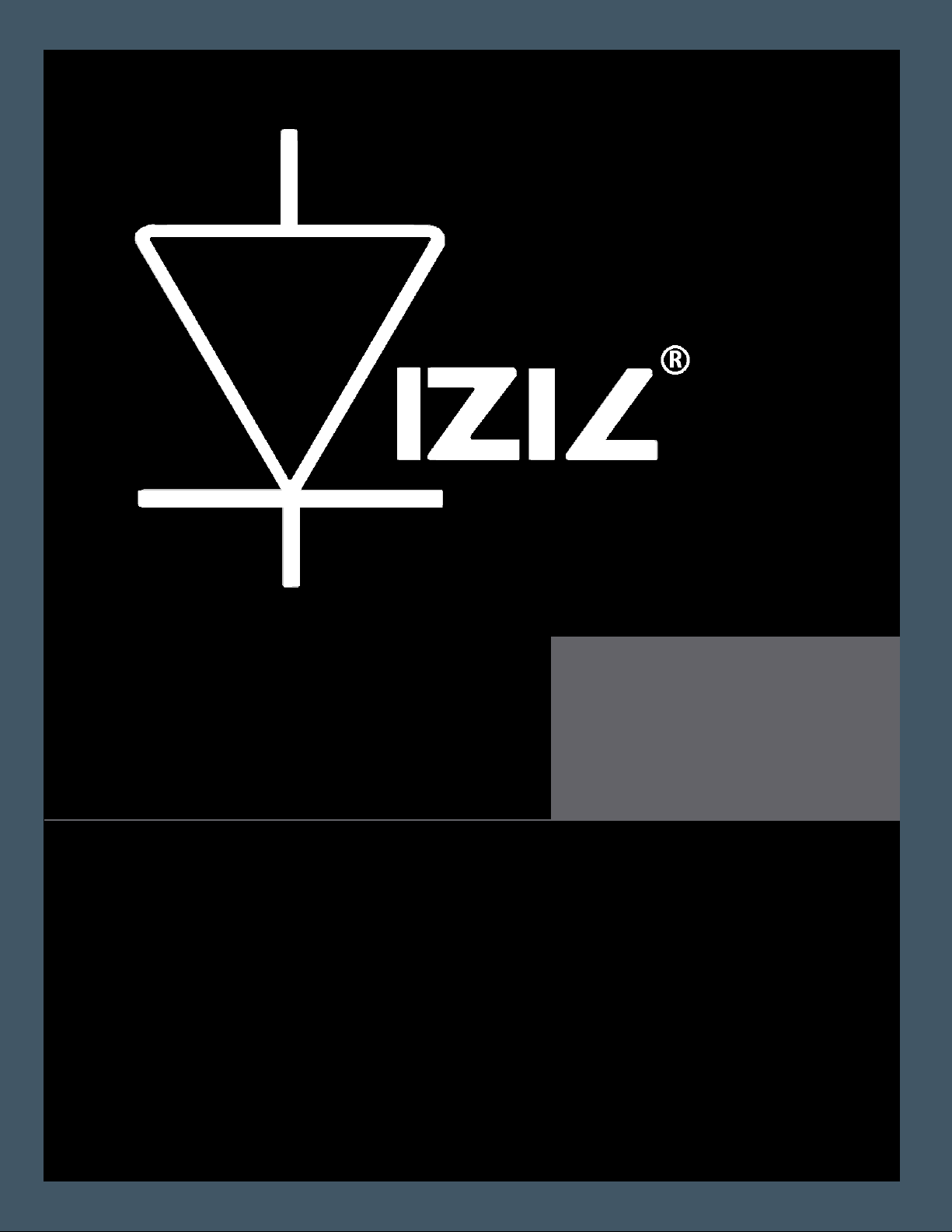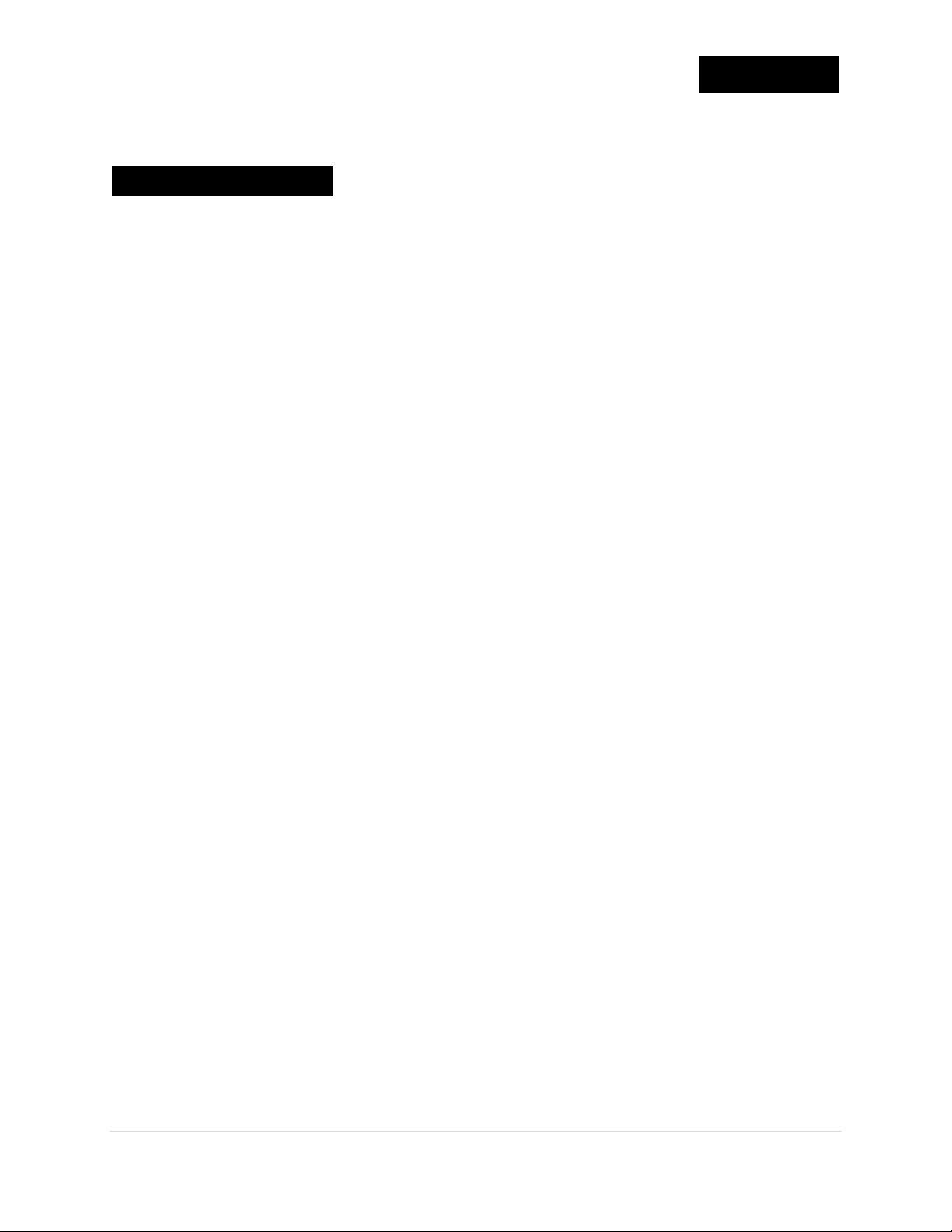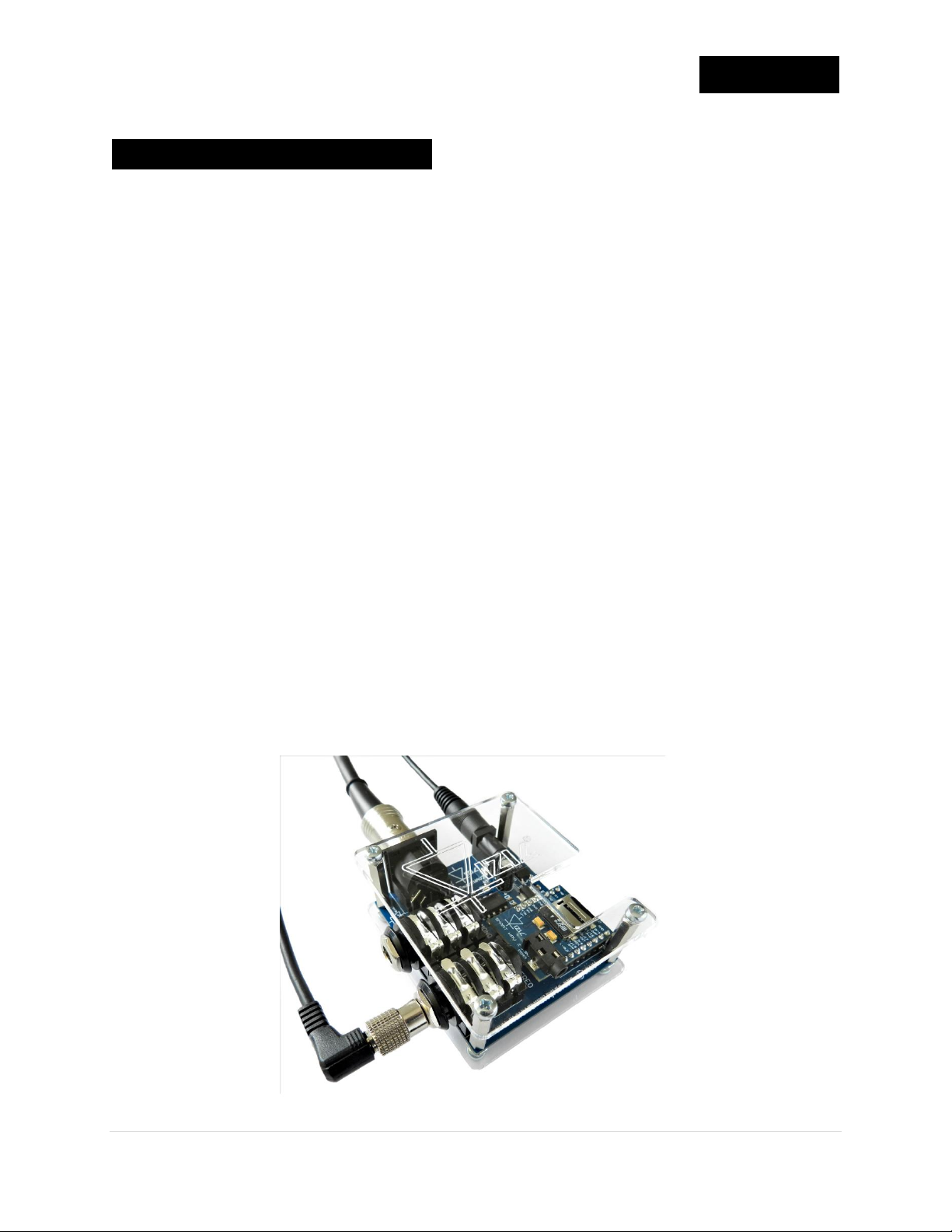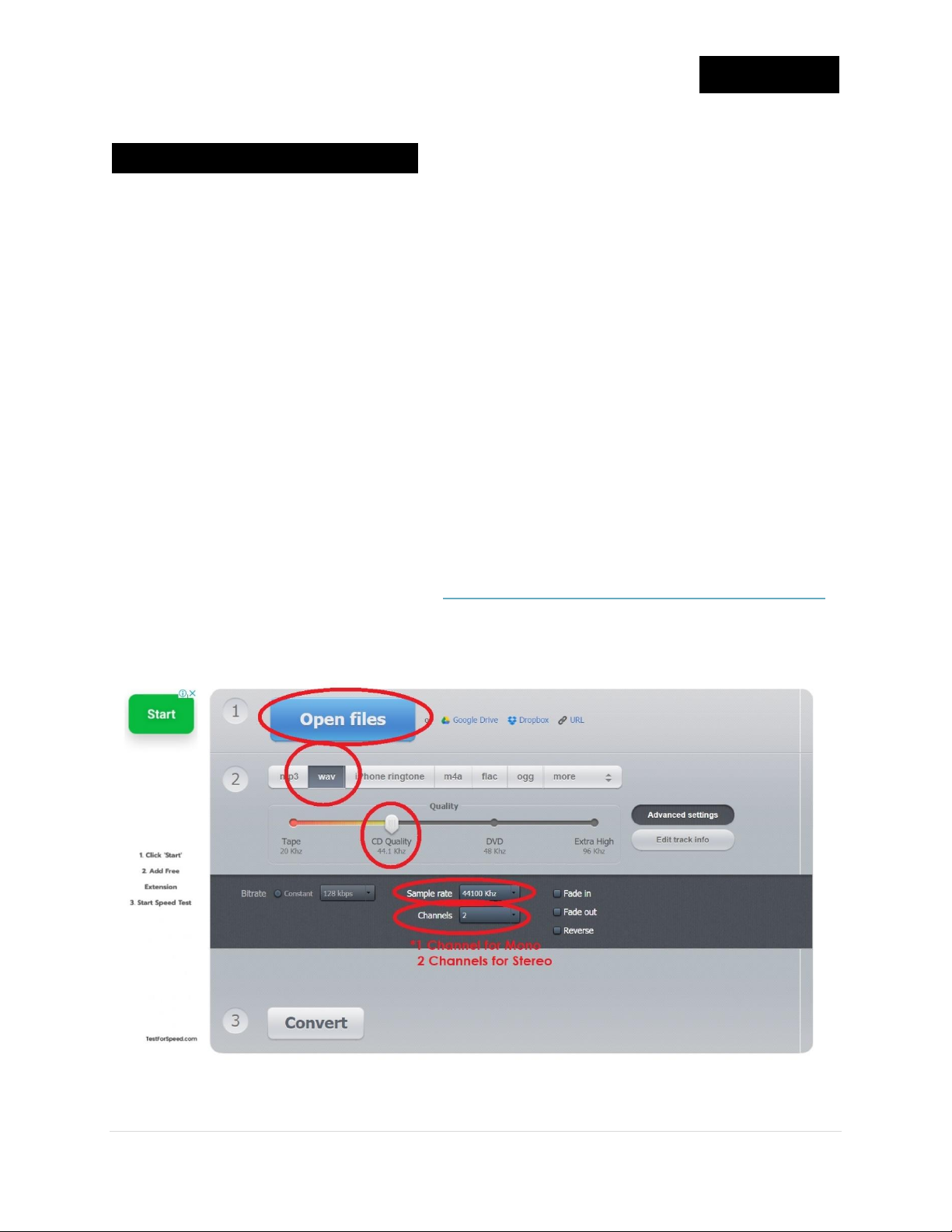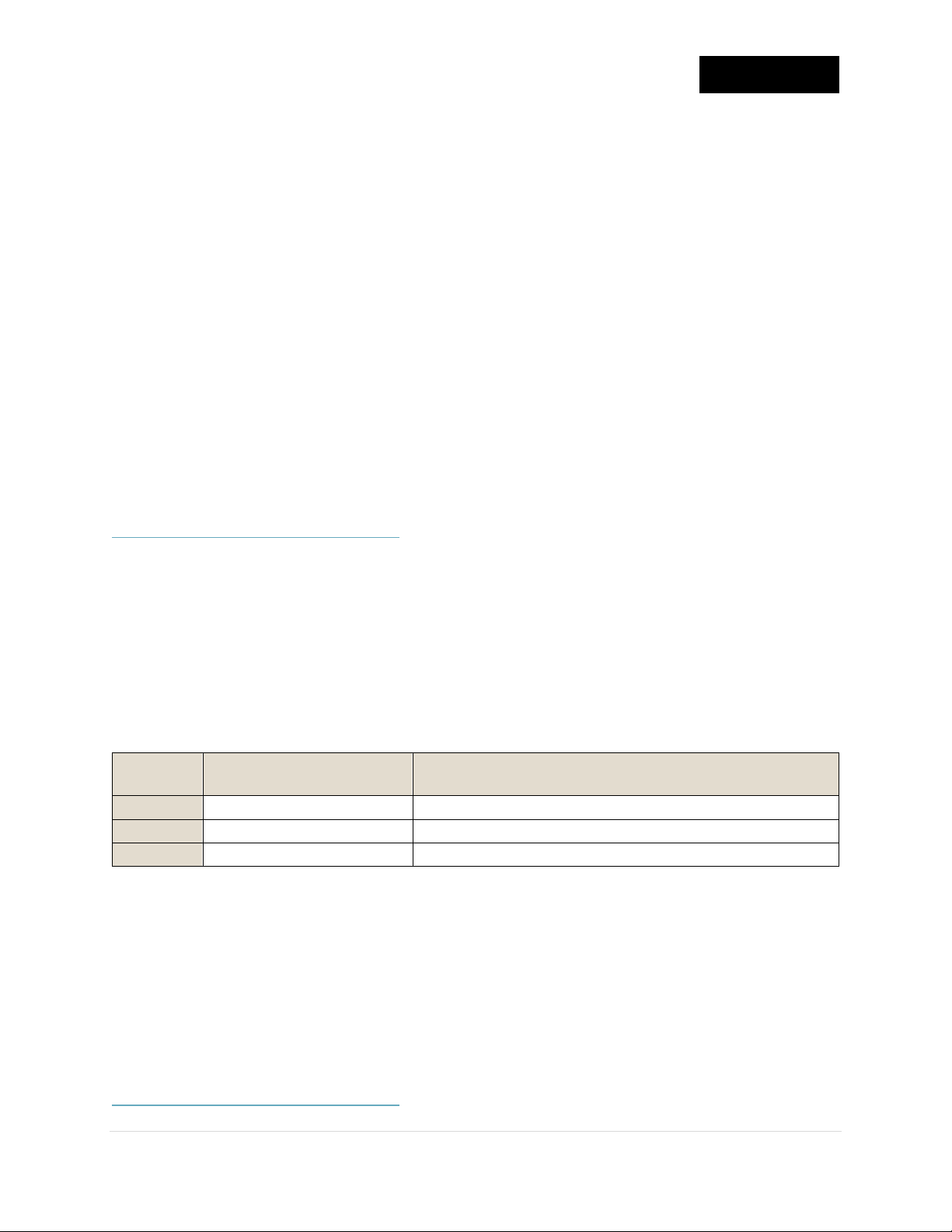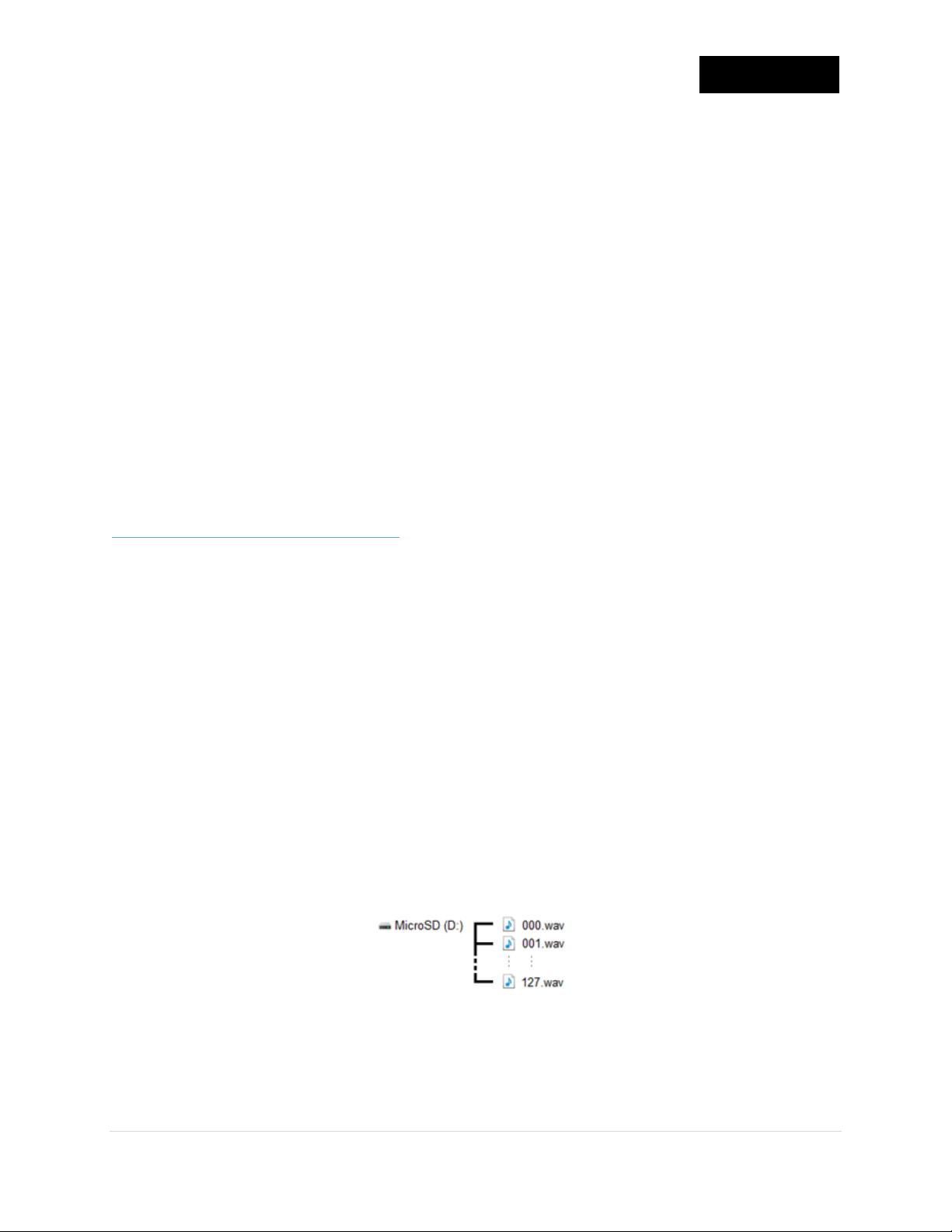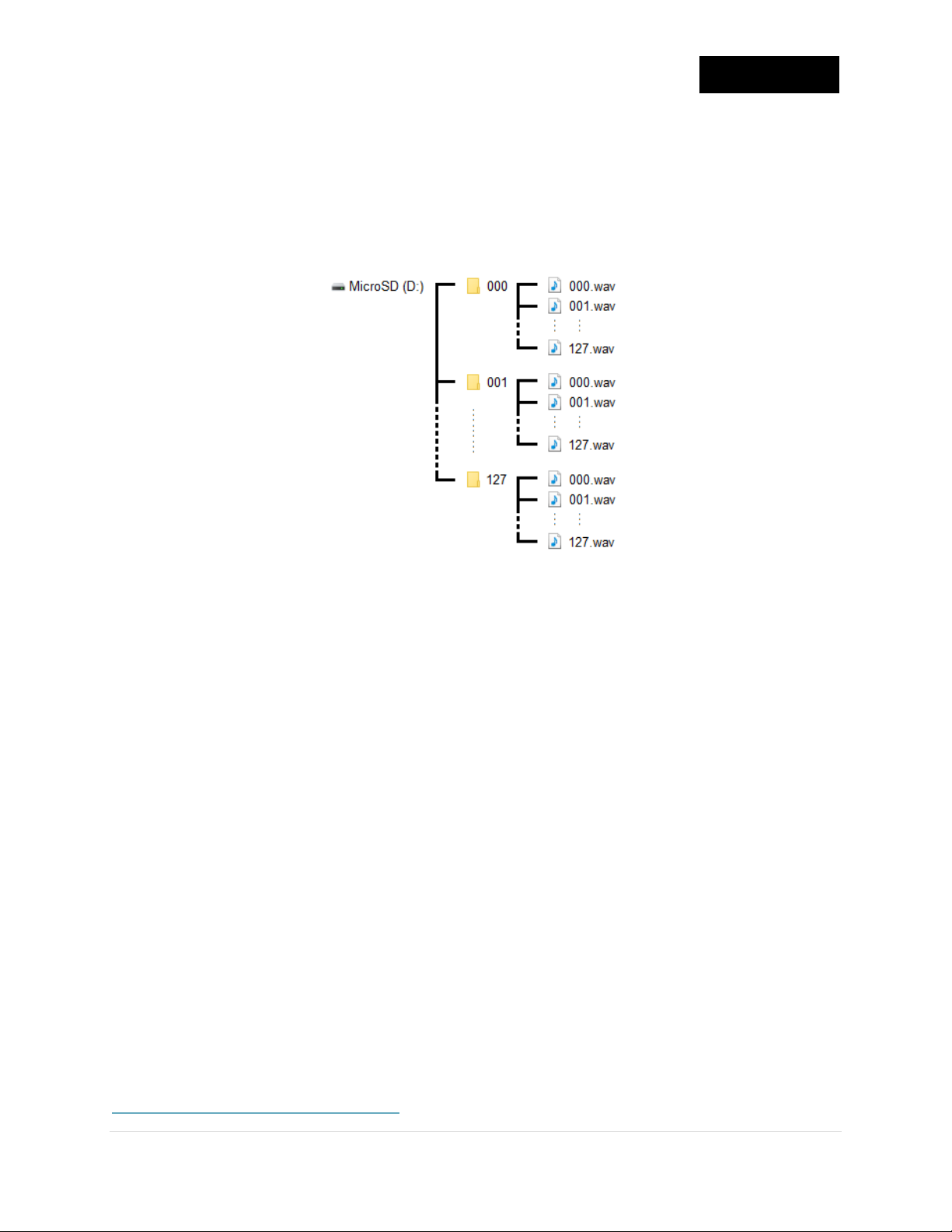Vizic Technologies ©2020 | 8
3.2- MicroSD Card Folders Management
SmartWAV2 can change its internal folders (Therefore its internal .wav
note numbered .wav files to be triggered) based on the received PC
program change commands, using the parameter Program / Patch
Number. The folder must exist and be stored / named as 000 to 127
numbers in the next manner:
-Program/Patch/Kit Number 0 refers to a folder named “000”.
-Program/Patch/Kit Number 64 refers to a folder named “064”.
-Program/Patch/Kit Number 127 refers to a folder named “127”.
Please check that the folder name is 3 chars long (filled with zeros).
*For more detailed information please refer to the document
SmartWAV2_MIDIMode.pdf, section 6.2.
Not all the drum modules work the same or support/send the same
MIDI commands; all drum modules do support NoteOn/NoteOff
commands used to trigger .wav files, but only some modules support
PC program-change commands used to change folders, those PC
commands are generated when the user changes the drum kit/bank
number of the drum module.
-For modules that NOT support PC program-change commands (ex.
Alesis® Nitro module), is recommended to place all the .wav audio
files directly in the microSD card root path:
Recommended MicroSD Card .wav Files Location
Based on the above, as no PC command will be received, the
SmartWAV2+MIDI Adapter will always point to the microSD card root
path, triggering the received NoteON commands with the available
note numbered xxx.wav files.