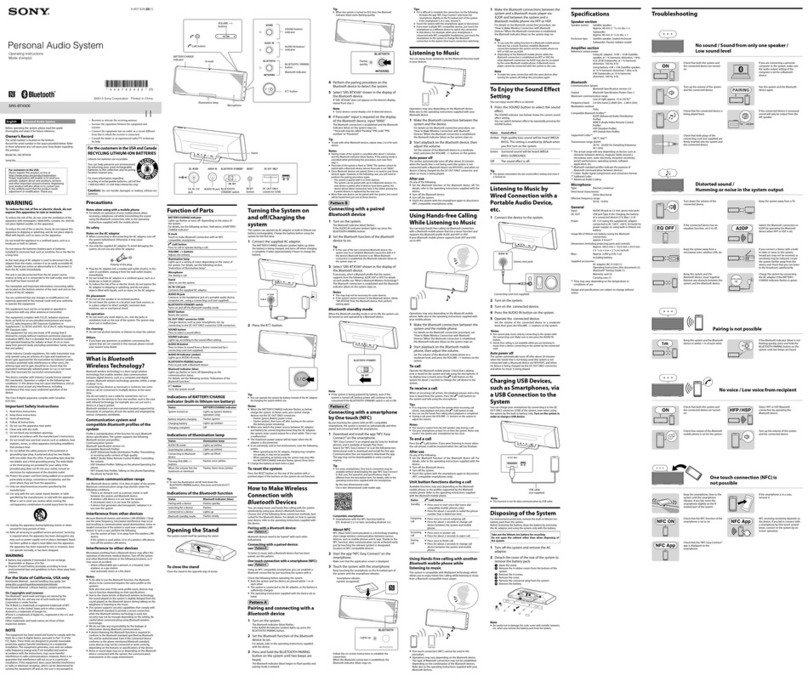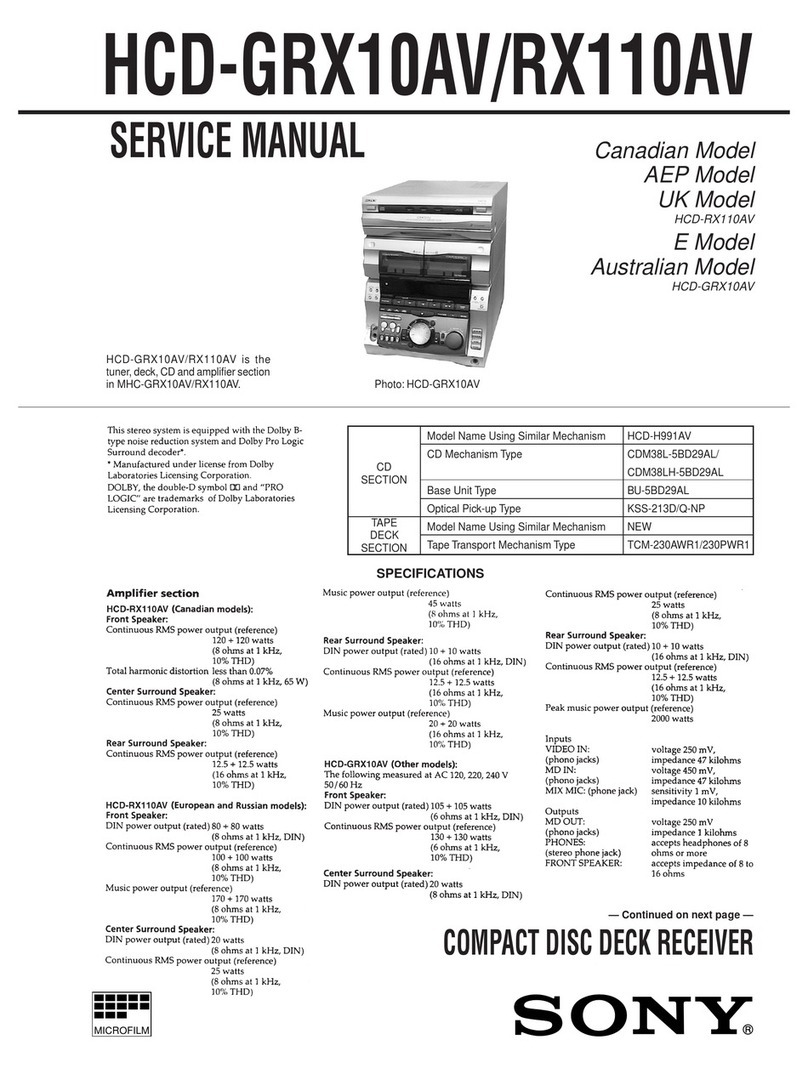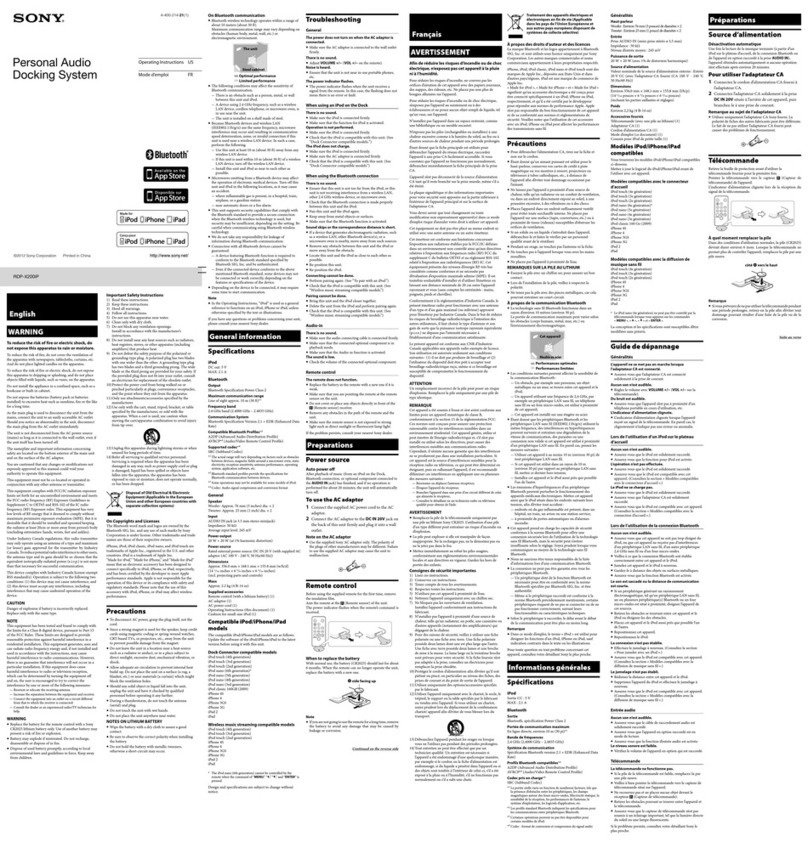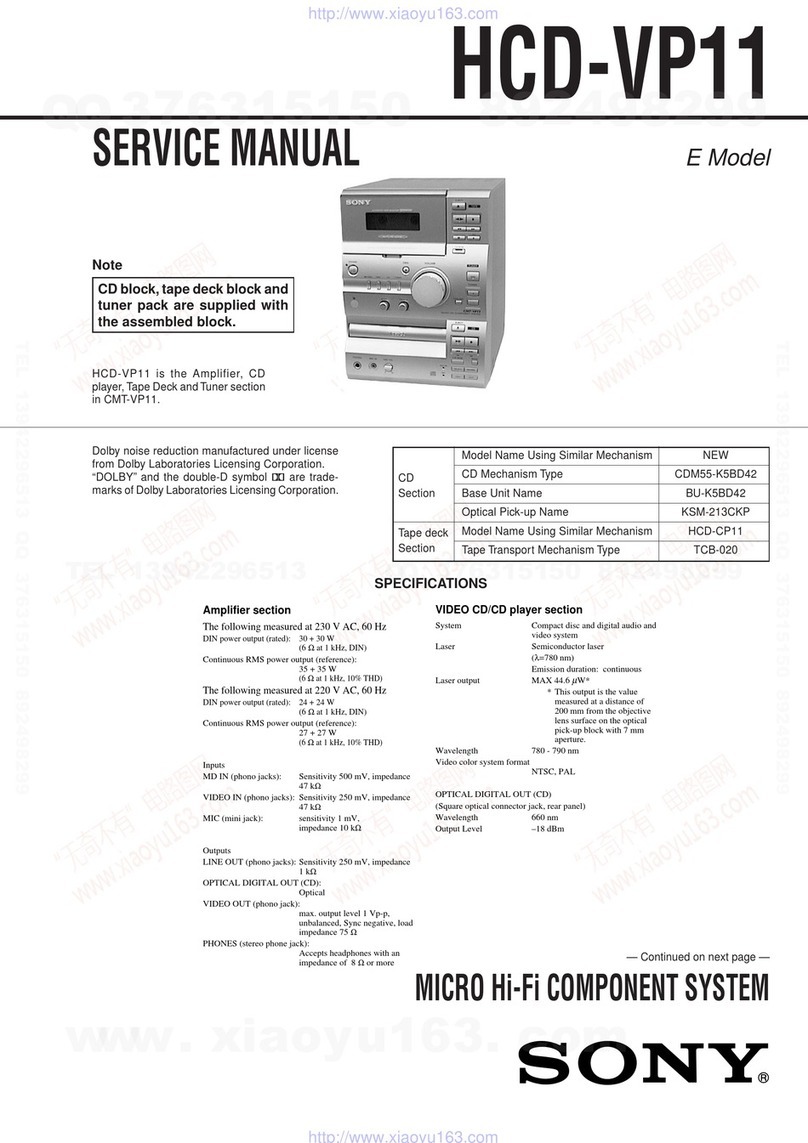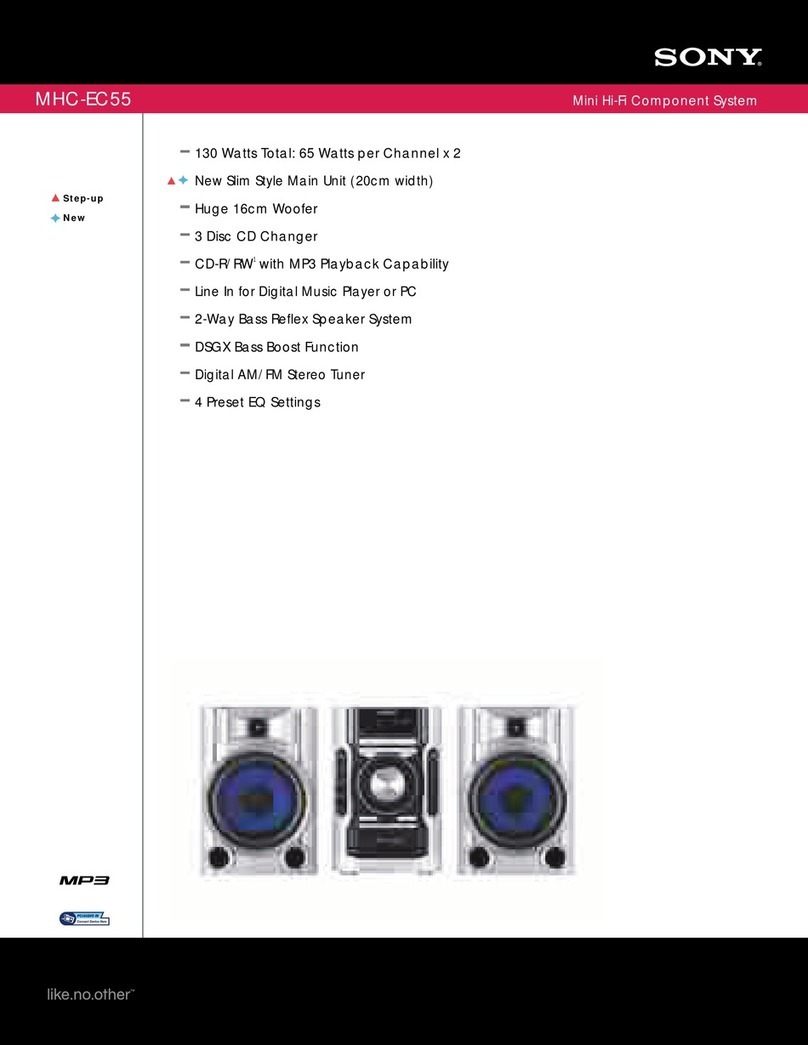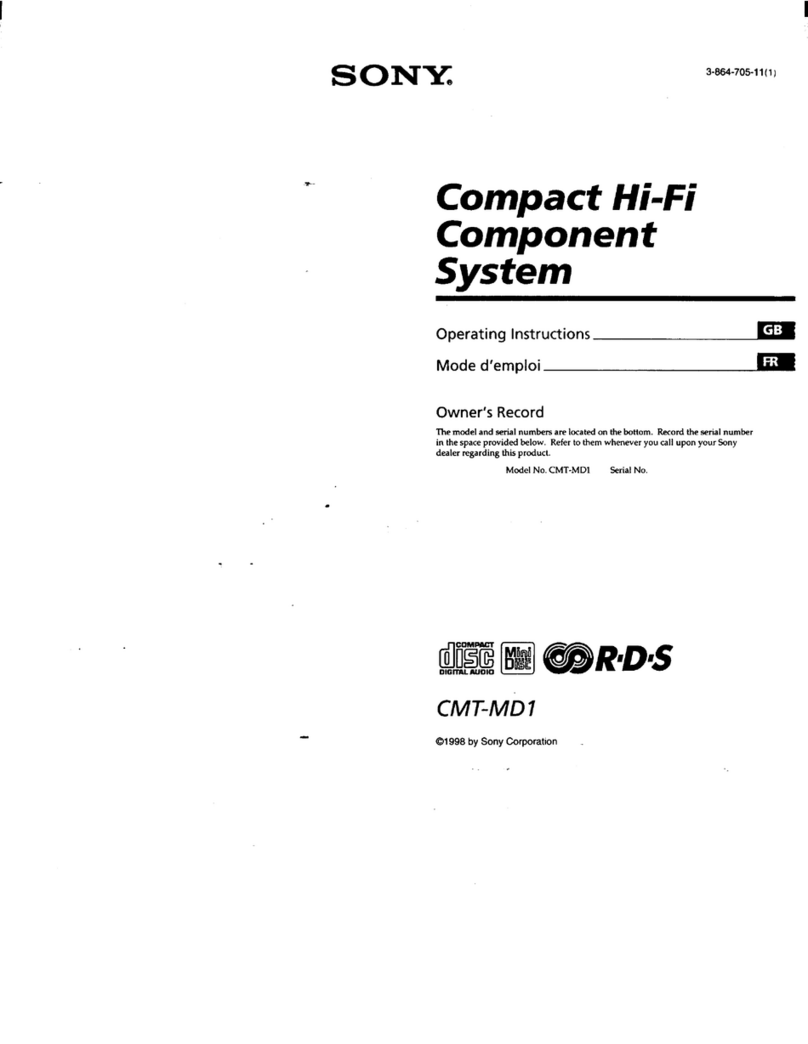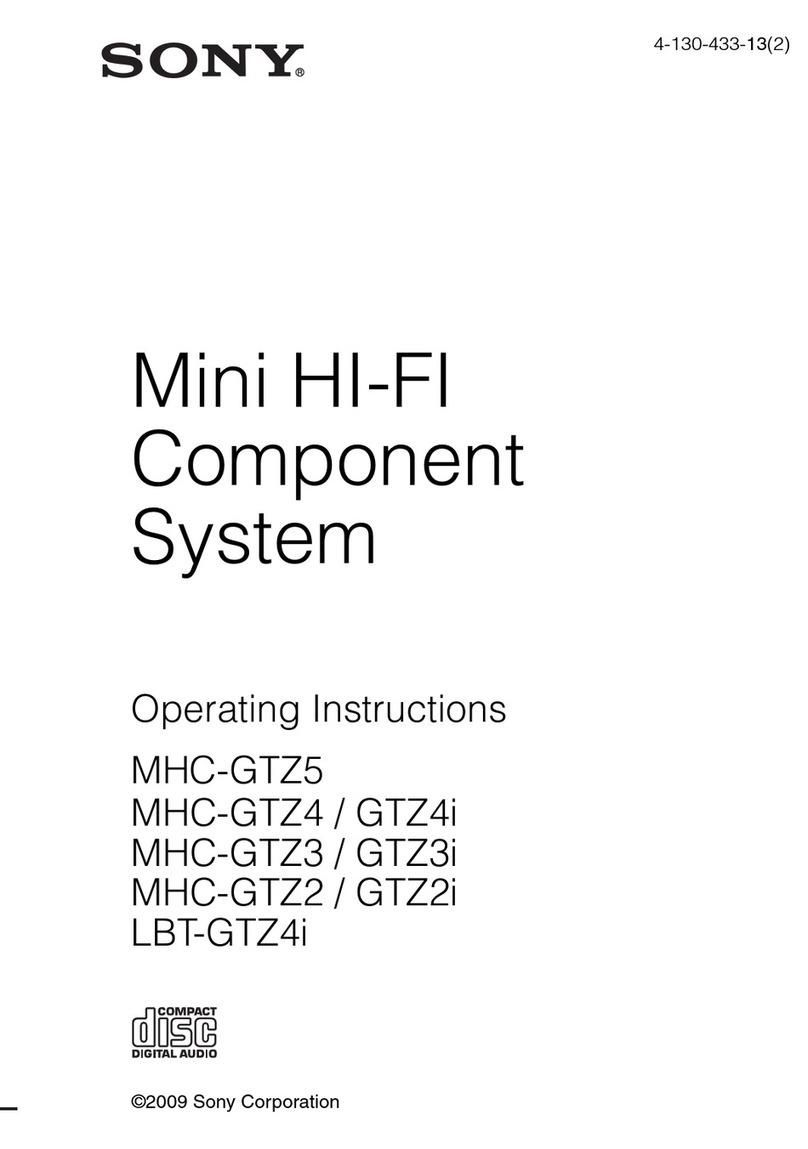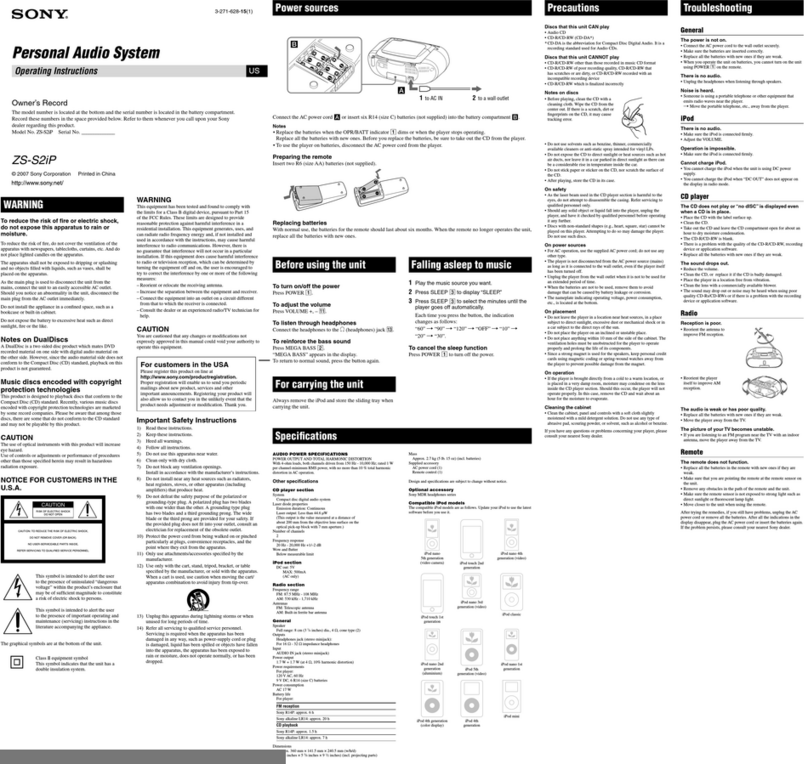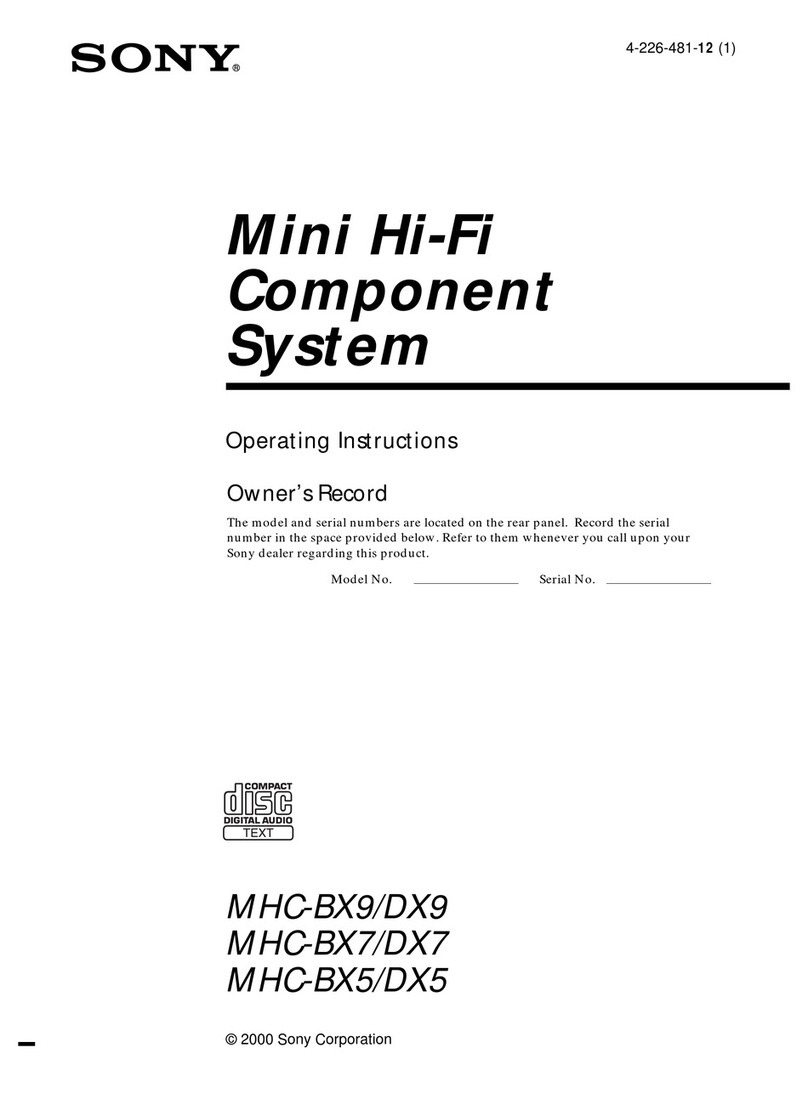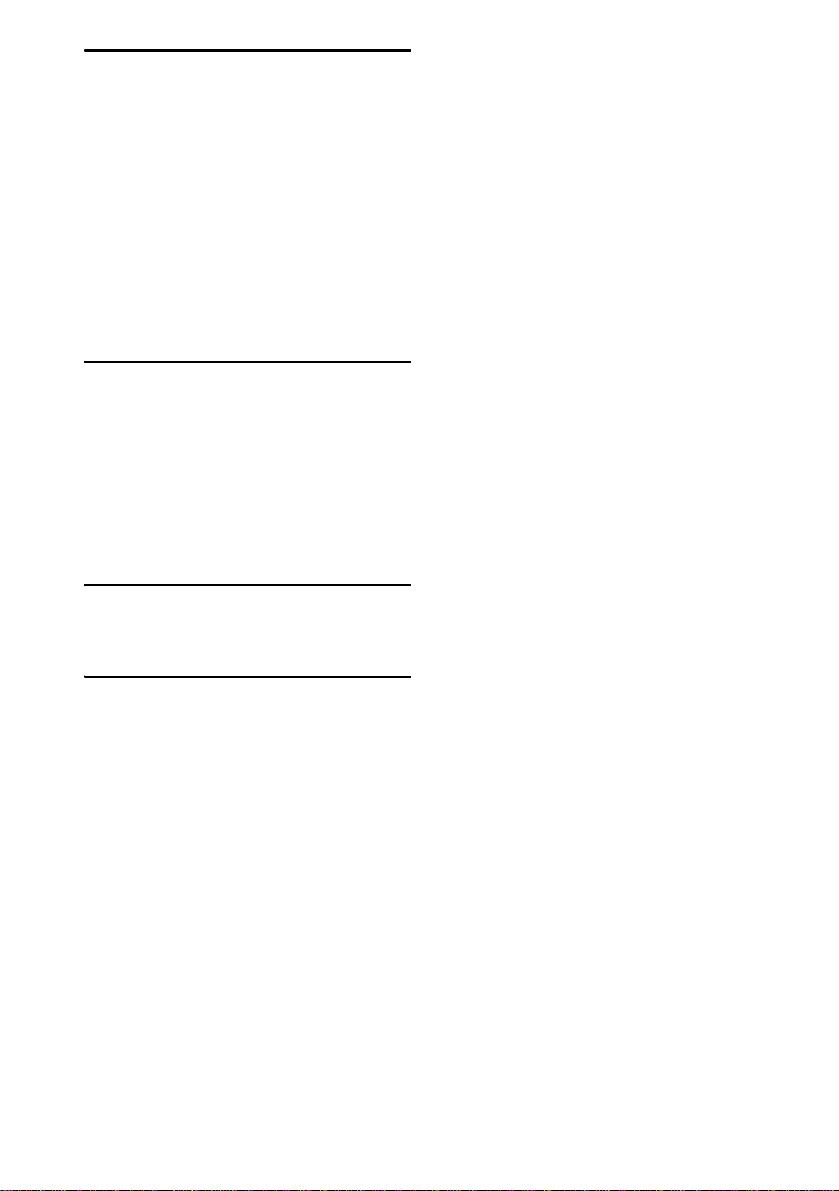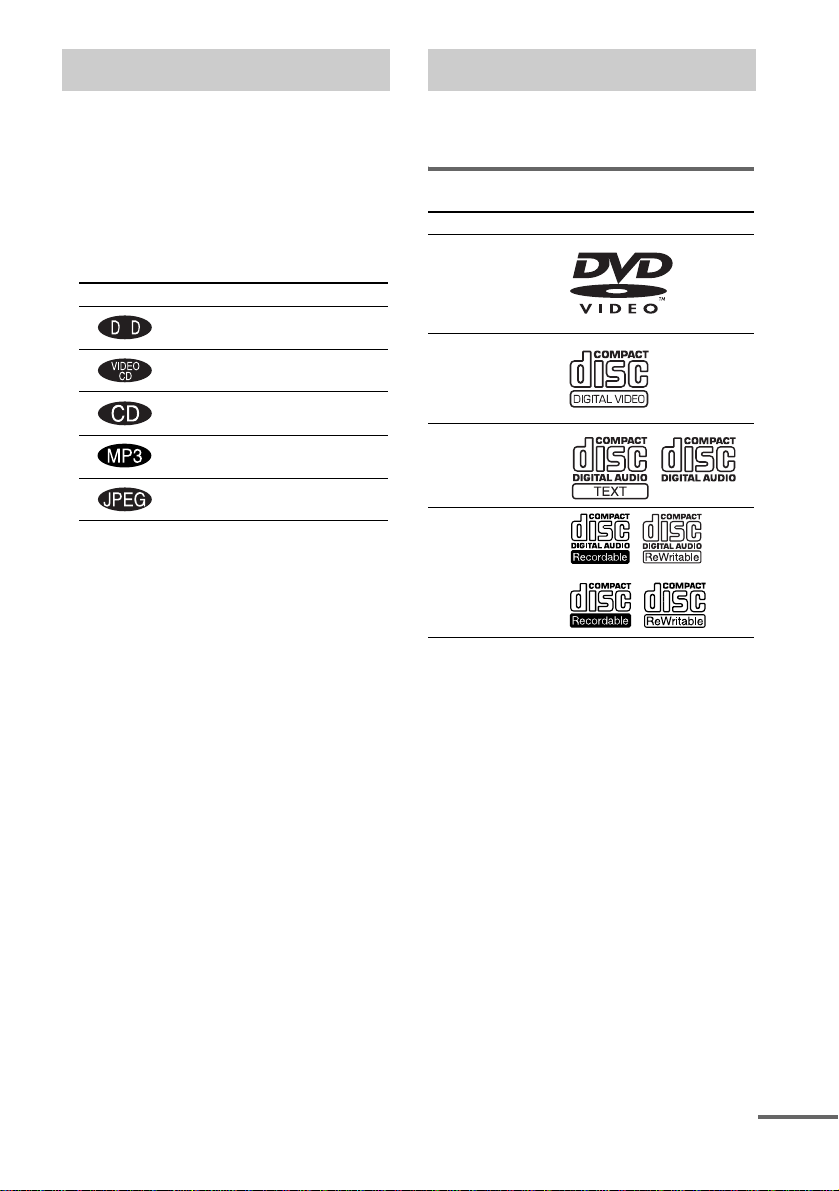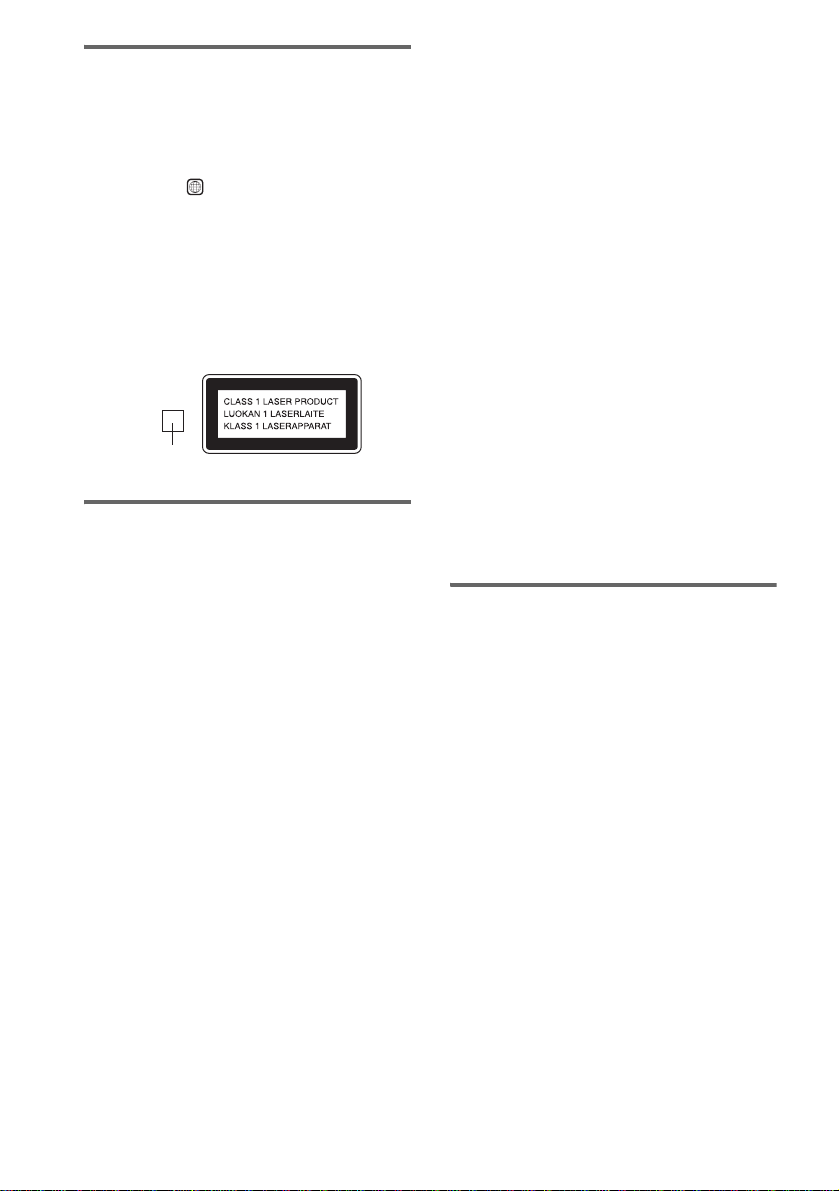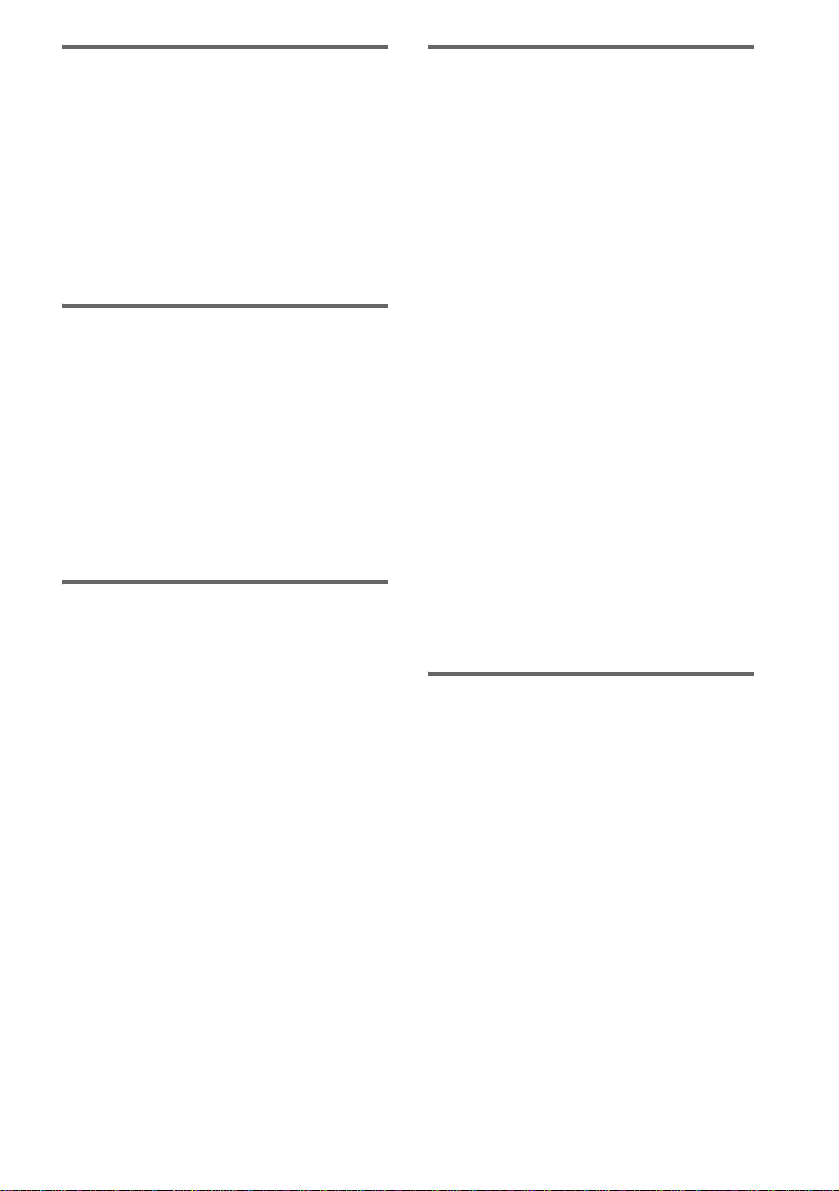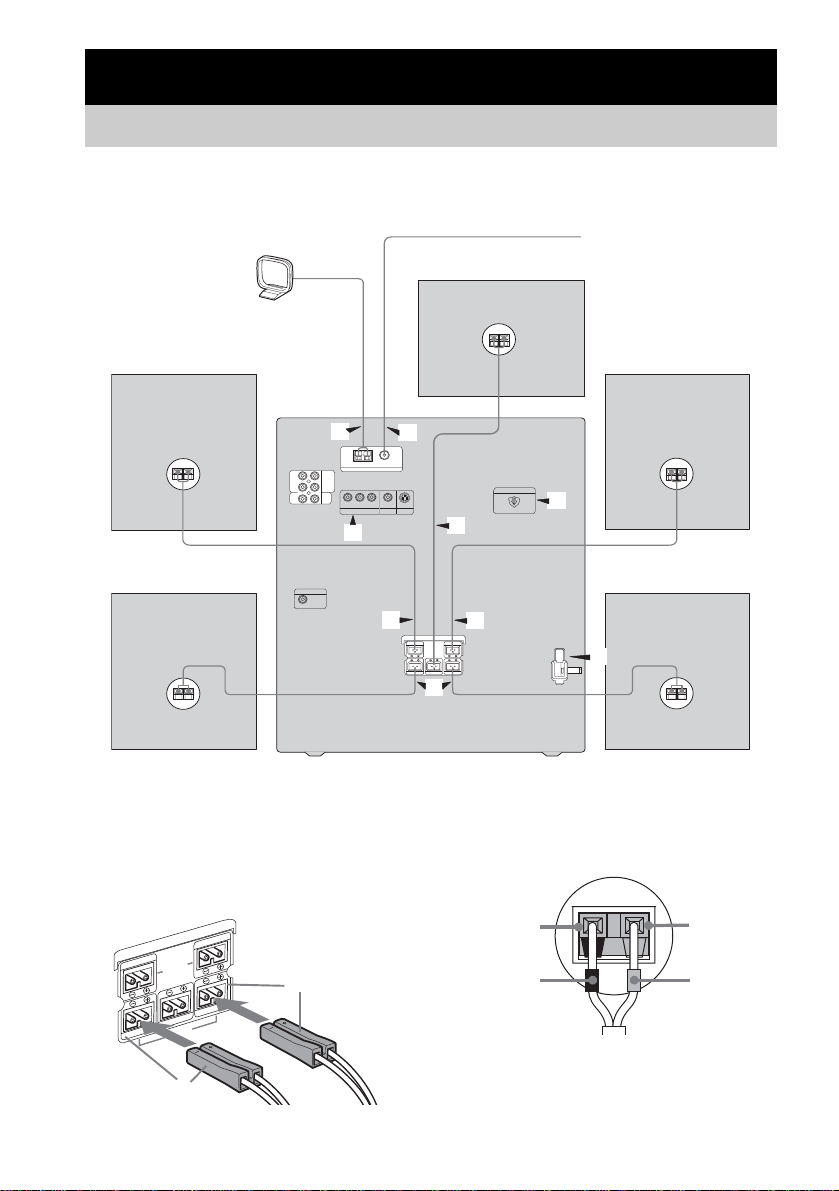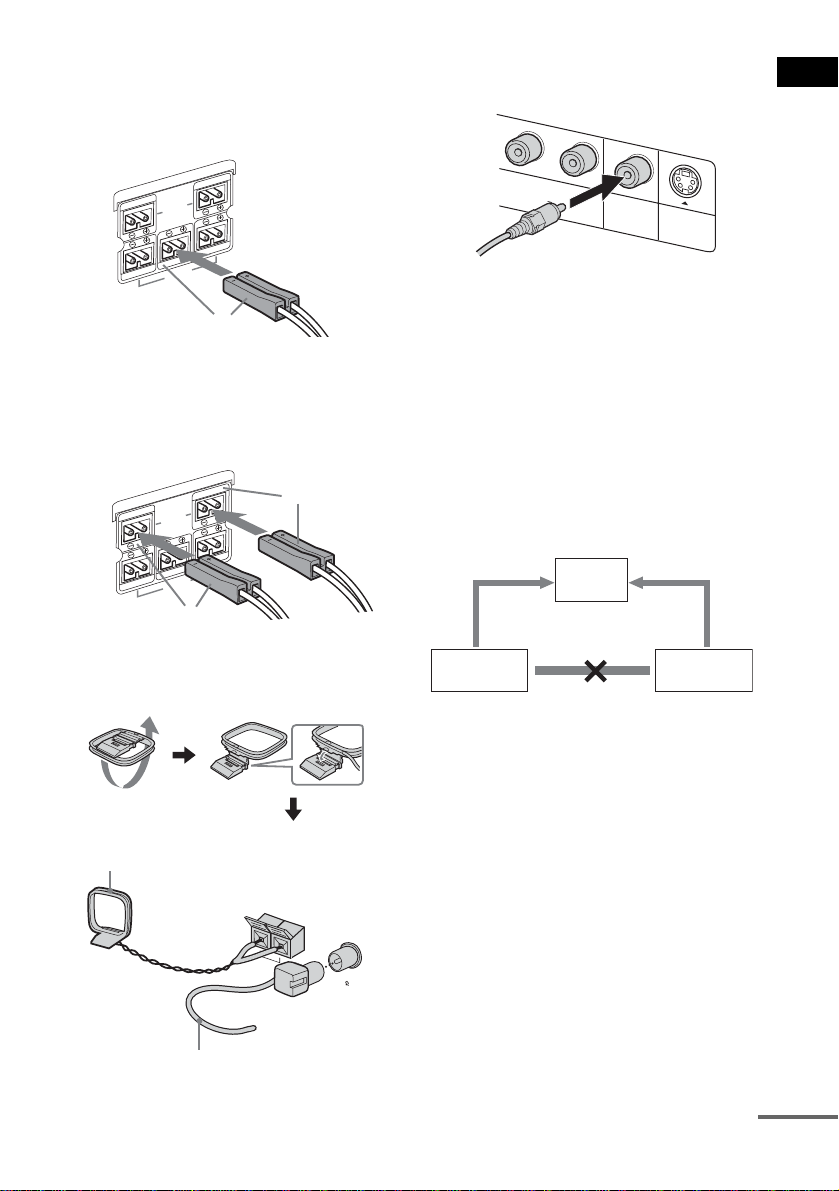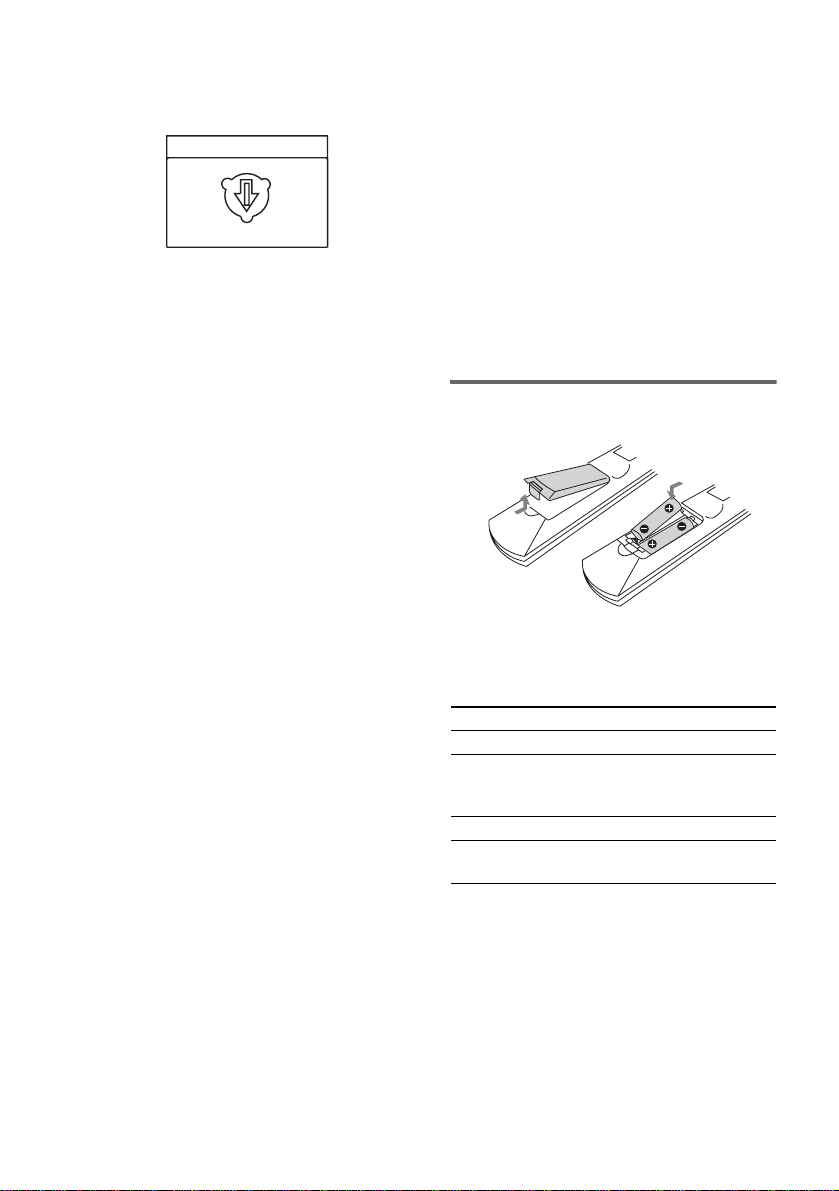6GB
Region code of DVDs you can
playback on this system
Your system has a region code printed on the
back of the unit and will only playback DVDs
labeled with identical region code.
DVDs labeled will also be played back on
this system.
If you try to playback any other DVD, the
message “Playback prohibited by area
limitations.” will appear on the TV screen.
Depending on the DVD, no region code
indication may be labeled even though playing
the DVD is prohibited by area restrictions.
Discs that this system cannot
playback
• CD-ROMs other than those with extension
“.MP3”, “.JPG” or “.JPEG”.
• CD-Rs/CD-RWs other than those recorded in
the following formats:
– Audio CD format.
– VIDEO CD format.
– MP3 (MPEG 1 Audio Layer 3)/JPEG
format that conforms to ISO 96601) Level
1/Level 2 or Joliet.
• Data part of CD-Extras2).
• Data part of Mixed CDs3).
• Audio side of a DualDisc.
• Super Audio CDs.
• DVD-RWs in VR (Video Recording) mode.
•DVD-ROMs.
•DVD-RAMs.
• DVD Audio discs.
• DVDs with a different region code.
• Progressive JPEG format files.
• Disc with non-standard shapes (e.g., heart,
square, star).
• Discs with adhesive, cellophane tape or
sticker still left on them.
1) ISO 9660 Format
The most common international standard for the
logical format of files and folders on a CD-ROM.
There are several specification levels.In Level1,file
names must be in the 8.3 format (no more than eight
characters in the name, nomorethanthreecharacters
in the extension and in capital letters). Folder names
can be no longer than eight characters. There can be
no more than eight nested folder levels. Level 2
specifications allow file names and folder names up
to 31 characters long. Each folder can have up to
eight nested folder levels.
2) CD-Extra
This format records audio (audio CD data) on the
tracks in session 1 and data on the tracks in session 2.
3) Mixed CD
This format records data on the first track and audio
(audio CD data) on the second and subsequent tracks
of a session.
Notes about CD-R/CD-RW/
DVD-R/DVD-RW (Video mode)/
DVD+R/DVD+RW
• In some cases, CD-Rs, CD-RWs, DVD-Rs,
DVD-RWs (Video mode) (DVD-RWs
created in video mode have the same format
as DVD VIDEO), DVD+Rs or DVD+RWs
cannot be played back on this system
depending upon the recording quality or
physical condition of the disc, or the
characteristics of the recording device.
Furthermore, the disc will not playback if it
has not been correctly finalized. For more
information, see the operation instructions for
the recording device.
• A disc recorded in packet write format cannot
be played back.
ALL
x
Region code