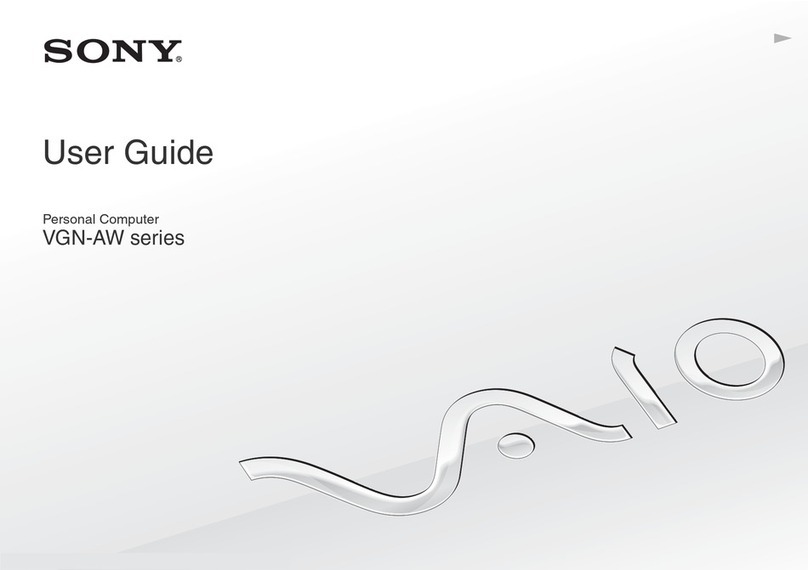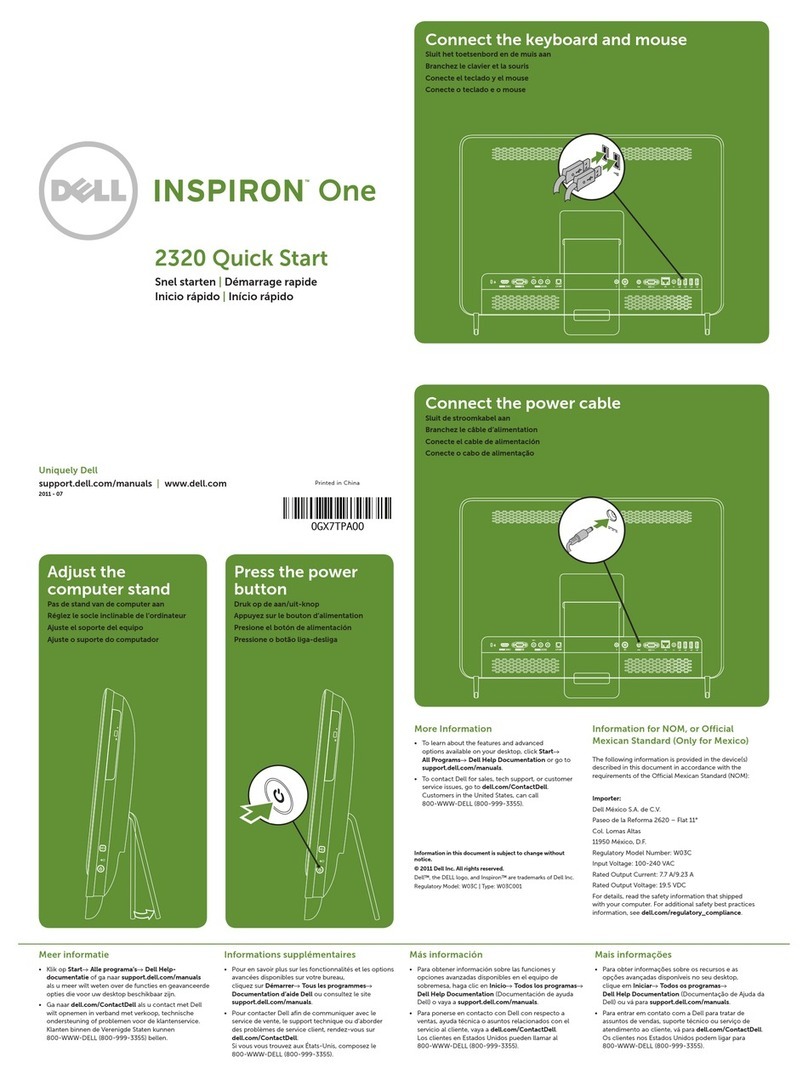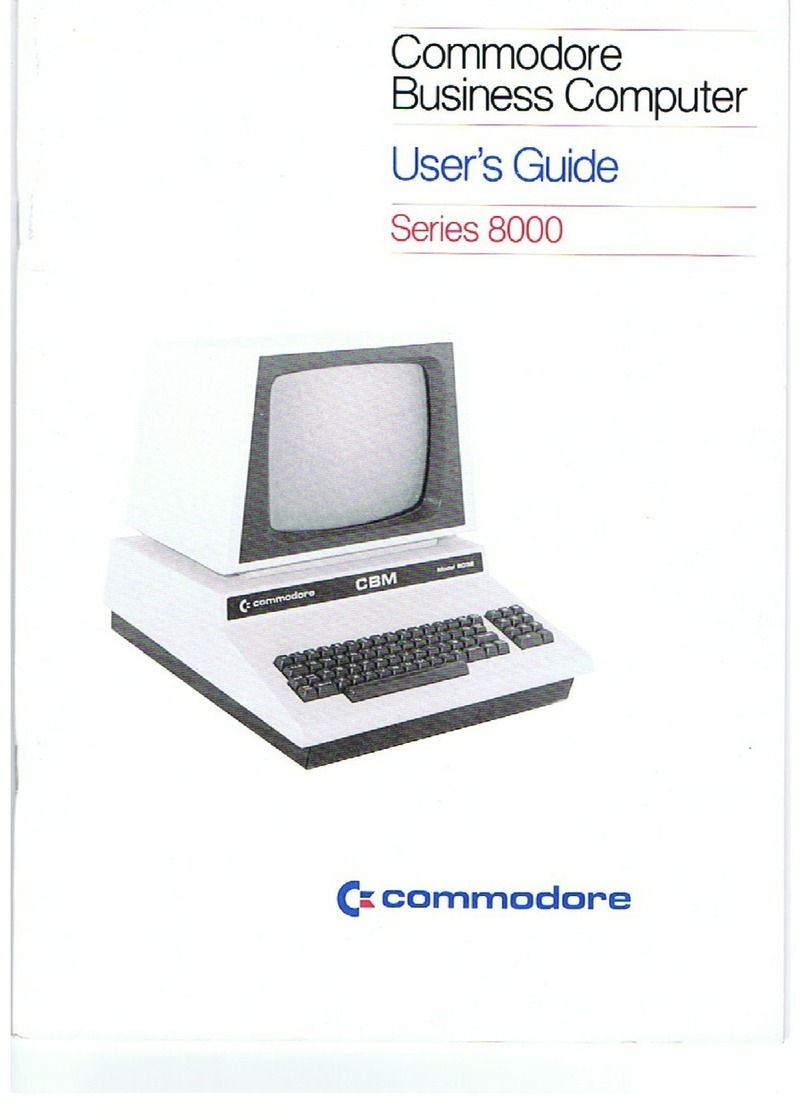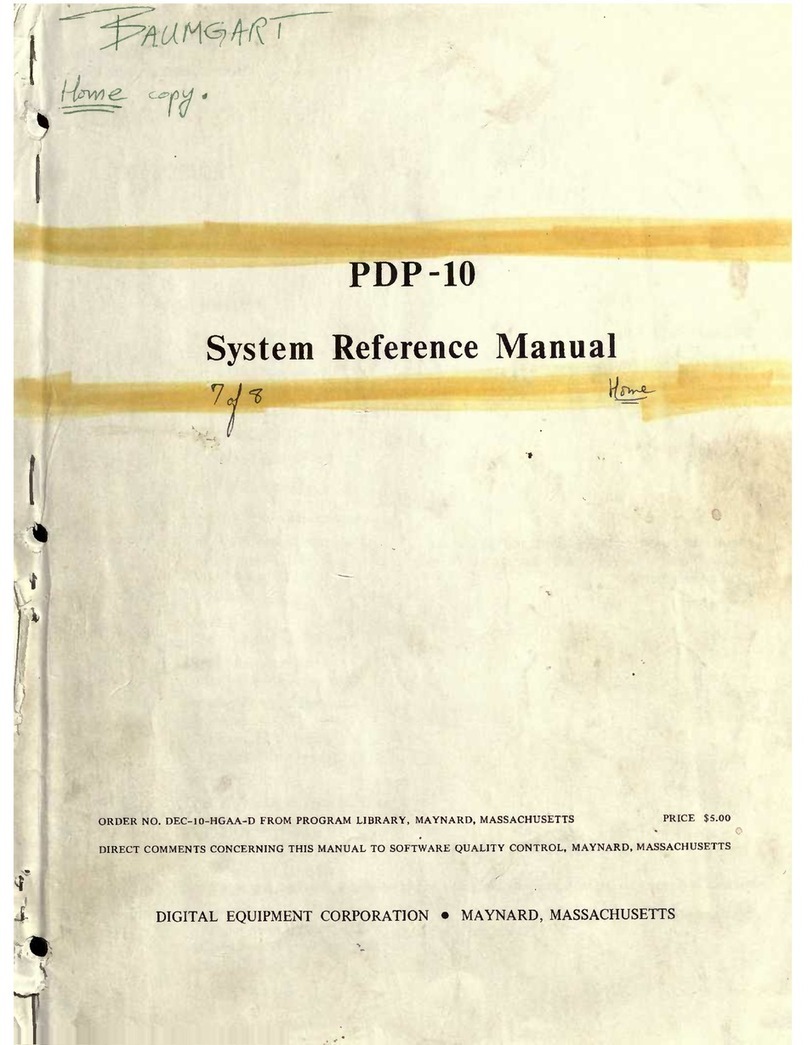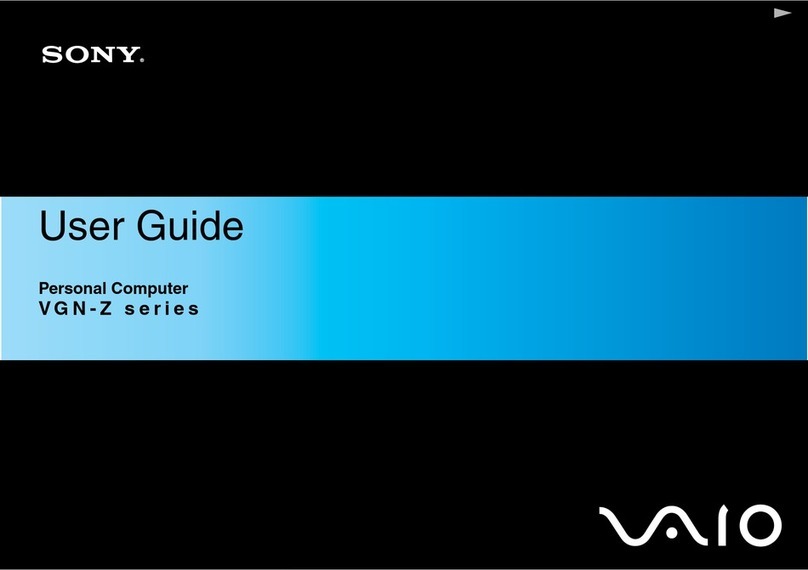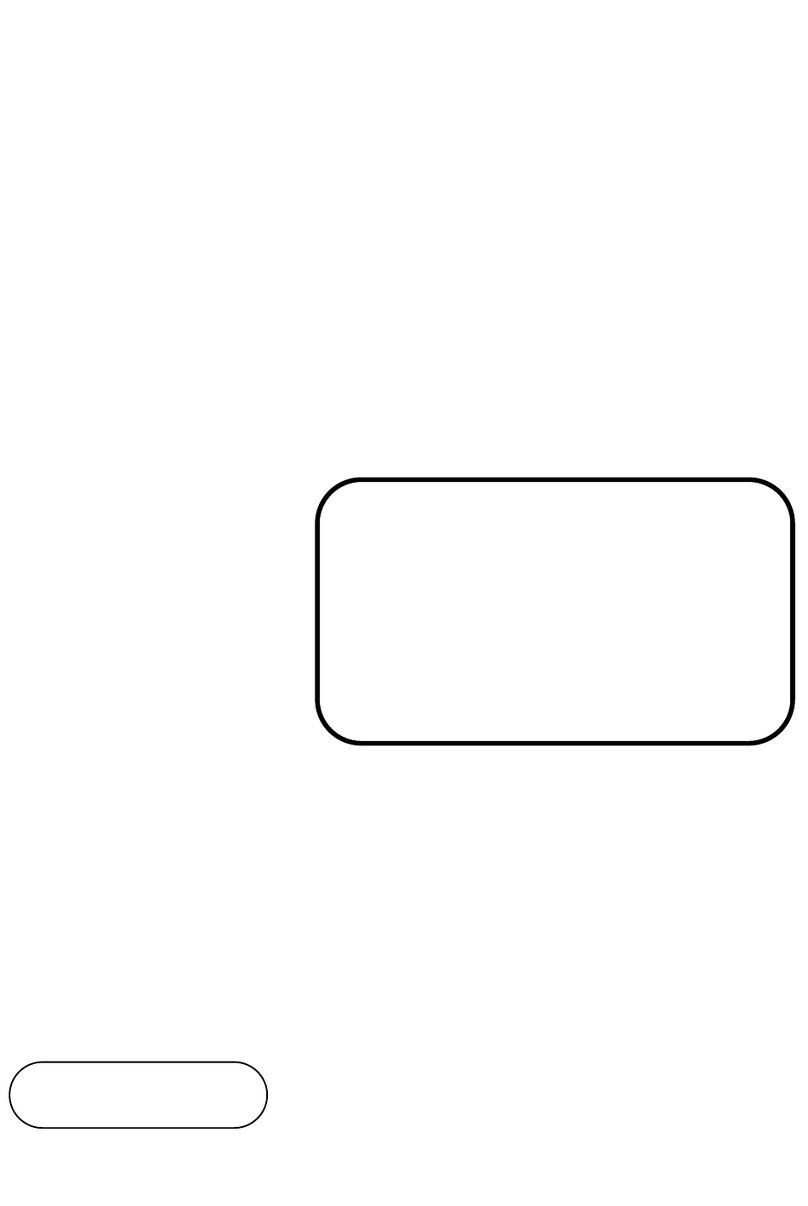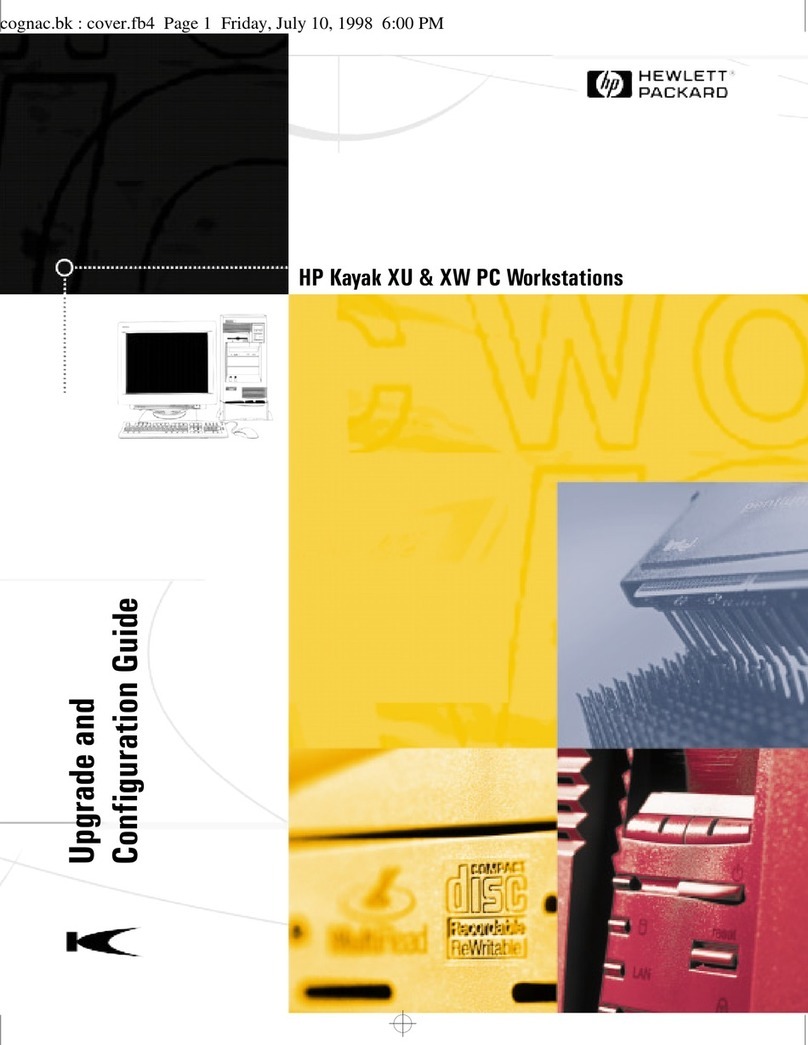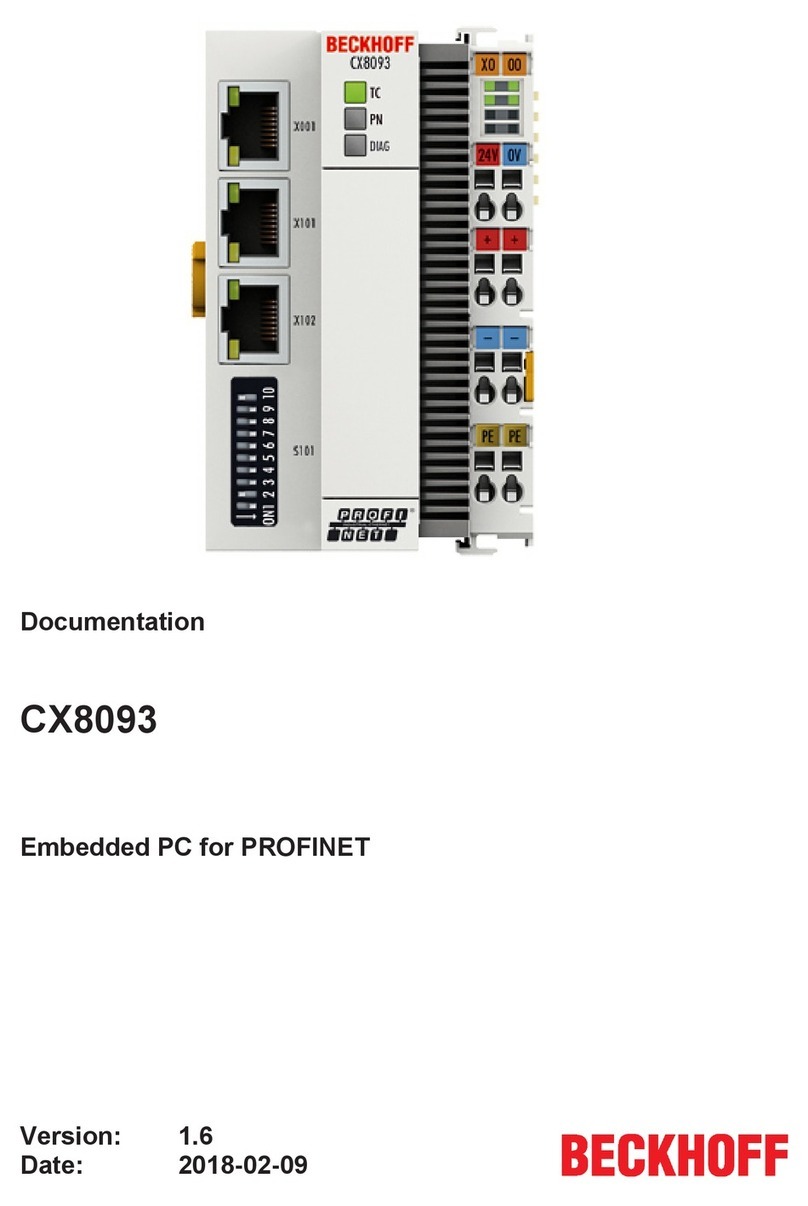Vision Controls Cam SS Version 5.01 User manual

1
Cam SS
Digital Video Recorder (DVR) Workstation
(Version 5.01)
User Manual
Rev4-30-2002
Information contained in this document is subject to change without notice.
All rights reserved. © 2002

2
Forward: CAM SS Workstation
CAM SS Workstation
is a complete digital video surveillance solution that may be used both for
long term
digital
video recording of quality video scenes onto reliable hard disk or as a
remote surveillance
system allowing for “dial in” or
remote LAN access as well as remote alarm video transmission to a previously assigned remote video operator work
stations.
Conceived in a 4U, 19” rack mount format and secure enclosure, CAM SS Workstation
DVR's (digital video recorders)
may accept up to 16 camera inputs depending on the number of 4 channel capture cards
preconfigured within the recorder.
(Optional 1 channel High FPS cards are also available for configuration)
The system may be used as a stand-alone recording device with a SVGA monitor and keyboard connected to the recorder,
or, be connected to either a 10BaseT or 100BaseT Network, allowing up to 32 remote operator review stations to
simultaneously communicate with a single recorder, offering both live view, playback as well as remote file transfer. (The
greater the number of recorders, the greater the number of simultaneous remote operator review stations…32 X # DVR's
on the Network…).
In addition to this feature and unlike other systems, the CAM SS Workstation recorder itself may be set up as a client to
view video from other remotely or LAN connected CAM SS DVR recorders without the required use of a dedicated
server or dedicated review station/PC as with other competitive technologies.
Behind a key locked swinging combination door are the following:
•
One removable 80 GB Fast Swap disk drive array with built-in cooling system
•
3.5" 1.44 Floppy Drive
•
Optional 24X CD-R CD-RW CDROM for both export of recorded video files as well as for system upgrade
purposes
•
Soft reset switch
•
Main Power Switch
•Individual power and record indicators for hard-drive status
•
Centrally mounted lock
•
AC Power indicator
•
CPU run indicator
•
Main Hard-disk status light
•
Rack installation handles

3
Table of Contents
CHAPTER 1: INSTALLATION
5
1.1 System Requirements
6
1.2 Installing
CamSS Application Software
6
CHAPTER 2: SYSTEM OVERVIEW
9
2.1 Starting
CamSS
9
2.2 Main Screen
10
2.2.1 Image Section
11
2.2.2 System Operation Section
12
2.2.3 Status Section
14
2.2.4 Camera Setup Section
14
CHAPTER 3: SYSTEM SETUP
15
3.1 Host Setup
16
3.2 I/O Devices
17
3.3 Users
18
3.3.1 New User Setup
19
3.3.2 New User Group Setup
21
3.3.3 User Log
23
3.4 Sound Bank
24
3.5 Address Book
27
3.6 Database Setup
30
3.7 Board Setup
33
3.8 E-map
34
3.8.1 E-map Setup
34
3.8.2 E-map Operations
37
3.8.3 E-map and Alarm
39
3.9 Misc. Setup
40
CHAPTER 4: RECORDING
41
4.1 Recording Windows
41
4.2 Recording Setup
46
4.3 Camera Views
57
CHAPTER 5: PLAYBACK
62
5.1 Explore Window
62
5.2 Video File Playback
64
5.3 Load Video
72
5.4 Load picture
73
CHAPTER 6: ALARMS
75
6.1 Alarm Setup
75
6.2 Alarm Log
83
CHAPTER 7: I/O DEVICE
85
7.1 I/O Device Setup
85
7.2 PTZ Control Panel
92
7.3 Output Port Control
95

4
CHAPTER 8: CamSS Server
96
8.1 Starting
CamSS Server
96
8.2
CamSS Server Window
97
CHAPTER 9: REMOTE ACCESS
102
9.1 Remote Access Via TCP/IP
102
9.2 Remote Access Via Modems
105
9.3 Remote PTZ and Output Port Control Functions
107
9.4 Other Remote Access Functions
108
FCC (Federal Communication Commission) Notice
This equipment has been tested and found to be in compliance with the criteria for Class B digital devices as referred to in
Part 15 of the FCC Rules. The FCC Rules are designed to provide reasonable protection so that equipment complying
with those criteria will not cause harmful interference when installed indoors. This equipment may generate radio
frequency energy and if not installed in accordance with instructions may cause harmful interference to wireless
communications. However, certain installations may also create interference. If there is interference to the reception of
radio and/or television devices, users shall eliminate the interference by using any or several of the following measures:
Reorient and relocate the receiving antenna.
Increase the distance between the equipment and receiver.
Connect the equipment to an outlet on a different branch circuit from the receiver
Seek help from a dealer or an experienced radio/TV technician.
All Rights Reserved © 2002
Windows98, Windows98 SE, Windows ME, Windows 2000, and Windows XP, are the trademarks of Microsoft
Corporation; IBM is the registered trademark of International Business Machines Corporation; Intel is the registered
trademark of Intel; Creative is the registered trademark of Creative Technology
Ltd; Philips is the registered trademark of
Philips. Other trademarks and trade names may be used in this document to refer to either the entity claiming the logos
and names or their products. Cam SS2000
and Cam SS Server are trademarks of Cam SS Technologies Inc. Vision
Controls Corp. disclaims any proprietary interest in trademarks and trade names other than its own.

5
Chapter 1: Installation
The
CamSS
Digital Video Surveillance System is an all-in-one system that integrates various functions
including monitoring, video recording and playing, alarming, controlling and remote monitoring.
CamSS
transfers recorded image signals into digital signals then compresses and saves them in your computer.
SDMCT (Super Dynamic Motion Compression Technology) has been applied to this system. The super data
compression ratio makes it possible to save image data in the hard drive of a computer for weeks and/or even
months.
Although the SDMCT (Super Dynamic Motion Compression Technology) provides an extremely high image
compression ratio, the image quality is not affected. Small volumes of data enable it to transmit images
through limited bandwidth (narrow band) transmission media (e.g. MODEM) at a higher performance level.
SDMCT was specifically developed for the security market.
CamSS has the following features:
Simultaneously supports three types of
CamSS capture cards: Cam SS 1 Channel,
CamSS 4 Channel, and Cam SS 2 Channel Audio/Video.
-
CamSS 1 Channel card supports
one video input
-
CamSS 4 Channel card supports four video inputs
-
CamSS 2 Channel Audio/Video card supports two video and two audio inputs.
Multi-card design architecture: One PC supports up to 4 cards, 1~16 video inputs, and
up to 8 audio inputs. The installation can be a mix of three types of Cam SS
cards.
SDMCT with
high video compression
ratioprovides
superior image quality and extended recording time.
Adjustable image size, quality and recording speed.
Image data can be stored onto all of the hard disk drives that are installed in a computer.
Provides up to 8 audio channels to work with cameras for audio recording or playback.
Intelligent real-time
motion detection and alarm functions.
-
Adjustable sensitivity of motion detection
-
Motion detection triggering local alarm
-
Motion detection triggering a remote alarm either by dialing out to a telephone, a pager or a remote
CamSS
system
Individual alarm settings for each camera
Programmable alarm schedules for each camera.
Alarm logs.
Scheduled recording.
Recycleable
recording.
Quick search for the stored video files.
Full playback functions.
Remote monitoring, video recording, PTZ control, output port control, and searching and
down loading video files can all be performed through PSTN, LAN, Internet or Intranet.
Snapshot at recording, playback or remote monitoring.
Output port (Device) control and input port (Sensor) detecting.
Control of the traditional PTZ and high speed dome camera.
Dome Camera: preset control.
Dome Camera: auto-pan control.
Dome Camera: cruise of preset positions with programmable stay time at each preset
position.
Input sensor triggering the preset position of the dome camera.
Video Lost Alarm
.
Superb multi-functions:
-
Simultaneous remote monitoring and control on a remote site
-
Simultaneous remote monitoring and control by a different remote site
-
Simultaneous retrieval from different cameras triggering alarms
-
Simultaneous playing of separate image files
-
Simultaneous viewing of several pictures
-
Simultaneous performance of all the foregoing functions
•Clipping of video files.

6
•
Hides recording screen.
•
Password protection.
•Auto-start video recording as soon as the computer is turned on.
1.1 System Requirements
To ensure the performance efficiency of the
CamSS
system, we recommend:
•
An IBM compatible PC with an 800MHz Pentium III CPU.
•
256MB RAM and/or above.
•
Windows98, 98SE, Windows ME, Windows 2000, or Windows XP operating system.
•
16MB RAM or above on VGA card with AGP interface.
•
Ethernet card.
•
56Kbps modem with voice features.
•Full-duplex sound card.
1.2 Installing the Cam SS Application Software
Before installing the
CamSS
application software, please ensure that the
CamSS card hardware drivers have
been successfully installed.
1.
Log into your operating system.
2.
Load the included
CamSS
system CD into your CD drive.
3.
Click the
Start
button on the left bottom corner of Windows screen and select
Run
.
4.
Select or key in the setup program path:
D:\CamSS Software\setup.exe
or
E:\CamSS Software\setup.exe
(D: or E: is the ID for your CD drive) from or into the “Run”
dialogue box.
5.
Follow these instructions on the screen to complete the installation as demonstrated below:
-
The installation screen will appear. Click the “I agree with the above terms and conditions” box
then select the
Next
Button to continue the installation.
Note:
The
CamSS Server
option is not available for the single-user version.

7
- The following screen will then appear. Select the directory that you
want to install to and click
Start
to continue the installation.
-
The
Installing
CamSS Software
screen will appear as illustrated below.

8
-
Once the installation is completed, the screen stating that the program was installed
successfully will appear as illustrated below.

9
Chapter 2: System Overview
To execute the CamSS
program, double-click on the shortcut icon on the Windows Desktop as illustrated
below. (We recommend that you set the monitor resolution to 1024x768 16bit true color or above for better
screen display.)
You may also, as illustrated below, select
Start
on Windows, then the
Program
folder and finally
CamSS
for
the program execution.
Click
CamSS
in the
CamSS
Menu to execute the
CamSS
programs.
2.1 Starting
CamSS
At the very first run of CamSS
after installation,
CamSS
will request the user to define the user ID and
password for the System Administrator.
Note:
The
CamSS
system cannot be started, and the System Setup
cannot be performed until the
System Administrator
is set up. (The System Administrator is the user with the highest
privileges).
The System Administrator will need to remember their user ID and password
.
At the second and subsequent runs of the
CamSS
program,
CamSS
will request the users to

10
login with a user ID and password.
The User ID will limit scope and access for operations on the system dependent on the predefined access
auditing. This limitation does not apply to the System Administrator. Please refer to section 3.3 for the setting
of the user ID/password and auditing.
Note:
CamSS
will automatically start if no password is entered within 15 seconds after logging in. However,
the user will not be able to modify the system setup unless the user re-enters the user’s ID.
2.2 Main Screen
After entering the
CamSS
system, the Main Screen will appear as follows:

11
The Main Screen consists of the following 4 major sections:
1.
Image Section:
located on the central and largest part of the main screen is the Image section.
This section displays images from local and remote sites.
2.
System Operation Section:
located on the right side of the main screen. This section contains
the control panel for Host, PTZ control, Output port, Utilities and System Setup.
3.
Camera Setup Section:
located on the left bottom part of the main screen. This section
contains the primary functions as follows:
Start
and
Stop
recording of each camera,
UnMask
protection area,
Audio
recording,
Caption
,
Caption color
,
Video configuration
,
Camera
setup
,
Snapshot
, and
E-Map
.
4.
Status Section:
located on the right bottom part of the main screen. This section is used to
display the system status, including host name,
CamSS card name, camera name, starting time
of recording, current time, database location, free space and encoding status.
Descriptions of Each of the Four Sections are as follows:
2.2.1 Image Section
This section is primarily to display the images from cameras.
CamSS
supports three types of
CamSS cards and
installations of up to 4
CamSS cards in one system. Therefore, the screen pattern (number of camera views)
will vary from one system to another.
CamSS
automatically detects the types and the number of
CamSS cards
installed, and will automatically arrange the screen pattern in this section based on the total number of
cameras. This section also displays the
images from the local cameras when the system is not on-line with other systems.
CamSS can be on-line with
other
CamSS
systems through a LAN, Internet, Intranet or Modem. This section may also display images from
the cameras of other
CamSS
hosts selected from the “Host” option in the System Operation Section
.

12
To set up or to control any of the cameras on this section, move the mouse to the desired camera view and
click the left button once to select the camera. Then, perform the desired control or setup.
Screen Enlargement:
All of the images displayed in this section can be enlarged or reduced. First, move the
mouse to the desired image and double click on the image to enlarge it. The images may be re-arranged at this
time so as to accommodate the displays of all images.
Motion Detection Area Setup:
To select the motion detection area, simply click and hold on the image then
move the mouse to select the desired area. Finally, release the mouse button, and the setup will be complete.
There is no upper limit to the number of motion detection areas for each camera.
2.2.2 System Operation Section
The three buttons on the most upper right portion of the System Section are as follows:
Minimize:
Minimizes the main screen.
Full Screen:
Enlarges the whole image area to a full screen display mode.
(Press the
ESC
key to return to original screen size.)
Exit:
Exits the program.
About
contains the copyrights and registration information of the product and info about
Cam SS 2000
technolgy.
Please follow the procedures below to complete the registration:
1.
Click the
Register
button. The following dialogue box will appear:
2.
Enter the user name and registration number then click the
OK
button.
a.
Type the user name into the “user name” box.
b.
Enter the registration number from the package box or the
CamSS card.
Note: The registration number is case sensitive. Please enter the correct number. Also note the difference of
the alphabetic letter “O” and the numeric letter “0” (zero).

13
Next, there are four buttons on the upper part of the System Sections; their functions are as follows:
Start:
Local – Activates the recording of images from all local cameras.
Remote – Activates the recording of images from all remote cameras.
Stop:
Local – Stops the recording of all local cameras.
Remote – Stops the recording of all remote cameras.
Explore:
Performs a local or a remote video file search. The remote connection
must be up. (Please refer to Chapter 5 for detail descriptions and
playback information).
Remote access:
Allows the local
CamSS
system to be on-line with a remote
CamSS
system through Modems, LANs, an Intranet, or the Internet.
In the middle of the
System Operation Section
there are five control functions. As illustrated below they are
Host, PTZ control, Output Port, Utilities and System.
Host:
Selects and controls a remote host when the
CamSS
system is online through Modems,
LANs, Intranet or Internet. (Please
refer to Chapter 9 for further details).
PTZ Control:
This is used primarily to control the local and remote PTZ cameras and speed
dome cameras, with such functions as adjusting IRIS, focus, zoom, up/down, right/left
movement, cruise of preset positions and auto pan of cameras. (Please refer to Chapter 7
for further details).
Output port:
This controls either the local or remote output ports. (Please refer to Chapter 7
for further details).
Utilities:
Includes functions of the
Alarm log
(Please refer to Chapter 6), User log
(Please refer
to Section 3.3.3), Load Picture
(Please refer to Section 5.3.),
Load Video
(Please refer to
Section 5.3.) and
E-map
(Please refer to Section 3.8.).
System:
This part of the control panel includes the
Host Setup
,
I/O Device
,
User
,
Sound Bank
,
Address Book
,
Database
,
Board Setup,
and
E-Map Setup
. (Please refer to
Chapter 3 for
further details).
In the lowest part of this section, there are four buttons as seen below:

14
Mute:
Turns off the output of the sound card.
Auto Scan:
Enlarge the images being recorded in the Image Section in a preset
order. (Does not affect the operation of recording).
Log-in/Log-out:
During the execution of the system, the user password is required
before system programs can be performed. If a user is away for a while and
wishes to deny others’ access to the system, he/she may log out of the
system. All system operations (functions) will then be shut down. Exiting
the system programs is not an option at this point. The system will not
work until the user logs back in with his/her password.
On-line Help:
Provides on-line help for system operations.
2.2.3 Status Section
This section displays the status of the current system including:
-
Host: Displays the name of the Host computer.
-
Board name:
Displays the name of the
CamSS card selected in the Image Section.
-
Camera name:
Displays the name of the camera selected in the Image Section.
-
From:
Displays the start time of recording while in the recording mode. If no image is available
from the selected camera, it will be marked as “IDLE”. If an image is available but displays
“Monitoring” (No Rec.), it means that the selected camera is not in the recording mode.
-
Current:
Displays the current time.
-
Database:
Displays the current database for recording.
-
Free:
Displays the hard disk spaces available in the database.
-
Status:
Displays the recording speed and image bit rate per second of the selected camera.
2.2.4 Camera Setup Section
The detail descriptions are contained in Chapter 4 (Recording).

15
Chapter 3: System Setup
Select
System
from the
System Operation Section
, as illustrated below, to set up the system.
There are nine types of setting functions in the
System
section as follows:
-
Host Setup
-
I/O Device
-
User
-
Sound Bank
-
Address Book
-
Database Setup
-
Board Setup
-
E-map Setup
- Misc. Setup
The descriptions of these functions are given in the following sections.

16
3.1 Host Setup
Clicking the
button
will bring up the following dialogue box:
The data fields of
Host Setup
are described as follows:
Automatically Record
Allows
CamSS
to start recording at start up.
Automatically connect to server
Allows automatic connection to the
CamSS Server
application program upon start-up. The system will
automatically connect to the same
CamSS Server
it was connected to previously.
Automatically launch
CamSS
Allows the
CamSS
application program to launch immediately upon PC start-up.
Automatically power off the system
Allows for the system to automatically power down when
CamSS is closed.
Soft Auto Reset the System
Allows for automatic resetting of the system. It can be set for every day, every week, or every month.

17
3.2 I/O Devices
Clicking
the
button to select the
I/O Device
will bring up the following dialogue box.
Please refer to Chapter 7 (I/O Device) for descriptions of the settings.

18
3.3 Users
Clicking the
button
to
select the
User
(to set up a user profile) will bring up the
following dialogue box.
At the very first run of
CamSS
, the System Administrator (the user with the highest access auditing) will be
required to enter in a password. The very first user to appear (in a red head) in the display is the System
Administrator. If a new user needs to be set, click the right button of the mouse on the icon and the screen will
display as follows:

19
3.3.1 New User Setup
Simply select
New User
. Enter the properties of the new user into the screen (as seen below):
Note: Only the System Administrator can add, delete, or modify a user profile.
The setting for
“User Info”
is as follows:
1.
User Name:
type a user name into the box
2.
Password:
type the password into the box.
3.
Confirm:
enter the password again for confirmation
4.
User Type:
This enables the user to be defined as either a
Local
or a
Remote
user. (A remote user is one
who accesses the system with limited auditing through modems, LAN, Intranet or Internet.)
Auditing
is used to set up the user’s access auditing as described below. One or more of the following access
audits may be granted by checking the
boxes (
•)
in front of them. The access auditing is set as follows:
1.
Start/Stop
: Enables a user to access the
Start Recording
,
Stop Recording
function.
2.
System:
Enables a user to access
System Setup
and
Camera Setup
functions.
3.
File:
Enables a user to access
Playback
,
Search
,
Alarm Log
,
User Log
and
Load Picture
functions.
4.
I/O:
Enables a user to access the
I/O Device
Setup function.
5.
PTZ:
Enables a user to access PTZ control and Speed Dome Camera control functions.
6.
E-map:
Enables a user to access
E-map
functions.
7.
Remote Access: Enables a user to access the
Remote access
function.
8.
Camera selection:
This function is not available.

20
The screen will be as follows:
After the settings are finished, click
OK
to complete the process. When the specified user logs in with this
user name and password, he/she will have access to the granted functions only.
This manual suits for next models
1
Table of contents