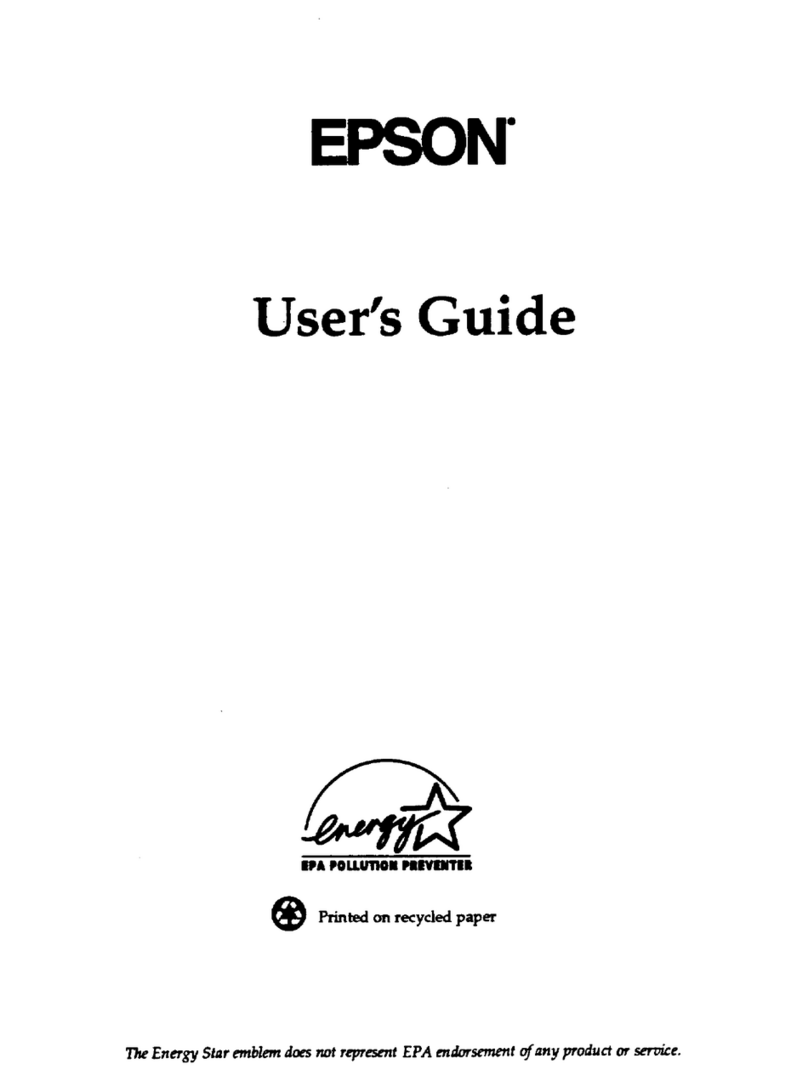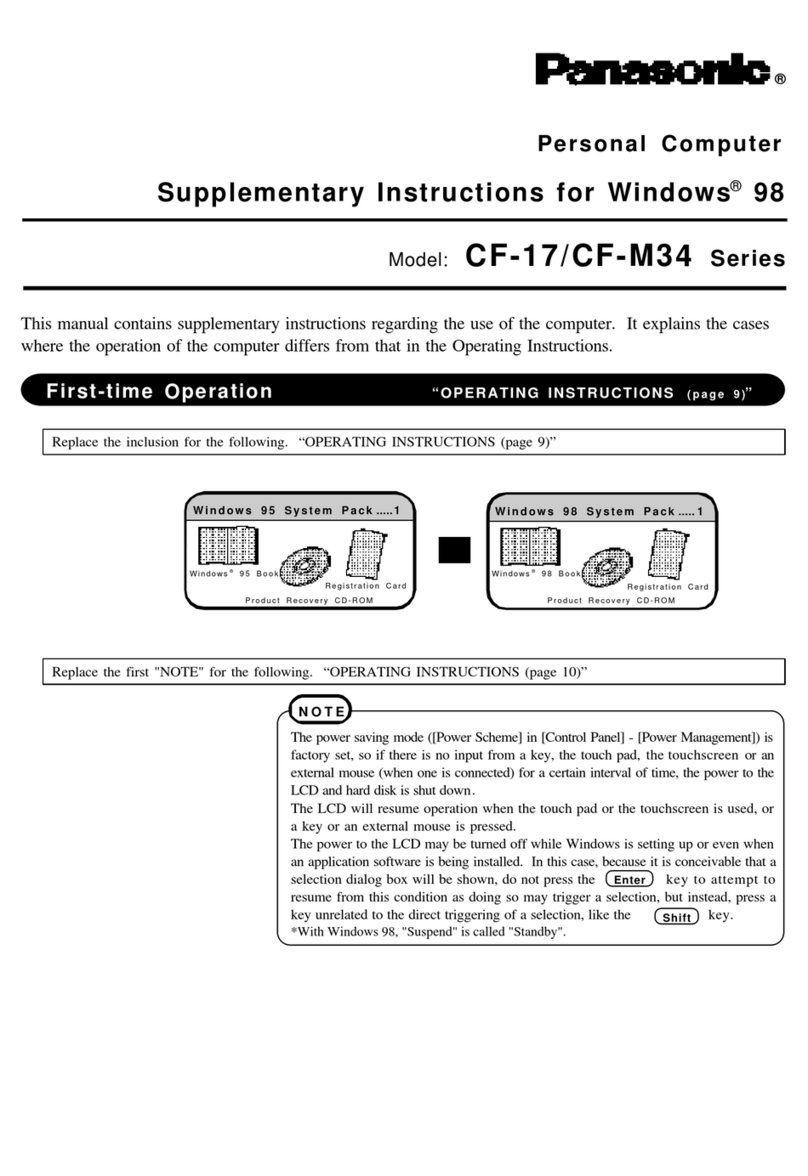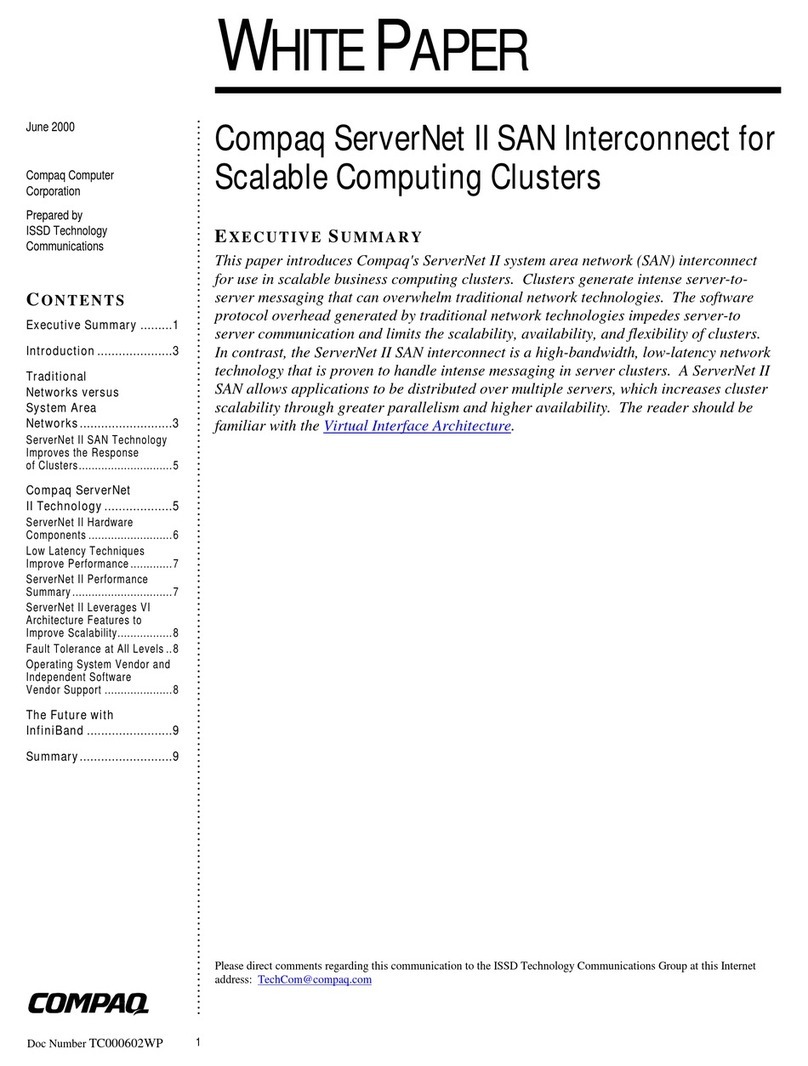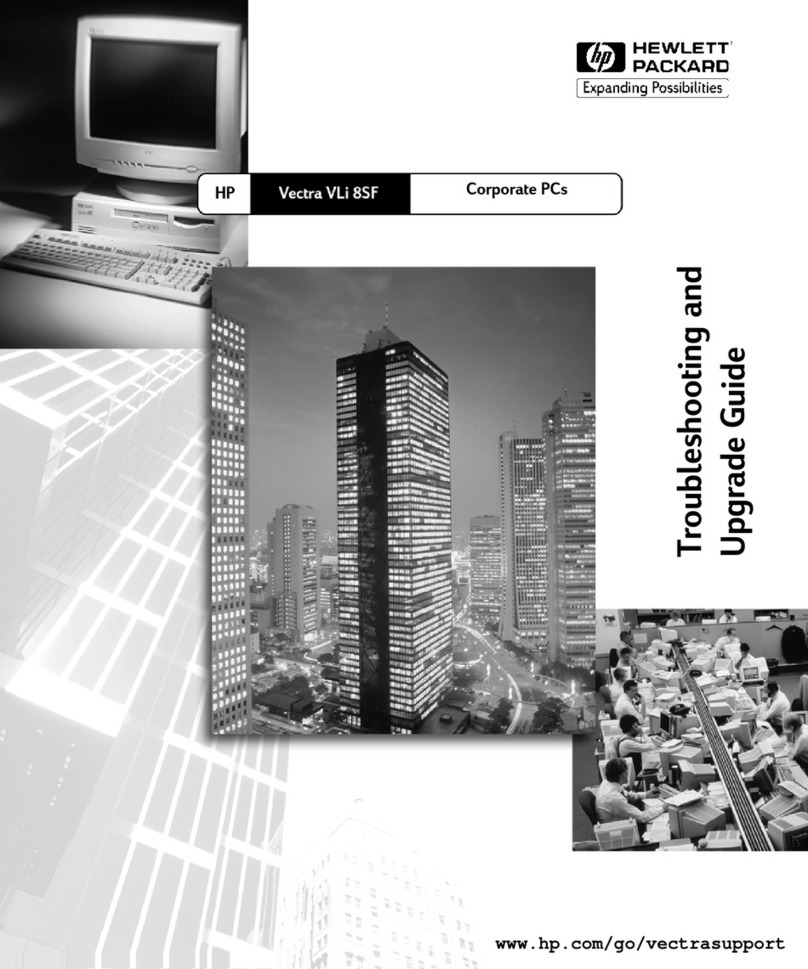Tecra M1 User manual

Tecra
TECRAM1 TECRAM1 TECRAM1 TECRAM1 TECRAM1 TECRAM1 TECRAM1 TECRAM1TECRAM1 TECRAM1 TECRAM1 TECRAM1 TECRAM1 TECRAM1 TECRAM1TECRAM1
M1
M1M1
T201879-EN
*T201879-EN*
User’s Manual
User’s Manual
Choose freedom.Choose freedom.
computers.toshiba-europe.com
Choose freedom.Choose freedom.
computers.toshiba-europe.com

TECRA
M1
Version
1
Last Saved on 24.02.2003 11:06
ENGLISH using TecraM1online.dot –– Printed on 24.02.2003 as 01_200UK
Tecra M1
ii
Tecra M1
Copyright
© 2003 by TOSHIBA Corporation. All rights reserved. Under the copyright
laws, this manual cannot be reproduced in any form without the prior
written permission of TOSHIBA. No patent liability is assumed, with
respect to the use of the information contained herein.
TOSHIBA Tecra M1 Series Portable Personal Computer User’s Manual
First edition March 2003
Copyright authority for music, movies, computer programs, data bases
and other intellectual property covered by copyright laws belongs to the
author or to the copyright owner. Copyrighted material can be reproduced
only for personal use or use within the home. Any other use beyond that
stipulated above (including conversion to digital format, alteration,
transfer of copied material and distribution on a network) without the
permission of the copyright owner is a violation of copyright or author’s
rights and is subject to civil damages or criminal action. Please comply
with copyright laws in making any reproduction from this manual.
Disclaimer
This manual has been validated and reviewed for accuracy. The
instructions and descriptions it contains are accurate for the TOSHIBA
Tecra M1 Portable Personal Computer at the time of this manual’s
production. However, succeeding computers and manuals are subject to
change without notice. TOSHIBA assumes no liability for damages
incurred directly or indirectly from errors, omissions or discrepancies
between the computer and the manual.
Trademarks
Intel, Intel SpeedStep, Pentium and Centrino are trademarks or registered
trademarks of Intel Corporation or its subsidiaries in the United States
and other countries/regions.
Windows and Microsoft are registered trademarks of Microsoft
Corporation.
Photo CD is a trademark of Eastman Kodak.
Bluetooth is a trademark owned by its proprietor and used by TOSHIBA
under license.
iLINK is a trademark and Memory of Sony Corporation.

TECRA
M1
Version
1
Last Saved on 24.02.2003 11:06
ENGLISH using TecraM1online.dot –– Printed on 24.02.2003 as 01_200UK
Tecra M1
iii
Tecra M1
EU Declaration of Conformity
TOSHIBA declares, that the product: PT930* conforms to the following
Standards:
Supplementary Information: “The product complies with the
requirements of the Low Voltage Directive
73/23/EEC, the EMC Directive
89/336/EEC and/or the R&TTE Directive
1999/05/EEC.”
This product is carrying the CE-Mark in accordance with the related
European Directives. Responsible for CE-Marking is TOSHIBA Europe,
Hammfelddamm 8, 41460 Neuss, Germany.

TECRA
M1
Version
1
Last Saved on 24.02.2003 11:06
ENGLISH using TecraM1online.dot –– Printed on 24.02.2003 as 01_200UK
Tecra M1
iv
Tecra M1
Modem warning notice
Conformity Statement
The equipment has been approved to [Commission Decision “CTR21”] for
pan-European single terminal connection to the Public Switched
Telephone Network (PSTN).
However, due to differences between the individual PSTNs provided in
different countries/regions the approval does not, of itself, give an
unconditional assurance of successful operation on every PSTN network
termination point.
In the event of problems, you should contact your equipment supplier in
the first instance.
Network Compatibility Statement
This product is designed to work with, and is compatible with the
following networks. It has been tested to and found to conform with the
additional requirements conditional in EG 201 121.
Germany ATAAB AN005,AN006,AN007,AN009,AN010
and DE03,04,05,08,09,12,14,17
Greece ATAAB AN005,AN006 and GR01,02,03,04
Portugal ATAAB AN001,005,006,007,011 and
P03,04,08,10
Spain ATAAB AN005,007,012, and ES01
Switzerland ATAAB AN002
All other countries/regions ATAAB AN003,004
Specific switch settings or software setup are required for each network,
please refer to the relevant sections of the user guide for more details.
The hookflash (timed break register recall) function is subject to separate
national type approvals. It has not been tested for conformity to national
type regulations, and no guarantee of successful operation of that
specific function on specific national networks can be given.

TECRA
M1
Version
1
Last Saved on 24.02.2003 11:06
ENGLISH using TecraM1online.dot –– Printed on 24.02.2003 as 01_200UK
Tecra M1
v
Tecra M1
Description on Laser specification
The optical drive such as CD-ROM drive, CD-RW drive, DVD-ROM drive,
DVD/CD-RW drive and DVD Multi drive that is used in this computer is
equipped with laser. The classification label with the following sentence is
affixed to the surface of the drive.
CLASS 1 LASER PRODUCT
LASER KLASSE 1
LUOKAN 1 LASERLAITE
APPAREIL A LASER DE CLASSE 1
KLASS 1 LASER APPARAT
The drive with the above label is certified by the manufacturer that the
drive complies with the requirement for laser product on the date of
manufacturing pursuant to article 21 of Code of Federal Regulations by
the United States of America, Department of Health & Human Services,
Food and Drug Administration.
In other countries, the drive is certified to comply with the requirement
pursuant to IEC 825 and EN60825 on class 1 laser product.
This computer is equipped with the optical drive in the following list
according to the model.
Manufacturer Type
■ TEAC CD-224E
■ HITACHI GDR-8081N
■ HITACHI GDR-8082N
■ TEAC DW-224E
■ Panasonic Communications UJDA740
■ Panasonic Communications UJ-810
■ TEAC DV-W22E
■ HITACHI GCC-4240N

1.
General Precautions
TOSHIBA computers are designed to optimize safety, minimize strain and
withstand the rigors of portability. However, certain precautions should be
observed to further reduce the risk of personal injury or damage to the
computer.
Be certain to read the general precautions below and to note the cautions
included in the text of the manual.
Stress injury
Carefully read the Safety Instruction Manual. It contains information on
prevention of stress injuries to your hands and wrists than can be caused
by extensive keyboard use. Chapter 3, Getting Started, also includes
information on work space design, posture and lighting that can help
reduce physical stress.
Heat injury
■ Avoid prolonged physical contact with the computer. If the computer
is used for long periods, its surface can become very warm. While the
temperature will not feel hot to the touch, if you maintain physical
contact with the computer for a long time (if you rest the computer on
your lap, or if you keep your hands on the palm rest, for example) your
skin might suffer low-heat injury.
■ If the computer has been used for a long time, avoid direct contact
with the metal plate supporting the I/O ports. It can become hot.
■ The surface of the AC adaptor can become hot when in use. This
condition does not indicate a malfunction. If you need to transport the
AC adaptor, disconnect it and let it cool before moving it.
■ Do not lay the AC adaptor on a material that is sensitive to heat. The
material could be damaged.
Pressure or impact damage
Do not apply heavy pressure to the computer or subject it to strong
impact. Excessive pressure or impact can cause damage to computer
components or otherwise cause malfunctions.
Tecra M1
Manual vi

TECRA
M1
Version
1
Last Saved on 22.02.2003 11:16
ENGLISH using TecraM1online.dot –– Printed on 24.02.2003 as 01_200UK
General Precautions
vii
Tecra M1
Central Processing Unit ("CPU") Performance Disclaimer
CPU Performance in your computer product may vary from specifications
under the following conditions:
1. use of certain peripheral products
2. use of battery power instead of AC power
3. use of certain multimedia games or videos with special effects
4. use of standard telephone lines or low speed network connections
5. use of complex modeling software, such as high end computer aided
design application
6. use of computer in areas with low air puressure (high altitude
>1,000 meters or >3,280 feet above sea level)
7. use of computer at temperatures outside the range of 5°C to 35°C
(41°F to 95°F) or >25°C (77°F) at high altitude (all temperature
reference are approximate).
CPU performance may also vary from specifications due to design
configuration.
Under some conditions, your computer product may automatically shut-
down. This is a normal protective feature designed to reduce the risk of
lost data or damage to the product when used outside recommended
conditions. To avoid risk of lost data, always make back-up copies of
data by periodically storing it on an external strage medium. For optimum
performance, use your computer product only under recommended
conditions. Read additional restrictions under “Environmental Conditions”
in the Appendix A of the User’s Manual. Contact TOSHIBA Technical
Service and Support for more information.
PC card overheating
Some PC cards can become hot with prolonged use. Overheating of a PC
card can result in errors or instability in the PC card operation. Also be
careful when you remove a PC card that has been used for a long time.
Mobile phone
Use of mobile phones can interfere with the audio system. Computer
operation is not impaired but is recommended that a distance of 30cm be
maintained between the computer and a mobile phone in use.

Table of Contents
Preface
Manual contents ........................................................................... xii
Conventions..................................................................................xiii
General Precautions
Chapter 1: Introduction
Equipment checklist.....................................................................1-1
Features .......................................................................................1-2
Special features ...........................................................................1-9
Utilities .......................................................................................1-11
Options ......................................................................................1-13
Chapter 2: The Grand Tour
Front with the display closed.......................................................2-1
Left side .......................................................................................2-2
Right side.....................................................................................2-4
Back side .....................................................................................2-5
Underside.....................................................................................2-7
Front with the display open .........................................................2-9
System indicators ......................................................................2-12
Keyboard indicators...................................................................2-13
USB diskette drive .....................................................................2-14
Slim Select Bay modules ...........................................................2-15
AC adaptor.................................................................................2-22
Chapter 3: Getting Started
Setting up your work space .........................................................3-2
Connecting the AC adaptor .........................................................3-6
Opening the display .....................................................................3-8
Turning on the power ...................................................................3-9
Windows XP setup.......................................................................3-9
Turning off the power ...................................................................3-9
Tecra M1
Manual viii

TECRA
M1
Version
1
Last Saved on 22.02.2003 11:24
ENGLISH using TOC.dot –– Printed on 24.02.2003 as 01_200UK
Table of Contents
ecra M1 ix
Tecra M1
Restarting the computer ............................................................3-13
Restoring the preinstalled software from the Product
Recovery CD-ROM ....................................................................3-13
Chapter 4: Operating Basics
TOSHIBA Dual Pointing Device ...................................................4-1
Using the USB diskette drive.......................................................4-3
Changing Slim Select Bay modules.............................................4-4
Using optical media drives...........................................................4-6
Writing CDs on CD-RW/DVD-ROM drive.....................................4-9
Writing CDs on CD-RW/DVD-ROM drive...................................4-11
Media care .................................................................................4-17
Using the microphone................................................................4-18
Modem.......................................................................................4-19
Wireless communications ..........................................................4-21
LAN ............................................................................................4-23
Cleaning the computer...............................................................4-24
Moving the computer.................................................................4-25
Heat dispersal ............................................................................4-25
Chapter 5: The Keyboard
Typewriter keys ............................................................................5-1
F1 … F12 function keys...............................................................5-2
Soft keys: Fn key combinations...................................................5-2
Windows special keys..................................................................5-6
Keypad overlay ............................................................................5-6
Generating ASCII characters .......................................................5-8
Chapter 6: Power and Power-Up Modes
Power conditions .........................................................................6-1
Power indicators ..........................................................................6-3
Battery types................................................................................6-4
Care and use of the battery pack.................................................6-6
Replacing the battery pack ........................................................6-12
Starting the computer by password ..........................................6-13
TOSHIBA Password Utility.........................................................6-14
Power-up modes........................................................................6-16
Panel power off..........................................................................6-16
System Auto Off.........................................................................6-17
Chapter 7: HW Setup
HW Setup.....................................................................................7-1
Accessing HW Setup ...................................................................7-1
Chapter 8: Optional Devices
PC cards ......................................................................................8-2

TECRA
M1
Version
1
Last Saved on 22.02.2003 11:24
ENGLISH using TOC.dot –– Printed on 24.02.2003 as 01_200UK
Table of Contents
ecra M1 x
Tecra M1
SD cards ......................................................................................8-5
Memory expansion ......................................................................8-8
Hard disk drive pack ..................................................................8-14
Additional battery pack ..............................................................8-16
Slim Select Bay 2nd battery pack..............................................8-16
Additional AC adaptor................................................................8-17
Battery charger ..........................................................................8-17
Slim Select Bay HDD adaptor....................................................8-18
External monitor.........................................................................8-19
TV...............................................................................................8-19
i.LINK (IEEE1394) .......................................................................8-20
Advanced Port Replicator II .......................................................8-21
Parallel printer ............................................................................8-22
Security lock ..............................................................................8-23
Chapter 9: Troubleshooting
Problem solving process..............................................................9-1
Hardware and system checklist...................................................9-3
TOSHIBA support ......................................................................9-19
Appendix A: Specifications
Appendix B: AC Power Cord and Connectors
Appendix C: The TOSHIBA International Warranty
Appendix D: Keyboard Layouts
Appendix E: Display Controller and Modes
Appendix F: If your computer is stolen
Appendix G: ASCII Character Codes
Appendix H: V.90
Appendix I: Internal Modem Guide
Appendix J: Wireless LAN
Glossary
Index

1.
Preface
Congratulations on your purchase of the Tecra M1 Series computer. This
powerful notebook computer provides excellent expansion capability,
including multimedia devices, and it is designed to provide years of
reliable, high-performance computing.
This manual tells how to set up and begin using your Tecra M1 Series
computer. It also provides detailed information on configuring your
computer, basic operations and care, using optional devices and
troubleshooting.
If you are a new user of computers or if you’re new to portable
computing, first read over the Introduction and The Grand Tour chapters
to familiarize yourself with the computer’s features, components and
accessory devices. Then read Getting Started for step-by-step
instructions on setting up your computer.
If you are an experienced computer user, please continue reading the
preface to learn how this manual is organized, then become acquainted
with this manual by browsing through its pages. Be sure to look over the
Special features section of the Introduction, to learn about features that
are uncommon or unique to the computers and carefully read HW Setup
and Passwords.
Tecra M1
Manual xi

T
ecra
M1
Version
1
Last Saved on 24.02.2003 11:09
ENGLISH using TecraM1online.dot –– Printed on 24.02.2003 as 01_200UK
Preface
xii
Tecra M1
Manual contents
This manual offers important information about your computer, including
solutions to the most common problems, and features and specifications.
Refer to the online manual preinstalled on your system for the details.
To open the online manual, follow either one of the steps below:
1. From Desktop, click Start, point to All programs, click TOSHIBA
User’s Manual.
2. From Desktop, click TOSHIBA User’s Manual icon.
The on-line manual is composed of the following nine chapters, eight
appendixes, a glossary and an index.
Chapter 1, Introduction, is an overview of the computer’s features,
capabilities, and options.
Chapter 2, The Grand Tour, identifies the components of the computer
and briefly explains how they function.
Chapter 3, Getting Started, provides a quick overview of how to begin
operating your computer and gives tips on safety and designing your
work area.
Chapter 4, Operating Basics, includes instructions on using the following
devices: TOSHABA Dual Pointing Device, Slim Select Bay modules, USB
diskette drive, optical media drives, microphone, modem, Wireless
communication features, LAN. It also provides tips on care of the
computer, diskettes and CD/DVDs.
Chapter 5, The Keyboard, describes special keyboard functions including
the keypad overlay and hot keys.
Chapter 6, Power and Power-Up Modes, gives details on the computer’s
power resources and battery save modes.
Chapter 7, HW Setup explains how to configure the computer using the
HW Setup program.
Chapter 8, Optional Devices, describes the optional hardware available.
Chapter 9, Troubleshooting, suggests courses of action if the computer
doesn’t seem to be working properly.
The Appendixes provide technical information about your computer.
The Glossary defines general computer terminology and includes a list of
acronyms used in the text.
The Index quickly directs you to the information contained in this manual.

T
ecra
M1
Version
1
Last Saved on 24.02.2003 11:09
ENGLISH using TecraM1online.dot –– Printed on 24.02.2003 as 01_200UK
Preface
xiii
Tecra M1
Conventions
This manual uses the following formats to describe, identify, and highlight
terms and operating procedures.
Abbreviations
On first appearance, and whenever necessary for clarity, abbreviations
are enclosed in parentheses following their definition. For example: Read
Only Memory (ROM). Acronyms are also defined in the Glossary.
Icons
Icons identify ports, dials, and other parts of your computer. The indicator
panel also uses icons to identify the components it is providing
information on.
Keys
The keyboard keys are used in the text to describe many computer
operations. A distinctive typeface identifies the key top symbols as they
appear on the keyboard. For example, Enter identifies the Enter key.

T
ecra
M1
Version
1
Last Saved on 24.02.2003 11:09
ENGLISH using TecraM1online.dot –– Printed on 24.02.2003 as 01_200UK
Preface
xiv
Tecra M1
Key operation
Some operations require you to simultaneously use two or more keys. We
identify such operations by the key top symbols separated by a plus sign
(+). For example, Ctrl + C means you must hold down Ctrl and at the
same time press C. If three keys are used, hold down the first two and at
the same time press the third.
ABC When procedures require an action such as clicking an
icon or entering text, the icon’s name or the text you are
to type in is represented in the type face you see to the
left.
Display
ABC Names of windows or icons or text generated by the
computer that appears on its display screen is presented
in the type face you see to the left.
Messages
Messages are used in this manual to bring important information to your
attention. Each type of message is identified as shown below.
Pay attention! A caution informs you that improper use of equipment or
failure to follow instructions may cause data loss or damage your
equipment.
Please read. A note is a hint or advice that helps you make best use of
your equipment.

1. Chapter 1
Introduction
This chapter provides an equipment checklist, and it identifies the
computer’s features, options and accessories.
Some of the features described in this manual may not function properly if
you use an operating system that was not preinstalled by TOSHIBA.
Equipment checklist
Carefully unpack your computer. Save the box and packing materials for
future use.
Hardware
Check to make sure you have all the following items:
■ Tecra M1 Series Portable Personal Computer
■ Universal AC adaptor and power cord
■ USB diskette drive (Provided with some models)
■ Modular cable
■ Spare AccuPoint (pointing device) cap
Software
Windows XP Professional
■ The following software is preinstalled:
■ Microsoft®Windows®XP Professional
■ Microsoft Internet Explorer
■ Modem driver
■ Display Drivers for Windows
■ TOSHIBA Utilities
■ Wireless LAN driver
■ Bluetooth driver
■ Sound Driver for Windows
Tecra M1
Manual 1-1

TECRA
M1
Version
1
Last Saved on 24.02.2003 11:10
ENGLISH using TecraM1online.dot –– Printed on 24.02.2003 as 01_200UK
Introduction
1-2
Tecra M1
■ DVD Video Player
■ LAN Drivers
■ Infrared Device Driver
■ TOSHIBA Dual Pointing Device utility
■ TOSHIBA Power Saver
■ TOSHIBA Console
■ Online manual
■ Documentation:
■ Tecra M1 Series Portable Personal Computer User’s Manual
■ Tecra M1 Series QuickStart
■ Microsoft Windows XP manual
■ Safety Instruction manual
■ Warranty information
■ Product Recovery CD-ROM or DVD ROM
■ Tools & Utilities CD-ROM
Features
The computer uses TOSHIBA’s advanced Large Scale Integration (LSI),
Complementary Metal-Oxide Semiconductor (CMOS) technology
extensively to provide compact size, minimum weight, low power usage,
and high reliability. This computer incorporates the following features and
benefits:
Processor
Built-in The computer is equipped with an Intel®
processor, which incorporates a math co-
processor, a 64 KB level 1 cache memory and a
1MB level 2 cache memory. It also supports
Enhanced Intel®SpeedStep™ technology.
Intel®Pentium®M processor 1.3 GHz
Intel®Pentium®M processor 1.5 GHz
Intel®Pentium®M processor 1.6 GHz
Other Processors may offered in the future.
Some models of the computers carry Intel®CentrinoTM technology, which
is based on three separate technologies of Intel®Pentium®M, Intel®
PRO/Wireless Network Connection, and Intel®855 Chipset Family.

TECRA
M1
Version
1
Last Saved on 24.02.2003 11:10
ENGLISH using TecraM1online.dot –– Printed on 24.02.2003 as 01_200UK
Introduction
1-3
Tecra M1
Memory
Slots 128, 256, 512 or 1,024 MB memory modules can
be installed in the two memory slots for a
maximum of 2,048 MB system memory.
Video RAM 32 MB or 64 MB of RAM is provided for video
display.
Power
Battery pack The computer is powered by one rechargeable
lithium-ion battery pack.
RTC battery The computer has an internal battery to back up
the internal Real Time Clock (RTC) and calendar.
AC adaptor The universal AC adaptor provides power to the
system and recharges the batteries when they
are low. It comes with a detachable power cord.
Because it is universal, it can receive a range of
AC voltage from 100 to 240 volts; however, the
output current varies among different models.
Using the wrong model can damage your
computer. See the AC adaptor section in
Chapter 2, The Grand Tour.
Disks
Fixed hard disk Available in five sizes.
■ 37.26 GB (40.0 billion bytes)
■ 55.88 GB (60.0 billion bytes)
Other hard disk drives may be offered in the
future.
USB diskette drive
(Optional)
Accommodates either 3 1/2" 1.44-megabyte or
720-kilobyte diskettes. It connects to a USB
port.
Computers in this series can be configured with an optical media drive
installed in the Slim Select Bay. The available optical media drives are
described below.

TECRA
M1
Version
1
Last Saved on 24.02.2003 11:10
ENGLISH using TecraM1online.dot –– Printed on 24.02.2003 as 01_200UK
Introduction
1-4
Tecra M1
CD-ROM drive
A maximum 24-speed 640MB CD-ROM drive
supports the following formats:
• CD-ROM • CD-EXTRA
• Photo CD • Audio CD
• CD-ROMxA • CD-DA
• CD-I • CD-Text
• CD-R (read only) • CD-RW (read only)
DVD-ROM drive Some models are equipped with a full-size,
DVD-ROM drive module that lets you run either
12 cm (4.72") or 8 cm (3.15") CD/DVDs without
using an adaptor. It runs DVD-ROMs at
maximum 8 speed and CD-ROMs at maximum
24 speed. The drive supports the following
formats:
• DVD-ROM • DVD-Video
• CD-ROM • CD-EXTRA
• Photo CD • Audio CD
• CD-ROMxA • CD-DA
• CD-I • CD-Text
• CD-R (read only) • CD-RW (read only)
CD-RW/DVD-ROM
drive
Some models are equipped with a full-size, CD-
RW/DVD-ROM drive module that lets you run
CD/DVDs without using an adaptor. It reads
DVD-ROMs at maximum 8 speed and CD-ROMs
at maximum 24 speed. It writes CD-R at up to 8
speed and CD-RW at up to 8 speed. The drive
supports the following formats:
• DVD-ROM • DVD-Video
• CD-ROM • CD-EXTRA
• Photo CD • Audio CD
• CD-ROMxA • CD-DA
• CD-I • CD-Text
• CD-R • CD-RW

TECRA
M1
Version
1
Last Saved on 24.02.2003 11:10
ENGLISH using TecraM1online.dot –– Printed on 24.02.2003 as 01_200UK
Introduction
1-5
Tecra M1
DVD Multi drive Some models are equipped with a full-size DVD
Multi drive module that lets you record data to
rewritable CD/DVDs as well as run either 12cm
(4.72") or 8cm (3.15") CD/DVDs without using an
adaptor. An ATAPI interface controller is used for
CD/DVD-ROM operation. The drive reads DVDs
at maximum 8 speed and CDs at maximum 24
speed. It writes DVD-R and DVD-RW at
maximum single speed, DVD-RAM at maximum
2 speed, CD-R at maximum 16 speed, and
CD-RW at maximum 8 speed. The drive
supports the following formats:
• DVD-ROM • DVD-Video
• DVD-R • DVD-RW
• DVD-RAM
• CD-ROM • CD-EXTRA
• Photo CD • Audio CD
• CD-ROMxA • CD-DA
• CD-I • CD-Text
• CD-R • CD-RW
Display
The computer’s LCD panel supports high-resolution video graphics. The
screen can be set at a wide range of viewing angles for maximum comfort
and readability.
Built-in 14.1" TFT screen, 16 M colours, with one of the
following resolutions:
■ XGA, 1024 horizontal x 768 vertical pixels
■ SXGA+, 1400 horizontal x 1050 vertical
pixels
Graphics controller A 256-bit graphics controller maximizes display
performance. Refer to Appendix B for more
information.
Keyboard
Built-in 85 keys or 86 keys, compatible with IBM
enhanced keyboard, embedded numeric
overlay, dedicated cursor control, and
keys. See Chapter 5, The Keyboard, for details

TECRA
M1
Version
1
Last Saved on 24.02.2003 11:10
ENGLISH using TecraM1online.dot –– Printed on 24.02.2003 as 01_200UK
Introduction
1-6
Tecra M1
TOSHIBA Dual Pointing Device
Built-in Touch
Pad
A Touch Pad and control buttons in the palm
rest enable control of the on-screen pointer and
scrolling of windows.
Built-in AccuPoint This pointer control stick, located in the center
of the keyboard, provides convenient control of
the cursor.
Ports
Parallel Parallel printer or other parallel device (ECP
compatible).
Serial RS-232C compatible port (16550 UART
compatible)
External monitor 15-pin, analog VGA port supports VESA
DDC2B compatible functions.
Universal Serial Bus
(USB 2.0)
The computer has three Universal Serial Bus
ports that comply with the USB 2.0 standard,
which enables data transfer speeds 40 times
faster than the USB 1.1 standard. (The ports
also support USB 1.1.)
Docking interface
port
This port enables connection of an optional
Advanced Port Replicator II described in the
Options section.
i.LINKTM (IEEE1394) This port enables high-speed data transfer
directly from external devices such as digital
video cameras.
Infrared The serial infrared port is compatible with
Infrared Data Association (IrDA 1.1) standards.
It enables cableless 4 Mbps, 1.152 Mbps,
115.2 kbps, 57.6 kbps, 38.4 kbps, 19.2 kbps or
9.6 kbps data transfer with IrDA 1.1 compatible
external devices.
Slots
PC card The PC card slot accommodates two 5 mm
Type II cards or one Type III card.
SD card This slot lets you easily transfer data from
devices, such as digital cameras and Personal
Digital Assistants, that use SD card flash-
memory.
You can use memory module or Bluetooth SD
card in this slot.
Table of contents