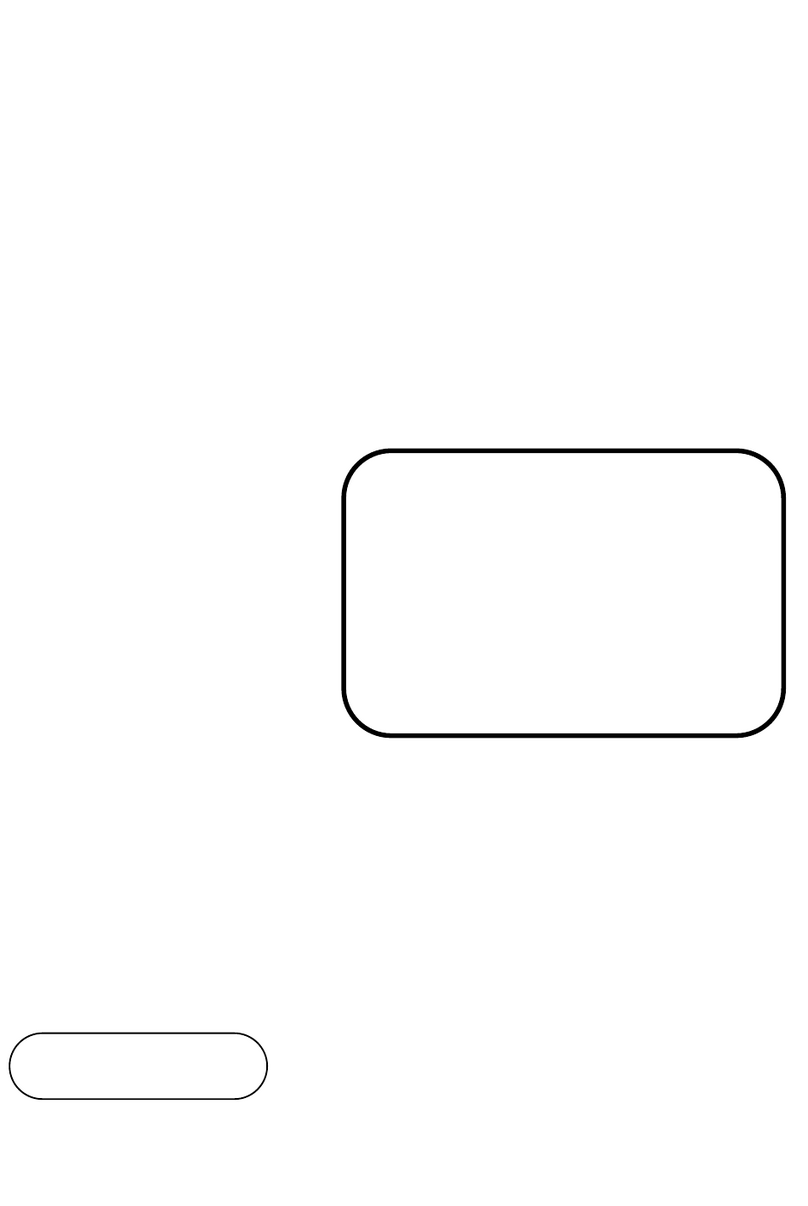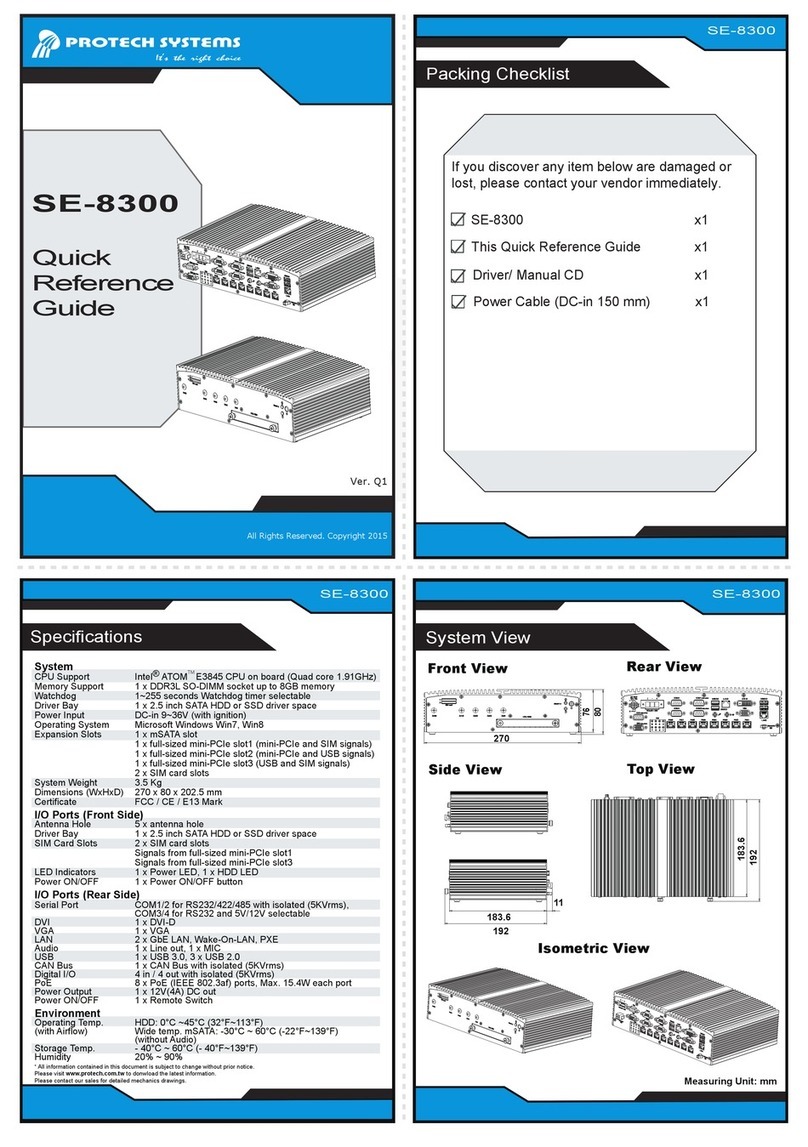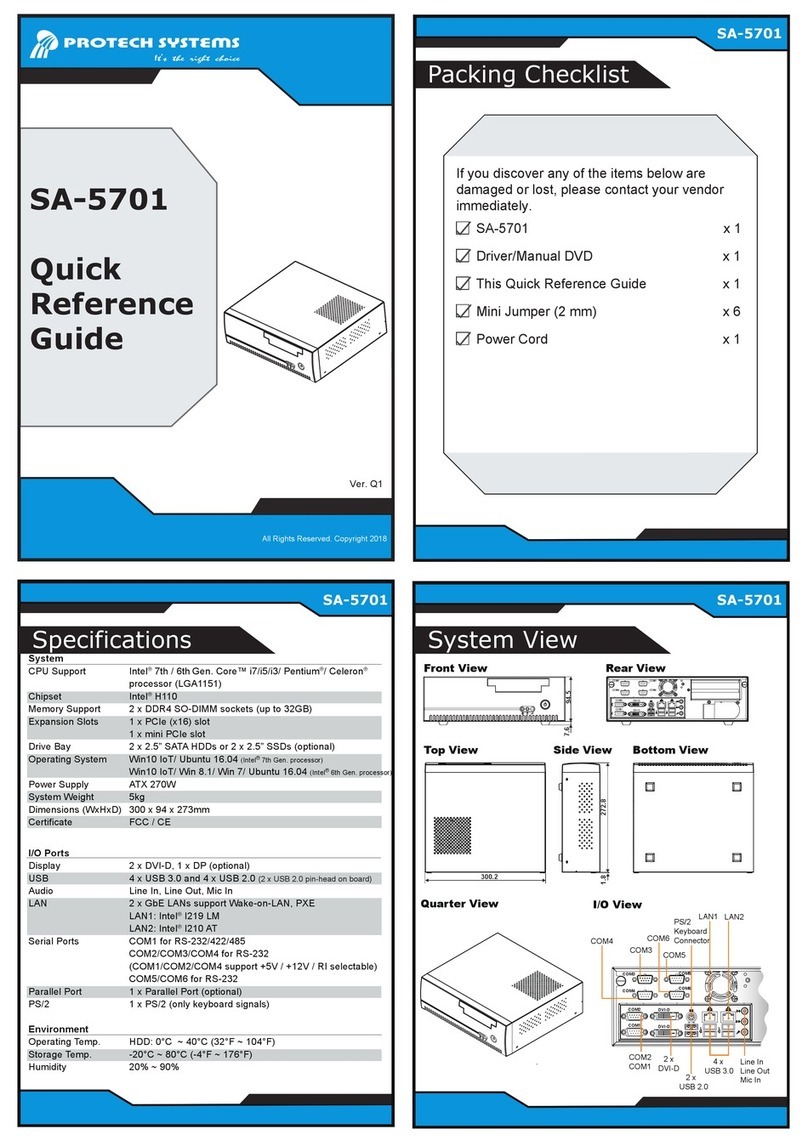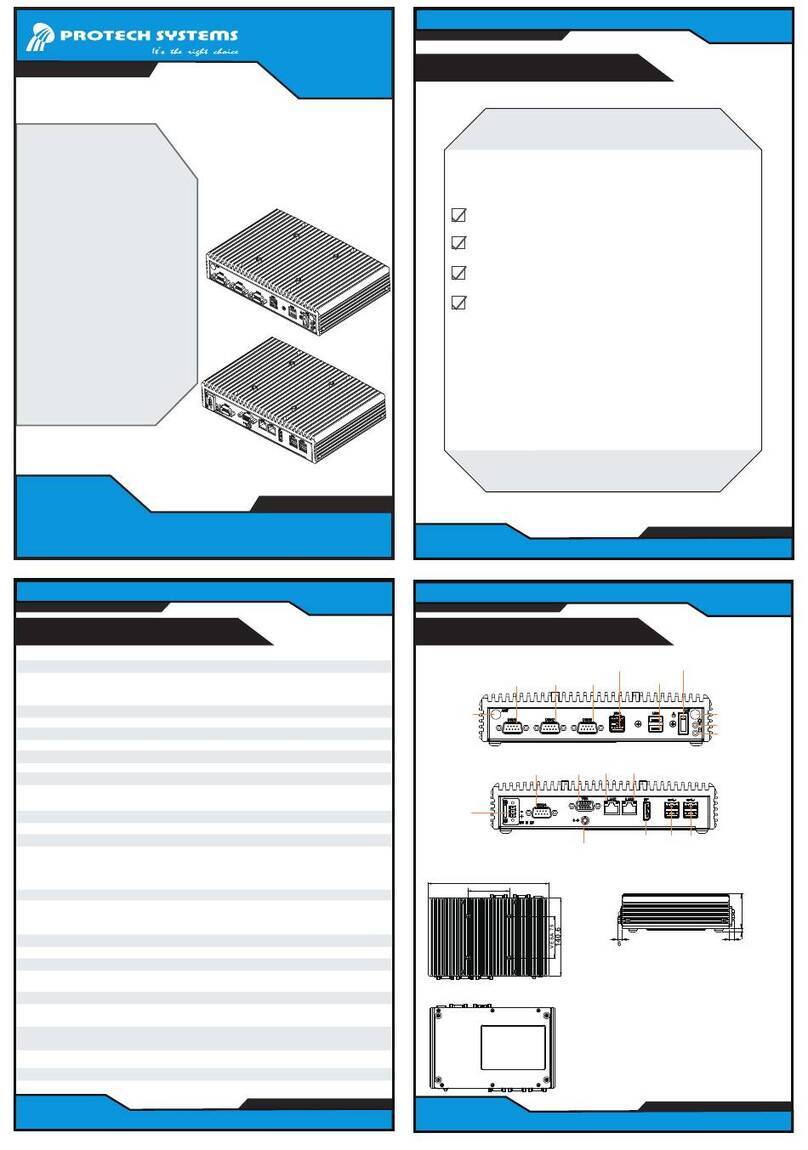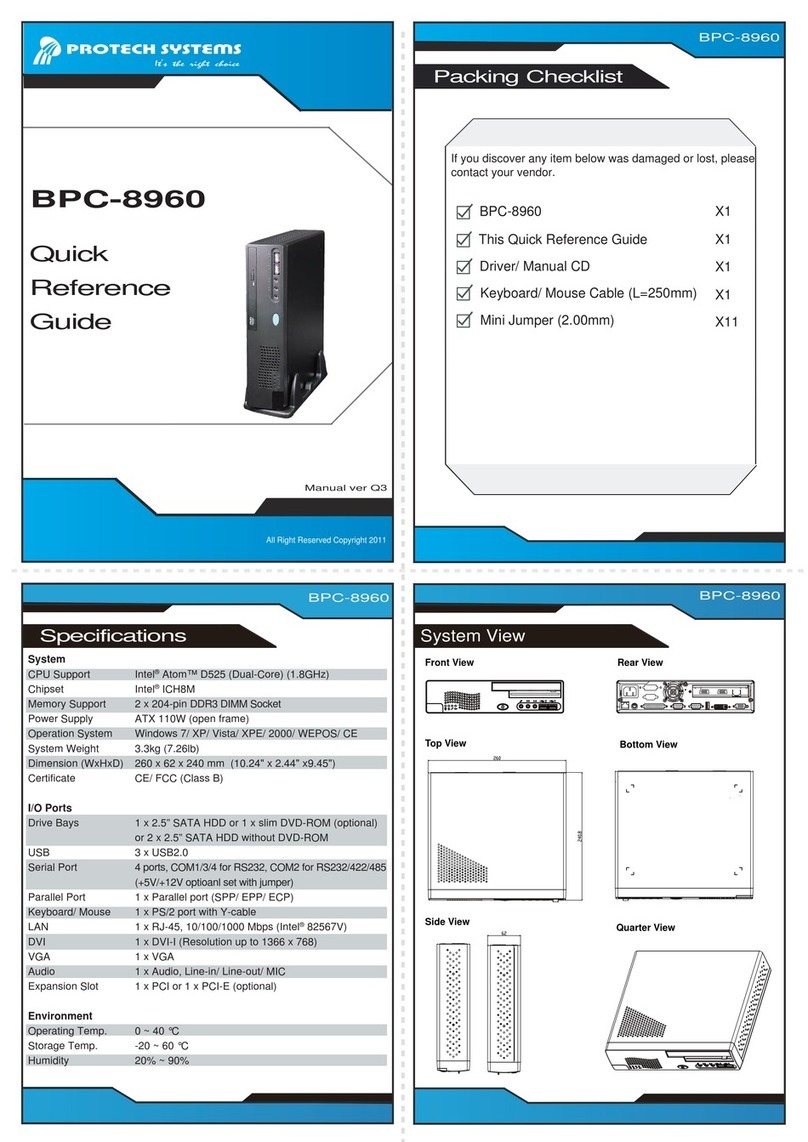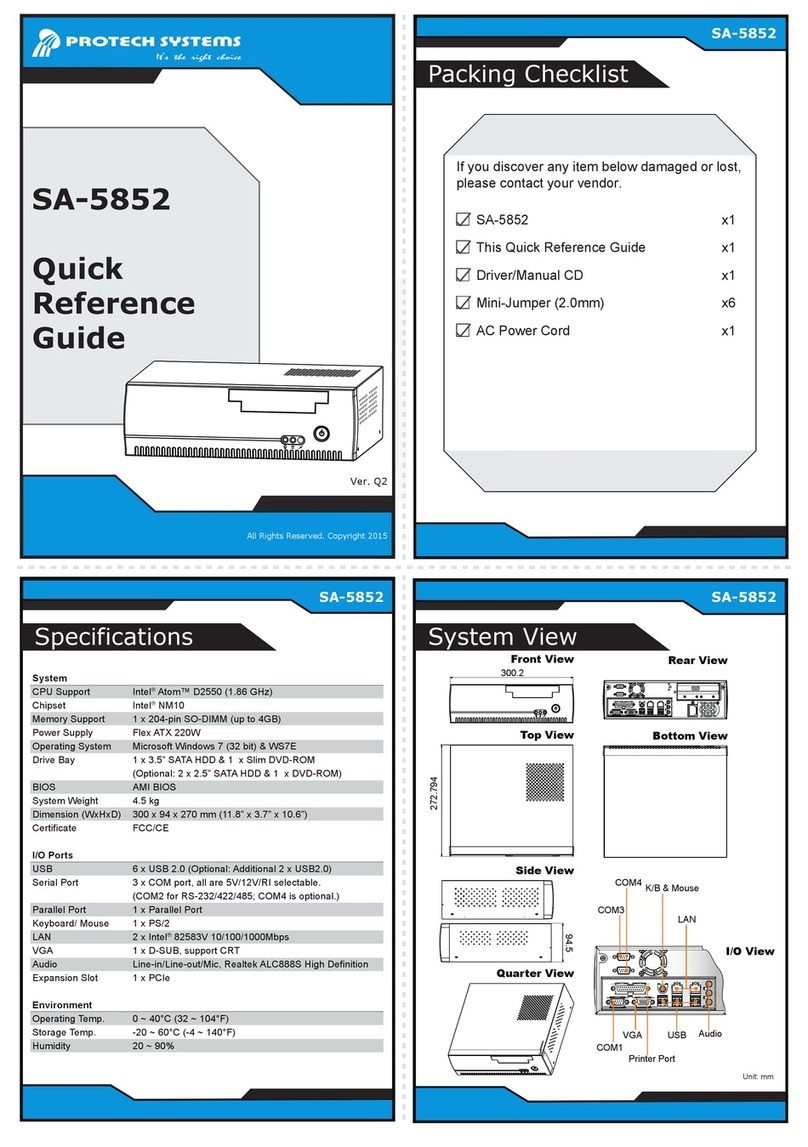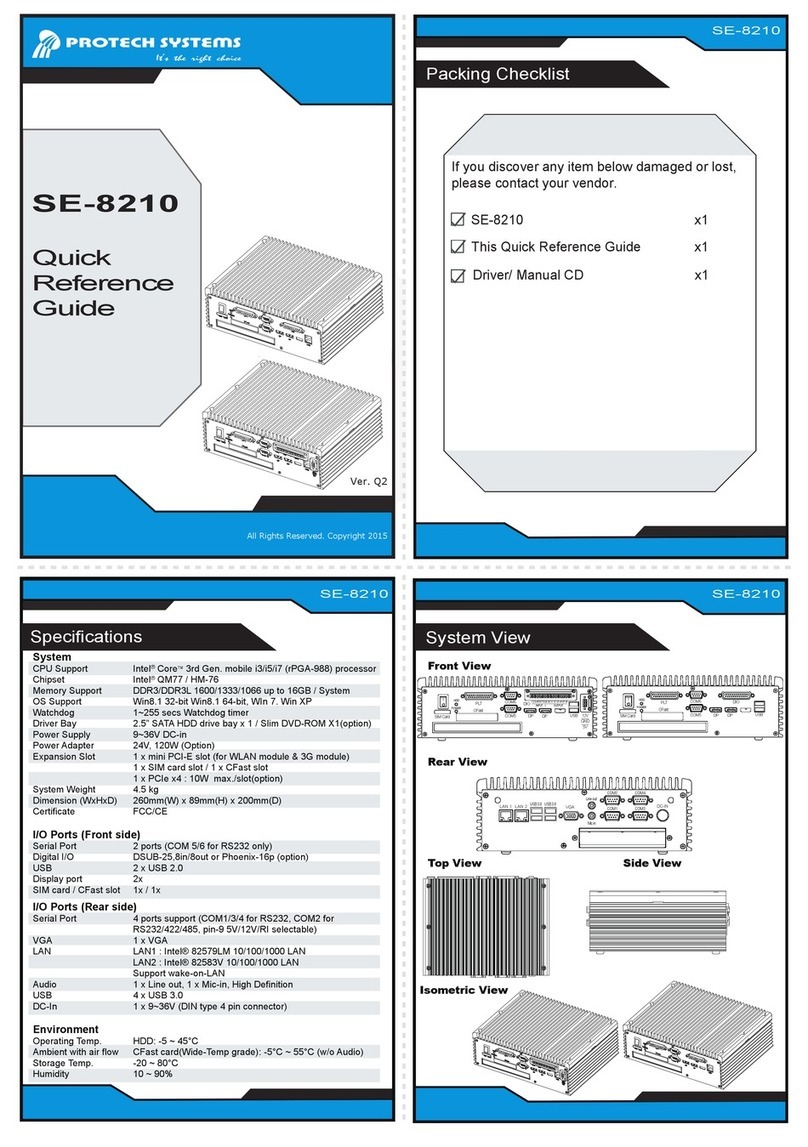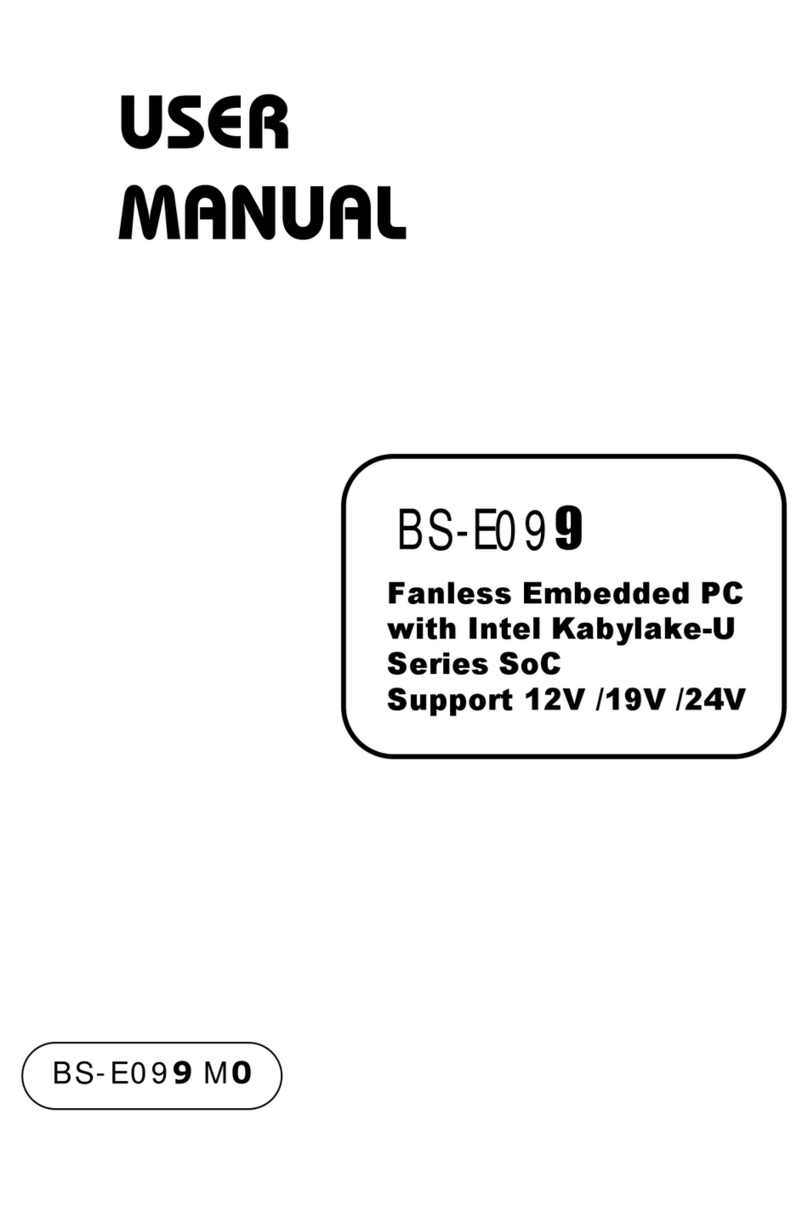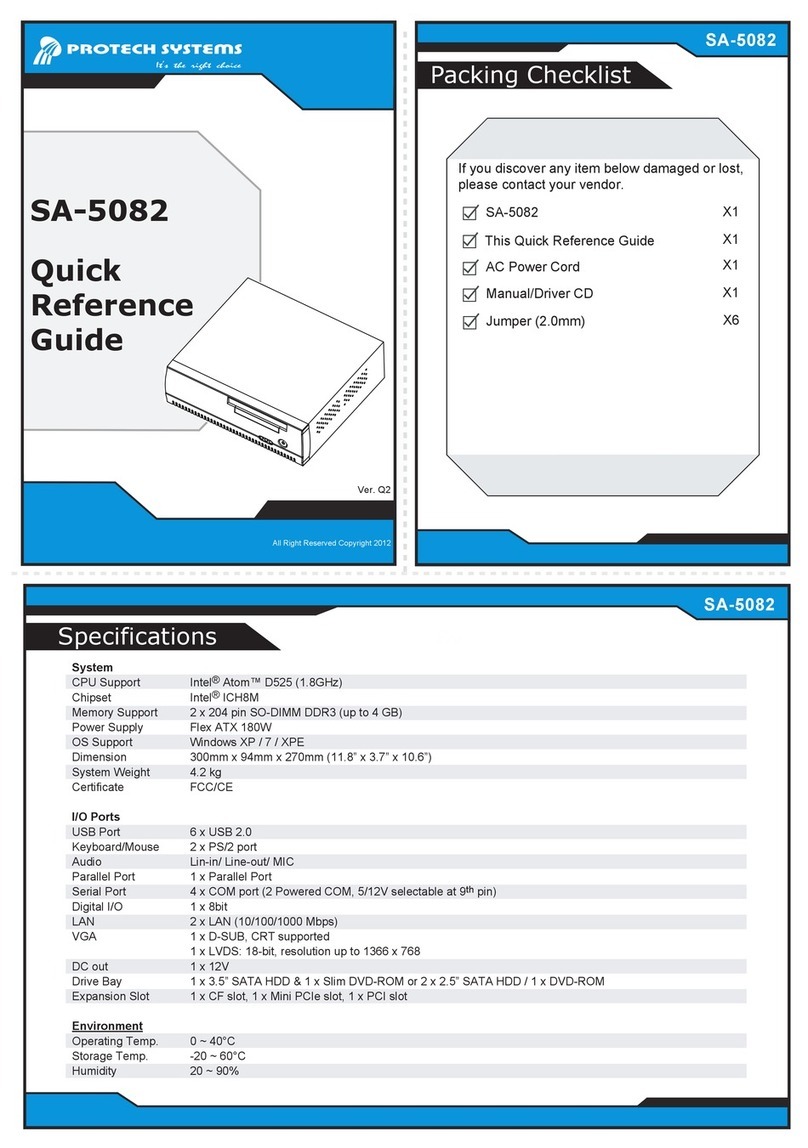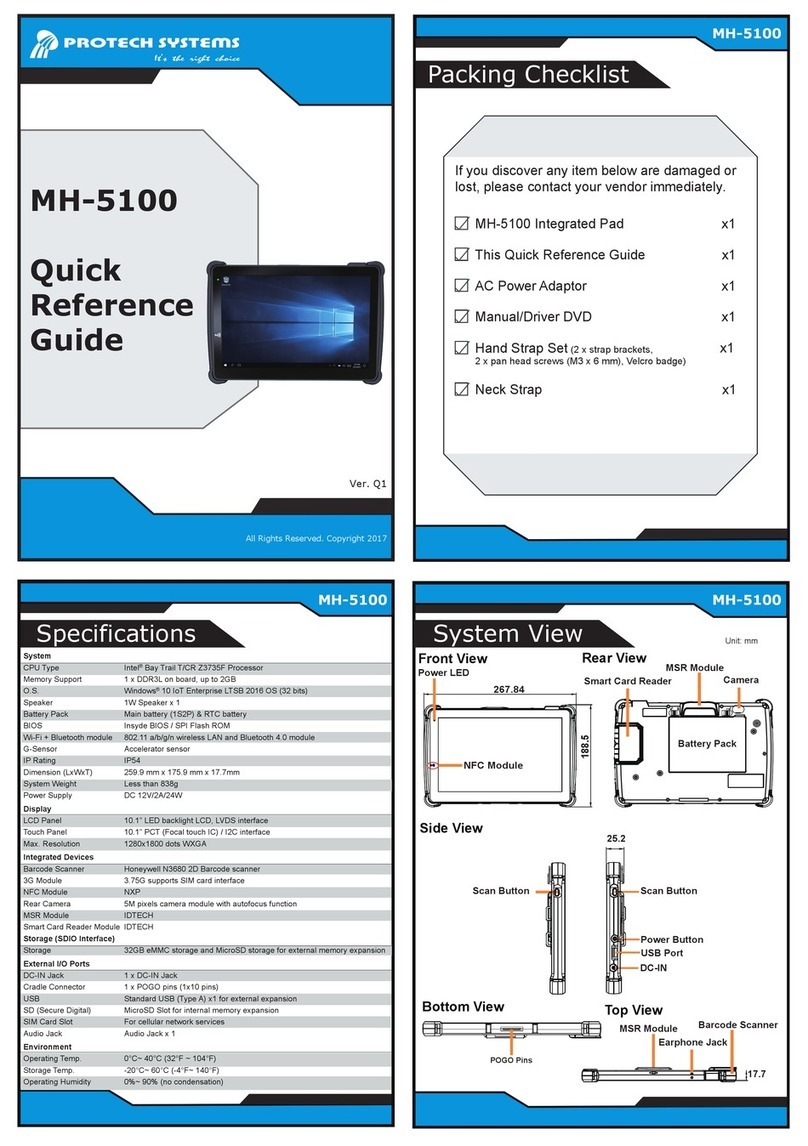ii
3.5.1 COM1 and COM2 PORT (COM1, COM2) .......................... 3-7
3.5.2 COM3, COM4, COM5, COM6 CONNECTOR (COM3 ~
COM6) ................................................................................ 3-8
3.5.3 COM1, COM2 and COM4 PIN9 DEFINITION SELECTION
GUIDE (JPCOM1, JPCOM2, JPCOM4) ............................. 3-9
3.5.4 PS/2 COMBO & DUAL USB 2.0 PORT (KB_MS_USB1) . 3-11
3.5.5 DISPLAYPORT (DP1)....................................................... 3-12
3.5.6 DUAL DVI-D PORTS (DVI1)............................................. 3-13
3.5.7 FRONT PANEL CONNECTOR (JFP1) .............................3-15
3.5.8 LAN & USB PORT (LAN1_USB1, LAN2_USB2).............. 3-16
3.5.9 LINE IN, LINE OUT, MIC IN PORT (AUDIO1) .................. 3-19
3.5.10 PRINTER PORT CONNECTOR (LPT1)........................... 3-20
3.5.11 FRONT PANEL AUDIO CONNECTOR (JAUDIO1) ..........3-21
3.5.12 CASE OPEN CONNECTOR (JP5) ................................... 3-22
3.5.13 M.2 SLOT (M2_SSD1)...................................................... 3-23
3.5.14 PCIE BUS (PCI_E1 (x16)) ................................................3-25
3.5.15 CPU / SYSTEM FAN CONNECTOR (CPU_FAN1,
SYS_FAN1, SYS_FAN2) ..................................................3-28
3.5.16 SERIAL ATA (SATA) CONNECTOR (SATA1, SATA2) ...... 3-29
3.5.17 INTERNAL USB 3.0 CONNECTOR (USB1).....................3-30
3.5.18 POWER INPUT CONNECTOR (ATX_PWR1, ATX_PWR2)....
......................................................................................... 3-31
3.5.19 LOW PIN COUNT (LPC) CONNECTOR (JLPC1) ............ 3-32
3.5.20 HARDWARE POWER FAILURE SELECTION (JP_AT1). 3-33
3.5.21 FLASH DESCRIPTOR OVERRIDE SELECTION (JP1)...3-34
3.5.22 PCH CONFIGURATION / RECOVERY SELECTION (JP4)....
......................................................................................... 3-35
3.5.23 LPC CONNECTOR IRQ / GND SELECTION (JP7) .........3-36
3.5.24 CLEAR CMOS DATA SELECTION (JCMOS1).................3-37