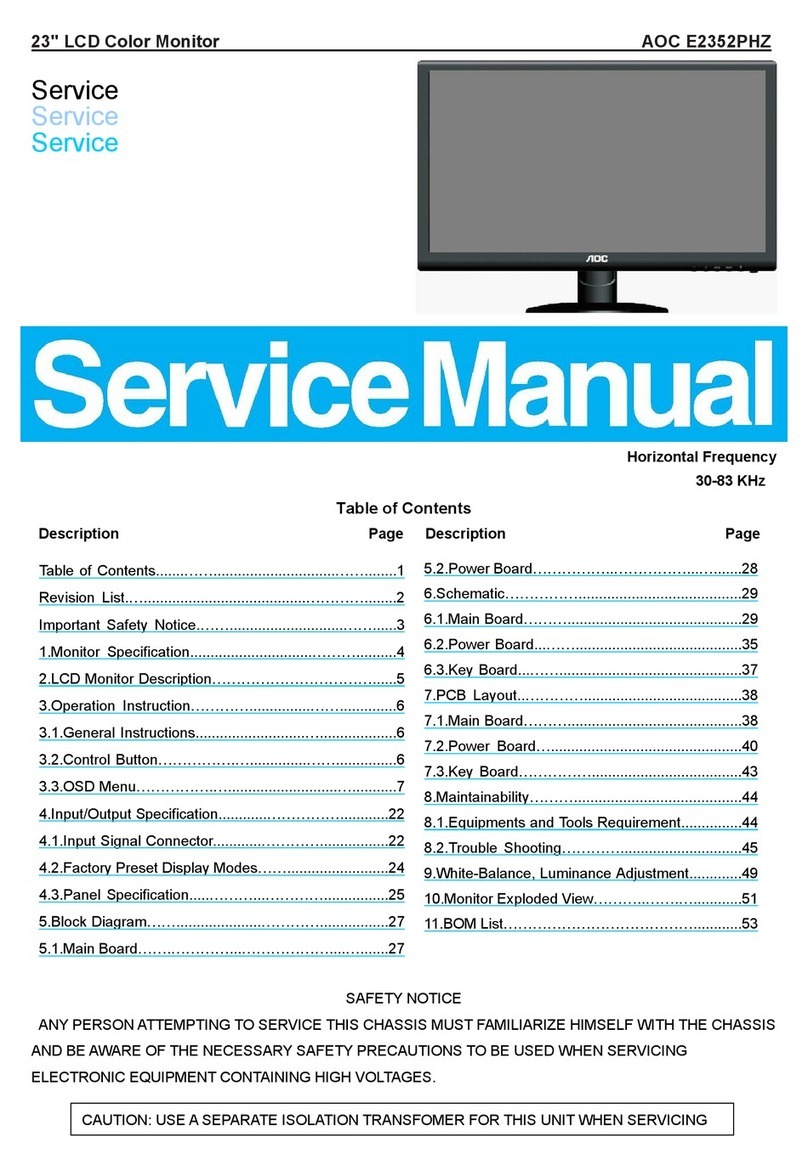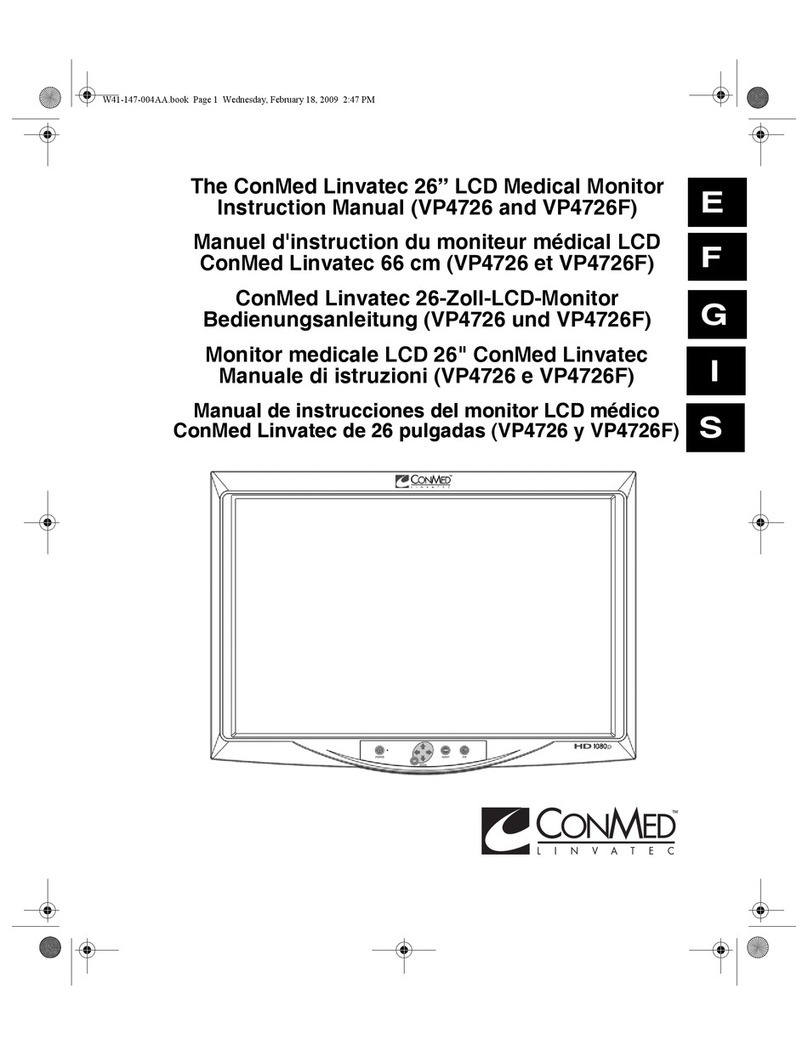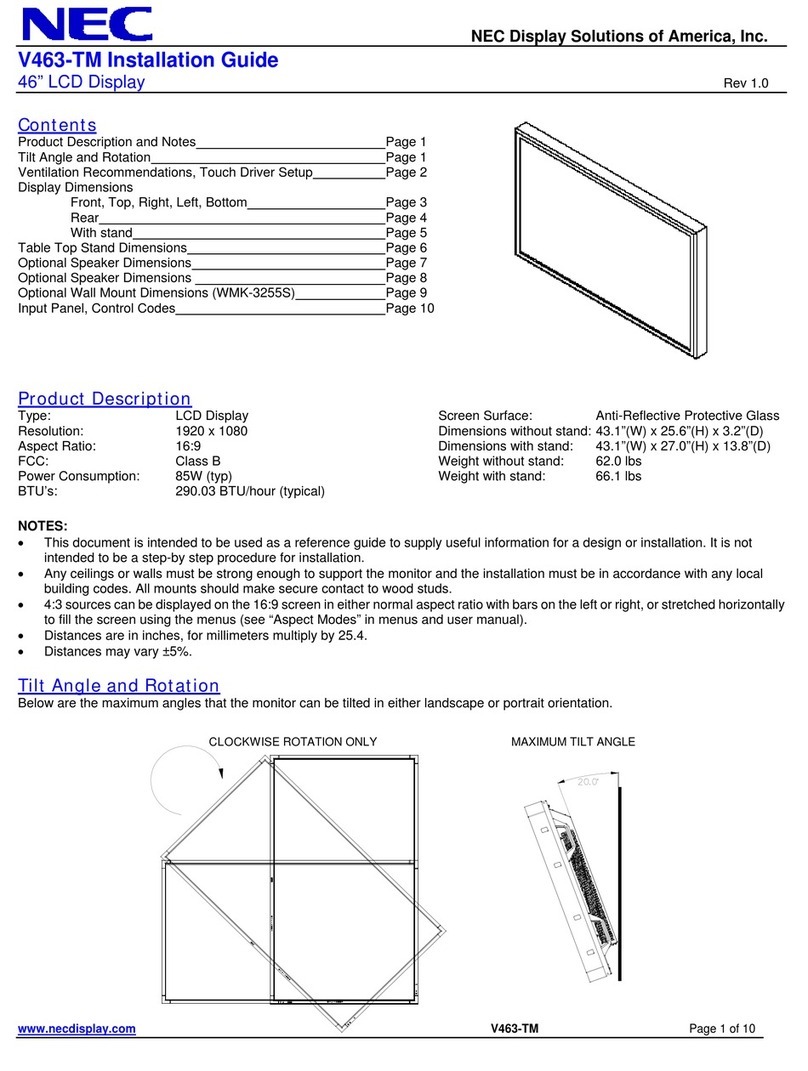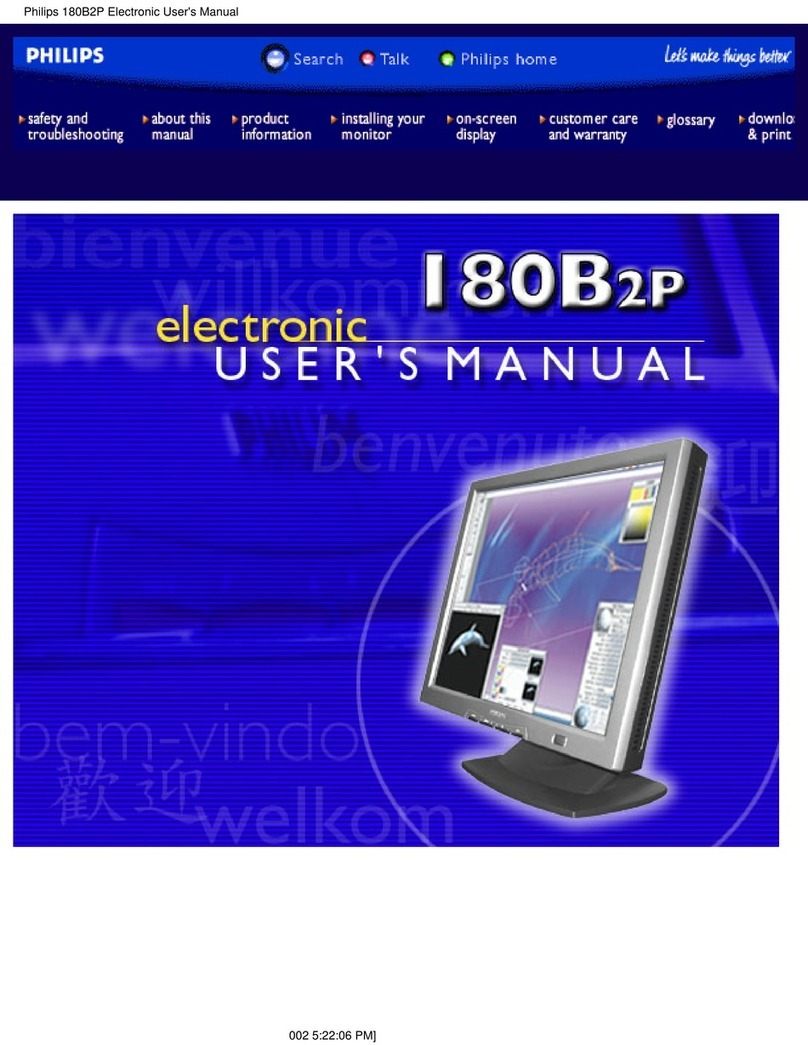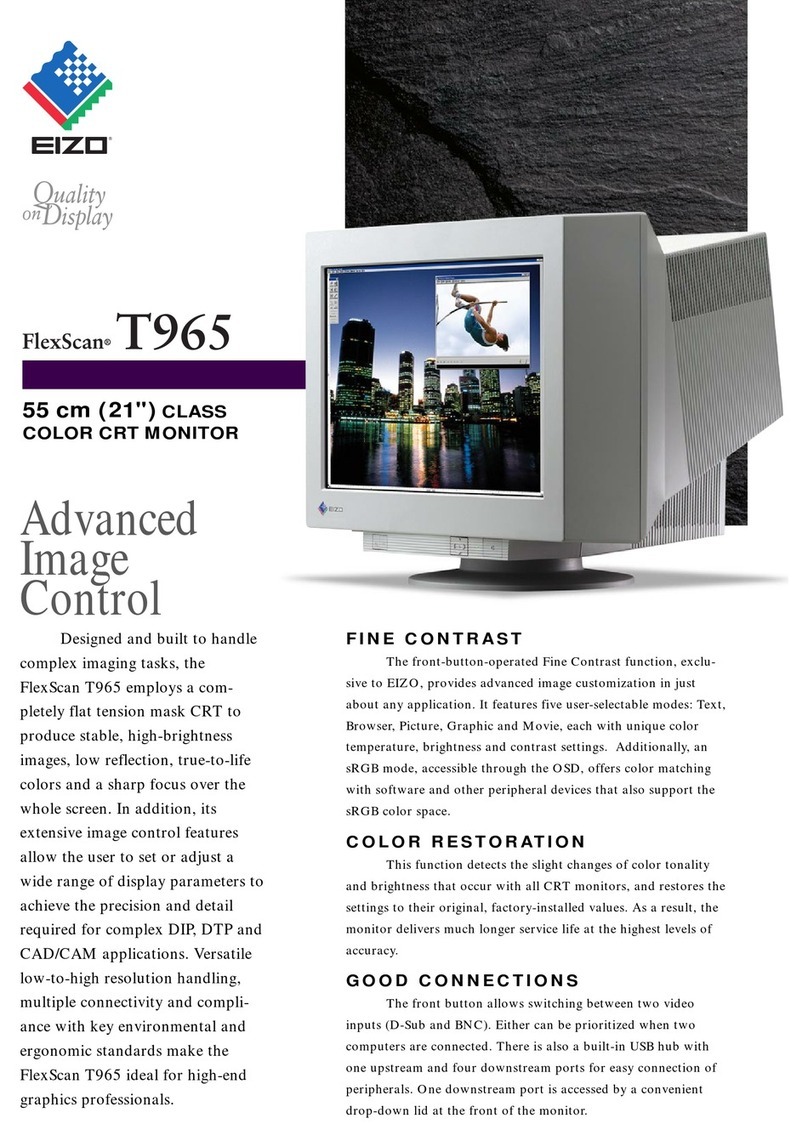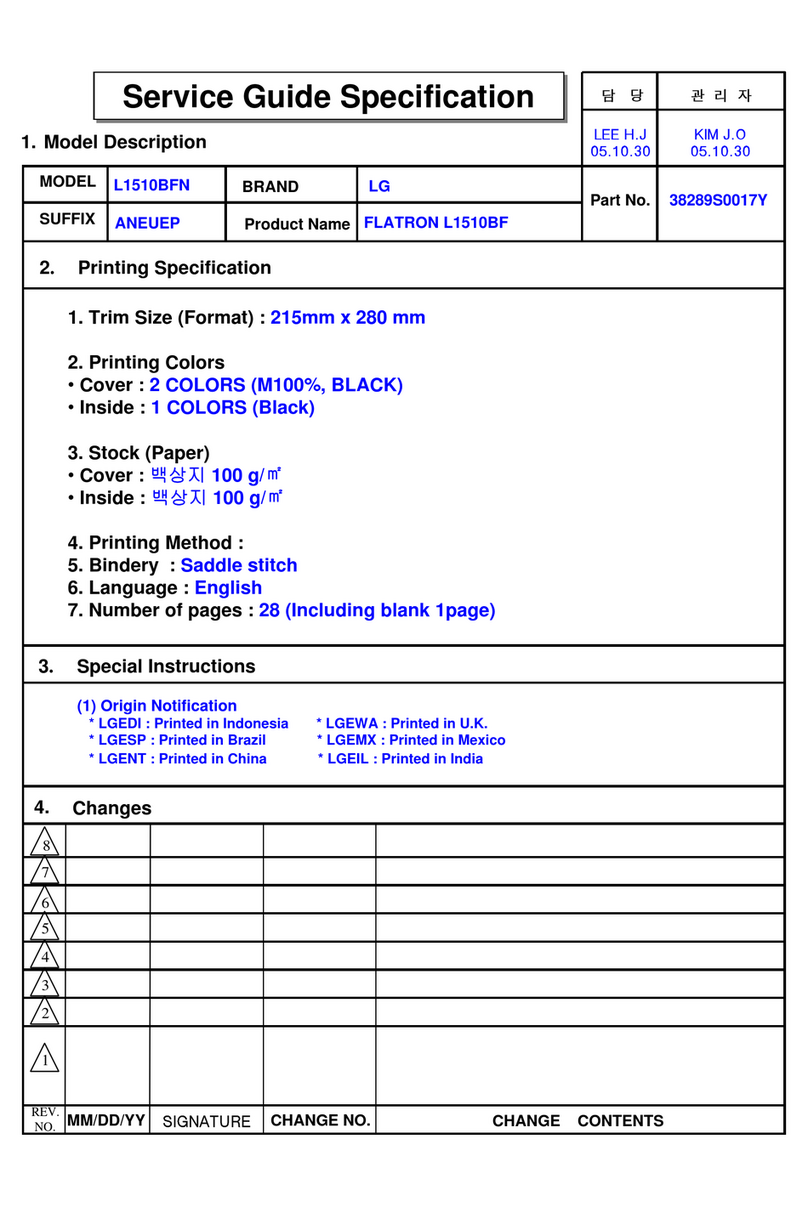Vision Works VWIC100P User manual

10” Quad Monitor with V-Pro Cam System
Owner’s manual
(VWIC100P)
Warranty Information
Thank you for purchasing a Vision Works camera system. We have taken great care to provide you with a top quality
product. Vision Works comes with a one year warranty that covers defective materials or workmanship, as long as no
wiring or parts are modified in any manner. If our product is found to be modified the warranty will be nullified.
Please read and follow the owner’s manual for installation and operation of your camera system.
Return Policy:
No merchandise should be returned to Vision Works for credit unless accompanied by a return authorization number from
our company. You will receive credit for the full amount of the return, if the merchandise is returned within 30 days of the
invoice date. Any merchandise that is not returned within 30 days of the invoice date is subject to a restocking fee of 15%.
Contact your Vision Works dealer for return information.
Merchandise that has been special ordered cannot be returned for credit. Non-stock items returned for credit will be
subject to vendor’s return policy.
Important!
1. To prevent short circuit, make sure that the system is not plugged in or receiving power while making system
connections. In the event of a system short circuit, replacement of the 3A fuse will be required. Fuses are
located under the threaded tip of the cigarette lighter, and inside the threaded barrel section of the RED 12volt
supply wire. Replacement fuses are not included with this kit.
2. To ensure that you do not drain your battery, it may be necessary to disconnect the cigarette adaptor when not
in use.
3. The camera is completely weatherproof but the monitor is NOT and should NOT be exposed to water. Please
ask about weatherproof monitors if you have no cab

1.0 Specifications
Monitor Specifications Camera Specifications
Model
10.1”
Model
SONY
Screen Size
10.1 inch
Resolution
700 TVL
Aspect
Ratio
16:9
Lens
2.8 wide
angle
Luminance
250cd/m2
No. of Pins
4
Resolution
1024*R.G.B*600
Weatherproof
Rating
IP69
Audio &
Video
4 ways video input, 1 way
audio input, 4 way trigger
Oper. Temp
Rating
150 F
-45F
System
PAL & NTSC automatically
Magnet
Yes
Voltage
12V-24V
Auto Shading
Yes
Language
Multi-language
OSD Menu
Display menu, brightness,
color, contrast adjustable
Built-in
Speaker
Included
Bracket
Accessories
U type bracket
Sunshade
Removable
Mode
Full 2/3/4 images adjustable
Set Up
Mirror for individual image,
can set reserve trigger delay
in clock settings
2.0 Parts Identification
Monitor
Quantity 1
Camera with Magnet
Quantity 1
1

Main Harness
Quantity 1
Video Extension
Cable (30ft)
Quantity 1
Cigarette Lighter
Adapter
Quantity 1
Remote Control
(CR2025 battery
included)
Quantity 1
2

3.0 Assembly Instructions
4.1 Installation Instructions:
Camera can be mounted using magnet and
attaching hardware. These are the steps
required to attach the magnet to the camera.
1. Position and align center hole of camera
and bracket assembly on top of magnet.
2. Install bolt from underside of magnet and
secure with flat washer and nut. Tighten
this connection.
Tip: Although magnet contains 65lb pull force, it
we recommend mounting your camera on a flat
surface, and a zip tie be used in addition to
fasten the camera as a preventative measure in
the event the camera is knocked off.
1. Remove monitor adjustment screws from
monitor and bracket assembly.
2. Carefully separate U type bracket from
monitor. Installer must ensure that
attaching hardware is suitable to support
the weight of monitor and base.
3. Install U type bracket to desired monitor
position. Once the U type bracket base
has been fastened into position the
monitor can be installed.
4. Re-Install adjustment screws in their
original locations. Monitor can be
adjusted to 30 deg. forward or 30 deg.
rearward angles by loosening adjustment
screws, positioning monitor angle, and
retightening monitor adjustment screws.
Do not over tighten. Ref. Fig.1
Connect MONITOR harness to the MAIN HARNESS MONITOR INPUT. Ensure arrows are aligned
on outer jacket of cable ends. Turn silver cable connector nut clockwise to secure connection of the
cables (IF YOU BEND THE PINS IT VOIDS THE WARRANTY). Ref. Picture Below & Fig.3
3

Connect VIDEO EXTENSION CABLE
harness to CH1 input on MAIN HARNESS.
Ensure arrows are aligned on outer jacket of
cable ends.
Turn silver cable connector nut clockwise to
secure the connection of the cables.
Do not over tighten. Pull rubber sleeve
membrane over cable connection. Ref. Fig.2
Connect other end of VIDEO EXTENSION CABLE harness to CAMERA harness cable. Again, ensure arrows
are aligned on outer jacket of cable ends. Turn silver cable connector nut clockwise to secure the connection
of the cables.
Do not overtighten. When CH1 is active, the word VIDEO will appear on the monitor screen. It will also
activate and provide a video feed to the monitor if 12VDC power is supplied to the BROWN trigger wire on the
MAIN HARNESS.
Ref. Fig.2
The MAIN HARNESS included in this kit contains four video cable inputs. The cable input labelled CH2 can
be used to accept a video signal from a second optional camera. CH2 imaging can be selected from the
remote or monitor controls. When CH2 is active, the word REVERSE will appear on the monitor screen. It will
also activate and provide a video feed to the monitor if 12VDC power is supplied to the GREEN trigger wire on
the MAIN HARNESS.
Note: A common application for the CH2 video feed is for rear view imaging when in reverse. For CH2 video
feed for a reverse application, it is common to connect the GREEN wire to the reverse wire on the vehicle.
Ref. Fig.2
The MAIN HARNESS included in this kit contains four video cable inputs. The cable input labelled CH3 can
be used to accept a video signal from a third optional camera. CH3 imaging can be selected from the remote
or monitor controls. When CH3 is active, the word LEFT will appear on the monitor screen. It will also activate
and provide a video feed to the monitor if 12VDC power is supplied to the BLUE trigger wire on the MAIN
HARNESS. Ref. Fig.2
4

IF YOU REQUIRE AN ADDITIONAL CAMERA OR CABLES, PLEASE CONTACT YOUR
LOCAL VISION WORKS DEALER.
4.2 Power Cable Connection Installation:
5.1 Operating Instructions:
The MAIN HARNESS included in this kit contains four video cable inputs. The cable input labelled CH4 can
be used to accept a video signal from a fourth optional camera. CH4 imaging can be selected from the remote
or monitor controls. When CH4 is active, the word RIGHT will appear on the monitor screen. It will also
activate and provide a video feed to the monitor if 12VDC power is supplied to the BROWN trigger wire on the
MAIN HARNESS.
Ref. Fig.2
Cigarette Lighter Adapter - system can be powered by connecting the MAIN HARNESS CIGARETTE
LIGHTER INPUT to the mating connector of the CIGARETTE LIGHTER ADAPTER. The cigarette lighter
adapter can now be installed into a 12VDC power source. To verify that the system is receiving power, cup
your hands over the camera lens, and the LED lights will have a red glow. Ref. Fig.2
Hardwire Option: - Splice BLACK wire of MAIN HARNESS to ground. Splice RED wire of MAIN HARNESS to
12VDC power supply. To verify that the system is receiving power, cup your hands over the camera lens, and
the LED lights will have a red glow.
Ref. Fig.2
5

Ref. Fig.3 On previous page
Power Button – press to power on/off monitor and camera system.
Menu Button – press simultaneously to adjust Picture, System, Volume, Mirror Image, Clock/Trigger
Delay. Menu options will disappear 5 seconds after menu button is pushed. Ref. Fig.3
Picture - use AV button and + / - buttons to adjust brightness, contrast, color, and tint. Picture reset
can also be selected to reset picture to factory default settings.
System - use AV button and + / - buttons to adjust language, rotation, and system settings.
Volume - use + / - buttons to adjust monitor volume.
Mirror Image - use AV button to select Mirror option and + / - buttons to activate/deactivate mirror
image.
Clock - use AV button to select camera and + / - buttons to increase/decrease delay time of image
when the trigger wires are used in the system.
Example: If the CH2 trigger wire was activated with a 12VDC power source, the CH2 image will automatically
appear on the monitor. When the power source is taken away from the CH2 trigger wire the clock setting will
determine the delay time of the previous camera image to appear.
Single Square Button – when pressed, will display image from CH1 camera input
Dual Square Button – when pressed, will display images from CH1-2 camera inputs.
Quad Square Button – when pressed, will display images from CH1-4 camera inputs.
Mode Button - each time mode button is pressed, a different image or combination of different images will
appear on monitor. Images range from full, 2, 3, or 4, and alternate aspects.
Note: Battery Protective Sleeve must be
removed prior to use.
Reference Monitor Functions in chapter
4.5 for definitions of Remote Control
button commands. Ref. Fig.4
Ref Fig 3
6
Table of contents