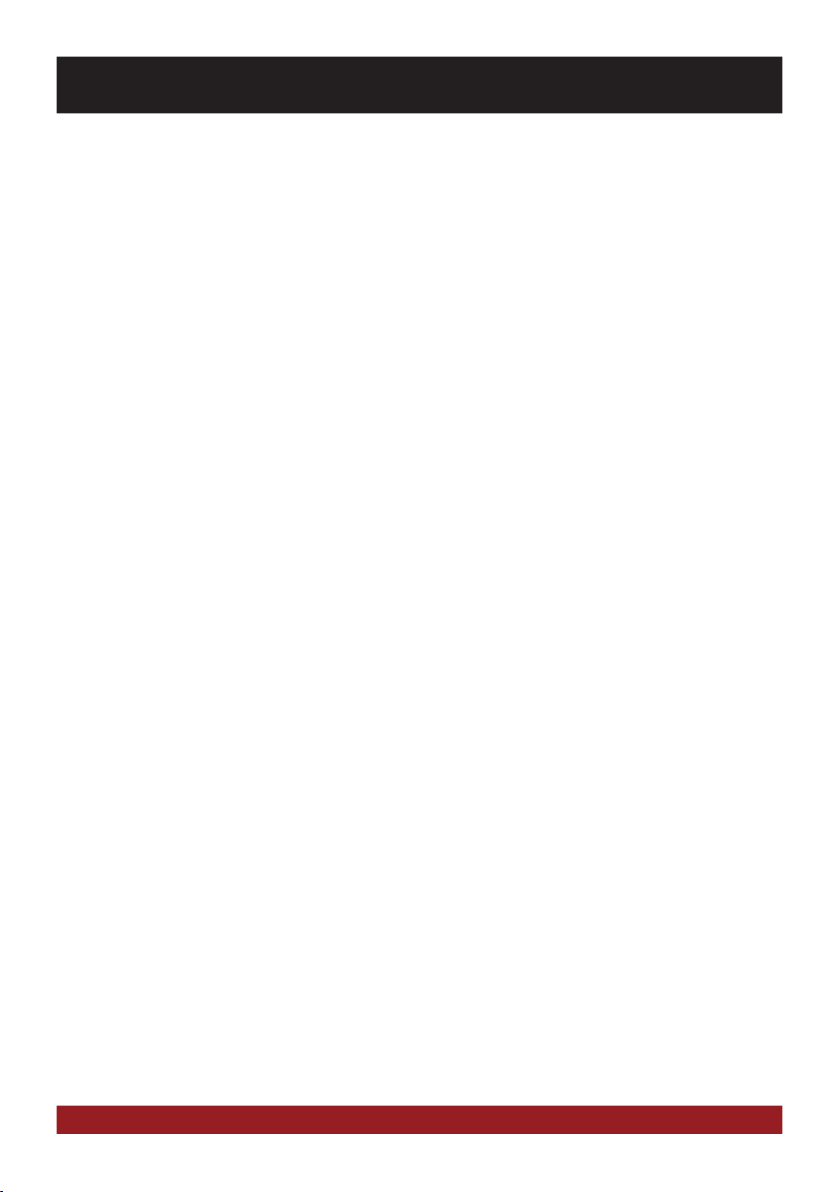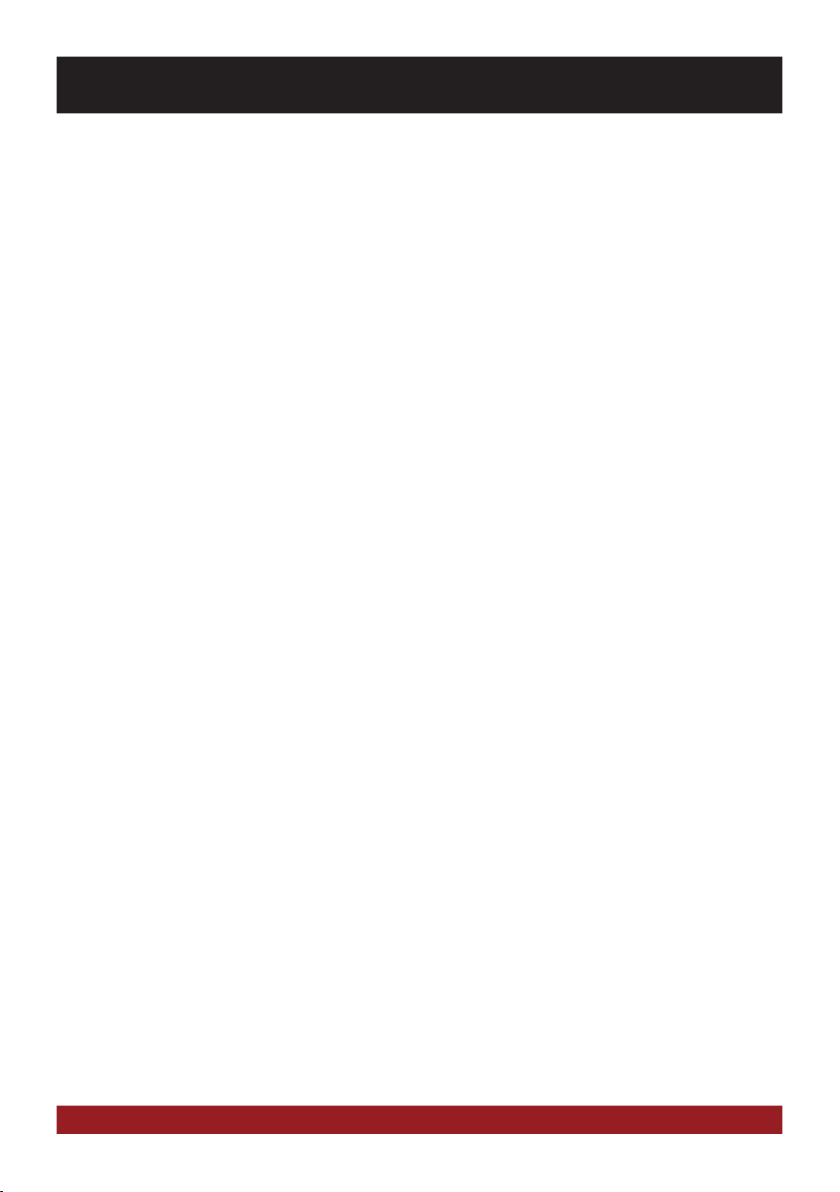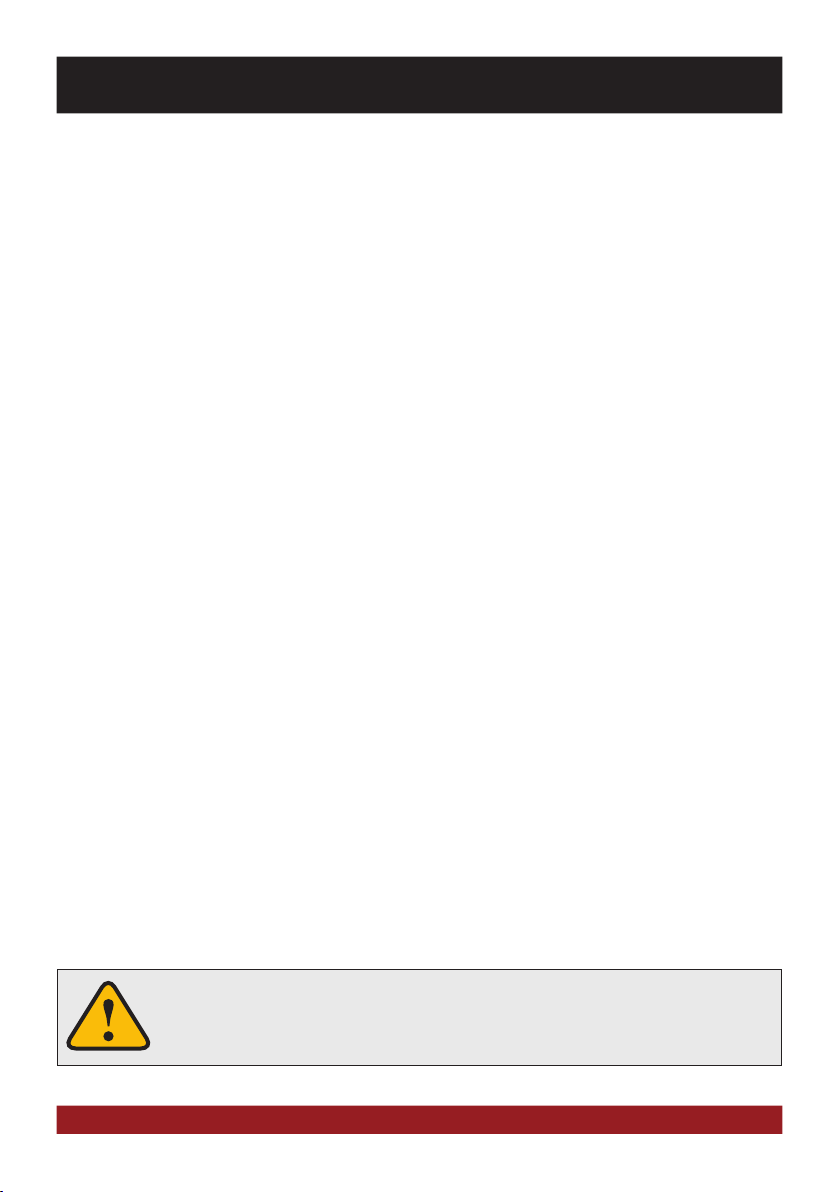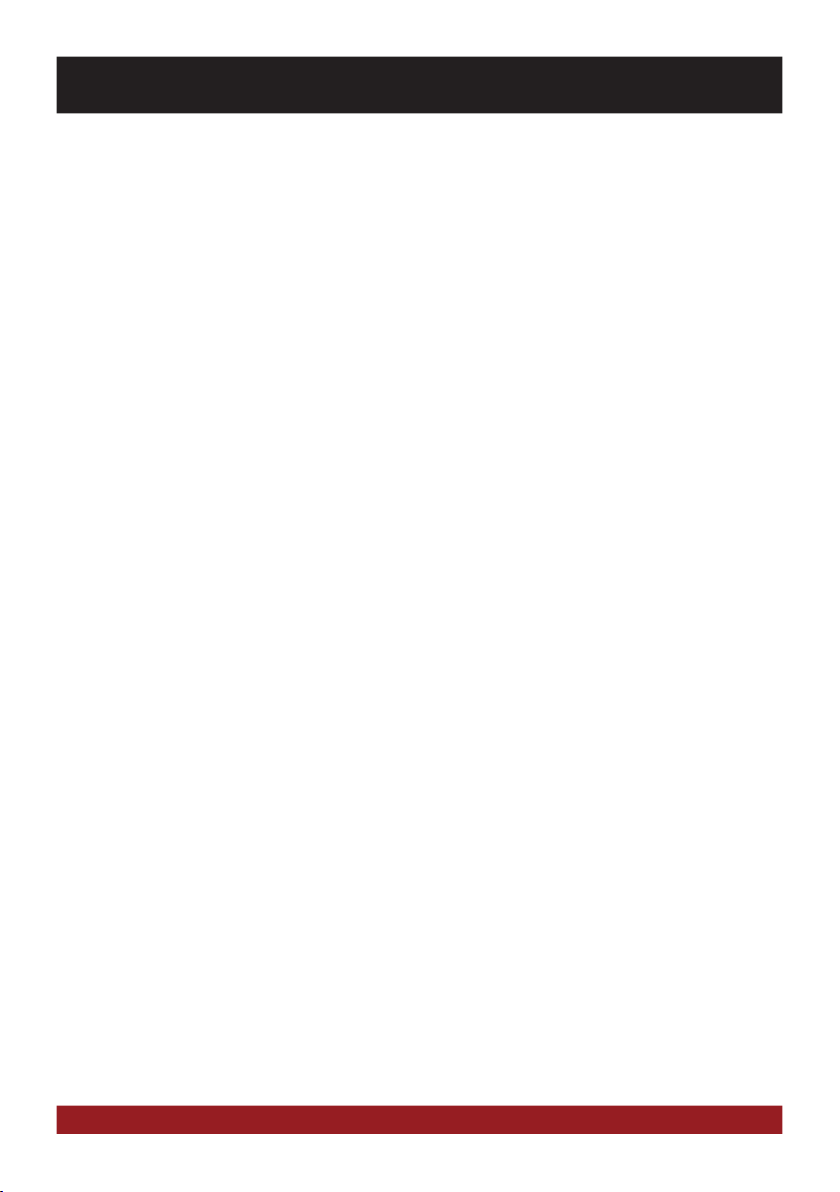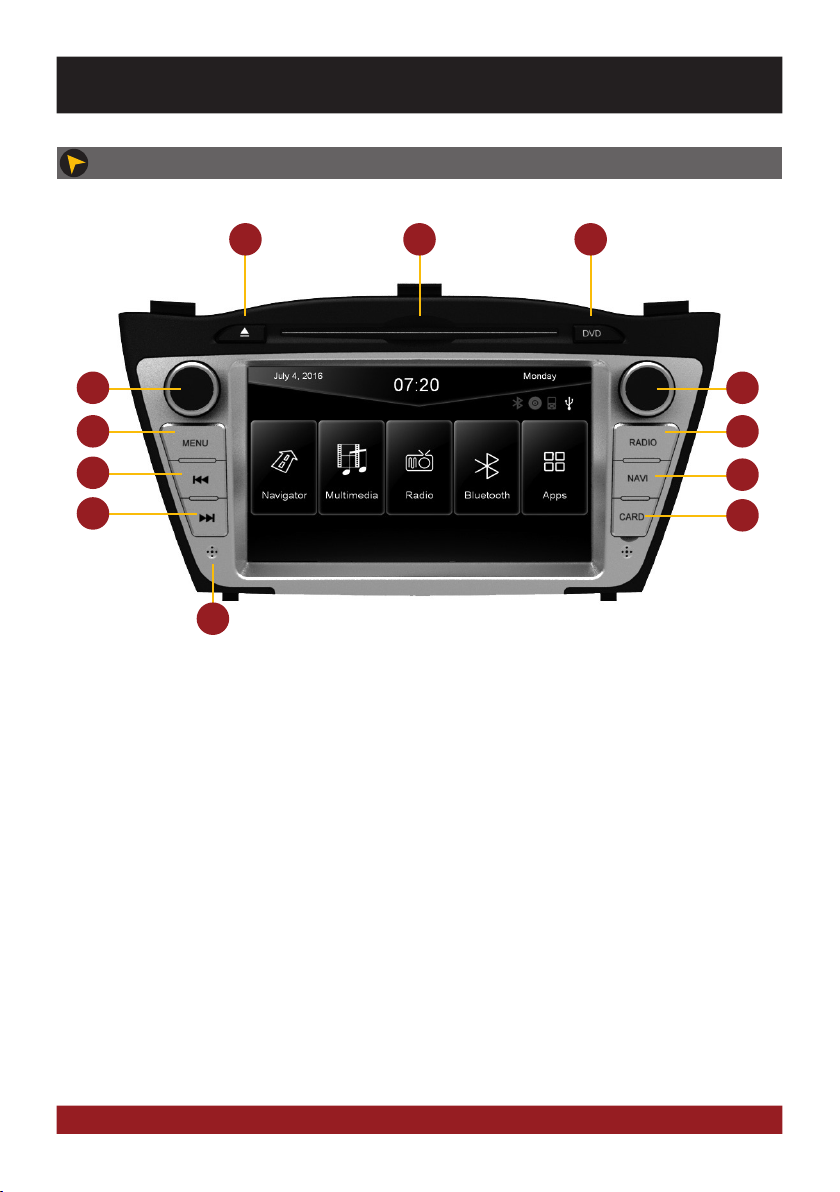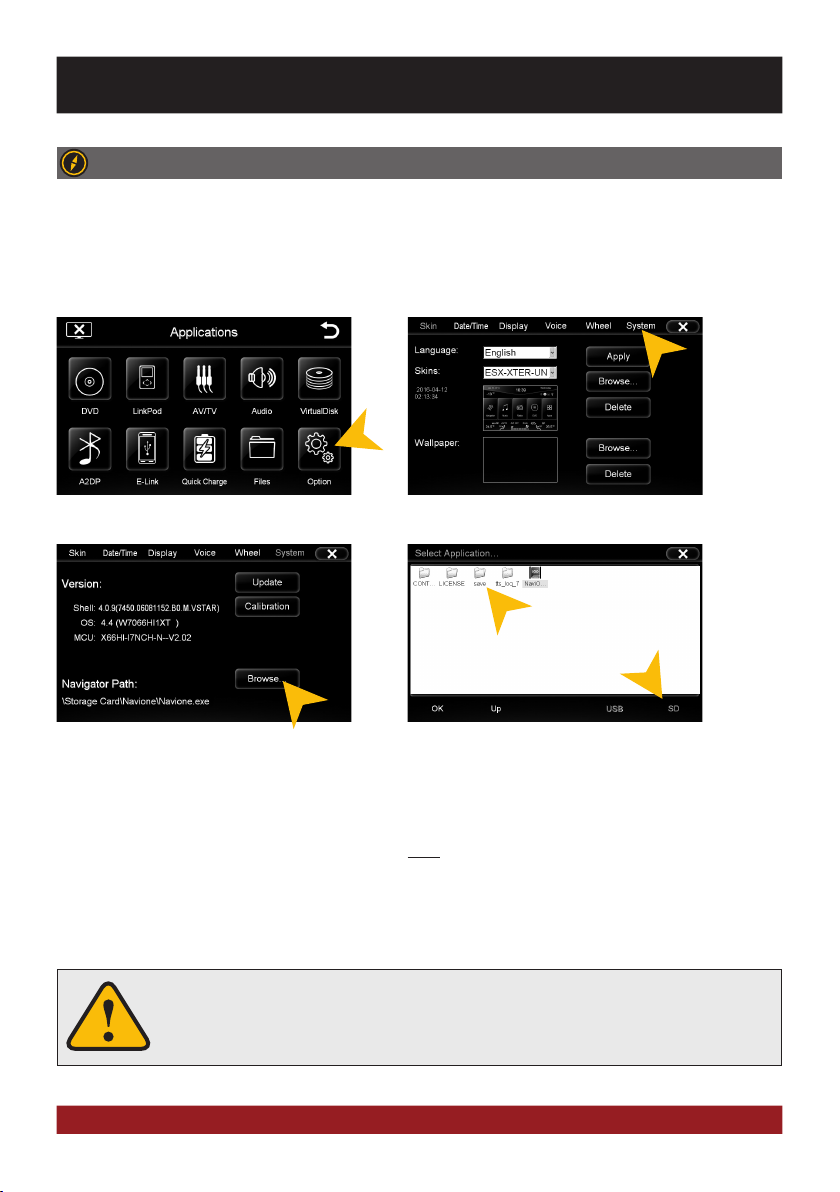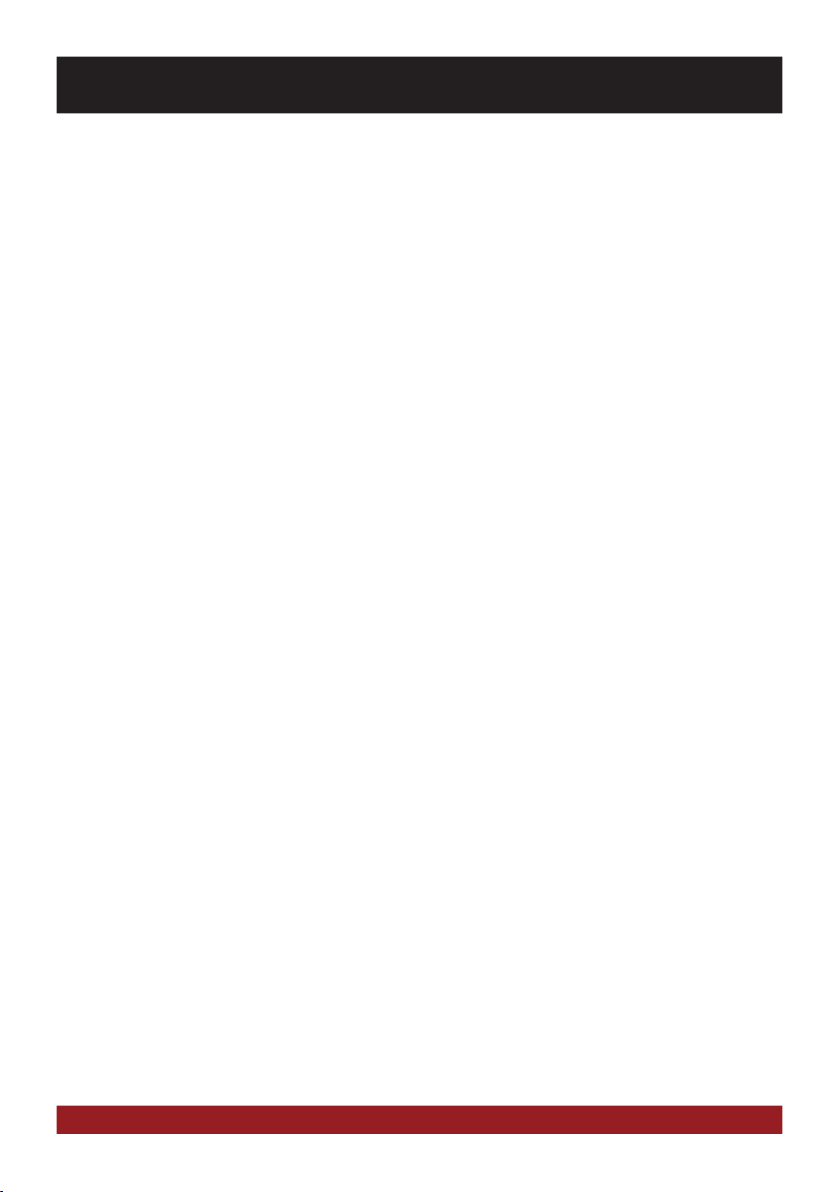
2
Features
• iGo Primo, 3D Navisoftware with TMC on 8GB SD card, 46 countries including Turkey with Points of Interests display and
search function, 3D building views, TTS voice output, warnings, over 25 system and prompt languages Latest Map Guarantee
(30 days) after activation via www.naviextras.com.
• High-resolution 17.8 cm (7“) LCD touchscreen display with 800 x 480 pixels
• Advanced i20 operating system based on Microsoft Windows CE 6
• MTK Dual Core Cortex A9+A11 800 MHz CPU, 256MB DDR3 RAM, 256MB NAND Flash RAM
• Audio amplifier with 4 x 50 Watts max.
• Pre-amplifier outputs Subwoofer/Center/2 x Front/2 x Rear
• DSP-Audioprocessor with 10-Band-Equalizer and 5.1 Surround-Sound
• Bluetooth™ handsfree, phone book synchronization and A2DP audio streaming
• Media playback (MP3/WMA/MPEG4/MPEG1/2/WMV/AVI/DivX/FLAC etc.), supports FullHD 1080p (1920 x 1080) playback
• Quick-Boot (approx. 10 seconds)
• Support ACC Logic: the device can be operated up to 30 minutes without ignition
• DVD-Player (DVD, DVD-R/RW, DVD+R/RW, VCD, CD, CD-Text, CD-R/RW, MP3)
• Radio AM/FM with RDS function (supports Europe, Northamerica, Asia)
• Virtual Disk to convert audio CDs into MP3 format
• E-LINK mirror function with compatible Android smartphones
• Quick Charge USB function with up to 2.1A charge current
• Voice control (except navigation)
• Custom design function (wallpaper, startup logo, menu)Several design themes (skins) for customizing the user interface
• Individually adjustable pre-channel volume for each application
• File manager with an open file structure, photo slideshow
• MicroSD card slot and USB port with copy function
• Integration of external applications (Compatible with Windows CE 6)
• Date/time function, 12/24 hrs. display
• 3 x Audio/Video output
• 2 x Audio/Video input
• Front and rear camera inputs
• Supports original factory AUX-In and USB-Port
• Supports original steering wheel remote control
• Supports 2D-/3D navigation maps with TMCpro function
• Supports external TV or radio receivers (DVB-T, DAB, etc.)
• Supports iPod / iPhone™ with ID3 tag display via USB (compatible with iPhone 5/6), with media library,
cover display and ID3 Tag display
• Supports original rear view camera
Compatibility (Status July 2016)
Hyundai iX35 (2009 - 9/2013)
Hyundai iX35 Facelift 2014 (09/2013 - 2015)
Note: The Facelift 2014 Model or with the factory navigation system possibly an original Hyundai center console panel (Part
Number: 847402S050TAN) is required.
IMPORTANT NOTE:
Not compatible with factory-installed active-sound-system!
INTRODUCTION
Always follow the instructions in this manual before using the device. Please keep this manual easily
accessible in the vehicle for future reference.
Windows is a registered trademark of Microsoft Corporation in the United States and other countries. iPod and iPhone are trademarks of Apple Inc.. The Bluetooth word mark is
registered trademark owned by Bluetooth SIG, Inc. Other trademarks, trade names or brands are the property of their respective owners.