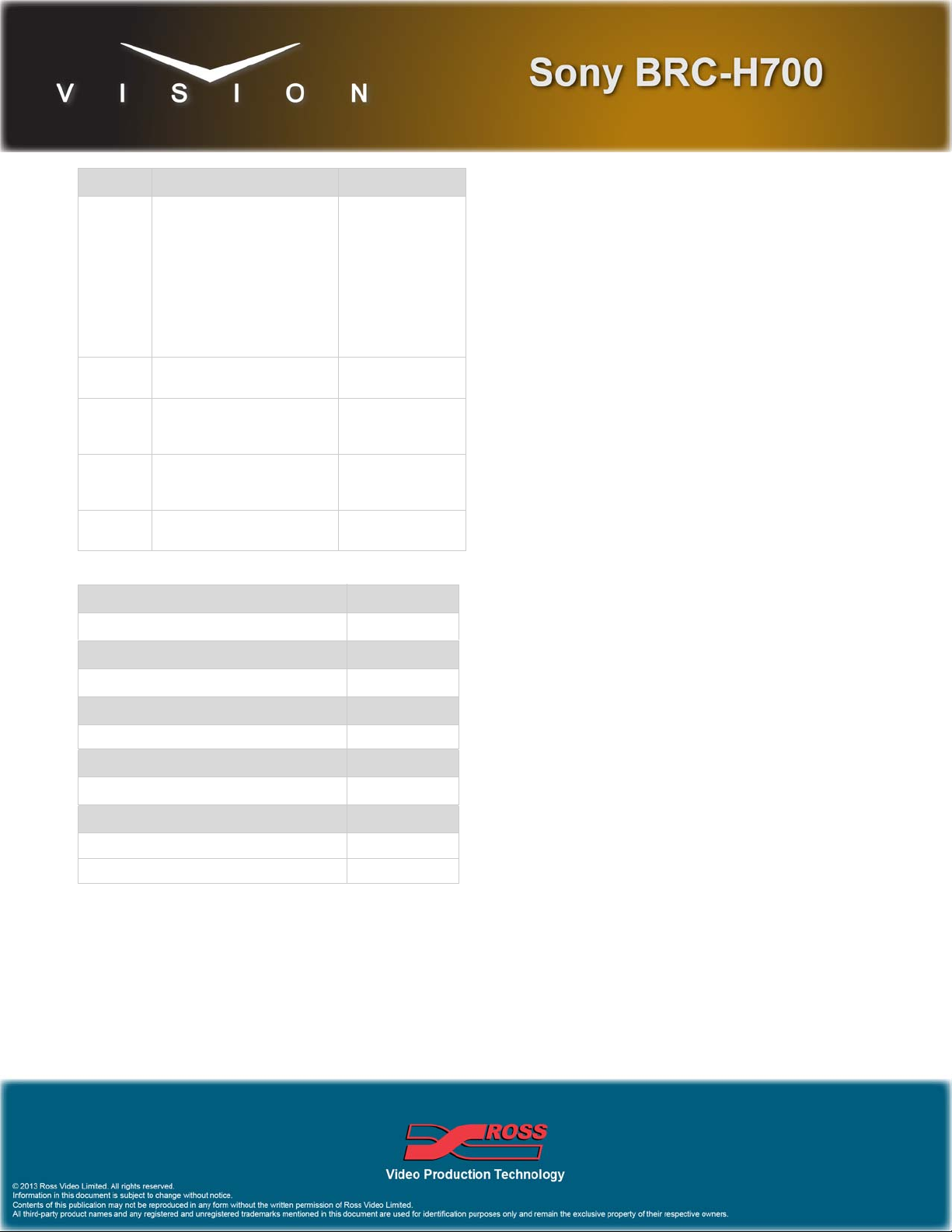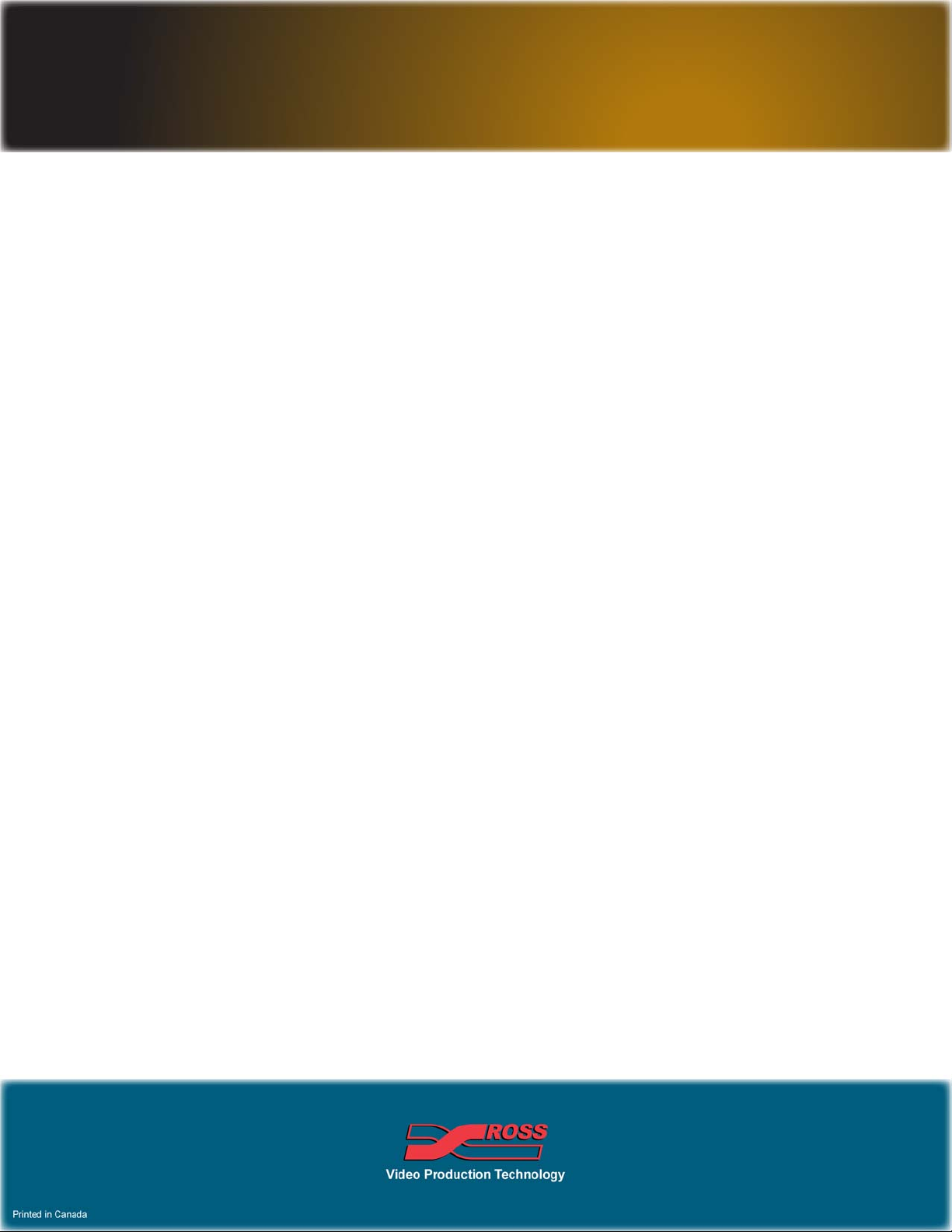52
•UsetheController knob to select the BRC-H700.
•UsethePort knob to select the port that you are using on the
BRC-H700.
3. Press Camera Options and use the knobs to set the options.
4. Press HOME Confirm.
Device Setup
The bottom switches on the BRC-H700 that is connected to the
switcher must be set as follows:
Refer to the Sony manual for information on setting the other bottom
buttons on the camera.
If you are daisy chaining multiple Sony BRC-H700s together, use
the following pinouts to connect the one camera to the next.
Device Operation
Available settings on the Sony BRC-H700 are dependent on the
current configuration of the camera. Refer to the following table for
settings and dependencies.
Option Description
Pan Invert Use the Value knob to invert the direction that the
camera moves when using the positioner (Yes), or
not (No).
Tilt Invert Use the Value knob to invert the direction that the
camera moves when using the positioner (Yes), or
not (No).
Zoom Invert Use the Value knob to invert the direction that the
camera zooms when using the positioner (Yes), or
not (No).
Focus Invert Use the Value knob to invert the focus direction
when using the positioner (Yes), or not (No).
Iris Invert Use the Value knob to invert the iris direction
when using the positioner (Yes), or not (No).
X Invert Use the Value knob to invert the direction that the
camera moves in the X-axis when using the
positioner (Yes), or not (No).
Y Invert Use the Value knob to invert the direction that the
camera moves in the Y-axis when using the
positioner (Yes), or not (No).
Z Invert Use the Value knob to invert the direction that the
camera moves in the Z-axis when using the
positioner (Yes), or not (No).
Button Value
1Set to ON for 50i, or OFF for 59.94i
signal format.
2 Set to ON for RS-422 communication
3 Set to ON for 38400 baud rate
4Infra-red signal control (OFF)
disables the control
VISCA Out VISCA In
1 (Rx-) 8 (Tx -)
2 (Rx+) 9 (Tx+)
3 (Tx-) 6 (Rx-)
4 (Tx+) 7 (Rx+)
5 (Gnd) 5 (Gnd)
Setting Description Dependency
Focus
Mode Sets whether focus should be
manually or automatically
controlled.
Auto
Exposure Sets which exposure
parameters (Shutter, Gain, Iris/
StepIris) can be controlled and
which are automatically
adjusted.
• AUTO — all parameters are
automatically controlled
• MANUAL — all parameters
are under manual control
• SHUTTER — Shutter speed
is manually controlled, all
other are automatically
controlled
• IRIS — Iris size is manually
controlled, all other are
automatically controlled
• GAIN — Gain is manually
controlled, all others are
automatically controlled
Shutter Adjust the shutter speed of the
camera AutoExposuremust
be set to MANUAL
or SHUTTER.
Gain Adjusts the sensitivity of the
camera. AutoExposuremust
be set to MANUAL
or GAIN.