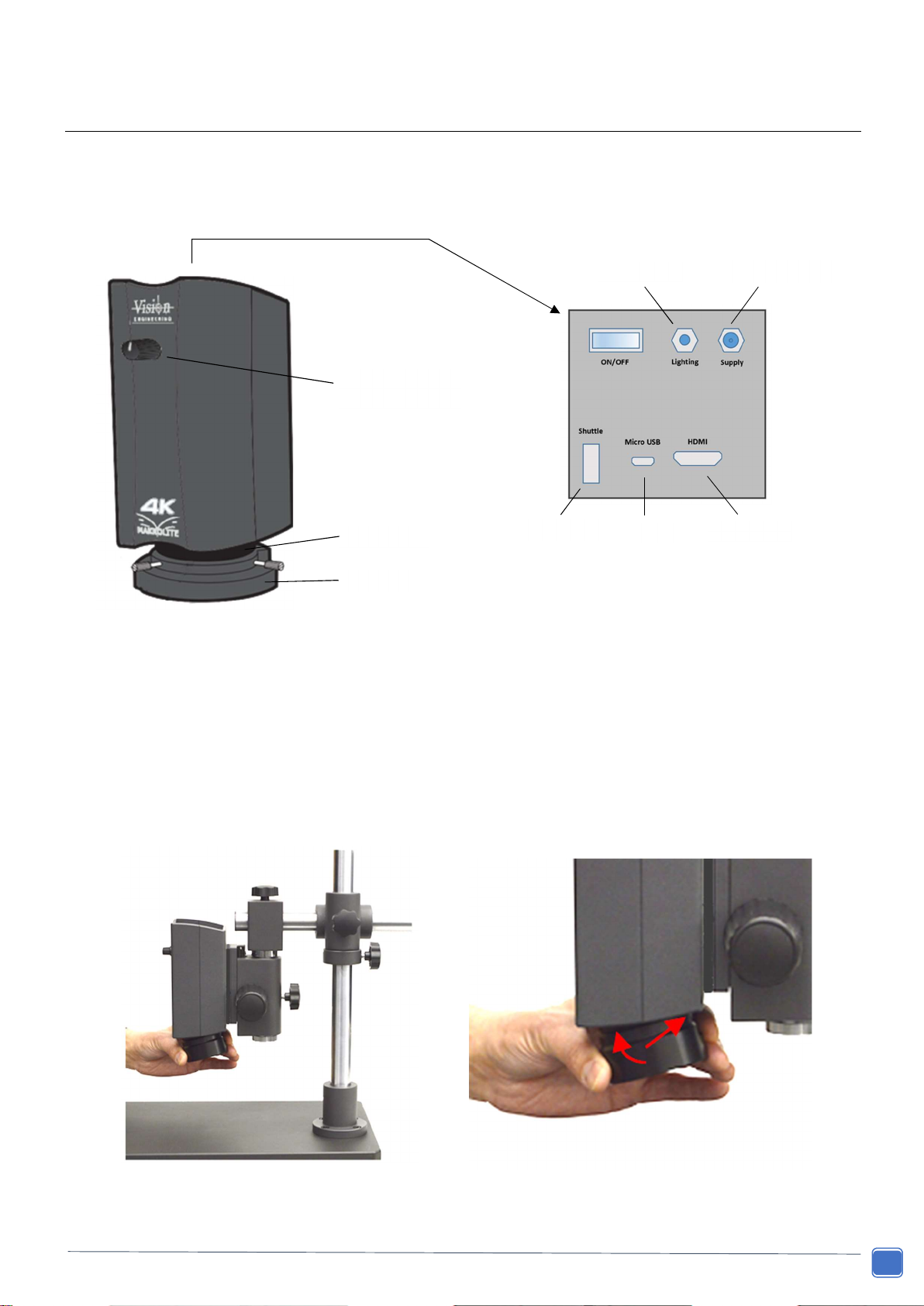www.visioneng.com/support Ultra HD digital video inspection system
PREFACE
Environmental considerations
Avoid large temperature fluctuations, direct sunlight and vibrations.
Ensure electrical components are at least 10cm from walls and combustible materials.
Position the system on a firm, rigid and level table.
The equipment should be positioned so that access to the electrical input connector is always available.
Avoid positioning your system where bright reflections may affect the image.
Operator wellbeing
The advanced ergonomic design and construction of Vision Engineering products are intended to deliver superior
ergonomic performance, reducing the exertion of the user to a minimum. Depending on the duration of uninterrupted
work, appropriate measures should be taken to sustain optimal operator performance. This could include: Optimal
arrangement of workplace; Variation in task activity; Training of personnel on workplace ergonomics and general health
and safety principles.
It is important to set-up and optimise your working environment correctly in order to obtain maximum benefit from the
advanced ergonomic design of your system. For more information visit: www.visioneng.com/ergonomics
Compliance statements
Vision Engineering and its products conforms to the requirements of the EC Directives on Waste Electrical and
Electronic Equipment (WEEE) and Restriction of Hazardous Substances (RoHS).
This equipment has been tested and found to comply with the limits for a Class A digital device, pursuant to part 15 of the
FCC Rules. These limits are designed to provide reasonable protection against harmful interference when the equipment is
operated in a commercial environment. This equipment generates, uses, and can radiate radio frequency energy and, if not
installed and used in accordance with the instruction manual, may cause harmful interference to radio communications.
Operation of this equipment in a residential area is likely to cause harmful interference in which case the user will be
required to correct the interference at his own expense.
This product conforms to the UKCA and CE marks, demonstrating that it meets the requirements of the applicable directives.
Where applicable, other characteristics of the CE directive are implied such as essential health and safety requirements from
all the directives that applies to its product, including low voltage directive and the EMC directive.
If the equipment is used in a manner not specified by Vision Engineering Ltd in this user guide, the protection
provided by the equipment may be impaired.