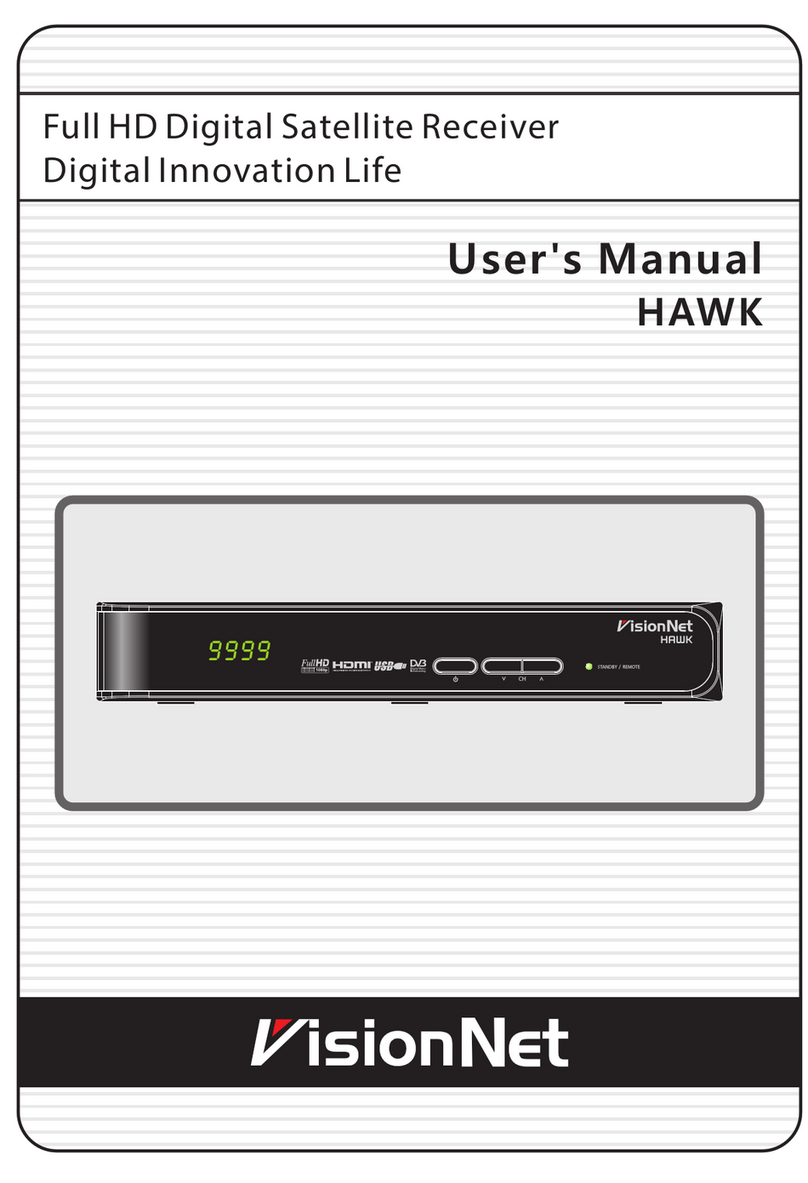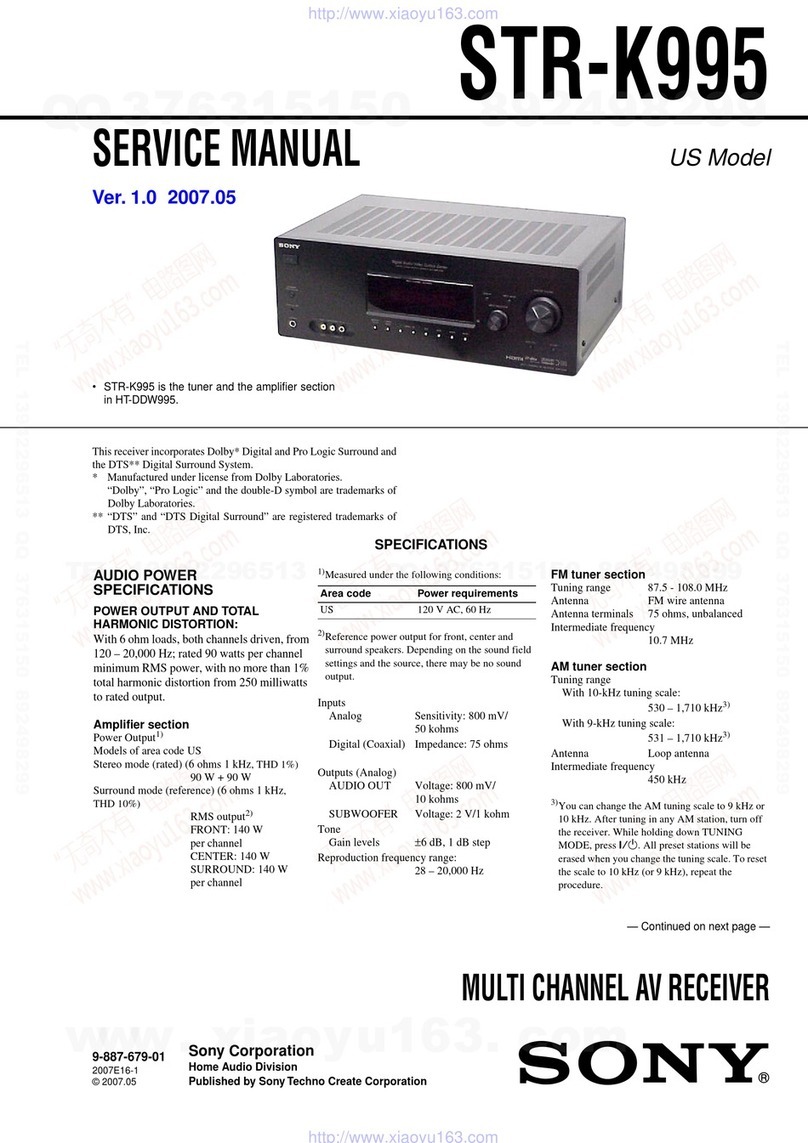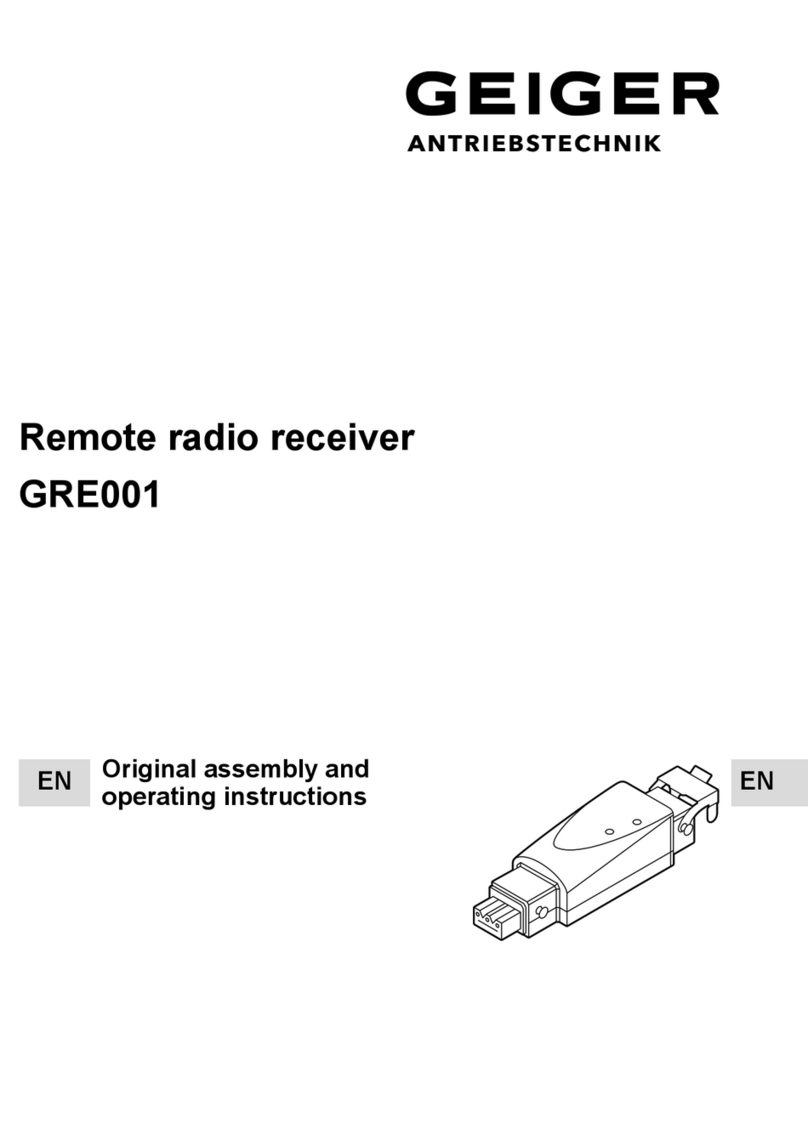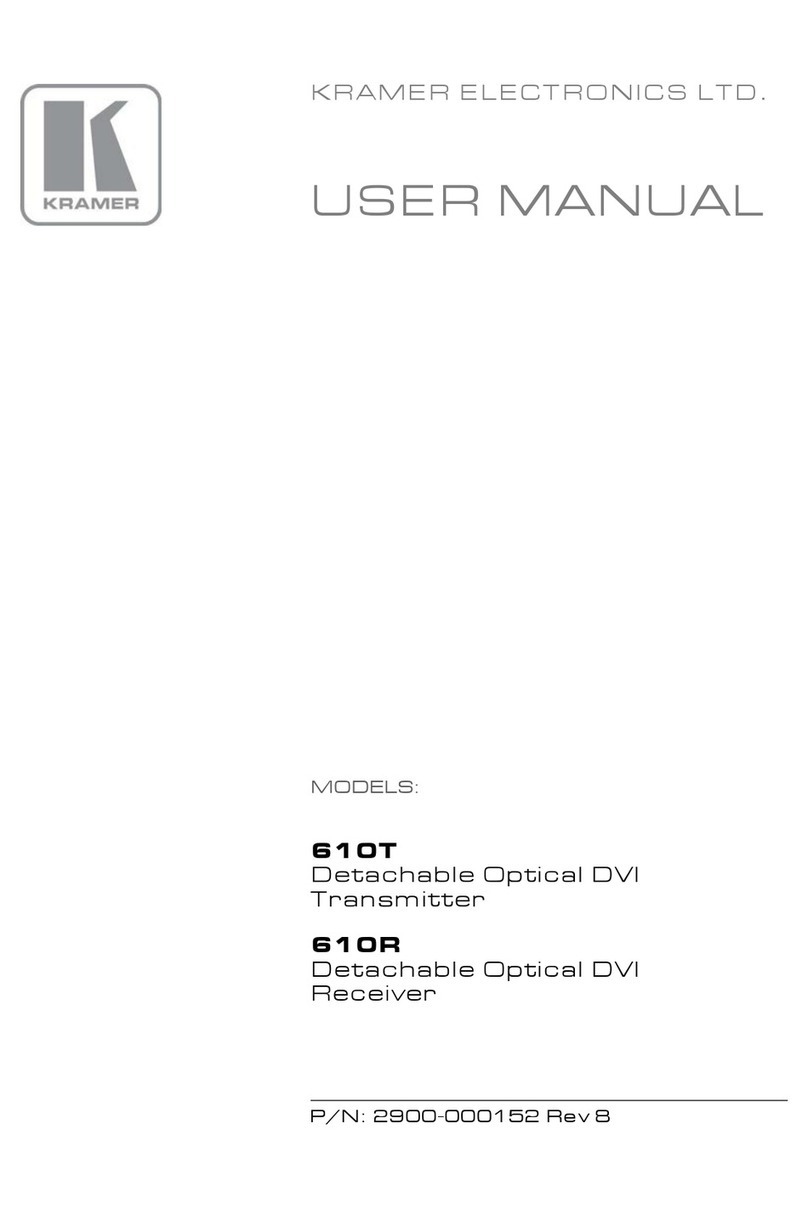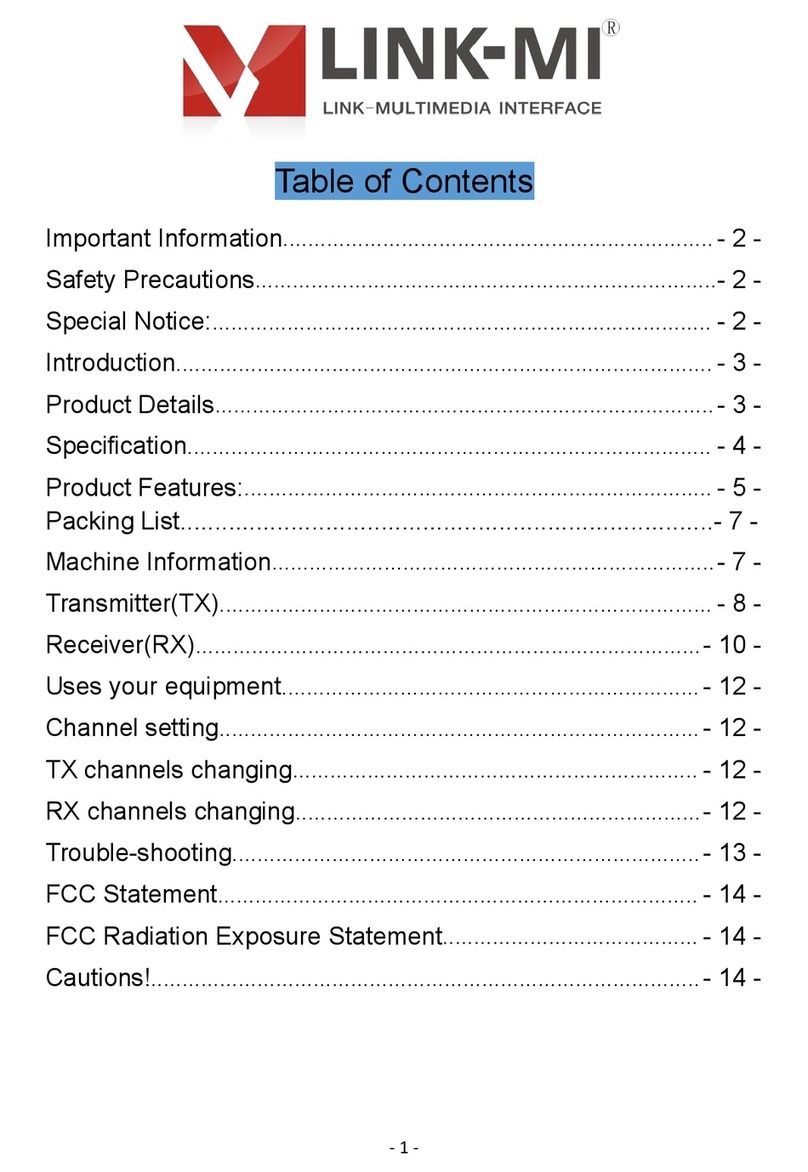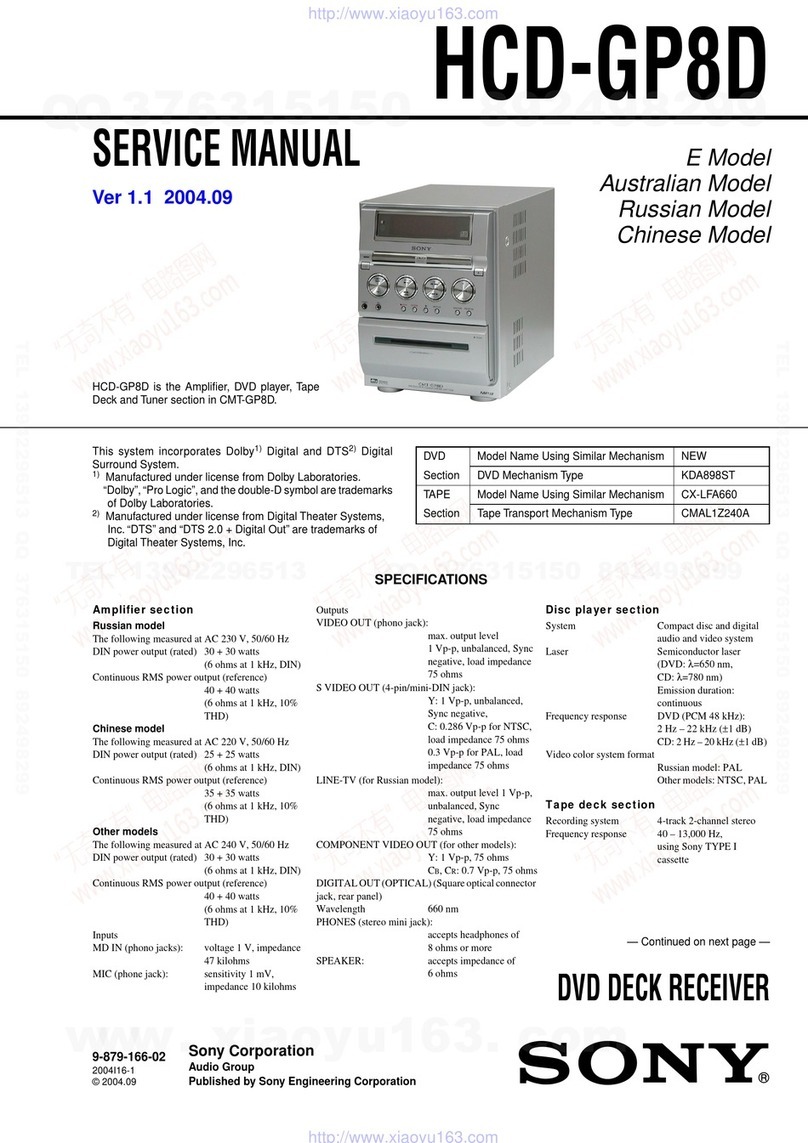VisionNet FS-9510HD User manual

High Definition PVR Satellite
Digital Innovation Life
User's Manual
FS-9510HD

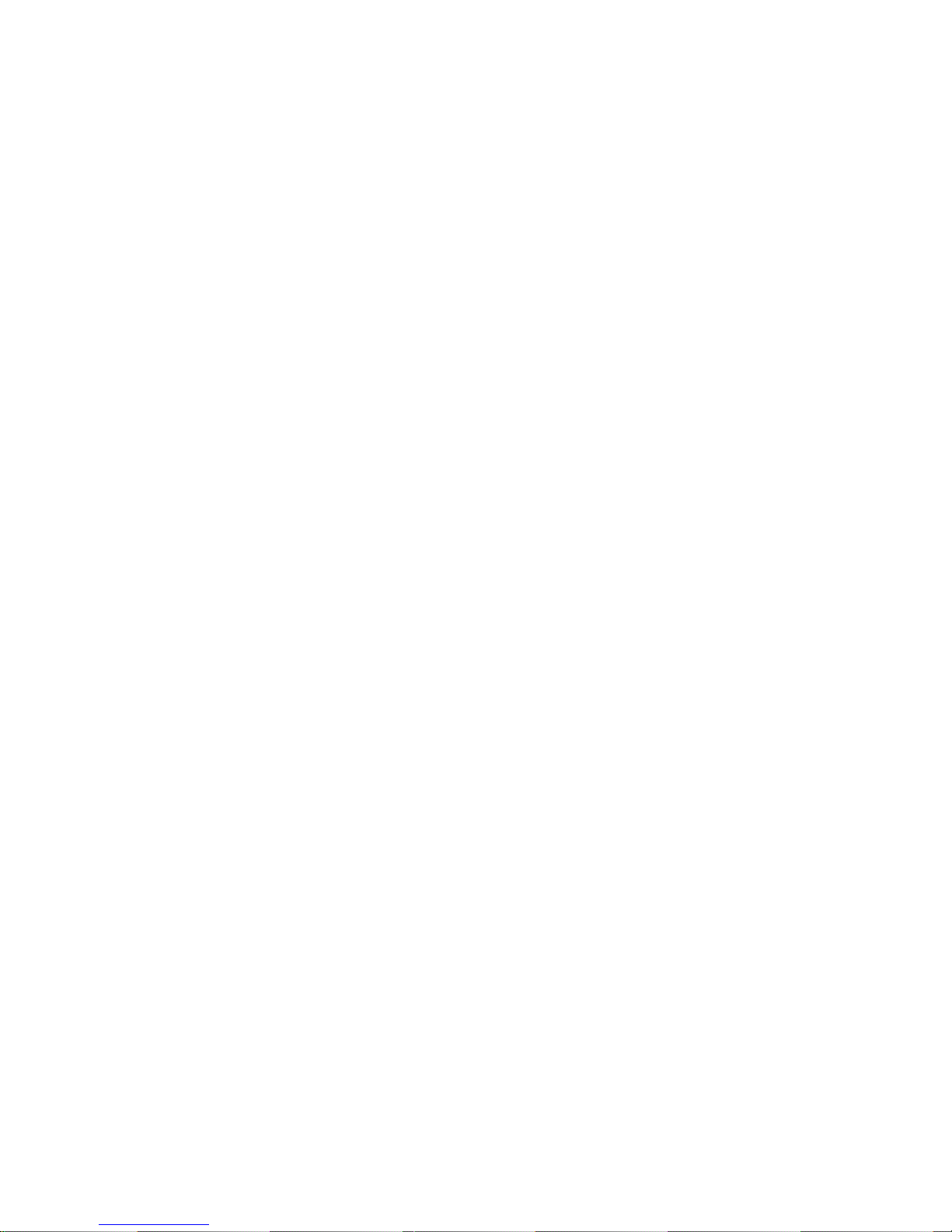
INDEX
INDEX..................................................................................................................................... 3
Precautions ........................................................................................................................... 5
1. Important Safety Instructions......................................................................................................5
2. Notice .........................................................................................................................................5
3. Copyright ....................................................................................................................................6
4. Disclaimer...................................................................................................................................6
5. Trademarks ................................................................................................................................6
Before You Begin .................................................................................................................. 7
1. Main Features ............................................................................................................................7
2. Accessories ................................................................................................................................8
Hardware Description........................................................................................................... 9
1. Front Panel Configuration ..........................................................................................................9
2. VFD(Vacuum Fluorescent Display) ..........................................................................................10
3. Rear Panel Configuration......................................................................................................... 11
4. Remote Control Unit................................................................................................................. 12
Connections Diagram......................................................................................................... 15
1. Receiver to TV with Digital A/V Output..................................................................................... 15
2. Receiver to TV With Analog A/V Output...................................................................................16
3. Connecting to Dish ...................................................................................................................16
3.1 Using Single DISH .............................................................................................................. 16
3.2 Using DiSEqC switch .......................................................................................................... 17
3.3 Using DiSEqC motor ...........................................................................................................17
Guide of Functions ............................................................................................................. 18
1. Selecting a Service...................................................................................................................18
1.1 Using CH UP/DOWN buttons..............................................................................................18
1.2 Using Service List ...............................................................................................................18
1.3 Using Instant Service List....................................................................................................18
1.4 Using Recent Service List...................................................................................................19
2. Information Window..................................................................................................................19
3. Multi-Picture Display. (*) ...........................................................................................................19
4. Electronic Program Guide (EPG) .............................................................................................19
5. Favorite Group ......................................................................................................................... 20
6. Volume Control.........................................................................................................................20
7. Pause .......................................................................................................................................20
8. Subtitle .....................................................................................................................................20
9. Audio Track .............................................................................................................................. 21
10. Tel e te xt .....................................................................................................................................21
11. PIP (Picture in Picture) .............................................................................................................21
3

PVR (Personal Video Recorder) Function ........................................................................ 23
1. Recording ................................................................................................................................. 23
1.1 Recording methods .............................................................................................................23
1.2 Recording Edit.....................................................................................................................25
1.3 Long Time recording ........................................................................................................... 25
1.4 Pause during recording ....................................................................................................... 25
2. Time Shifting.............................................................................................................................27
3. Playback (Play List)..................................................................................................................28
3.1 Recorded Files ....................................................................................................................28
3.2 Imported Files .....................................................................................................................29
3.3 Music ...................................................................................................................................29
3.4 Photo ...................................................................................................................................29
4. Bookmark .................................................................................................................................29
5. Trick mode................................................................................................................................30
Menu Map ............................................................................................................................ 31
Main Menu of Guide............................................................................................................ 32
1. System Tools ............................................................................................................................32
1.1 Storage Manager................................................................................................................. 32
1.2 Timer Settings ..................................................................................................................... 32
1.3 Service List Manager ..........................................................................................................33
1.4 Data Transfer.......................................................................................................................34
2. Configuration ............................................................................................................................35
2.1 Recording Option ................................................................................................................35
2.2 Parental Control ..................................................................................................................35
2.3 Display Setting ....................................................................................................................36
2.4 Time Setting ........................................................................................................................ 36
2.5 Language Setting ................................................................................................................36
2.6 A/V Output Setting ..............................................................................................................38
3. Installation ................................................................................................................................39
3.1 Dish Setting......................................................................................................................... 39
3.2 Positioner Setting ................................................................................................................39
3.3 Service Search....................................................................................................................40
3.4 Network Setting...................................................................................................................42
3.5 System Recovery ................................................................................................................42
3.6 System Information .............................................................................................................43
4. Utilities......................................................................................................................................43
4.1 Calculator ............................................................................................................................43
4.2 Calendar.............................................................................................................................. 43
4.3 CAS (Conditional Access System)...................................................................................... 43
Troubleshooting.................................................................................................................. 45
Specifications...................................................................................................................... 46
4
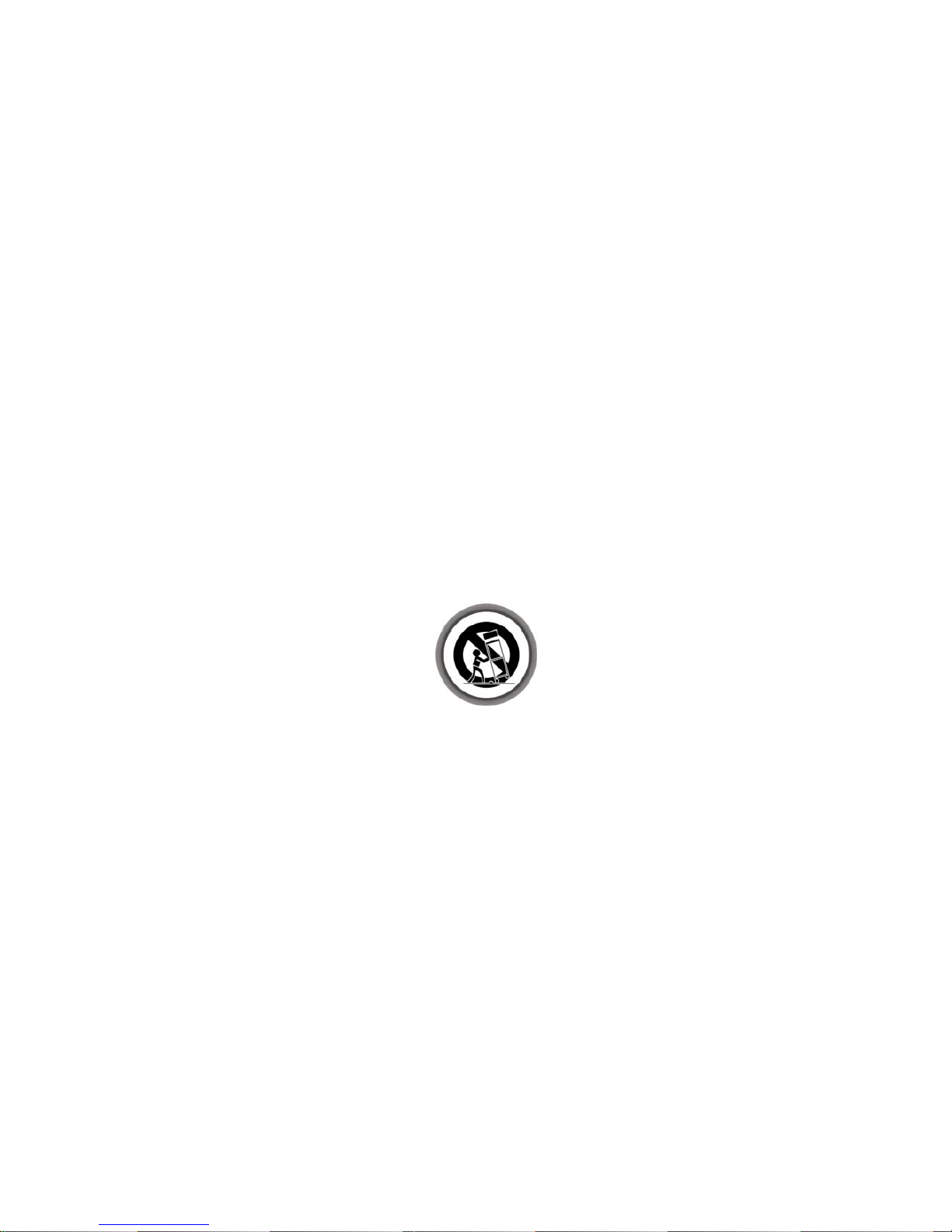
Precautions
1. Important Safety Instructions
zRead these instructions.
zKeep these instructions.
zHeed all warnings.
zFollow all instructions.
zDo not use this apparatus near water.
zClean only with dry cloth.
zDo not block any ventilation openings. Install in accordance with the manufacturer’s instructions.
zDo not install near any heat sources such as radiators, heat registers, stoves, or other
apparatus (including amplifiers) that produce heat.
zDo not reverse the safety purpose of the polarized or grounding-type plug. A polarized plug has
two blades with one wider than the other. A grounding type plug has two blades and a third
grounding prong. The wide blade or third prong is provided for your safety. If the provided plug
does not fit into your outlet, consult an electrician for replacement of the obsolete outlet.
zProtect the power cord from being walked on or pinched particularly at plugs, convenience
receptacles, and the point where they exit from the apparatus.
zOnly use attachments/accessories specified by the manufacturer.
zUse only with the cart, stand, tripod, bracket, or table specified by the manufacturer, or sold with
the apparatus. When a cart is used, use caution when moving the cart/apparatus combination to
avoid injury from tip-over.
zUnplug this apparatus during lightning storms or when unused for long periods of time.
zRefer all servicing to qualified service personnel. Servicing is required when the apparatus has
been damaged in any way, such as power-supply cord or plug is damaged, liquid has been
spilled or objects have fallen into the apparatus, the apparatus has been exposed to rain or
moisture, does not operate normally, or has been dropped.
WARNING : To Prevent fire or shock hazard do not expose the set to rain or moisture.
2. Notice
zThese servicing instructions are for use by qualified service personnel only. To reduce the risk
of electric shock, do not perform any servicing other than that contained in the operating
instructions unless you are qualified to do so.
zThe apparatus shall not be exposed to dripping or splashing and that no objects filled with
liquids, such as vases, shall be placed on the apparatus.
zThe mains plug is used as the disconnect device. The disconnect device shall remain readily
operable.
5

To reduce the risk of electric shock, do not remove
the cover (or back).
No user serviceable parts are inside.
Refer servicing to qualified service personnel.
The Lightning Flash with arrowhead symbol
within an equilateral triangle, is intended to
alert the user to the presence of un-
insulated "dangerous voltage" within the
product enclosure that may be of sufficient
magnitude to constitute a risk of shock to
persons
The exclamation point within an
equilateral triangle is intended to
alert the user to the presence of
important operating and
maintenance (servicing)
instructions in the literature
accompanying the product
3. Copyright
This manual is protected by copyright laws.
Copy, use and reproduction of this manual in part or whole without Manufacturer’s prior
written approval are prohibited.
4. Disclaimer
The manufacturers, distributors and agents are not liable to any kind of damage caused by
the use of the information contained in this manual.
The instruction and descriptions which this manual contains are based on the time of this
manual's production.
The manufacturer constantly updates it with new functions and technology.
All the specifications are subject to change without prior notice.
5. Trademarks
HDMI, the HDMI logo and High-Definition Multimedia Interface are
trademarks or registered trademarks of HDMI Licensing LLC
Manufactured under license from Dolby Laboratories.
Dolby and the double-D symbol are trademarks of Dolby
Laboratories.
6

Before You Begin
1. Main Features
9Digital Satellite receiver & PVR Ready
9H.264 / MPEG4 - HD,SD / DVB-S2 Tuner
9Powerful compatibility through Embedded Linux OS
9Recording & Playback with External USB 2.0 Devices
9Recording and Time Shifting Simultaneously
9Recording and Playback Simultaneously
9Powerful Extended EPG supports and Event Recording
9USB 2.0 Host Support (MP3 Player & JPEG Viewer)
9Xvid file play back supported
9Ethernet port Supported
9Intelligent Blind Scan for both SD and HD TV & Multi-Satellite Search
9Premium Grade White VFD Display (8 Digit Alphanumeric)
9HDMI Video & Audio Output (576i, 576p, 720p, 1080i)
9PIP(Picture-in-Picture) & Multi-picture(*)
9Multi-LNB Controlled by DiSEqC Control Version 1.0, 1.1, 1.2 and USALS
9On-Screen Display with Full Color & Resolution
9Favorite Service Groups
9Powerful Service Control by Favorites, Lock, Skip, Move and Delete
9Service Sorting by Alphabet, Transponder and CAS
9User Friendly & Multi-language Supported (OSD & Menu)
9Teletext Support
9Maximum 10,000 Services Programmable
9Parental Lock / System Lock / Installation Lock
9HDMI Video & Audio Output (576i, 576p, 720p, 1080i)
9Supports Y/Pb/Pr(component) Output in HD
9CVBS(composite) Video & Audio Output via RCA
9Optical Output for Digital Audio(SPDIF)
9Software & Service channel Database upgrade via USB & RS-232C port
91 Smart card reader and 2 Common Interface Slots
NOTE : (*) This feature(PIP) only works between services in the same TP. This feature(Multi-
picture Display) will be supported later, by new s/w version by upgrading. Please refer to
your local dealer / distributor..
7
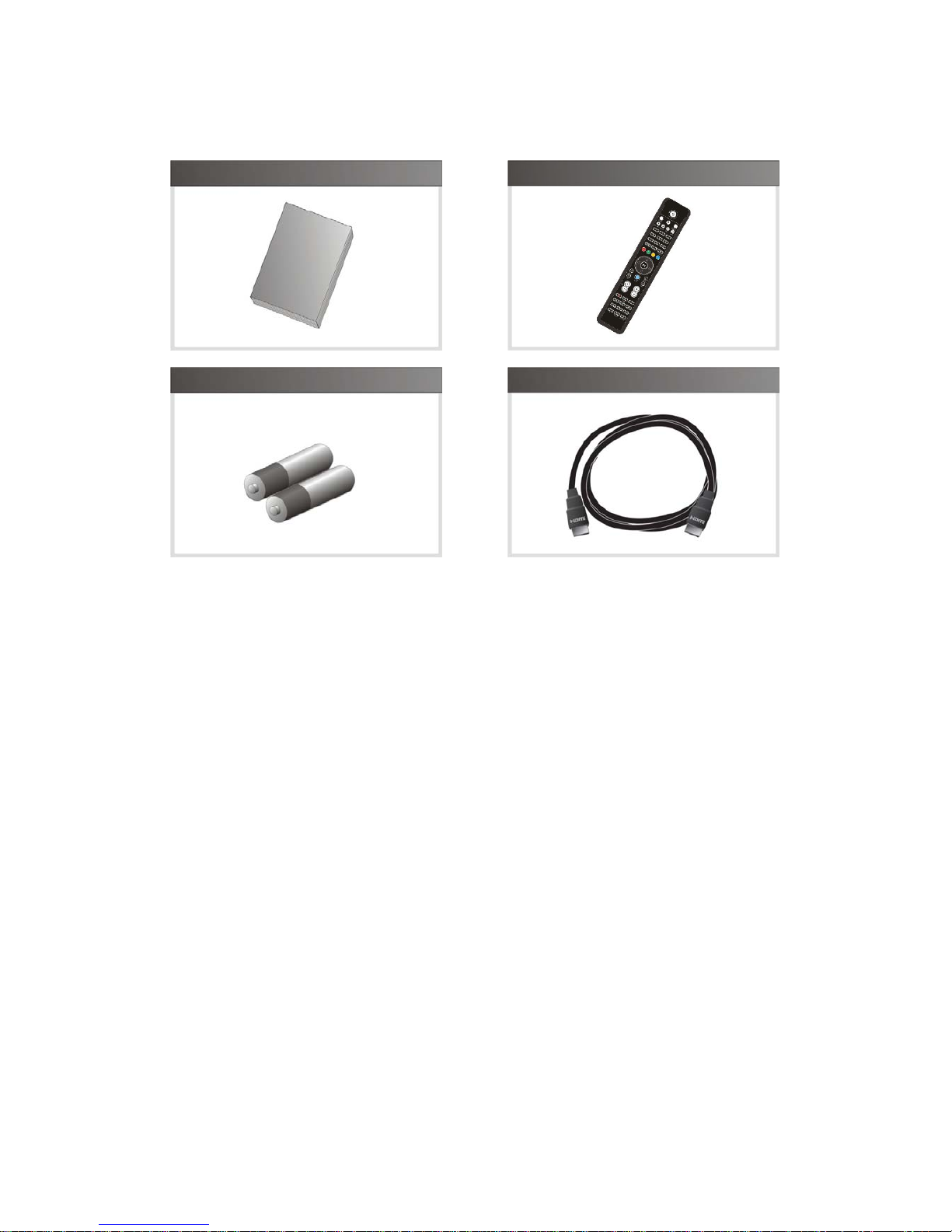
2. Accessories
User's Manual Remote Control
AAA size Batteries
X2
HDMI Cable
NOTE : If any accessories listed above are missing, contact the sales representative where you
purchased this unit.
8

Hardware Description
1. Front Panel Configuration
1. POWER BUTTON :Press to switch between STANDBY and POWER ON modes.
2. CH Up/Down button :Press to change services in normal mode, or to move highlighted-bar
in menu mode.
3. VFD Display : The VFD consist of 8-digit letter and various icons. These letters and icon
display the current status of receiver such as service name, service information and so on.
4. SMART CARD READER : Insert smart card for encrypted service access.
5. PCMCIA : To receive pay-tv service you need a CA-Module and a smart card from the service
provider.
9
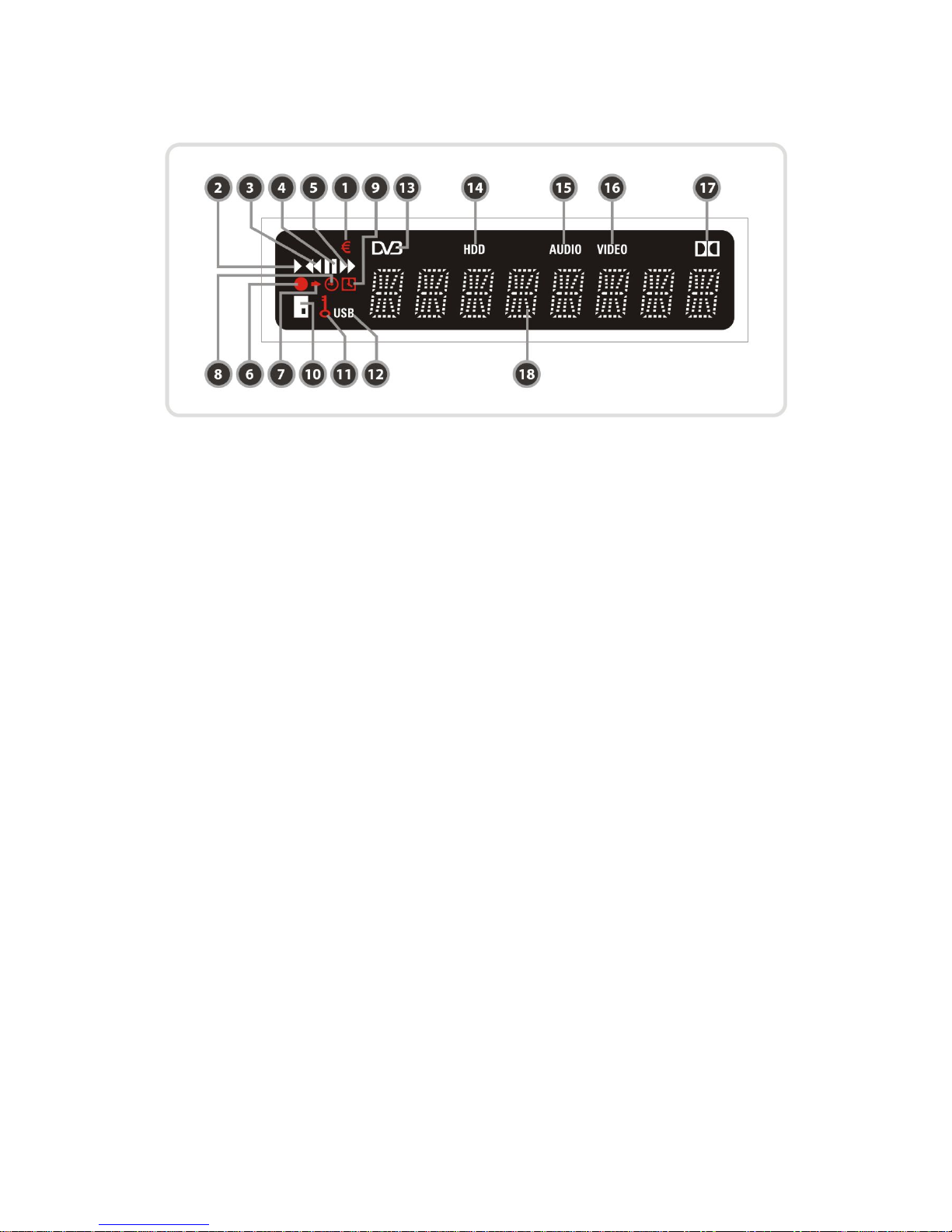
2. VFD(Vacuum Fluorescent Display)
1. (EURO) : Indicates that current channel is pay channel.
2. (PLAY) : Turned on during playback.
3. (REWIND) : Turned on during rewind in playback mode.
4. (PAUSE) : Indicates that current channel is paused.
5. (F.F) : Turned on during fast forward in playback mode.
6. (REC) : Turned on during recording.
7. (Small Arrow) : Turned on when you press a button in remote controller.
8. (Clock1) : Indicate that sleep timer is set up.
9. (Clock2) : The time that is set with timer manager is come, this icon is turned on.
10. (CARD) : Indicates that smart card is inserted.
11. (KEY) : Indicates that current channel is locked.
12. (USB) : Indicates that external USB device is connected.
13. (DVB) : Turned on during live mode.
14. (HDD) : Indicates that set-top box is accessing files in the external USB device.
15. (AUDIO) : Indicates that current channel is radio channel.
16. (VIDEO) : Indicates that current channel is TV channel.
17. (DOLBY) : Indicates that current channel supports Dolby digital audio.
18. (DIGIT) : Display channel name, time and other information with letter.
10

3. Rear Panel Configuration
1. LNB IN
Connects a satellite antenna LNB cable.
2. LNB OUT
Connects to another STB for loop-through.
3. SPDIF : Connects to the audio system using a S/PDIF cable. (digital audio)
4. VIDEO : Connects to the TV or VCR using a RCA cable. (Composite video output / Yellow)
5. AUDIO L/R : Connects to the TV or VCR using a RCA cable. (Stereo audio output / White, Red)
6. Component : Connects to the TV or VCR using a component cable. ( YPbPr)
7. USB : Use it when connecting to external USB storage device.
8. HDMI : Connects to the TV by using a HDMI cable for the best quality picture and audio.
9. Ethernet : Local area network port for direct computer connection.
10. RS-232C : Serial port for firmware update and data transfer.
11. A/C Switch : Power switch
11
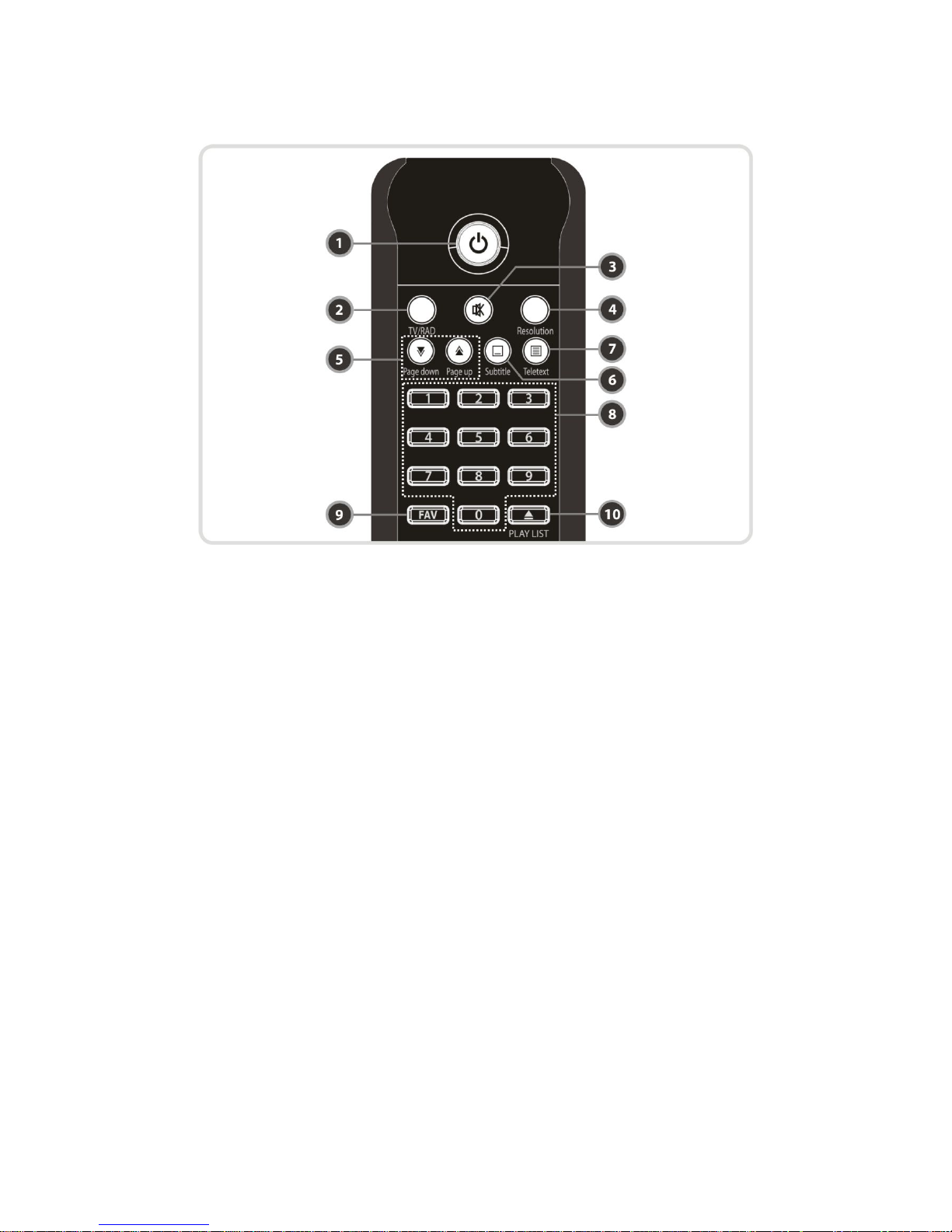
4. Remote Control Unit
1.POWER : Turns the STB On/Off.
2.TV/RADIO : Switches between TV and Radio.
3. MUTE : Turns the sound On/Off.
4.Resolution : To select the resolution format. Each time you press the Resolution button, the
resolution changes in the following sequence: 576i > 576p > 720p > 1080i
5.Page Down & Up : Move to the next or previous page if more than one page are available. This
button also is change the location of sub picture in PIP.
6.Subtitle : To show multilingual subtitle.
7.Teletext : To show the digital teletext.
8.Numeric : Controls the numerical operation and service numbers directly.
9.Favorite : To display the satellite group and the favorite groups.
10. Play List : To show the file for the external HDD or USB Storage Device.
12

11. Color Buttons
a.RED : Used for special function in menu. RED key is used to sort lists in service list or go to
previous day search in EPG or make/delete the current position as a bookmark.
b.GREEN : Used for special function in menu. Green key is used to set favorites setting in
service list or go to the next bookmark position.
c.YELLOW : Used for special function in menu. Yellow key is used to find service in service list
or change the audio track.
d.BLUE : Used for special function in menu. Blue key is used to set service list option in
service list or display Multi-Picture.(*)
12. ARROW Buttons
a.Up & Down Buttons : To change the value of a selected item with preprogrammed values in
menu.
b.Left & Right Buttons : To move the cursor left and right in menu.
13. OK or Service List : Show the service list in non-menu mode and select an item or confirm
in menu mode.
14. Information : Shows the information of the current program. If you press one more, detail
information box will be shown.
15. EPG(Electronic Program Guide) : Show the TV/Radio program guide.
16. Menu : To enter the main menu or to move to the previous menu.
17. Recall : Moves to previous service.
18. EXIT : Exit from the menu or pop-up window.
NOTE : (*) This Feature(Multi-Picture) will be supported later, by new s/w version by upgrading.
Please refer to your local dealer / distributor.
13
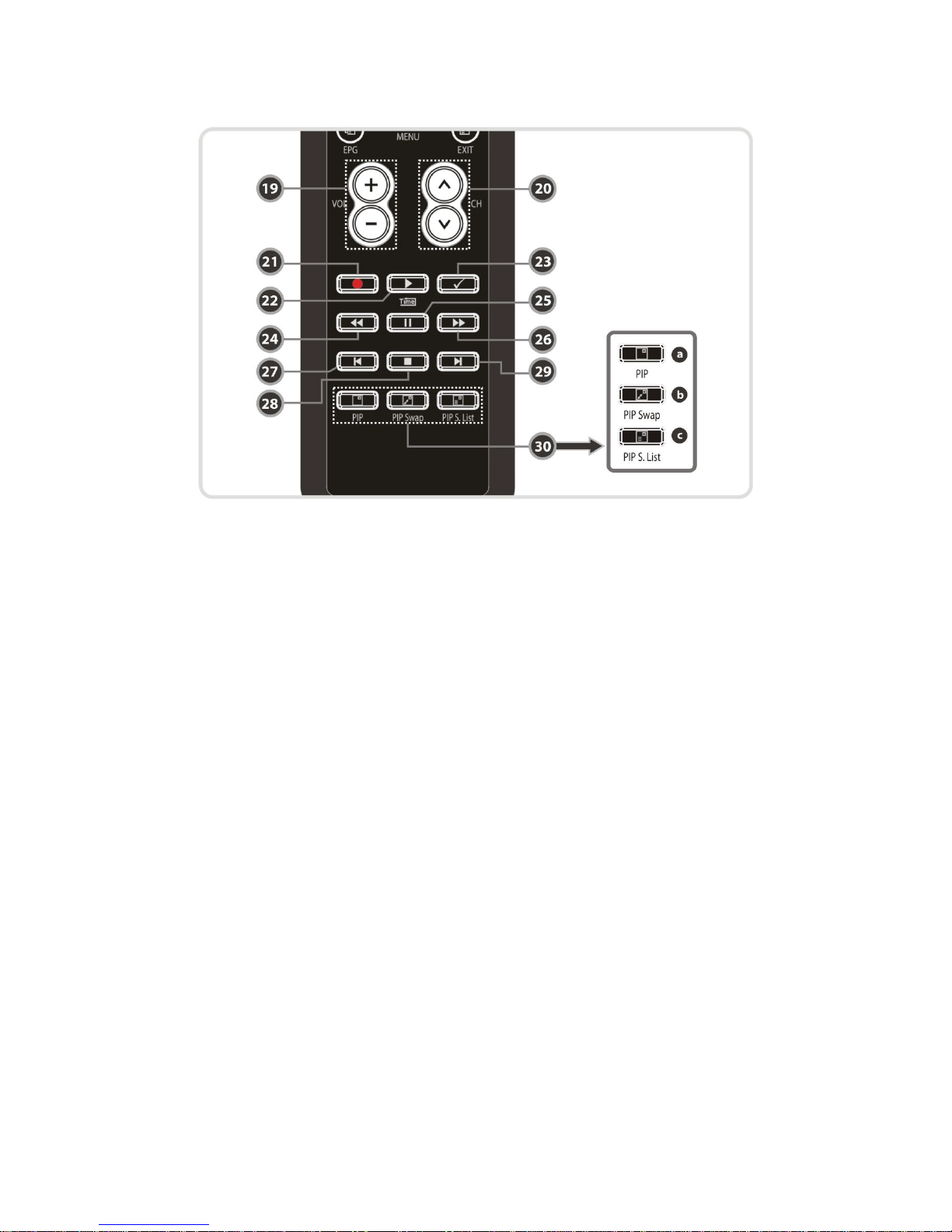
19. Volume Up & Down : To change the Volume.
20. Channel Up & Down: To change service channel.
21. Recording : To start Recording.
22. Play / Time shift : Display the progress bar of playback when no progress bar is displayed.
Start playback with normal speed. Return to normal speed from trick mode..
23. Repetition (*):This key is used to play back a recording repeatedly.
24. Rewind : Rewinds at high speed. Each time you press this button the rewind speed is
increased.
25. Pause : This key is used to pause the video. Press once more to resume the video.
26. Fast Forward : Fasts forward at high speed. Each time you press this button the speed is
increased.
27. Previous File : To play the previous MP3 file in MP3 play mode. This button is also used to
jump back to beginning of recording during a playback.
28. STOP :To stop time shifting, play back or recording.
29. Next File : To play the next file. This button is also used to jump to end of recording during a
playback.
30. PIP Buttons
a.PIP(Picture in Picture) : To set PIP window.
b.PIP Swap : Switching between main-picture and sub-picture
c.PIP(Picture in Picture) Service List : To shown the sub-picture service list.
NOTE : (*) This Feature(Repetition) will be supported later, by new s/w version by upgrading.
Please refer to your local dealer / distributor.
14
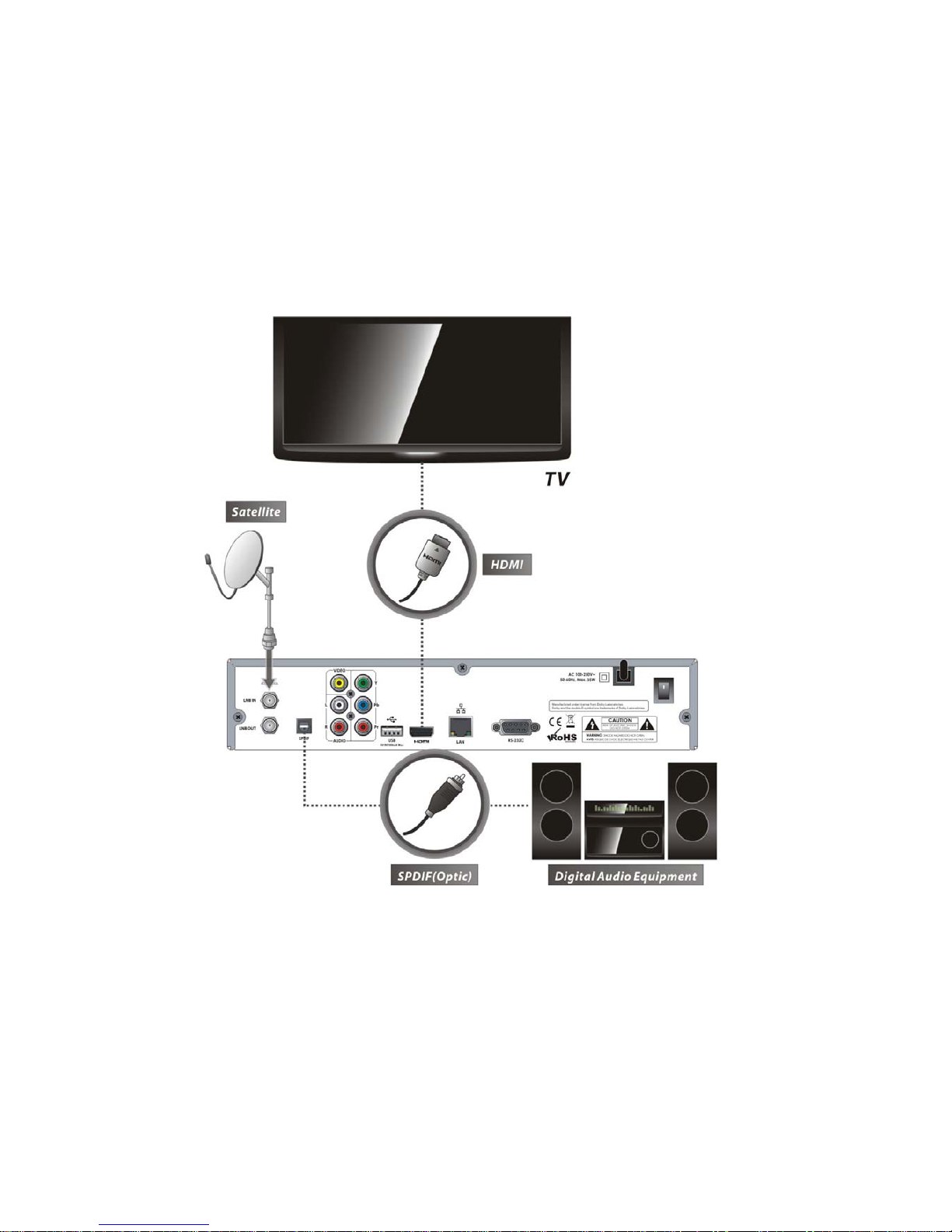
Connections Diagram
1. Receiver to TV with Digital A/V Output
zConnect the satellite antenna cable to LNB IN.
zConnect the HDMI Cable to the HDMI Connector of the TV.
zConnect SPDIF to Digital audio input of the equipment(Digital Audio)
NOTE : Depending on the A/V equipment you own, there are various ways you can connect
the STB. To choose the best connection option, please refer to the manual of the
equipment you would like to connect to. To get High Definition playback of High
Definition content, we recommend that you connect your high definition display with a
HDMI cable. HDMI supports standard, enhanced or high-definition video and
multichannel audio in a single cable.
15

2. Receiver to TV With Analog A/V Output
zConnect the satellite antenna cable to LNB IN.
zConnect the Component to the Component input of the TV.
zConnect the RCA to the RCA input of the TV.
NOTE : The component connection(YPbPr) is recommended for Digital TV.
The composite connection(RCA cable) is recommended for analogue TV
3. Connecting to Dish
3.1 Using Single DISH
Connect the Satellite Antenna cable to LNB IN.
16

3.2 Using DiSEqC switch
Connect the cable of DiSEqC switch to LNB IN.
3.3 Using DiSEqC motor
Connect the cable of DiSEqC motor to LNB IN.
17

Guide of Functions
1. Selecting a Service
To select the desired service (channel), please refer to the instructions below.
1.1 Using CH UP/DOWN buttons
You can navigate between services by pressing CH UP/DOWN buttons. Whenever you press the
CH UP(DOWN) button, current service will be changed to next/previous service. Please press CH
UP or CH DOWN button until you fine the service you want to watch.
1.2 Using Service List
To select the desired service in the service list, you should
firstly display the service list by pressing the OK button.
Use the ARROW buttons to select a desired service and
press the OK button.
You can see that the service is changed in the small screen
on the top-right.
To watch that service, press the OK button once more.
To watch the previous service, press the EXIT button.
In the Service List window, you can also select additional
functions with the COLOR buttons.
Press the RED button, and you can sort the services by the Alphabet, Transponder(TP), Group,
Tuner and CAS (Conditional Access System).
Press the GREEN button, and you can add the services to one of 10 Favorite List.
Press the YELLOW button, and you can search & find the service via a virtual keyboard.
Press the BLUE button, and you can adjust service list option.
1.3 Using Instant Service List
zIf you press NUMERIC buttons or UP/DOWN ARROW
button, instant service list will be displayed.
zSelect the desired service by using the ARROW button,
and press OK button to watch.
zYou can also enter the service number directly by using
the NUMERIC button.
18

1.4 Using Recent Service List
zTo return to the previous service that you were watching,
press RECALL button for a short time.
zTo display recent service list, press the RECALL button for
a little bit longer time.
zTo chose the service from the recent service list, use the
ARROW button to select, then press the OK button.
zPress EXIT button to exit from the recent service list.
2. Information Window
If you want to view the information of the current service that
you are watching, press INFO button. Then the Information
window will be displayed.
This Information window is automatically displayed when
changing between the services. This window contains much
useful information such as service number, service name,
scrambled types of service, teletext, subtitle, Audio indication
for Dolby Digital, Time duration of the service and so on.
By pressing INFO button once again, you can get more
detailed information about the service.
3. Multi-Picture Display. (*)
Press the BLUE button to display multiple pictures and use
the RED button to select the display options for 9 or 12
multiple pictures.
NOTE : (*) This feature will be supported later, by new s/w
version by upgrading. Please refer to your local dealer /
distributor.
4. Electronic Program Guide (EPG)
Electronic Program Guide (EPG) allows you to see program
schedule and program information from the service which
includes this data as part of their transmission. Multiple
services will be shown with a time line of programming events.
The EPG supplies additional information of channel service,
such as program listings, start/end times and detailed
information about the program listings for all available
services.
The availability and details of information of these program
details can be varied, depending on the particular
broadcasters, individual services.
19

zPress the EPG button, then the EPG menu will be displayed.
zUse the ARROW buttons to move to other services or to see previous/next guide.
zPress the EPG button once to view full EPG with multi service list, and press it twice to view the
additional EPG information of a specific channel service. Keep pressing the EPG button to
toggle between the full and detailed menus of EPG.
zPress the GREEN button to view next day EPG and the RED button to view EPG for a previous
day.
zSelect the program by using the ARROW buttons then set the event timer by pressing OK.
zYou can schedule a recording with the EPG menu as follows.
-
-
-
Press RECORD button to schedule the event. This schedule can be checked in the menu of
Timer Settings, in the System tool menu.
To cancel the schedule of the recording, press the OK button for the appointed event.
To edit the schedule of the recording, press the RECORD button for the appointed event.
5. Favorite Group
Select the FAV (Favorite) to view all favorite ten groups such
as sports, movie, drama, satellite group and so on. Scroll
through the various favorite group using the ARROW buttons,
and select the desired favorite group by pressing OK.
6. Volume Control
zTo adjust the audio volume, press the VOL UP/ DOWN
buttons.
zAudio volume control bar will be displayed at the top of the
screen and disappear after 4 seconds.
zWhen necessary, press the MUTE button to turn on/off the
audio sound.
NOTE : The mute function remains set while you change
services.
7. Pause
The PAUSE button is used to freeze the video. Press PAUSE button once more to resume the
video.
8. Subtitle
You can select the language for a Subtitle, if the program provides subtitle information.
zPress the SUBTITLE button on your remote control unit.
zSelect the desired subtitle language then press OK button.
20
Table of contents
Other VisionNet Receiver manuals
Popular Receiver manuals by other brands

Harman Kardon
Harman Kardon AVR 700 quick start guide

LedgeTech
LedgeTech Rocky Talkie user manual
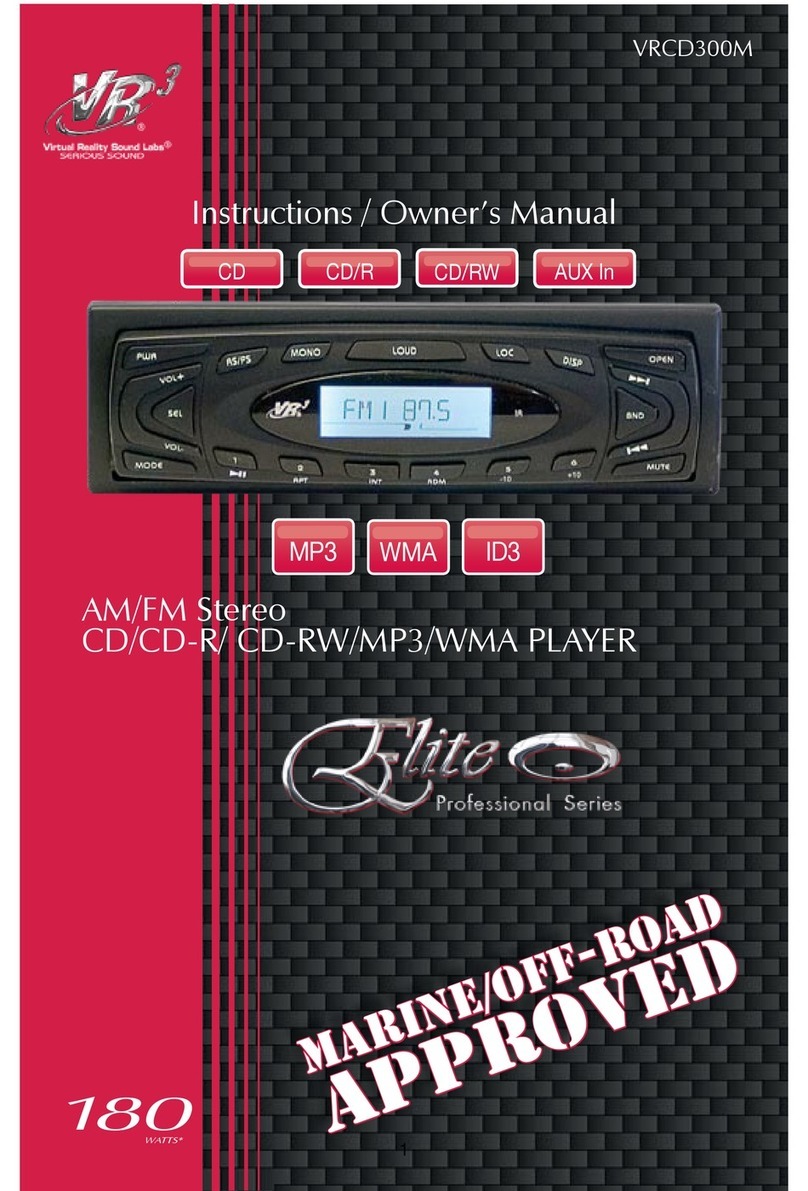
Virtual Reality
Virtual Reality VRCD300M Instruction & owner's manual

Hyundai
Hyundai H-LCDVD800 instruction manual

TechniSat
TechniSat DigiCorder K2 operating manual
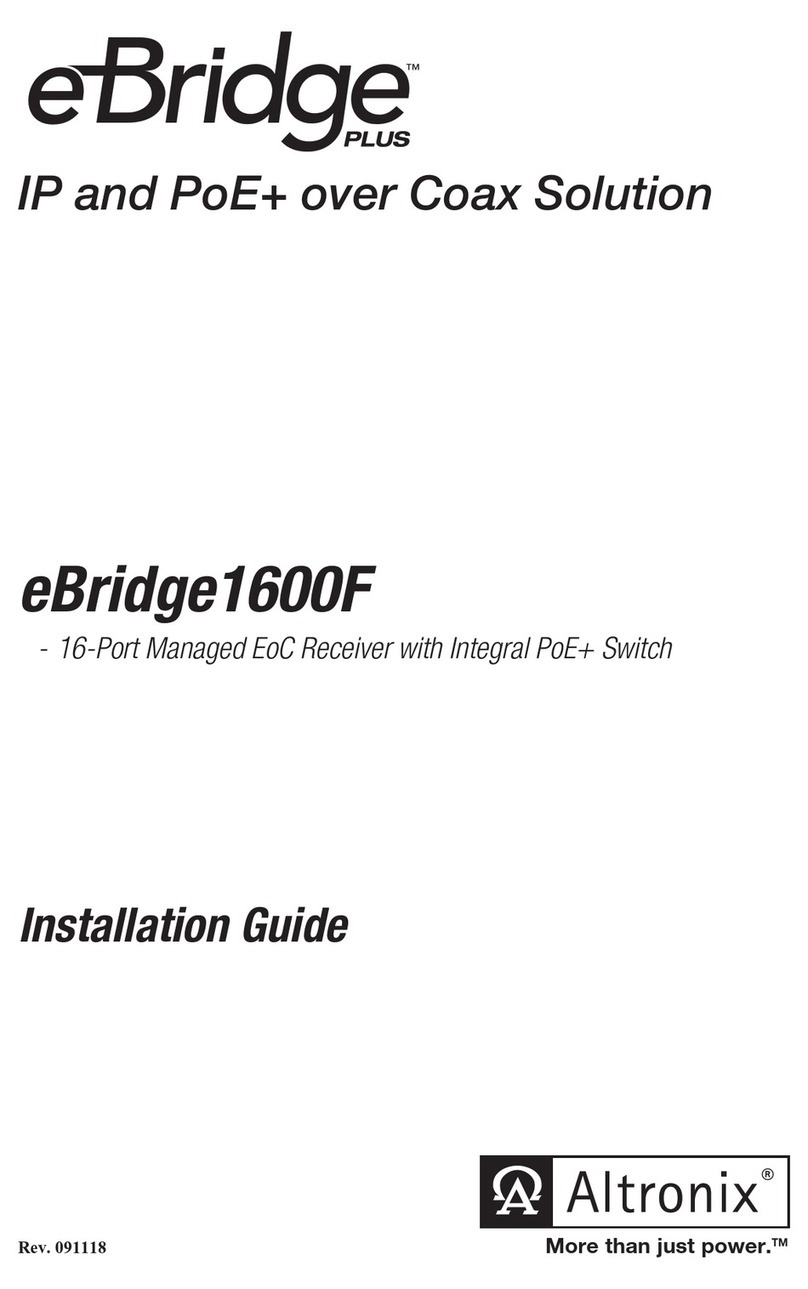
Altronix
Altronix eBridge Plus 1600F installation guide