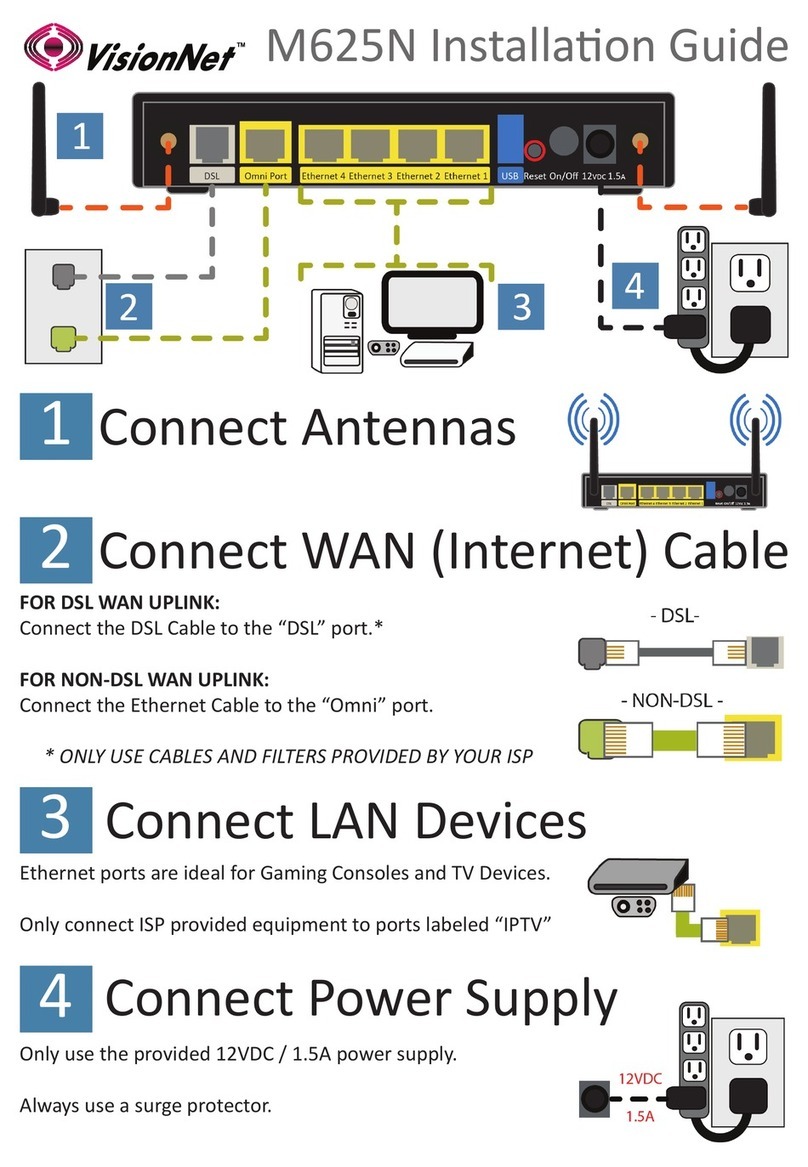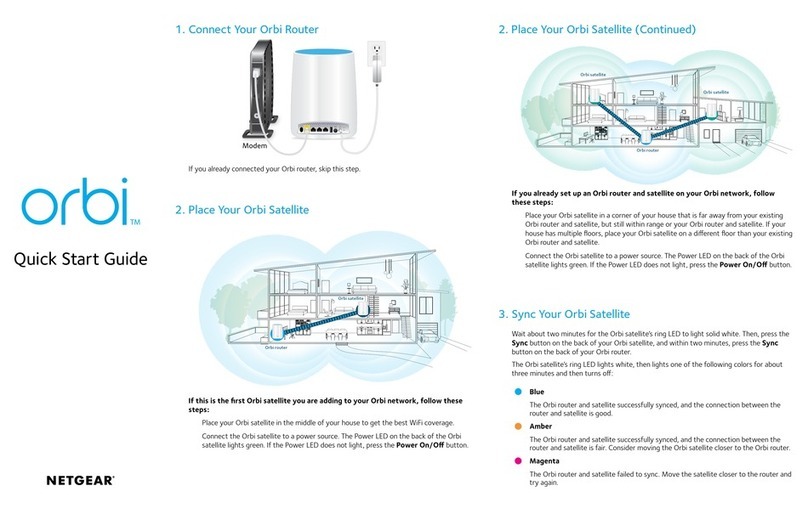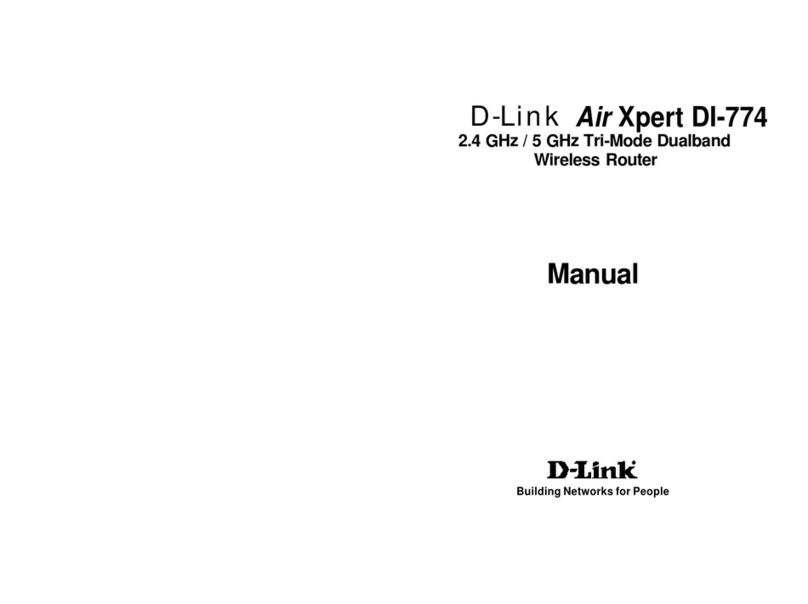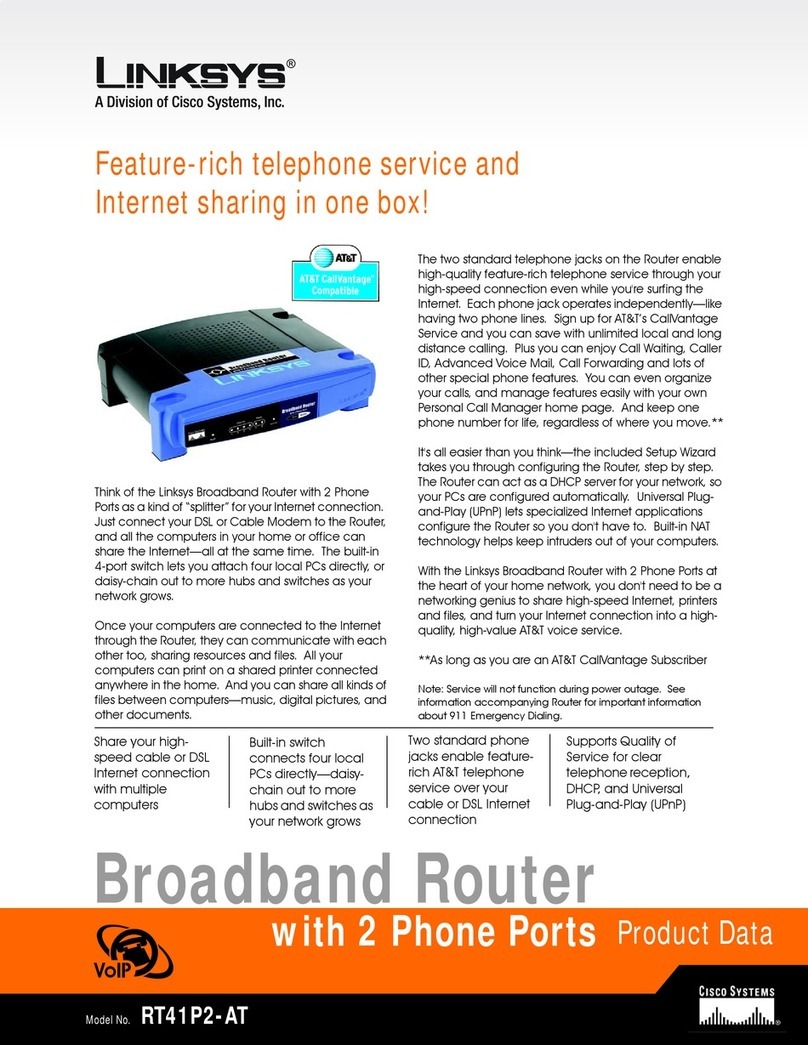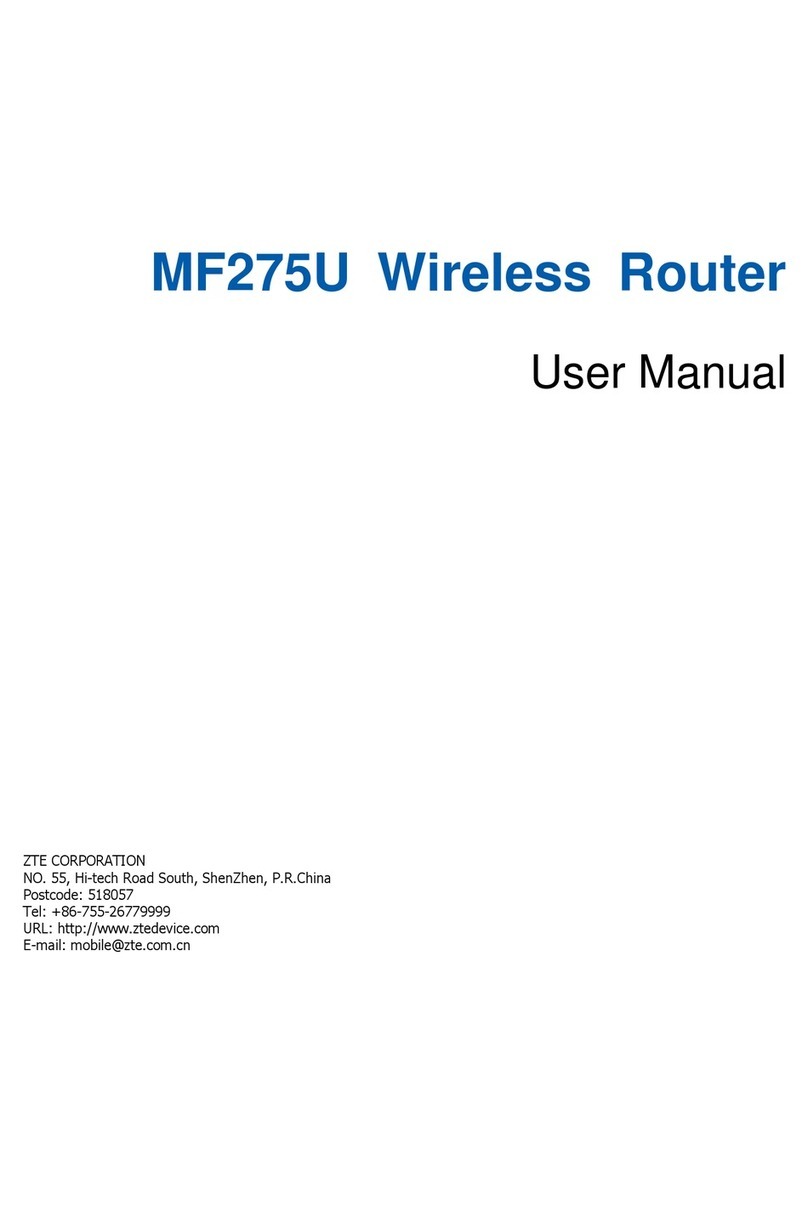VisionNet M505N User manual

ADSL2/2+ 11N WiFi Router User’s Manual
ADSL2/2+ 4 Ports Switch 11N WiFi Router
Freeway DSL User’s Manual
Rev. 1.0
May. 2009

ADSL2/2+ 11N WiFi Router User’s Manual
Table of Contents
1. INTRODUCTION.........................................................................................................................1
1.1 GENERAL FEATURES ..............................................................................................................1
1.2 SYSTEM REQUIREMENT..........................................................................................................1
2. FREEWAY DSL OVERVIEW....................................................................................................2
2.1 LED DESCRIPTION .................................................................................................................2
2.2 PORTS AND BUTTONS.............................................................................................................3
2.3 INSTALLING YOUR FREEWAY DSL.........................................................................................3
3. CONFIGURING TCP/IP.............................................................................................................4
4. 5.1 LOGIN TO YOUR FREEWAY DSL....................................................................................5
5. DEVICE INFO..............................................................................................................................6
5.1 SUMMARY..............................................................................................................................6
5.2 WAN .....................................................................................................................................6
5.3 STATISTICS.............................................................................................................................7
5.3.1 LAN...................................................................................................................................7
5.3.2 WAN Service.....................................................................................................................7
5.3.3 xTM...................................................................................................................................7
5.3.4 xDSL.................................................................................................................................8
5.4 ROUTE....................................................................................................................................9
5.5 ARP.......................................................................................................................................9
5.6 DHCP....................................................................................................................................9
6. ADVANCED SETUP..................................................................................................................10
6.1 LAYER2INTERFACE-ATM INTERFACE.................................................................................10
6.2 WAN SERVICE.....................................................................................................................11
6.3 LAN.....................................................................................................................................16
6.4 NAT.....................................................................................................................................17
6.4.1 Virtual Servers................................................................................................................17
6.4.2 Port Triggering...............................................................................................................19
6.4.3 DMZ Host.......................................................................................................................20
6.5 SECURITY –IP FILTERING ....................................................................................................21
6.5.1 Outgoing.........................................................................................................................21
6.5.2 Incoming.........................................................................................................................22
6.6 PARENTAL CONTROL ...........................................................................................................23
6.6.1 Time Restriction..............................................................................................................23
6.6.2 URL Filter.......................................................................................................................24
6.7 QUALITY OF SERVICE...........................................................................................................25
6.7.1 Queue Config..................................................................................................................26
6.7.2 QoS Classification..........................................................................................................27
6.8 ROUTING..............................................................................................................................28
6.8.1 Default Gateway.............................................................................................................28
6.8.2 Static Route.....................................................................................................................28
6.8.3 RIP..................................................................................................................................29
6.9 DNS.....................................................................................................................................29
6.9.1 DNS Server.....................................................................................................................29
6.9.2 Dynamic DNS (DDNS)...................................................................................................30
6.10 DSL .....................................................................................................................................31
6.11 UPNP...................................................................................................................................32
6.12 DNS PROXY.........................................................................................................................32
6.13 USB STORAGE .....................................................................................................................32
6.14 PRINT SERVER......................................................................................................................33
6.15 INTERFACE GROUPING .........................................................................................................34
6.16 LAN PORTS..........................................................................................................................36
6.17 IPSEC...................................................................................................................................36
6.18 CERTIFICATE........................................................................................................................38
6.18.1 Local..........................................................................................................................38

ADSL2/2+ 11N WiFi Router User’s Manual
6.18.2 Trusted CA.................................................................................................................40
7. WIRELESS..................................................................................................................................41
7.1 BASIC...................................................................................................................................41
7.2 SECURITY.............................................................................................................................42
7.3 MAC FILTER........................................................................................................................45
7.4 WIRELESS BRIDGE ...............................................................................................................46
7.5 ADVANCED ..........................................................................................................................47
7.6 STATION INFO ......................................................................................................................49
8. DIAGNOSTICS...........................................................................................................................50
9. MANAGEMENT ........................................................................................................................51
9.1 SETTINGS .............................................................................................................................51
9.1.1 Backup............................................................................................................................51
9.1.2 Update ............................................................................................................................51
9.1.3 Restore Default...............................................................................................................51
9.2 SYSTEM LOG........................................................................................................................52
9.2.1 Configure System Log.....................................................................................................52
9.2.2 View System Log.............................................................................................................53
9.3 SNMP AGENT......................................................................................................................53
9.4 TR-069 CLIENT....................................................................................................................54
9.5 INTERNET TIME....................................................................................................................55
9.6 ACCESS CONTROL................................................................................................................55
9.6.1 Passwords.......................................................................................................................55
9.6.2 Services...........................................................................................................................56
9.7 UPDATE SOFTWARE .............................................................................................................56
9.8 REBOOT................................................................................................................................57
10. WALL MOUNTING (OPTIONAL).....................................................................................58
APPENDIX A. TROUBLESHOOTING ............................................................................................59
APPENDIX B. SPECIFICATIONS....................................................................................................61

ADSL2/2+ 11N WiFi Router User’s Manual
Federal Communication Commission Interference Statement
This equipment has been tested and found to comply with the limits for a
Class B digital device, pursuant to Part 15 of the FCC Rules. These limits are
designed to provide reasonable protection against harmful interference in a
residential installation. This equipment generates, uses and can radiate radio
frequency energy and, if not installed and used in accordance with the
instructions, may cause harmful interference to radio communications.
However, there is no guarantee that interference will not occur in a particular
installation. If this equipment does cause harmful interference to radio or
television reception, which can be determined by turning the equipment off
and on, the user is encouraged to try to correct the interference by one of the
following measures:
- Reorient or relocate the receiving antenna.
- Increase the separation between the equipment and receiver.
- Connect the equipment into an outlet on a circuit different from that to which
the receiver is connected.
- Consult the dealer or an experienced radio/TV technician for help.
This device complies with Part 15 of the FCC Rules. Operation is subject to
the following two conditions:
(1) This device may not cause harmful interference, and
(2) This device must accept any interference received, including interference
that may cause undesired operation.
IMPORTANT NOTE:
FCC Radiation Exposure Statement:
This equipment complies with FCC radiation exposure limits set forth for an
uncontrolled environment. This equipment should be installed and
operated with minimum distance 20cm between the radiator & your body.
This transmitter must not be co-located or operating in conjunction with any
other antenna or transmitter.
FEDERAL COMMUNICATIONS COMMISSION
This device complies with Part 15 of the FCC Rules. Operation is subject to
the following two conditions :(1) this device may not cause harmful
interference, and (2) this device must accept any interference received,
including interference that may cause undesired operation.

ADSL2/2+ 11N WiFi Router User’s Manual
1
1. Introduction
The Freeway DSL is a highly integrated device which enables ADSL2+, 11N WLAN, Router,
Switch,] and File server together. It is positioned to enhance the user's triple play broadband
experience with excellent QoS (Quality of Service) and traffic management. This new
generation of platforms not only eases the deployment of DSL-based ADSL2+ but also
provides new opportunities for the service provider to derive additional value from the
emerging IP Video service.
The Draft 2.0 IEEE802.11N solution of Freeway DSL can take advantage of the high
throughput and extended range with MIMO core technology. Freeway DSL adopts the easy-
to-use web-GUI management interface. Its user friendly interface will amaze you with total
difference experience. Freeway DSL also supports SNMP agent and TR-069 which enable
central management from the central offices and benefit the ISP much.
1.1 General Features
yComply with ITU ADSL, ADSL 2 and ADSL2+ standards
yCompliant to DSL Forum TR-048, TR-067 and TR-100 Interoperability Test
yFeature-Rich TR-069 supports Remote Registration / Remote Authentication / Remote
Configuration
yComplete solution for integration of ADSL, Router, Switch, and 11N Draft 2.0 WLAN
yAdvanced MIMO technology provides enhanced wireless speed/range and wide coverage
area
yWPS support for easy WLAN client setup
yEasily expands network coverage using compatible WDS-enabled AP
yImproves on the experience of user for audio, video and voice applications by QoS
configuration
yEasy to use file server for mass storage file sharing
ySecurity supports WPA/WPA2-PSK, & 64/128-bit WEP Encryption
yRemote / Local configuration & management through Web / Telnet configuration &
management
yThree levels access account management
ySupport Universal Plug and Play (UPnP)
yDevice management access control based on source IP addresses and incoming
interfaces
1.2 System Requirement
In order to use the Freeway DSL, you must have the following:
yADSL service up and running on your telephone line, with at least one public Internet
address for your LAN
yOne or more computers each containing an Ethernet network interface card (NIC) and/or a
single computer with a USB port
yAn Ethernet hub/switch, if you are connecting the device to more than one computer on an
Ethernet network
yFor system configuration using the supplied web-based program: a web browser such as
Internet Explorer v5.0 or later, Firefox v2.0 or later, or Netscape v6.1 or later

ADSL2/2+ 11N WiFi Router User’s Manual
2
2. Freeway DSL Overview
2.1 LED Description
The front panel contains lights called LEDs that indicate the status of the Freeway DSL.
LED Color Status Description
On The device is power on.
Green Off The device is power off.
POWER Red On The device is booting up.
Green On The WPS is in progress and success status.
WPS Red On The WPS encounters problem or session overlap.
On The LAN port is connected to a power-on Ethernet
device.
Blinking The data is sending/receiving via LAN port.
LAN1-4 Green
Off The LAN port is not connected to any Ethernet device.
On The wireless feature is enabled.
Blinking The IAD is sending/receiving wirelessly.
WLAN Green Off The wireless feature is disabled.
On A powered device has connected to the USB port.
Blinking The data is sending/receiving via USB port.
USB Green Off No powered device has connected to the USB port.
On The device is successfully linked with ADSL head-
end.
Slow Blinking The device is trying to link with ADSL head-end.
Fast Blinking The device is handshaking with the ADSL head-end.
DSL Green
Off The device is not linked with ADSL head-end.
On The device is successfully connected to the Internet.
Blinking The device is sending/receiving data via the Internet.
Green Off The device is not connected to the Internet.
Internet
Red On
The device is failed to authenticate with the ISP due
to username or password error.

ADSL2/2+ 11N WiFi Router User’s Manual
3
2.2 Ports and Buttons
The rear panel contains the ports for the Freeway DSL's data and power connections.
1. ON/OFF: Power switch to power on/off the Freeway DSL.
2. POWER: Connecter for a power adapter. Using a power supply with a different voltage
rating will damage this product. Make sure to observe the proper power requirements.
The requirement of adapter is 12V/1A.
3. USB: Connects for USB supported printer or USB mass storage.
4. LAN1-4: Connectors for Ethernet network devices, such as a PC, hub, switch or router.
5. DSL: Connecter for accessing the Internet through ADSL line.
6. Reset: Restore the default settings. You may need to restore the Freeway DSL to its
factory defaults if the configuration is changed, you loose the ability to enter the Freeway
DSL via the web interface, or following a software upgrade, and you loose the ability to
enter the Freeway DSL. To reset the Freeway DSL, simply press the reset button for
more than 8 seconds. The Freeway DSL will be reset to its factory defaults. The reboot
process will take a about 30 seconds and the Freeway DSL will become operational again.
2.3 Installing your Freeway DSL
1. Locate an optimum location for the Freeway DSL.
2. For connections to the Ethernet and DSL interfaces, refer to the Quick Start Guide.
3. Connect the Power Adapter. Depending upon the type of network, you may want to put
the power supply on an uninterruptible supply. Use only the power adapter supplied with
the Freeway DSL. A different adapter may damage the product.
5 2 1
4 3 6

ADSL2/2+ 11N WiFi Router User’s Manual
4
3. Configuring TCP/IP
This section will help you to establish a connection between a PC and the Freeway DSL.
Each computer that will be part of your network needs to communicate with the Freeway DSL.
To do this, you may need to configure each PC’s network settings to automatically obtain an
IP address.
This configuration assumes you have retained the default interface for Windows XP. If you
are running the ‘Classic’ interface, please follow the instructions for Windows XP.
1. Select Start > Settings > Control Panel.
2. Double-click Network and Dial-Up Connections.
3. Double-click the Local Area Connection appropriate for
your Ethernet adapter.
4. Click Properties.
The Local Area Properties window is displayed.
5. Ensure the box next to Internet Protocol (TCP/IP) is
selected.
6. Click to highlight Internet Protocol (TCP/IP) and click
Properties.
The Internet Protocol (TCP/IP) Properties window is
displayed.
7. Select Obtain an IP address automatically if you
are connecting the Freeway DSL to the PC via
Ethernet. Otherwise, select Use the following IP
address and specify an IP address within the
subnet such as 192.168.1.5 (assuming the IP
address of the Freeway DSL is 192.168.1.1) if you
are connecting the Freeway DSL to the PC via
USB.
8. Click OK twice to exit and save your settings.

ADSL2/2+ 11N WiFi Router User’s Manual
5
4. 5.1 Login to Your Freeway DSL
This section guides you through configuring your Freeway DSL. You should have your
computers configured for DHCP mode and have proxies disabled on your browser. If you do
not get the page as shown below, you may need to delete your temporary Internet files by
flushing the cached web pages.
Follow the procedures below to login to your Freeway DSL.
1. Open your web browser. Type the default IP
address of the Freeway DSL http://192.168.1.1
and press Enter.
The Log In page appears.
2. Enter user name as admin and password as
admin (case sensitive).
3. Click OK.
The main page appears.
Note
There are two default user name and password combinations. The user / user
name and password combination allow you to view the device status, but you
cannot change or save configurations. The admin / admin combination allows you
to perform all functions. Passwords can be changed at any time. You can change
the password in Management->Access Control->Passwords page at any time.
This web page layout of Freeway DSL is shown as below.

ADSL2/2+ 11N WiFi Router User’s Manual
6
5. Device Info
This is the first page you see when entering the Web Application.
5.1 Summary
This page shows the status summary of the Freeway DSL.
5.2 WAN
This page shows the WAN information of Freeway DSL.

ADSL2/2+ 11N WiFi Router User’s Manual
7
5.3 Statistics
This section shows the statistics information of Freeway.
5.3.1 LAN
This page shows the statistics of each connection on your LAN.
5.3.2 WAN Service
This page shows the WAN statistics information.
5.3.3 xTM
This page shows the xTM interface statistics information.

ADSL2/2+ 11N WiFi Router User’s Manual
8
5.3.4 xDSL
This page shows the DSL status and statistics.

ADSL2/2+ 11N WiFi Router User’s Manual
9
5.4 Route
This page shows the IP route for Freeway DSL.
5.5 ARP
This page shows the ARP (Address Resolution Protocol) table on Freeway DSL.
5.6 DHCP
This page shows the client devices which are assigned IP addresses by the Freeway DSL.

ADSL2/2+ 11N WiFi Router User’s Manual
10
6. Advanced Setup
This section allows you to make specific configurations to your Freeway DSL such as NAT,
Quality of Service, DNS and so on.
6.1 Layer2 Interface-ATM Interface
This page shows the summary of the current ATM interfaces you have configured. You can
set up more than one connection profiles on your Freeway DSL.
Click Add to create ATM interface. Enter the information provided by your ISP and then click
Save/Apply.

ADSL2/2+ 11N WiFi Router User’s Manual
11
Field Description
VPI/VCI Enter the PVC identifier (VPI and VCI) provided by your ISP.
DSL Link Type Select the DSL link type for the connection. Your ISP should inform you
which type to use.
Encapsulation
Mode Select the encapsulation mode for the connection. Your ISP should
inform you which mode to use.
Service
Category Select the encapsulation mode for the connection. If you are not sure
which type to select, just use the default type.
Connection
Mode Select the connection mode according to your application.
Enable Quality
of Service Check to enable QoS feature. It improves the performance for selected
classes of applications.
6.2 WAN Service
This page shows the summary of the WAN service for a selected interface.
Click Add to configure WAN service. Select an interface from the drop-down list and click
Next.

ADSL2/2+ 11N WiFi Router User’s Manual
12
Select a WAN service type and enter a service description for this connection. Different mode
will lead you to different configuration page. Click Next.
PPP over Ethernet (PPPoE) Mode
Field Description
PPP Username Enter the username of your PPP account.
PPP Password Enter the password of your PPP account
PPPoE Service Name Enter the service name if required by the ISP.

ADSL2/2+ 11N WiFi Router User’s Manual
13
Authentication Method Select the authentication method to be PAP, CHAP or
MSCHAP. Select “Auto” to allow the Freeway DSL to
negotiate with PPP server automatically.
Enable Fullcone NAT Check to enable fullcone NAT feature.
Dial on Demand Check to enable DOD feature.
Inactivity Timeout
(minutes) Specify the inactivity timeout (in minute) for DOD feature.
PPP IP Extension Check to enable PPP IP extension.
Use Static IPv4 Address Check and enter the static IPv4 address.
Enable PPP Debug Mode Check to enable PPP debug mode.
Bridge PPPoE frames
Between WAN and Local
Ports
Check to enable the PPPoE fames bridging between WAN
and Local Ports.
IGMP Multicast Check to enable IGMP multicasting.
IP over Ethernet (MER) Mode
Field Description
Obtain an IP Address
Automatically Select and select your preferred WAN interface from drop-down
list. This allows the Freeway DSL to obtain the DNS server
information automatically.
Option 60 Vendor ID Your ISP will assign the Vendor Class IDentifier automatically.
This option can be used by DHCP clients to identify the vendor
and functionality of a DHCP client.
Option 61 IAID Your ISP will assign the IAID (Identity Association IDentifier)
automatically.
Option 61 DUID Your ISP will assign the DUID (DHCP Unique IDentifier))
automatically.
Option 125 Select this item (Vendor-Identifying Vendor-Specific) to tell the
Freeway DSL which firmware it has to download.
User the following
Static IP Address Select this mode and enter the static IP address, subnet mask
and gateway IP address provided by your ISP.

ADSL2/2+ 11N WiFi Router User’s Manual
14
Select a WAN interface as Freeway DSL default gateway. Click Next.
Field Description
Obtain DNS Info from a WAN Select the WAN interface to obtain the DSN info.
Use the Following Static
DNS IP Address Select to configure the static DNS IP address manually.
Primary DNS Sever Enter the IP address of primary DNS server.
Secondary DNS Sever (Optional) Enter the IP address of secondary DNS
server.

ADSL2/2+ 11N WiFi Router User’s Manual
15
The table below shows the summary of your WAN settings. Make sure they match the
settings provided by your ISP so that you can connect to the Internet.

ADSL2/2+ 11N WiFi Router User’s Manual
16
6.3 LAN
This page shows the current setting of LAN interface. You can set IP address/subnet mask
and DHCP server pool for the LAN interface.
Field Description
Group Name Select a group name for this LAN.
IP Address Enter the IP address for this LAN.
Subnet Mask Enter the subnet mask for this LAN.
Enable IGMP
Snooping Check to enable IGMP Snooping and select the mode to be Standard or
Blocking.
Enable LAN
Side Firewall Check to enable LAN side Firewall.
DHCP Server If Enabled, the Freeway DSL will assign IP addresses to PCs (DHCP
clients) on your LAN when they start up. The default setting is Enabled.
Start/End IP
Address Configure the DHCP range used by the DHCP server when assigning IP
Addresses to DHCP clients. This range also determines the number of
DHCP clients supported.
Leased Time
(hour) Configure the amount of time the clients will be allowed to connect to
DHCP server. If set to 0, the allocated IP addresses will be effective
forever.
Other manuals for M505N
4
Table of contents
Other VisionNet Wireless Router manuals