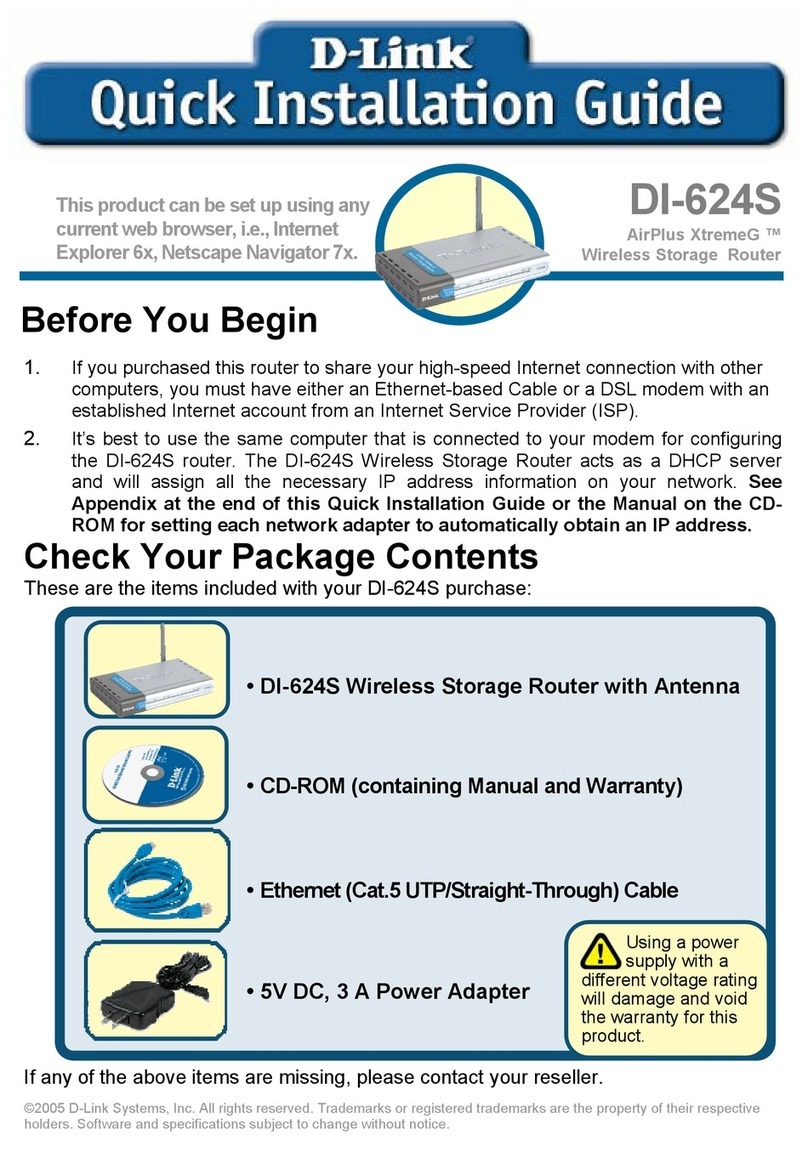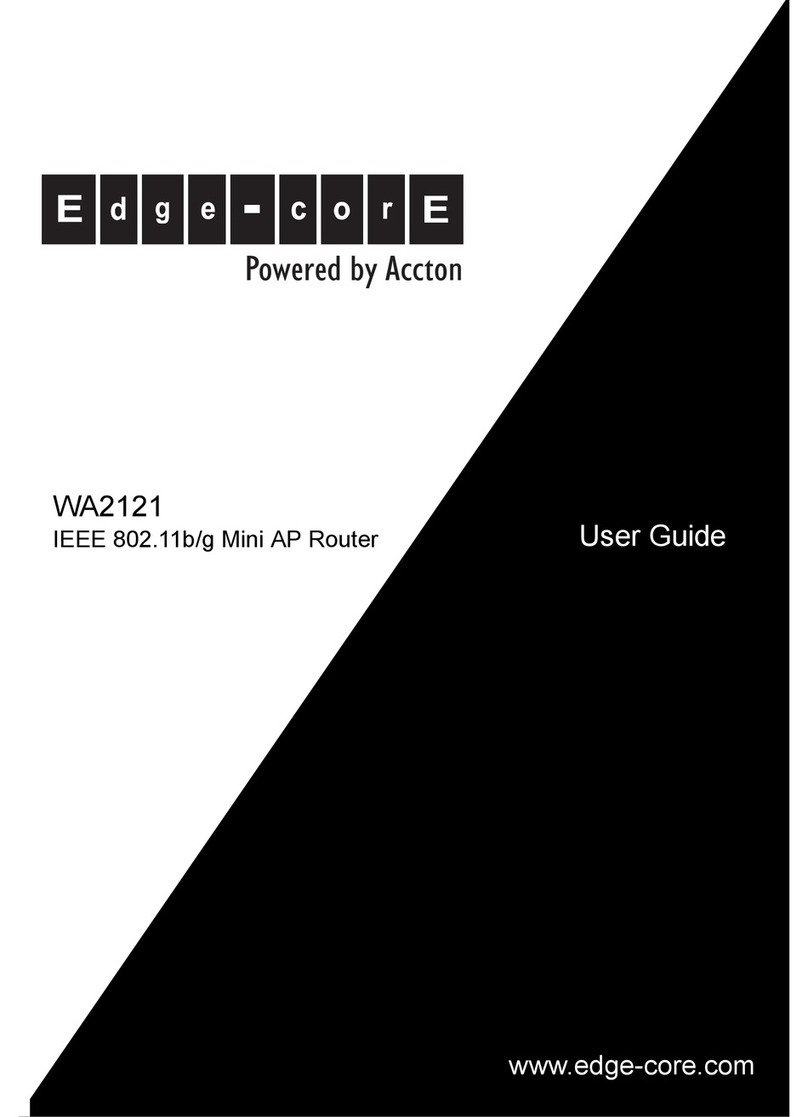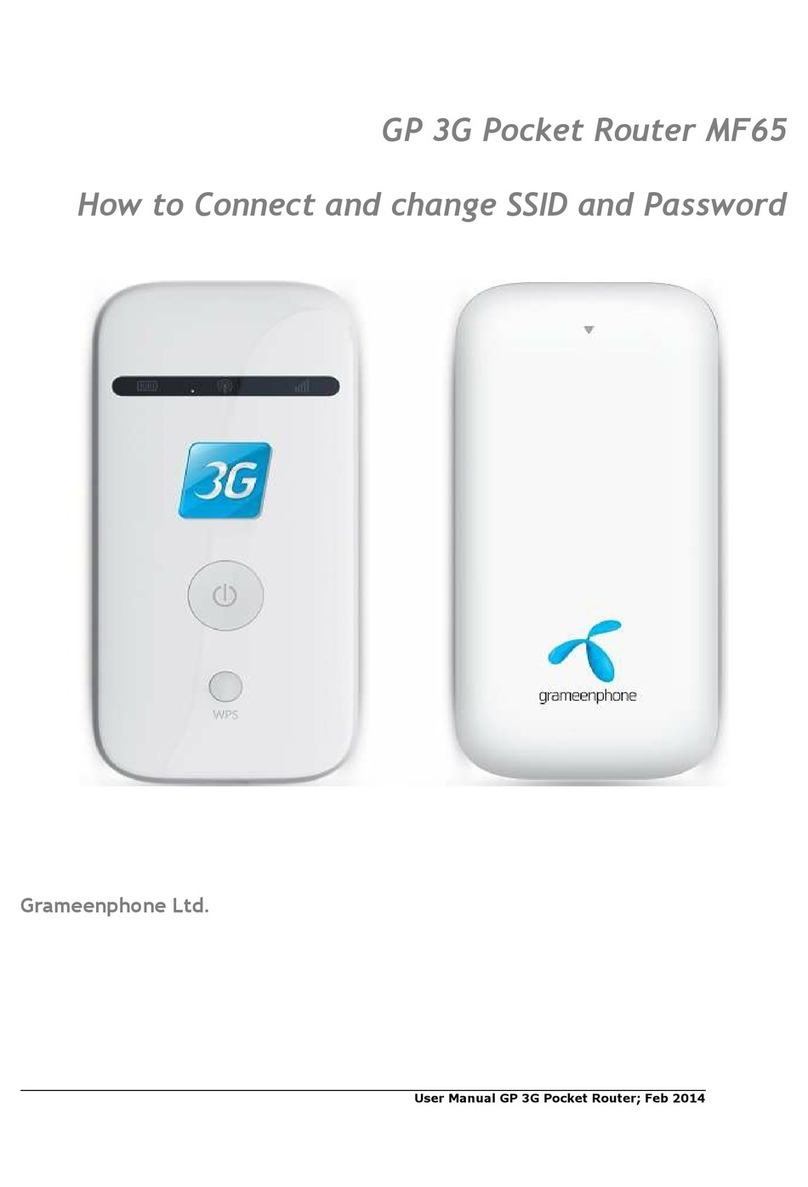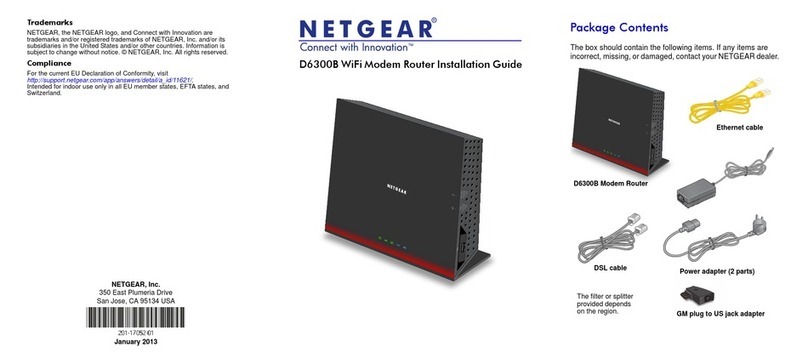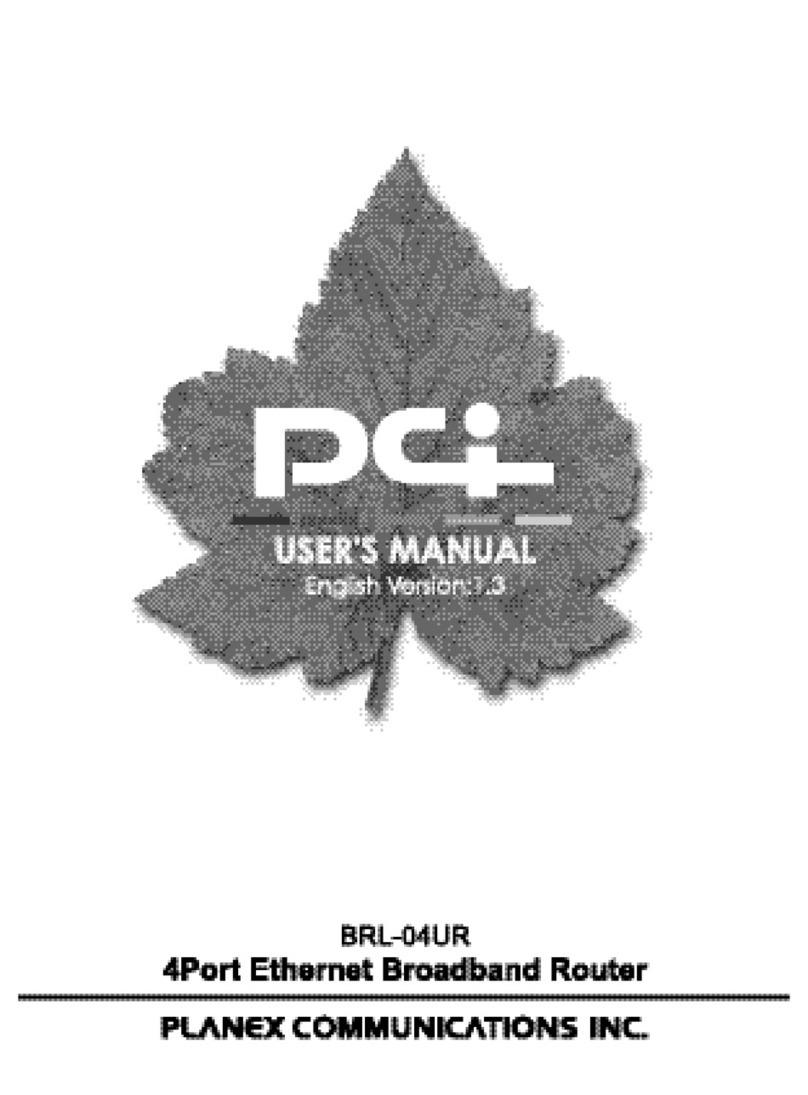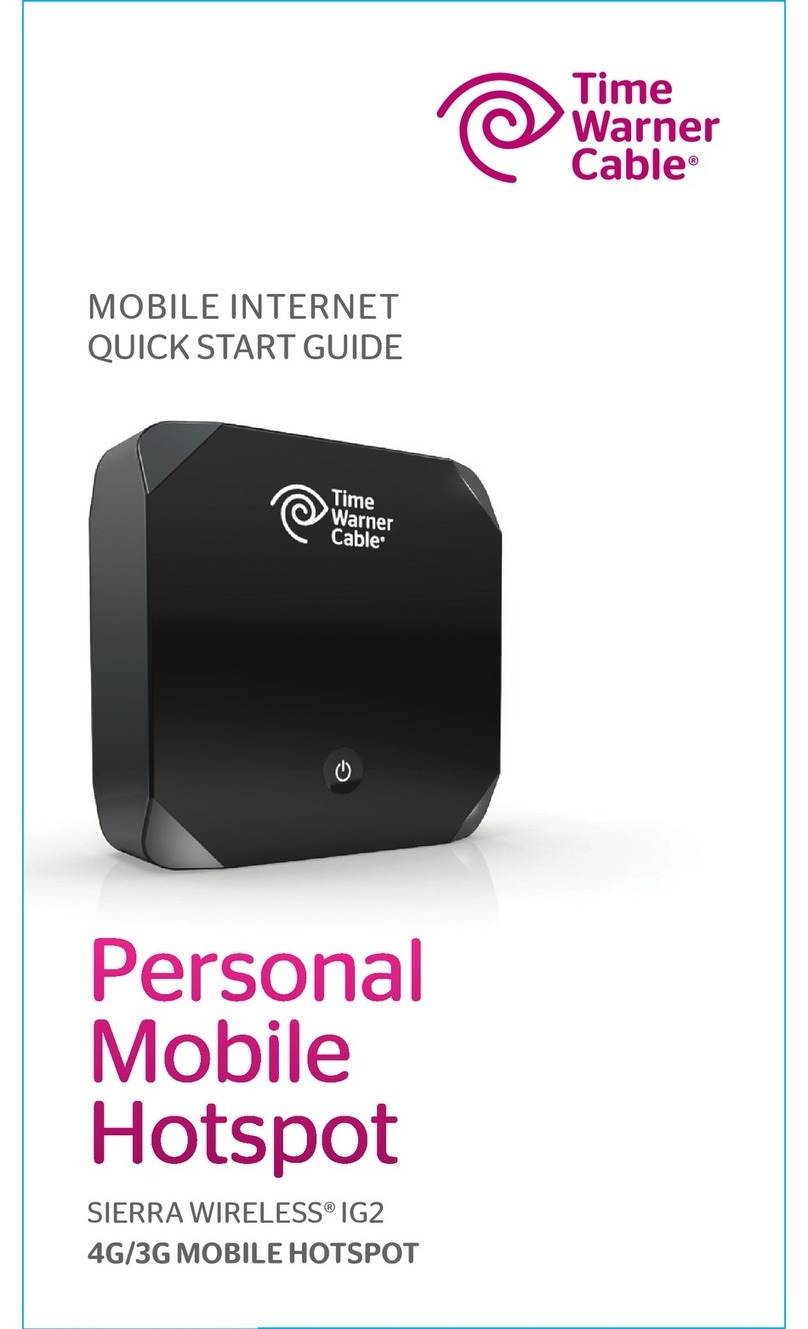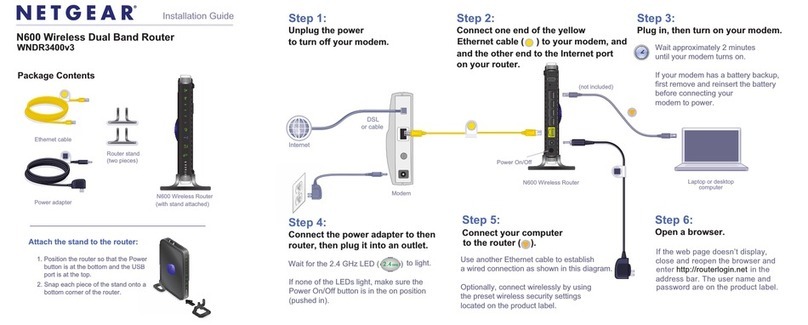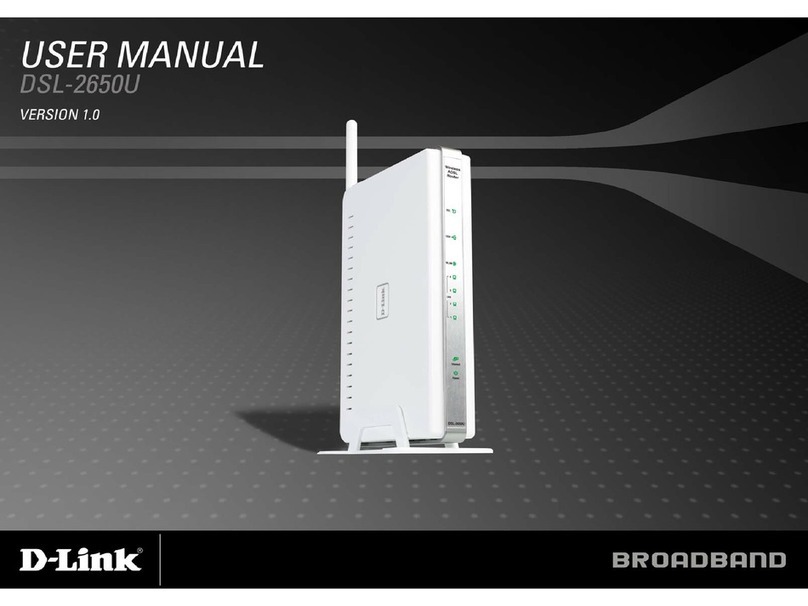PrimeNet PAG12101 User manual

Bluefire TM (AG Dongle)
USER’S GUIDE
WWW.PRIMENET21.COM

Contents :
Safety and General Information ………………………
Introduction………………………………………………
BluefireTM (ag dongle)Basics ………………………….
Using Your AG Dongle..……….………………………

Safety & General info.
IMPORTANT INFORMATION ON SAFE AND EFFICIENT OPERATION.
READ THIS INFORMATION BEFORE USING YOUR PHONE.
This device complies with Part 15 of the FCC Rules. Operation is subject to
the following two conditions: (1) this device may not cause harmful
interference, and (2) this device must accept any interference received,
including interference that may cause undesired operation.
Modification statement:
The FCC requires the user to be notified that any changes or modifications
made to this device that are not expressly approved by PrimeNet Co., Ltd.
may void the user's authority to operate the equipment.
Wireless notice
This product emits radio frequency energy, but the radiated output power of
this device is far below the FCC radio frequency exposure limits.
Nevertheless, the device should be used in such a manner that the potential
for human contact with the antenna during normal operation is minimized.
Interference statement:

Safety & General info.
Facilities
When instructed to do so, turn off your ag dongle when on board an aircraft. Any use of the ag
in accordance with applicable regulations per airline crew instructions.
Medical Devices
Pacemakers
The Health Industry Manufactures Association recommends that a m
inimum separation of 15 centimeters
(six inches) be maintained between a handheld wireless device and a pacemaker.
These recommendations are consistent with the independent resear
ch by, and recommendations of ,
Wireless Technology Research.
Persons with pacemakers should:
* ALWAYS keep the phone and BluetoothTM ag
dongle more than 15 centimeters (six inches) from your pacemake
when the phone is turned ON.
* NOT carry the phone and BluetoothTM ag dongle in the breast pocket.
* Turn OFF the phone and ag dongle immediately if you have any reason to suspect that inter
ference is taking
place.
Hearing Aids
Some digital wireless phones may interfere with some hearing aid
s. In the event of such interference, you
May want to consult with your hearing aid manufacturer to discuss alternatives.
Simultaneous use of a CIC-hearing aid and the BluetoothTM ag
dongle is not possible due to lack of space in
the ear.

Safety & General info.
Other Medical Devices
If you use any other personal medical device, consult the manufacturer of your device to
Determine if it is adequately shielded from RF energy. Your phys
ician may be able to assist you in obtaining
This information
FCC Notice to Users
This equipment has been tested and found to comply with the limi
ts for a Class B digital device, pursuant
to part 15 of the FCC Rules. These limits are designed to provid
e reasonable protection against harmful
Interference in a residential installation. This equipment gener
ates, uses and can radiate radio frequency
Energy and, if not installed and used in accordance with the ins
tructions, may cause harmful interference
to radio or television reception, which can be determined by tur
ning the equipment off and on, the user is
encouraged to try to correct the interference by one or more of the following measures:
* Reorient or relocate the receiving antenna.
* Increase the separation between the equipment and the receiver.
* Connect the equipment to an outlet on a circuit different from
that to which the receiver is connected.
* Consult the dealer or an experienced radio/TV technician for help.

Introduction
What Is BluetoothTM Wireless Technology?
BluetoothTM wireless technology propels you into a new dimension in connectivity, BluetoothtTM
Communicate without wires, using built –
in radio transceivers that operate on a globally available radi
to ensure worldwide compatibility. Your BluetoothTM
Wireless AG Dongle can communicate with other
devices within a range of approximately 10 meters (33 feet).
How Can I Use My BluetoothTM Wireless AG Dongle?
The BluetoothTM Wireless AG Dongle lets you connect with another BluetoothTM
device supporting the headset profile
* Use your phone hands-free
* Handle incomming and outgoing calls with the headset multifunction control buttons.
This package includes the following:
* BluetoothTM Adapter -AG Dongle
* BluefireTM –user’s guide
* AC/DC Adapter
* Magnetic & Magnetic Tape
* Phone Jack Adapter (3.5mm stereo plug to 2.5mm stereo socket)
* Phone Jack Adapter (support for Nokia 3300, 6500, 8200, 8300, 8800 Series and 3590) –
(ABROAD)
* Phone Jack Adapter (support for Nokia 5100, 6100, 7100 Series and 3285) -(ABROAD)
* Cigar Jack Adapter ( Optional )
What Is Included in This Kit?

AG Dongle Basics
Turn AG Dongle On Push the button toward for 1 seconds
1
1
AG Dongle Indicator Lights (LED)
Turn AG Dongle OffPush the button toward for 4 seconds
1
Charger Indicator Lights (LED)

Answer a call
Only with headset turned ON
Push the button toward for 1 seconds
1
–
Initiate a call
with phone Activate call from phone
Initiate a call
with the AG Dongle
Push the button toward for 1 second
1
Battery Status
Low battery
indicator Red headset indicator flashing every 10 seconds.
Red headset indicator
1
AG Dongle Basics
1
AG Dogle Indicator Lights (LED)
Charger Indicator Lights (LED)

1
AG Dongle Indicator Lights (LED)
Charger Indicator Lights (LED)
AG Dongle Basics
Only during an active call
End a call Push the button toward for 1 seconds
1
Battery Status
Low battery
indicator Red headset indicator flashing every 10 seconds.
Red headset indicator

Only during charging
LED on charger
Battery fully charged
Red indicator on charger lights
Green indicator on charger lights
Only with AG Dongle turned off
PAIRING MODE
Get ag dongle read to pair
with headset Push the button toward
for 10 seconds 1
1
AG Dongle Basics
1
AG Dongle Indicator Lights (LED)
Charger Indicator Lights (LED)

Using Your AG Dongle
Charging Your AG Dongle
WHEN TO CHARGE :
First Time Use –
–
HOW TO CHARGE :
Charging Port
Charger Indicator Lights (LED)

Placing the AG Dongle
Using Your AG Dongle

Pairing Your Headset & AG Dongle (PrimeNet)
Note : You must pair your headset and AG Dongle before you make a call.
Paired Link
STEP :
Headset RESULT :
AG Dongle
“
è
“
1
•
•
Using Your Headset & AG Dongle

Using Your AG Dongle
Using Your AG Dongle Indicator light and charging Indicator light
RED CHARGING Indicator light
GREEN CHARGING Indicator light
AG Dongle:
AG Dongle :
BLUE HEADSET Indicator light AG Dongle :
RED HEADSET Indicator light
–
–
AG Dongle :
BLUE AND RED HEADSET Indicator light AG Dongle :

WWW.PRIMENET21.COM
Table of contents