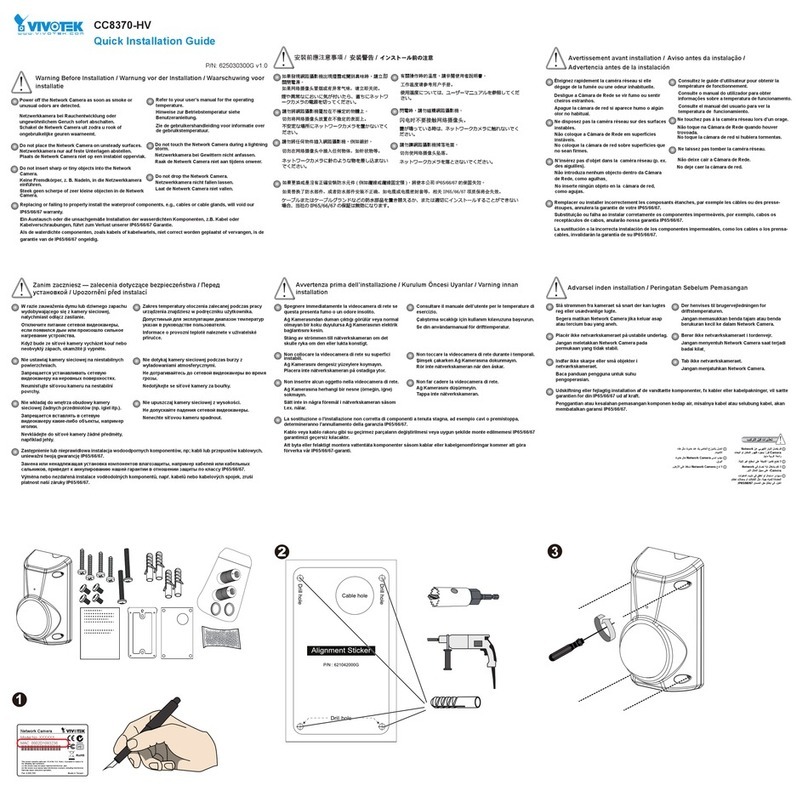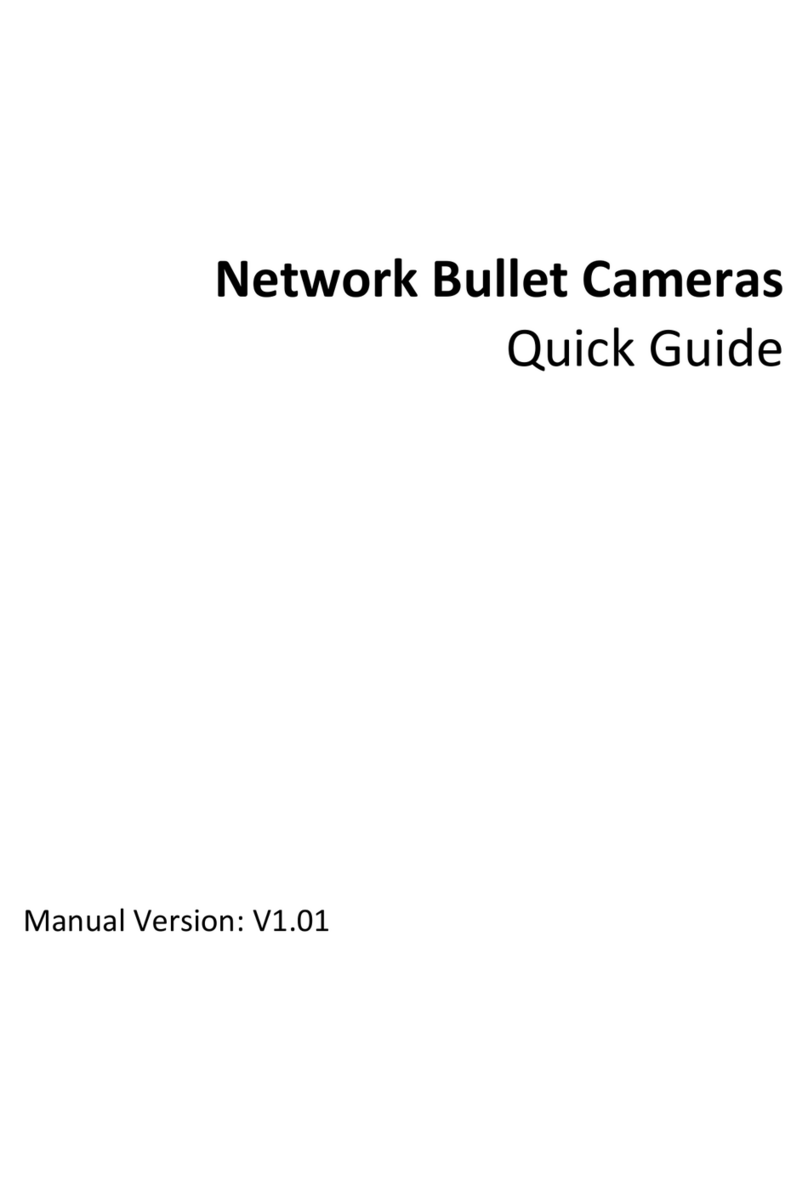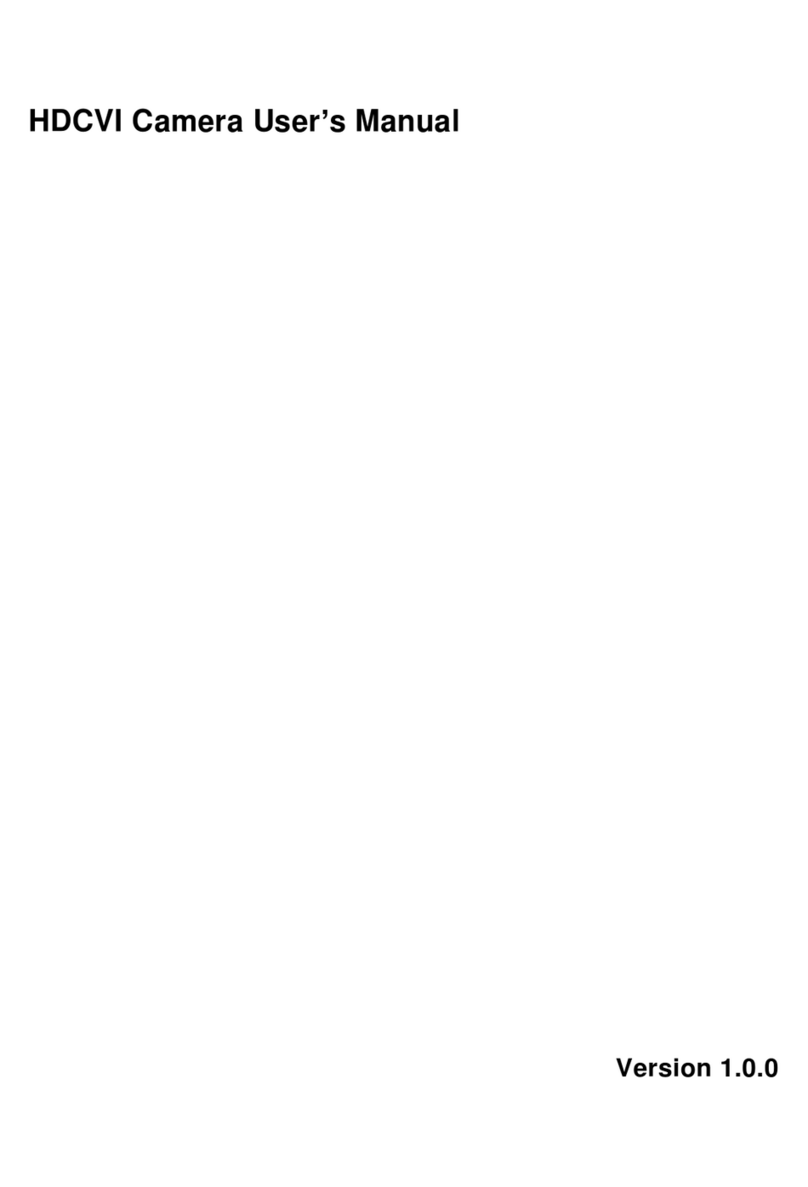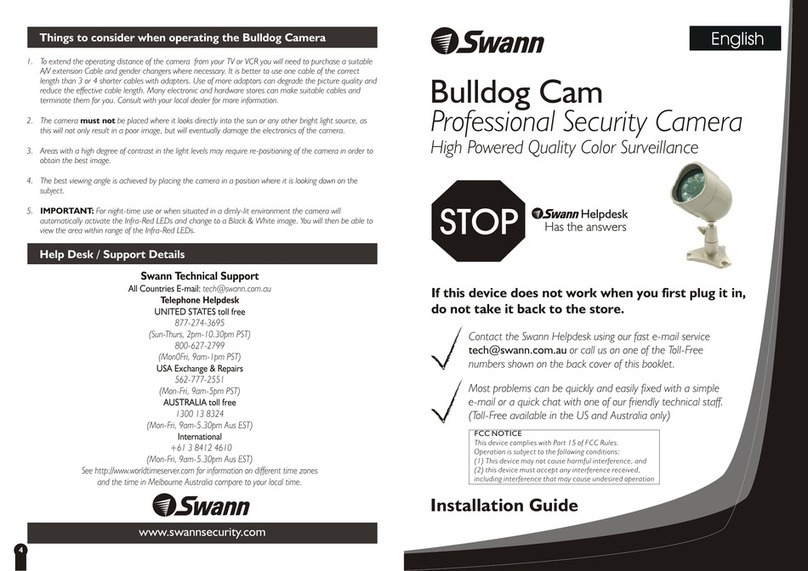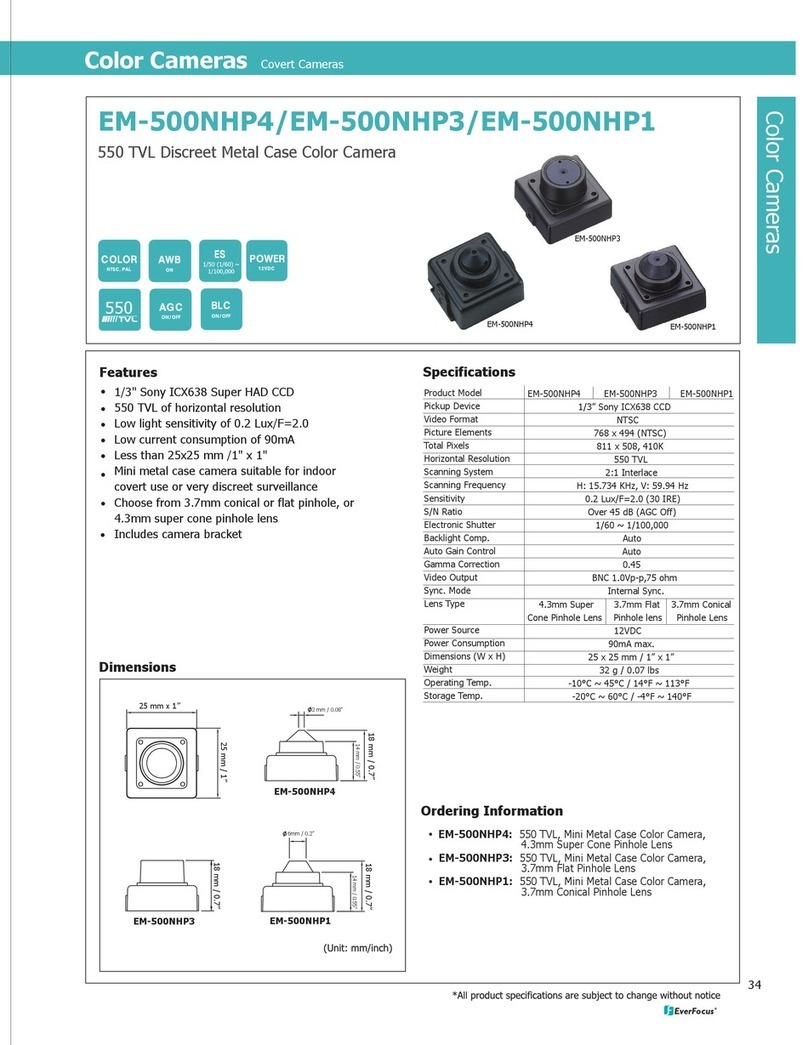VisionxIP VxIP 9611 User manual

VxIP 9611 – VxIP 9612
3GPP IR Network Camera
User’s Manual
Version 1.0

Mail: info@visionxip.com
Web: www.visionxip.com
2
Contents
Contents .........................................................................................................................2
Package Contents...........................................................................................................3
System Requirements.....................................................................................................4
Introduction....................................................................................................................5
Features and Advantages................................................................................................5
System Introduction.......................................................................................................6
Hardware Installation.....................................................................................................8
Camera Settings.............................................................................................................9
Camera Setting from a Router .....................................................................................11
Change the Internet Explorer Setting...........................................................................12
Enter the Main Page.....................................................................................................13
Camera Main Page.......................................................................................................15
System Settings............................................................................................................25
Basic Settings...............................................................................................................25
Basic Setting > System (System info) ...............................................................25
Basic Setting >Video/Image...............................................................................27
Basic Setting > Audio (Sound) ..........................................................................34
Basic Setting > User(User) ................................................................................35
Basic Setting > Network (Network Settings)...................................................37
Basic Setting > Network > Network (cable network setting page) .............37
Basic Setting > Network > PPPoE (dial-up networking setting).................39
Basic Setting > Network > DDNS (Dynamic Domain Name Server Setting)
......................................................................................................................42
Basic Setting > Network > UPnP (Universal Plug and Play)......................44
Basic Setting > Network > SMTP Server (mail server setting)...................47
Basic Setting > Network > Samba...............................................................49
Basic Setting > Date/Time (date/time setting).................................................52
Basic Setting > IPFilter.....................................................................................53
Application Setting ......................................................................................................54
Application Setting > Event (event trigger setting page) ...............................54
Application Setting > Motion Detection...........................................................62
Application Setting > Firmware upgrade........................................................63
Application Setting > Factory Default .............................................................66
Application Setting > Reboot............................................................................69
Attachment A: Bandwidth Estimation .........................................................................70
Attachment B: Troubleshooting and FAQs..................................................................71

Mail: info@visionxip.com
Web: www.visionxip.com
3
Package Contents
The 30 M / 25M IR Network Camera is provided with the following accessories.
Please contact your dealer if any one of the following is missing.
1. 30 M / 25M IR Network Camera 2. 12V DC Power Supply
(Only available for 25M IR model)
3. CDROM
(Including User Manual / ip finder / NVR setup /
NVR manual/ Quick Guide)
4. Quick Guide

Mail: info@visionxip.com
Web: www.visionxip.com
4
System Requirements
30 M / 25M IR Network Camera
Internet Environment
LAN 10/100M Ethernet
Wireless LAN 802.11b or 802.11g
Monitor System Requirements
OS support Windows 2000 Professional SP4, XP Home SP2
Browser support Internet Explorer 6.x or later
Hardware CPU: Pentium 4 2.4 GHz or later
Memory: 256 MB (512 MB recommended)
VGA card resolution: 800 x 600 or higher

Mail: info@visionxip.com
Web: www.visionxip.com
5
Introduction
The 30 M / 25M IR Network Camera is a multi-functional stand-alone IR CCD
Network Camera that can connect to Ethernet, LAN, or any broad-band networks.
Equipped with 12/8 High-light & long life LED, the camera can provide up to 20,000
hours IR function. The 30 M / 25M IR Network Camera carries a rating of IP 66,
keeping the electronic equipment dust-tight and dry in the strongest storms to provide
maximum security against equipment damage. The camera uses SONY CCD sensor
provides vivid image for your best surveillance purpose. Unlike traditional CCTV
cameras, the 30 M / 25M IR Network Camera has a built-in CPU and webpage server
to provide users with a mechanism for home security or remote office monitoring
applications. The 30 M / 25M IR Network Camera supports 3GPP real-time video
streams that allow you to control the home or office environment using a 3G mobile
phone. The 30 M / 25M IR Network Camera is easy to install and use. The built-in
webpage server enables you to control the security and property of your home or
offices remotely and easily from anywhere there is a networked computer.
Features and Advantages
The 30 M / 25M IR Network Camera is a stand-alone IR CCD Network Camera. It
can operate smoothly without the need to install additional software or hardware. All
that is needed is a PC equipped with IE browser (6.0 or above) connected to the
Internet Camera via the network to monitor pre-set places remotely. The 30 M / 25M
IR Network Camera provides great remote accessibility of personal, home, and assets
just as though you were really there.
The 30 M / 25M IR Network Camera features:
z1/3"Sony CCD color image sensor to ensure clear and vivid imaging effect;
zMPEG4/MJPEG dual video compression mode and dual coding mechanism for
multiple applications;
z12/8 pcs High-light & long life LED, the camera can provide up to 20,000 hours
IR function.
zUse international IP66 housing standard for providing maximum security against
equipment damage.
zSupport of 3GPP real-time video streams that allow you to control home or
office environments using a 3G mobile phone;
zBuilt-in smart motion detection to monitor abnormal situations automatically and
transmit real-time according to pre-set trigger commands;
zBuilt-in webpage server that allows easy control via the Internet;
zDynamic IP domain name support for use of the product at locations where a
fixed IP is not available;
zAccess setting by level to ensure security and protection of life and property;
zElegant style suitable for homes, studios, offices, clinics, and retail shops;

Mail: info@visionxip.com
Web: www.visionxip.com
6
System Introduction
1. AC power cable: The AC input connector has a socket to connect the product to a
power source.
2. Ethernet connector: An RJ-45 connector is provided for connection to the
10Base-T Ethernet cable or 100 Base-T High Speed Ethernet cable. This port can
automatically detect or coordinate the transmission rate of the network.
3. Use a video/audio output cable for external video/audio transmission if required.
The video source use BNC connector, you can purchase the connector from your
nearby electric material shop.
4. RS-485 port: If an additional rotary stage is required, please use this product at
the rotary stage from the RS-485 port. This product supports rotary stages using
Pelco P and Pelco D protocols.
30 M IR Network Camera Connecting Diagram
25M IR Network Camera Connecting Diagram

Mail: info@visionxip.com
Web: www.visionxip.com
7
AC Power
Plug the power cable in the power socket on the product.
Video Output
Plug the video output cable into the monitor or recording equipment.
LAN Socket
Connect the LAN cable into the LAN socket.
RS-485 port
If you have a rotary stage using a RS-485 interface, please connect it to the product
with an RS-485 cable. For detailed information, please refer to PTZ chapter for more
description.
30 M IR CAM Power Connection 25 M IR CAM Power Connection

Mail: info@visionxip.com
Web: www.visionxip.com
8
Hardware Installation
a. Product location: You can install the product on the holder and hang it on the wall
or ceiling. Please do not install this product in locations of poor ventilation. This
will result in poor operation.
b. If you have an RS-485 rotary stage, please connect this product to the stage from
the RS-485 port. Please make sure the poles must be correctly connected.
c.
1. Connecting to LAN
Please connect the camera to your network with a LAN cable from the LAN
Socket.
2. Connect to the power source
Plug one end of the attached power cable in the power socket of the product and
connect the other end to the AC power source.
Note: After connecting the product a power supply, you can check if it is on from the Status LED
on the front.

Mail: info@visionxip.com
Web: www.visionxip.com
9
Camera Settings
After the hardware has been installed, insert the supplied CD in the computer and
execute the file IP FINDER.EX following the steps below to search for and change
the IP address of the camera.
1. Start the machine.
Execute the IP Finder.exe from the supplied CD.
2. Find the camera (Search)
Search for the product from your LAN. The factory IP setting 192.168.0.20
appears on the screen.
3. Changing the IP address and related settings for the network environment
When you find the camera, click it and the settings will appear on the right side.
Change the settings for the new network environment you need.
※ You must enter new settings in the IP, Netmask and Gateway fields and keep
the settings in other fields unchanged.
4. Submit data (Submit)
Click Submit to validate new settings.
1. Click Search to
find the IPCAM on
the LAN.
2. Enter the settings for the
new network environment
you need.

Mail: info@visionxip.com
Web: www.visionxip.com
10
5. Confirmation
When all changes have been confirmed, click “Exit” to quit.
Notes:
1. The IP FINDER can only find the IP addresses of cameras that share the same hub on the LAN.
For information about finding IP addresses on the Internet, refer to the “DDNS Setting”, or “UpnP
Setting”.
2. All of our camera/network server products can be found and changed using the IP FINDER
software.
3. If the IP FINDER software cannot be executed, check your antivirus software or firewall to
remove the block.
4. Field description: You can give a name to your camera (such as “PT_IP” or “PT-IP”). No spaces
allowed (such as “PI IP”).
You can change the settings for IP, Gateway Address and Network Mask to meet the requirements
of your network environment. The product uses HTTP Port1 and does not support Port2 settings.
MAC: Factory default network identity of the machine.
3. Click Submit to
validate new settings.
4. When all changes
have been confirmed,
click Exit to
q
uit.

Mail: info@visionxip.com
Web: www.visionxip.com
11
Camera Setting from a Router
You can use DHCP when you want to use the camera on the Intranet (LAN). However,
the IP must fixed when you want to use the camera on a WAN. For this application, it
is required to set up a virtual server on the ADSL router. Follow the steps below to
complete the setting:
1. Enter the camera setting page to set a fixed IP. (Refer to the “Network Setting”.)
Ex.: 192.168.0.49
2. Enter the ADSL router main setting page. Ex.: Zonet ADSL router
3. Enter the Virtual Server setting page.
a. Set “mapping of HTTP Port (80) to 192.168.0.49 ”.
b. Restart ADSL router.
After completing the settings, you can operate the camera from a WAN IP Address
via the ADSL router.
Example: The Virtual Server setting screen of the Zonet ADSL router
Note: The virtual server of setting screen is not the same for all ADSL routers. Refer to the manual of
the ADSL router you purchased for more information about the setting.

Mail: info@visionxip.com
Web: www.visionxip.com
12
Change the Internet Explorer Setting
This product uses ActiveX Control to play images and sound on your PC. The
ActiveX Control application software will be downloaded to your PC when you
connect it to the Internet. To ensure successful download of the software, the Internet
Explorer "security settings" must be changed accordingly. Make sure that the security
level is set to Level II, the commonly used default security level.
Steps:
Open the IE browser ÎTools ÎInternet Options ÎSecurity ÎCustom Level
Check the security setting
Note: This product supports IE 6.0 or above.
Check that the
security level is
Level II.

Mail: info@visionxip.com
Web: www.visionxip.com
13
Enter the Main Page
1. Open the IE browser and key in the IP address of the product.
Key in the IP address of the camera
Camera login screen
2. Key in the default “username” and “password”.
Default User Name: root
Default Password: root
You can access the camera as an administrator by default and set up for other
users or privileges from the “Basic Settings” -> “User”.
3. Installation of Internet Explorer ad-hoc components
When the username and password are confirmed, a control setup screen pops up
under the IE address bar. Click “Install ActiveX Control” to install the controls.
When the login screen
appears, key in "root" in
the User Name and
Password fields. Click
OK.

Mail: info@visionxip.com
Web: www.visionxip.com
14
Setup prompt screen
4. The security warning screen appears. Click "Install".
The ActiveX Control is named "UIC ActiveX Control". This software is owned by
UIC and well certified. You can use it without any doubts about its validity.
5. When ActiveX Control is installed successfully, you will see the camera image
and interface.
Camera main page and image
Click “Install
ActiveX Control”.
Click “Install”.

Mail: info@visionxip.com
Web: www.visionxip.com
15
Camera Main Page
Descriptions:
Source: Information bar
1. Format: resolution of the current video stream
2. FPS: Frame Per Second of the current video stream
3. BitRate: bandwidth per second of the current video stream
Attention: Please change the streaming setting to HTTP if nothing appears in the image area.
Image area
Product name

Mail: info@visionxip.com
Web: www.visionxip.com
16
Control panel
Note: Camera functions can only be used on a rotary stage. See the Rotary Stage section for
details.
1. Camera direction: controls the direction of the camera (up, down, left, right,
home position).
2. Camera speed: controls the rotation speed of the camera from “1” (lowest) to
“7” (highest). This function must work with the characteristics of the rotary
stage.
Speed 1 2 3 4 5 6 7
Angle/Sec. 3 20 40 60 80 100 120
Direction control.
Rotation speed.

Mail: info@visionxip.com
Web: www.visionxip.com
17
3. Preset: presets the rotation points for the camera (16 points)
This function allows you to preset the points you wish to monitor. Then you can
assign a code to each point. The rotary stage will automatically rotate to this preset
point once you press the assigned code. It can save time and labor of manual
control. More importantly, it is more accurate. This function must work with a
rotary stage.
4. Click Update to exit.
1. Click Set to enter the Preset Setting screen.
2. Enter the name of the
location.
3. Control the camera direction.
5. Select the number you need and click Go. The
camera moves to the area automatically as set up
by the selected number.

Mail: info@visionxip.com
Web: www.visionxip.com
18
4. Tour: enables/disables the tour mode of the camera.
The rotation points of the camera must be set up in advance.
This function allows you to set up to 5 cruising routes.
This function must work with a rotary stage.
1. Click Set to enter the Tour Setting screen.
2. Name the tour. You can set
up 5 tour groups at
maximum.
3. Dwelling time (sec.) at each tour point.
4. Select a preset location for the
camera.
5. Click Update to Exit.
6. Click Enable to activate the tour function.

Mail: info@visionxip.com
Web: www.visionxip.com
19
5. AutoPan: enables/disables AutoPan.
You can enable the AutoPan function to make the camera automatically move
back and forth horizontally. Disable the AutoPan function to stop the scan. This
function must work with a rotary stage.
6. Alert: displays alert trigger
This indicator flashes to warn you when a movement or alert is detected. Click to
stop the flash.
7. Alert Message: enables/disables the alert message display.
Alert Message: displays the alert message. Press Enable/Disable to enable or
disable the alert display message. When this function is disabled,
the alert message will not be displayed.
Save AlertImg: saves the alert message. Press Enable/disable to enable or disable
the save of the alert image in the Snapshot directory. When the
Save AlertImg function is enabled, double-click it to show the
alert image. A message appears whenever an alert is triggered (50
messages at maximum). The message disappears when you quit
the screen. (For more information about this setting, refer to the
Setting/Application Setting/Event/Event.)
AutoPan function
Enable/ disable the alert message
Save function
Alert trigger display
Alert message display area
Enable/ disable the alert message
displa
y

Mail: info@visionxip.com
Web: www.visionxip.com
20
8. Language: selects a UI language
Tour languages are available: English, Simplified Chinese, Traditional Chinese
and Japanese.
9. Camera Position: sets the position for display of the image
Desktop: Normal image (displays on the desktop; default value)
Ceiling: Upside-down image
Mirror: Mirror image
Rotate 180: Mirrored and upside-down.
Selects a
language
Set the position for display of
ima
g
e.
This manual suits for next models
3
Table of contents
Other VisionxIP Security Camera manuals