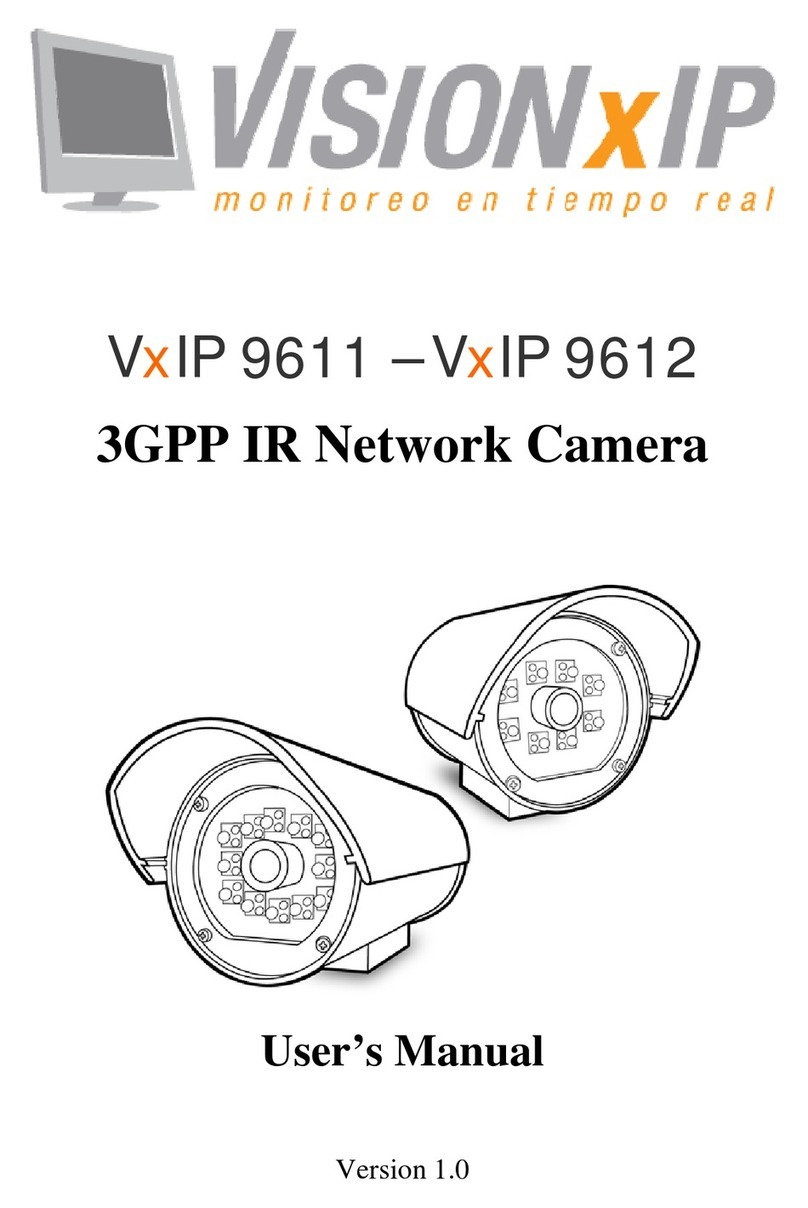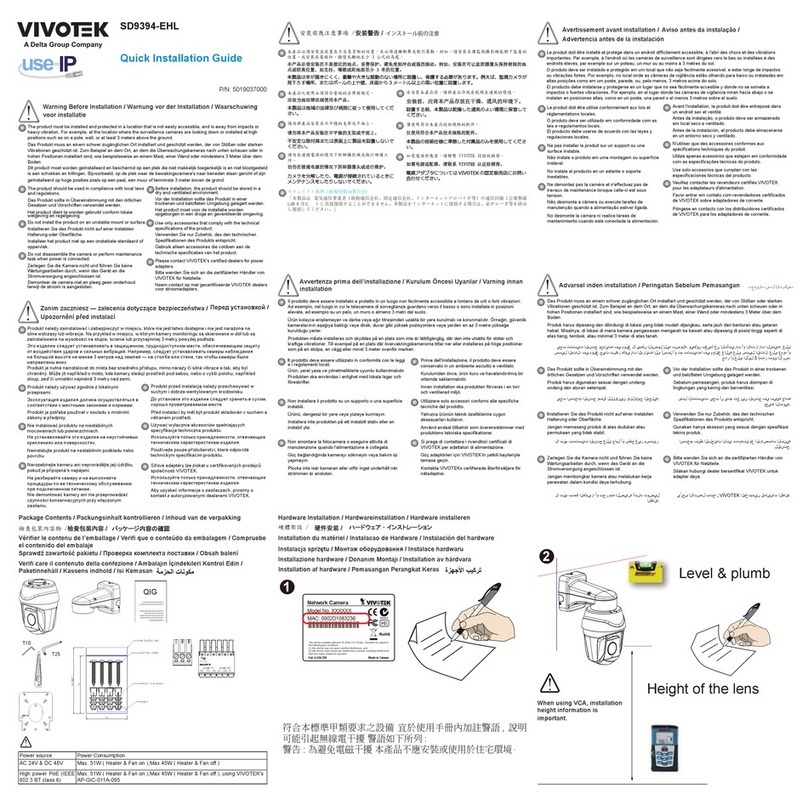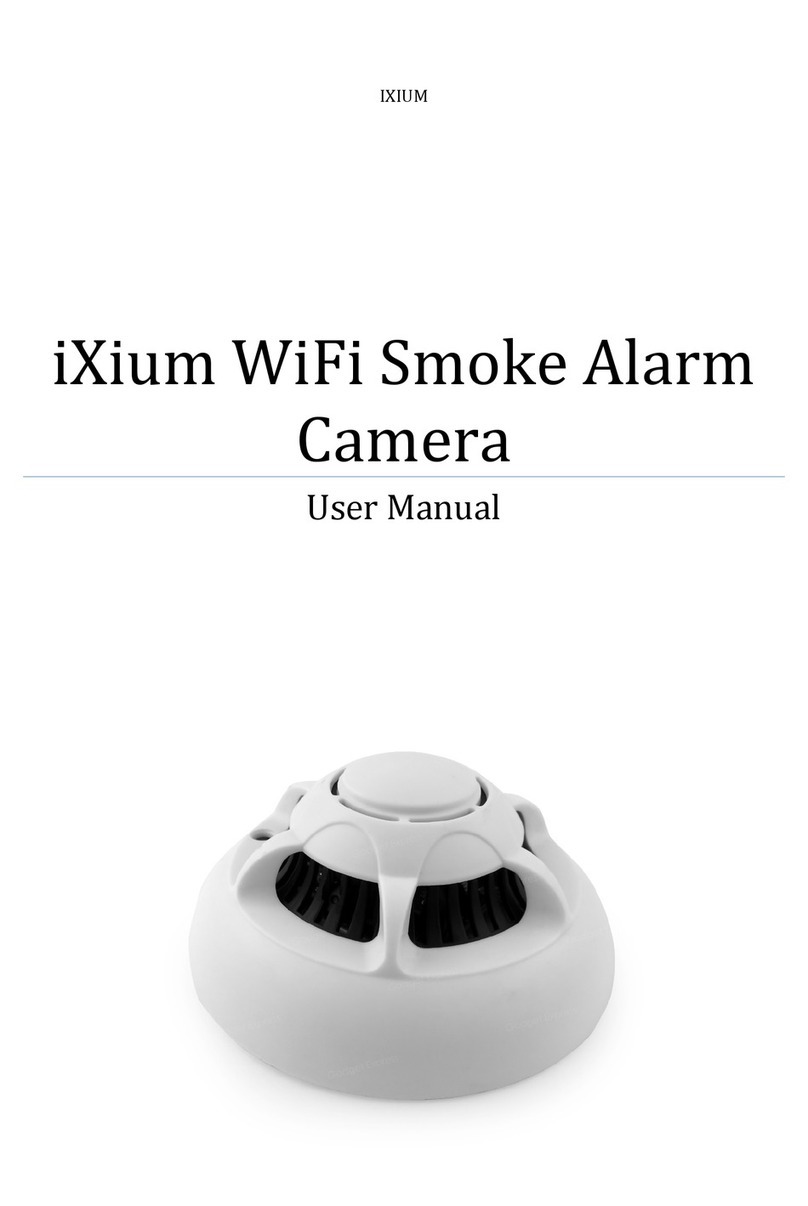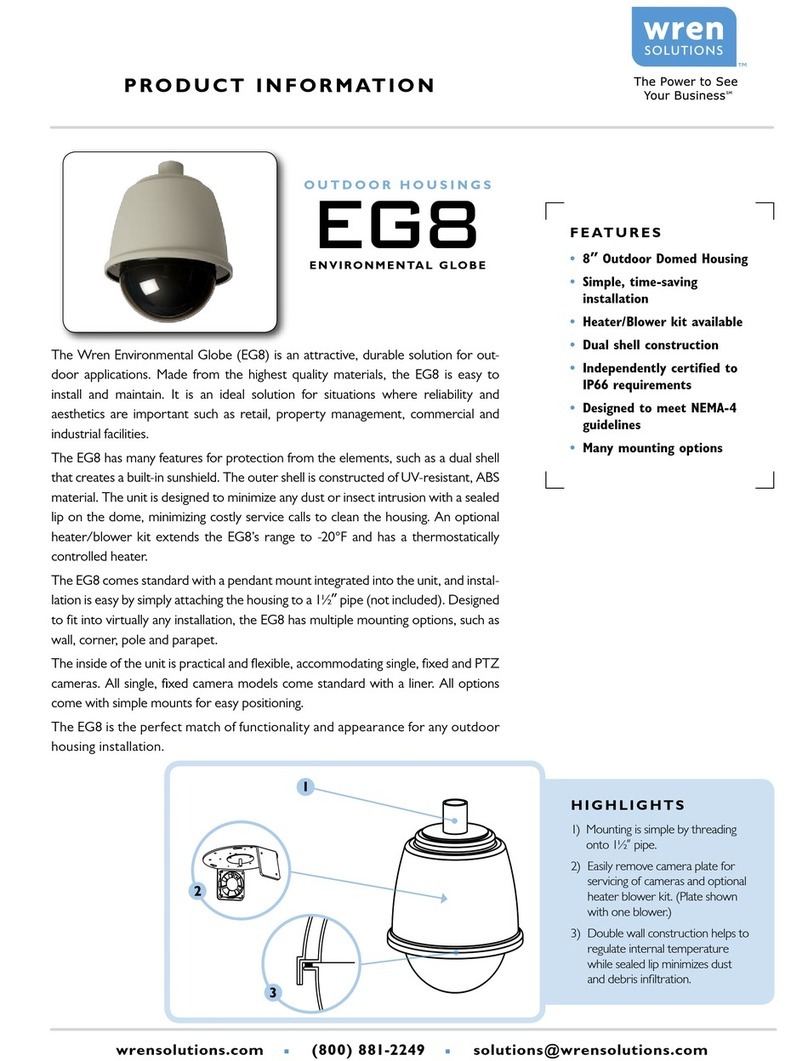VisionxIP VxIP 9211 User manual

VxIP 9211 – VxIP 9211w
3GPP PAN/TILT NETWORK
DOME CAMERA
User’s Manual
Version 1.0

Mail: [email protected]
Web: www.visionxip.com
2
Contents
Contents .........................................................................................................................2
Package Contents...........................................................................................................4
System Requirements.....................................................................................................5
Introduction....................................................................................................................6
Features and Advantages................................................................................................6
System Introduction.......................................................................................................7
Hardware Installation...................................................................................................10
Camera Settings ...........................................................................................................12
Camera Setting from a Router .....................................................................................14
Change the Internet Explorer Setting...........................................................................15
Enter the Main Page.....................................................................................................16
Camera Main Page.......................................................................................................18
System Settings............................................................................................................28
Basic Settings...............................................................................................................28
System .................................................................................................................28
Video/Image........................................................................................................30
Audio (Sound).....................................................................................................37
User(User)...........................................................................................................38
Network (Network Settings)..............................................................................40
Network........................................................................................................40
Wireless........................................................................................................41
Streaming.....................................................................................................46
PPPoE ..........................................................................................................47
DDNS...........................................................................................................49
UPnP............................................................................................................50
SMTP Server................................................................................................52
Samba...........................................................................................................54
Date/Time............................................................................................................57
IP Filter ...............................................................................................................58
Application Setting ......................................................................................................59
Event....................................................................................................................59
Motion Detection................................................................................................65
Firmware upgrade .............................................................................................66
Factory Default...................................................................................................68
Reboot .................................................................................................................70
Attachment A: External Alarm.....................................................................................71

Mail: [email protected]
Web: www.visionxip.com
3
Attachment B: Bandwidth Estimation.........................................................................73
Attachment C: Troubleshooting and FAQs..................................................................74

Mail: [email protected]
Web: www.visionxip.com
4
Package Contents
The PT Network Dome Camera is provided with the following accessories. Please
contact your dealer if any one of the following is missing.
1. PT Network Dome Camera 2. 12V DC power cable
3. Device Cover 4. Screws
5. AV Y cable 6. Quick guide
7. CD

Mail: [email protected]
Web: www.visionxip.com
5
System Requirements
PT Network Dome Camera
Internet Environment
LAN 10/100M Ethernet
Wireless LAN 802.11b or 802.11g
Monitor System Requirements
OS support Windows 2000 Professional SP4, XP Home SP2
Browser support Internet Explorer 6.x or later
Hardware CPU: Pentium 4 2.4 GHz or later
Memory: 256 MB (512 MB recommended)
VGA card resolution: 800 x 600 or higher

Mail: [email protected]
Web: www.visionxip.com
6
Introduction
The PT Network Dome Camera is a multi-functional stand-alone PT Internet Camera
that can connect to Ethernet, LAN, or any broad-band networks. Unlike traditional
CCTV cameras, the product has a built-in CPU and webpage server to provide users
with a mechanism for home security or remote office monitoring applications. It
supports 3GPP real-time video streams that allow you to control the home or office
environment using a 3G mobile phone. The PT Network Dome Camera is easy to
install and use. The built-in webpage server enables you to control the security and
property of your home or offices remotely and easily from anywhere there is a
networked computer.
Features and Advantages
The PT Network Dome Camera is a stand-alone PT Network Dome Camera. It can
operate smoothly without the need to install additional software or hardware. All that
is needed is a PC equipped with IE browser (6.0 or above) connected to the Internet
Camera via the network to monitor pre-set places remotely. The PT Network Dome
Camera provides great remote accessibility of personal, home, and assets just as
though you were really there.
The PT Network Dome Camera features:
z1/3"CCD color image sensor to ensure clear and vivid imaging effect;
zMPEG4/MJPEG dual video compression mode and dual coding mechanism for
multiple applications;
zSupport of 3GPP real-time video streams that allow you to control home or
office environments using a 3G mobile phone;
zAuto-pan camera with 270°(horizontal) and 135°(vertical) rotation angles and a
maximum of 16 pre-set scan points;
zBuilt-in smart motion detection to monitor abnormal situations automatically and
transmit real-time according to pre-set trigger commands;
zBuilt-in webpage server that allows easy control via the Internet;
zDynamic IP domain name support for use of the product at locations where a
fixed IP is not available;
zAccess setting by level to ensure security and protection of life and property;
zElegant style suitable for homes, studios, offices, clinics, and retail shops;

Mail: [email protected]
Web: www.visionxip.com
7
System Introduction
1. DC power cable: The DC input connector has a socket to connect the product to a
power source.
2. Ethernet connector: An RJ-45 connector is provided for connection to the
10Base-T Ethernet cable or 100 Base-T High Speed Ethernet cable. This port can
automatically detect or coordinate the transmission rate of the network.
3. Use a video/audio output cable for external video/audio transmission if required.
Wiring of the product
DC Power
Plug the power cable in the power socket on the product.
Device cover
The bundled device cover can be used to fix the product to the ceiling and adorn the
surrounding screw holes.
When using the bundled screws for fixing, check if there are reinforced steel bars or
power cables behind the fixing position to avoid danger. Some wall or ceiling
materials cannot support the weight of the foot support or this product. Please install
carefully to prevent injuries caused by falling objects.

Mail: [email protected]
Web: www.visionxip.com
8
Note 1: If you want to hang this product from the ceiling, do not fasten it to the asbestos board on
a light metal frame. The fragile asbestos board cannot secure this product properly and
may cause it to drop, possibly causing injuries to personnel or damage to the product.
Note 2: When installing this product, pay attention to the horizontal angle. Over tilting may
cause abnormal operation of the camera lens.
Audio/Video Output
Plug the AV converter into the audio/video output.
The yellow RCA female plug is for video output.
The white RCA female plug is for audio output.
LAN Socket
Connect the LAN cable into the LAN socket.

Mail: [email protected]
Web: www.visionxip.com
9
External alert bus (DI/DO)
For more information about DI/DO, refer to Attachment A.
Reset to factory settings
After turning on the power, insert a slim plastic object into the reset orifice and press
for five seconds to restore the unit to factory settings.
Built-in microphone
The product is provided with built-in microphone pickup function. Don't block this
hole if you want to use this function to acquire the best audio response.
Link LED and Event LED
1. Link LED: The green LED lights up when you transmit images after turning on
the camera.
2. Event LED: The green LED flashes when motion or alert detection is
implemented after you turn on the camera.
Default Settin
g
Alarm I/O
Mic..Status LED

Mail: [email protected]
Web: www.visionxip.com
10
Hardware Installation
You can use bundled screws and the device cover to secure this camera to the ceiling
(strongly recommend this type of installation for the best effect) or place horizontally
(this camera has image inversion function, please refer to the “Control Panel”
section).
Note 1: If you want to hang this product from the ceiling, do not fasten it to the asbestos board on
a light metal frame. The fragile asbestos board cannot secure this product properly and
may cause it to drop, possibly causing injuries to personnel or damage to the product. It
is best to secure this product to a sturdy flat surface made of wood, cement, metal, etc.
The bundled screws are applicable to wooden boards. To secure it to other materials,
please choose the appropriate screws.
Note 2: When using the screws to secure this product to the ceiling, be careful not to drop the
screws and hurt your eyes.
Note 3: Pay attention to the horizontal angle when installing this product, over tilting or a
vertical angle may cause abnormal operation of the camera lens and damage the
transparent cover.
Note 4: After setting this product, you can now fasten it to the ceiling.
1. Connecting the network cable
Connect one end of the network cable to the network connector on the rear panel.
Connect the other end to the subscriber network environment.
2. Connecting the power source
Connect the bundled power supply to the power connector. Then connect the power

Mail: [email protected]
Web: www.visionxip.com
11
supply to the AC power socket. After completing the installation and power
connection, the lens on this camera will rotate automatically. The Link and Alert
LEDs will show green lights for at least 5 seconds.
Note: The user can refer to the bundled Quick Installation Guide for quick installation. The LED
light status can be set to display three different statuses: 1. Always On; 2. Always Off; 3. Random
blink. Refer to the “System Setting” chapter for details on the LED status setup.
3. Cleaning and Maintenance
After a period of use, the transparent cover may be covered with a layer of dust that
downgrades the image quality. Please remove the transparent cover and wash with
clean water, then dry carefully with a cloth.

Mail: [email protected]
Web: www.visionxip.com
12
Camera Settings
After the hardware has been installed, insert the supplied CD in the computer and
execute the file IP FINDER.EX following the steps below to search for and change
the IP address of the camera.
1. Start the machine.
Execute the IP Finder.exe from the supplied CD.
2. Find the camera (Search)
Search for the product from your LAN. The factory IP setting 192.168.0.20
appears on the screen.
3. Changing the IP address and related settings for the network environment
When you find the camera, click it and the settings will appear on the right side.
Change the settings for the new network environment you need.
※ You must enter new settings in the IP, Netmask and Gateway fields and keep
the settings in other fields Unchanged.
4. Submit data (Submit)
Click Submit to validate new settings.
1. Click Search to
find the IPCAM on
the LAN.
2. Enter the settings for the
new network environment
you need.

Mail: [email protected]
Web: www.visionxip.com
13
5. Confirmation
When all changes have been confirmed, click “Exit” to quit.
Notes:
1. The IP FINDER can only find the IP addresses of cameras that share the same hub on the
LAN. For information about finding IP addresses on the Internet, refer to the “DDNS
Setting”, or “UpnP Setting”.
2. All of camera/network server products can be found and changed using the IP FINDER
software.
3. If the IP FINDER software cannot be executed, check your antivirus software or firewall to
remove the block.
4. Field description: You can give a name to your camera (such as “PT_IP” or “PT-IP”). No
spaces allowed (such as “PI IP”).
You can change the settings for IP, Gateway Address and Network Mask to meet the
requirements of your network environment. The product uses HTTP Port1 and does not
support Port2 settings.
MAC: Factory default network identity of the machine.
3. Click Submit to
validate new settings.
4. When all changes
have been confirmed,
click Exit to
q
uit.
Formatted: Bullets and
Numbering

Mail: [email protected]
Web: www.visionxip.com
14
Camera Setting from a Router
You can use DHCP when you want to use the camera on the Intranet (LAN). However,
the IP must fixed when you want to use the camera on a WAN. For this application, it
is required to set up a virtual server on the ADSL router. Follow the steps below to
complete the setting:
1. Enter the camera setting page to set a fixed IP. (Refer to the “Network Setting”.)
Ex.: 192.168.0.49
2. Enter the ADSL router main setting page. Ex.: Zonet ADSL router
3. Enter the Virtual Server setting page.
a. Set “mapping of HTTP Port (80) to 192.168.0.49 ”.
b. Restart ADSL router.
After completing the settings, you can operate the camera from a WAN IP Address
via the ADSL router.
Example: The Virtual Server setting screen of the Zonet ADSL router
Note 1: The virtual server setting screen is not the same for all ADSL routers. Refer to the
manual of the ADSL router you purchased for more information about the setting.
Note 2: Not all virtual servers on the ADSL routers support the external control. If possible, use
the DMZ function to perform NAT and Firewall penetration.
DMZ stands for De-militarized zone. It is a small section of network between the internal
network (militarized zone) and the external network. This zone can be sensed and
protected by IDS, monitored by the firewall or detected by other safety mechanisms.

Mail: [email protected]
Web: www.visionxip.com
15
Change the Internet Explorer Setting
This product uses ActiveX Control to play images and sound on your PC. The
ActiveX Control application software will be downloaded to your PC when you
connect it to the Internet. To ensure successful download of the software, the Internet
Explorer "security settings" must be changed accordingly. Make sure that the security
level is set to Level II, the commonly used default security level.
Steps:
Open the IE browser ÎTools ÎInternet Options ÎSecurity ÎCustom Level
Checkthesecuritysetting
Note: This product supports IE 6.0 or above.
Check that the
security level is
Level II.

Mail: [email protected]
Web: www.visionxip.com
16
Enter the Main Page
1. Open the IE browser and key in the IP address of the product.
Key in the IP address of the camera
Camera login screen
2. Key in the default “username” and “password”.
Default User Name: root
Default Password: root
You can access the camera as an administrator by default and set up for other
users or privileges from the “Basic Settings” -> “User”.
3. Installation of Internet Explorer ad-hoc components
When the username and password are confirmed, a control setup screen pops up
under the IE address bar. Click “Install ActiveX Control” to install the controls.
When the login screen
appears, key in "root" in
the User Name and
Password fields. Click
OK.

Mail: [email protected]
Web: www.visionxip.com
17
Setup prompt screen
4. The security warning screen appears. Click "Install".
The ActiveX Control is named "UIC ActiveX Control". This software is owned by
UIC and well certified. You can use it without any doubts about its validity.
5. When ActiveX Control is installed successfully, you will see the camera image
and interface.
Camera main page and image
Click “Install
ActiveX Control”.
Click “Install”.

Mail: [email protected]
Web: www.visionxip.com
18
Camera Main Page
Descriptions:
Source: Information bar
1. Format: resolution of the current video stream
2. FPS: Frame Per Second of the current video stream
3. BitRate: bandwidth per second of the current video stream
Attention: Please change the streaming setting to HTTP if nothing appears in the image area.
Image area
Product name

Mail: [email protected]
Web: www.visionxip.com
19
Control panel
1. Camera direction: controls the direction of the camera (up, down, left, right,
home position).
2. Camera speed: controls the rotation speed of the camera from “1” (lowest) to
“7” (highest).
Speed 1 2 3 4 5 6 7
Angle/Sec. 3 20 40 60 80 100 120
Direction control.
Rotation speed.

Mail: [email protected]
Web: www.visionxip.com
20
3. Preset: presets the rotation points for the camera (16 points)
4. Click Update to exit.
1. Click Set to enter the Preset Setting screen.
2. Enter the name of the
location.
3. Control the camera direction.
5. Select the number you need and click Go. The
camera moves to the area automatically as set up
by the selected number.
This manual suits for next models
1
Table of contents
Other VisionxIP Security Camera manuals