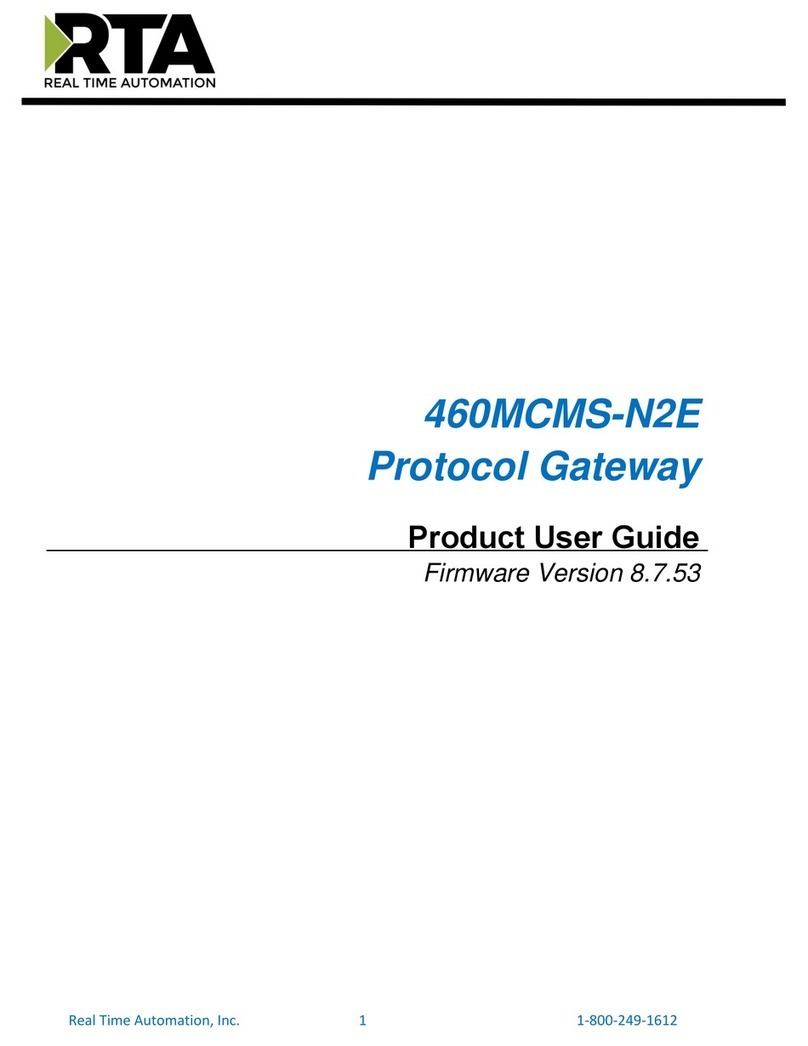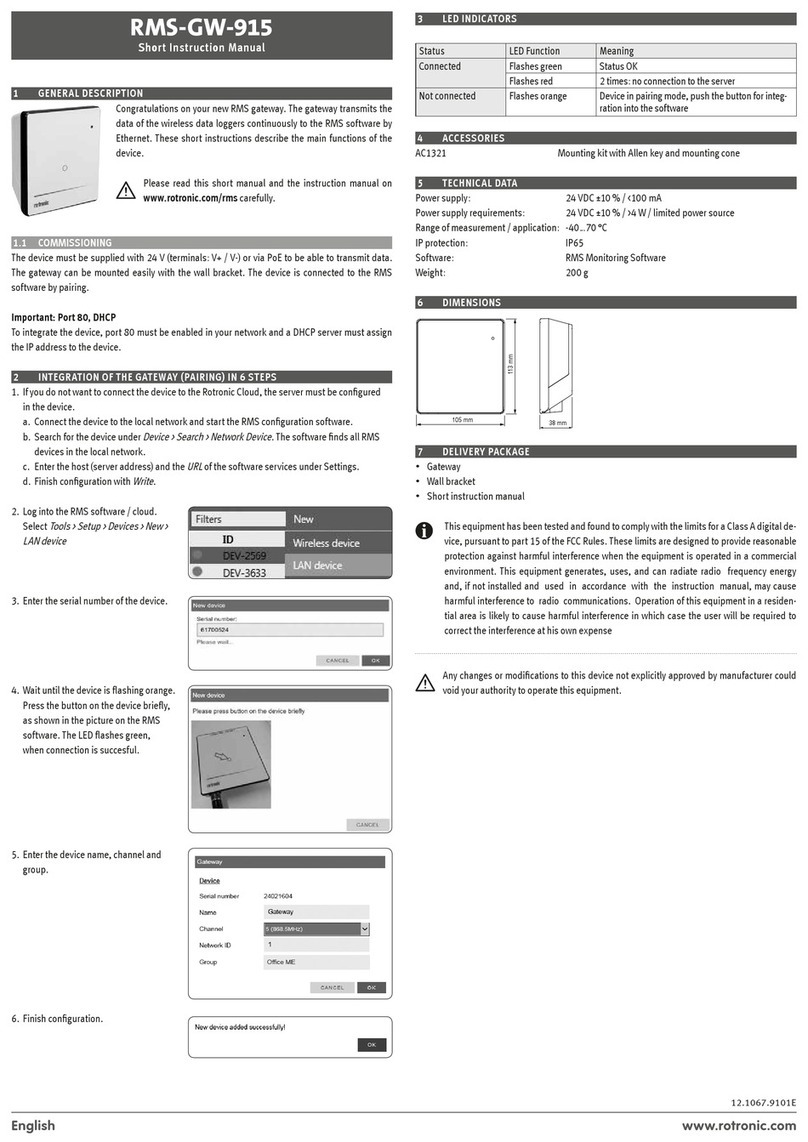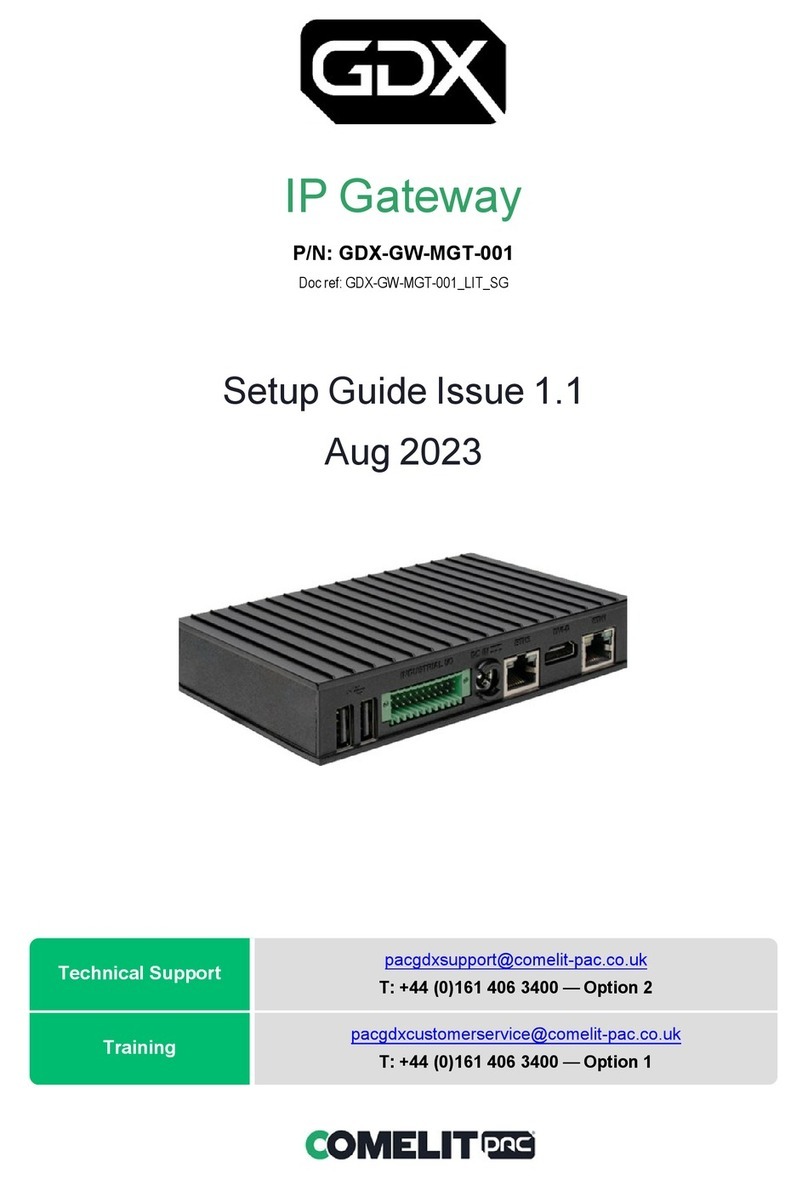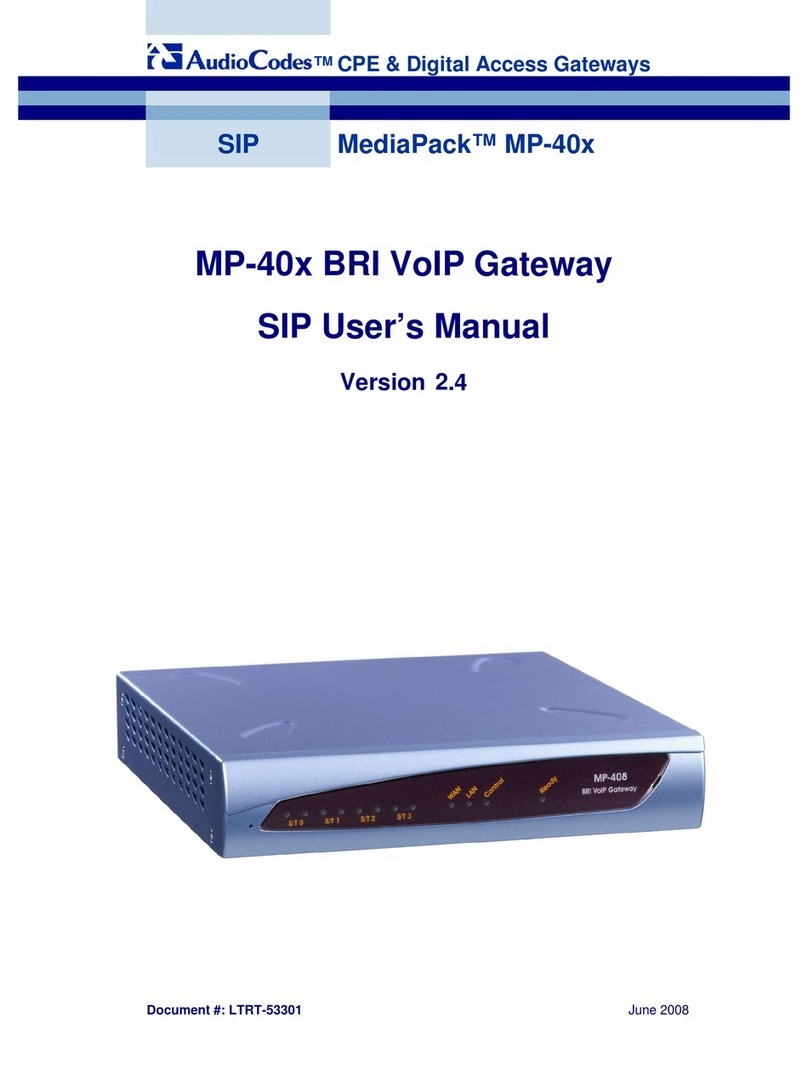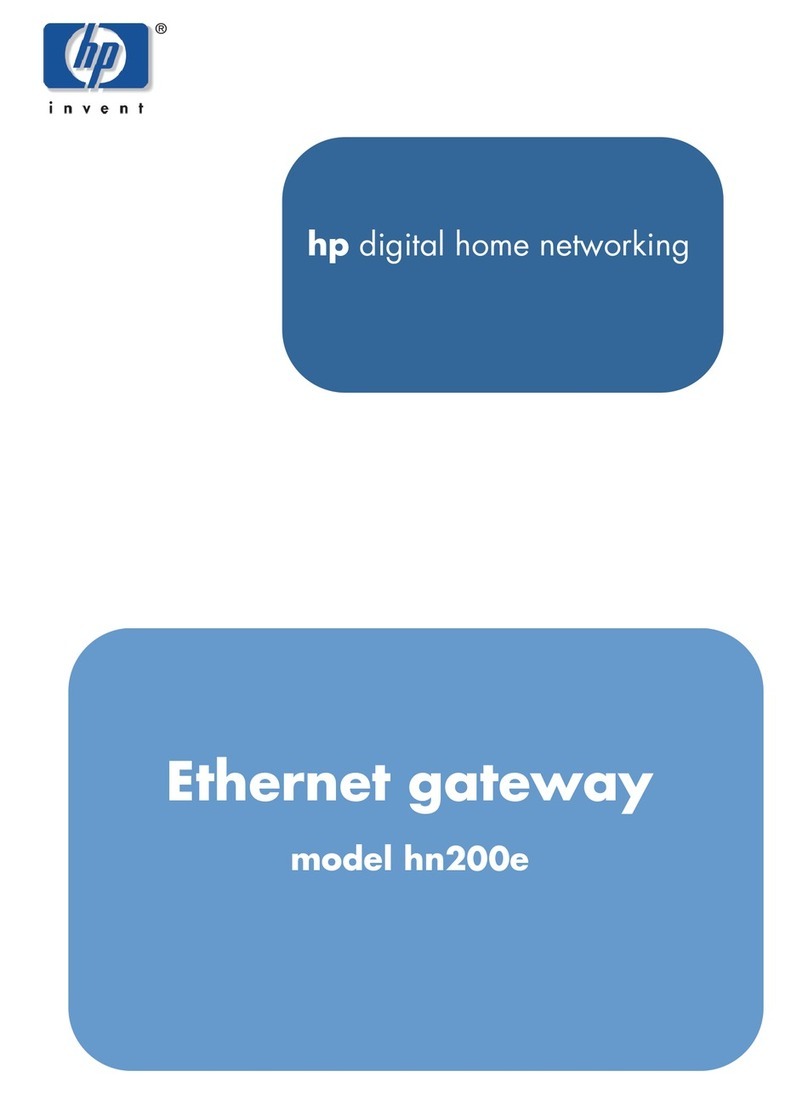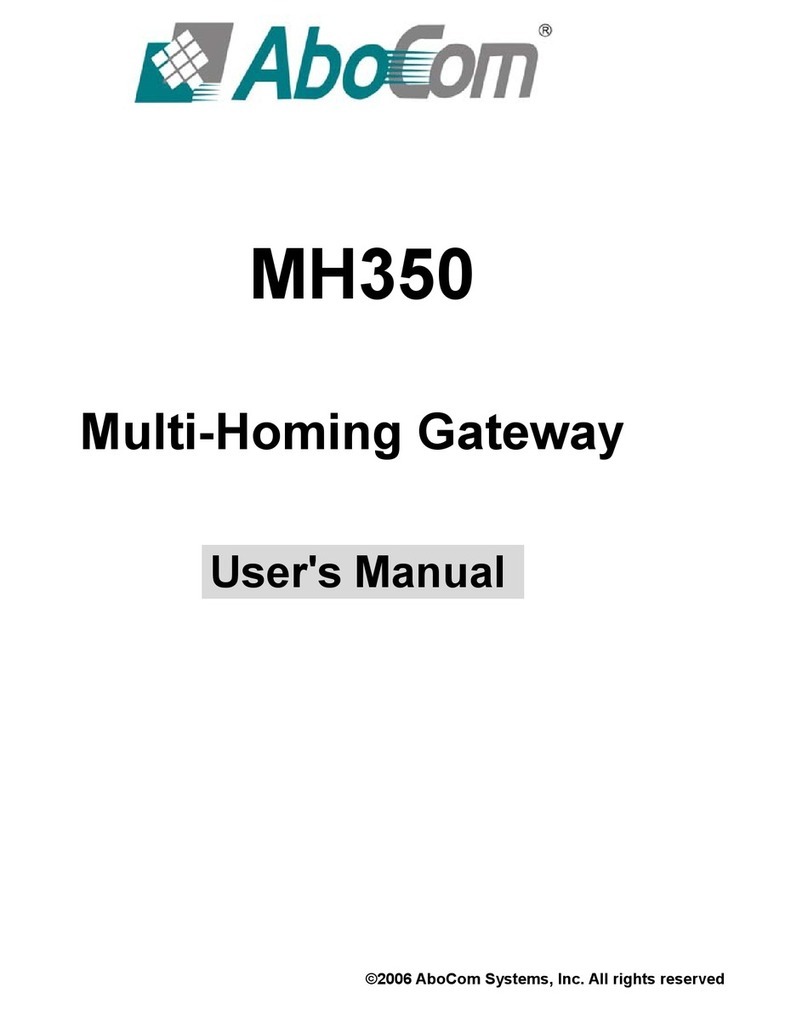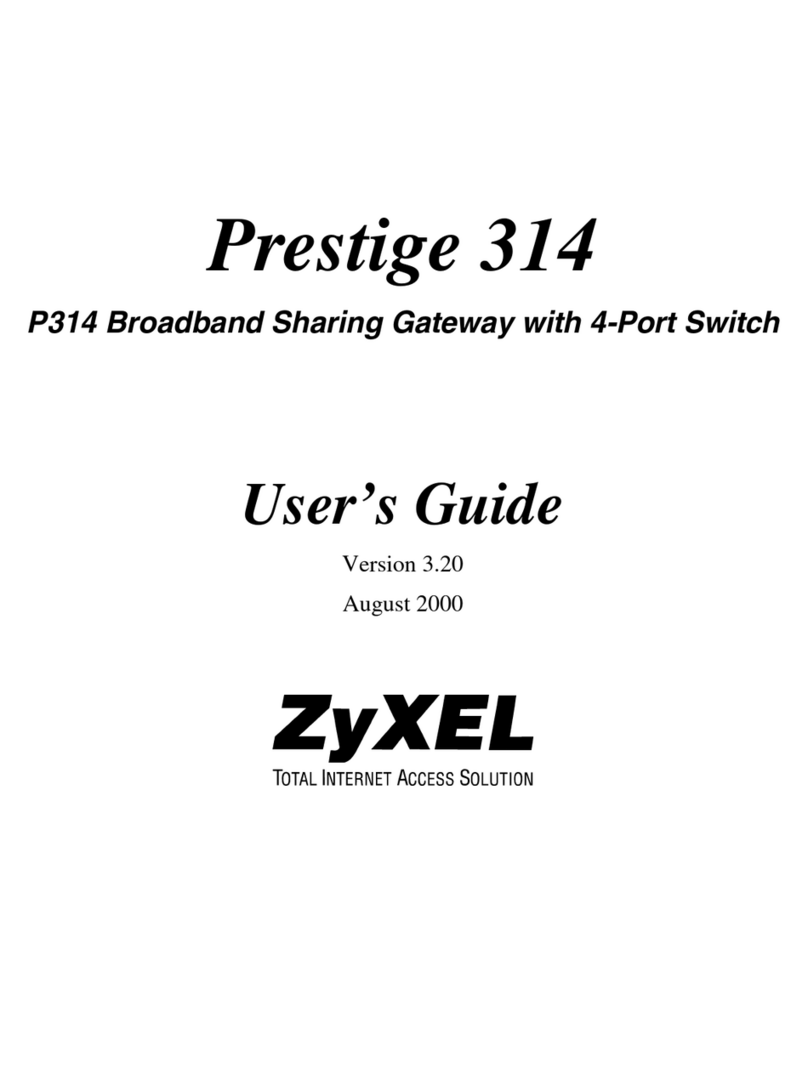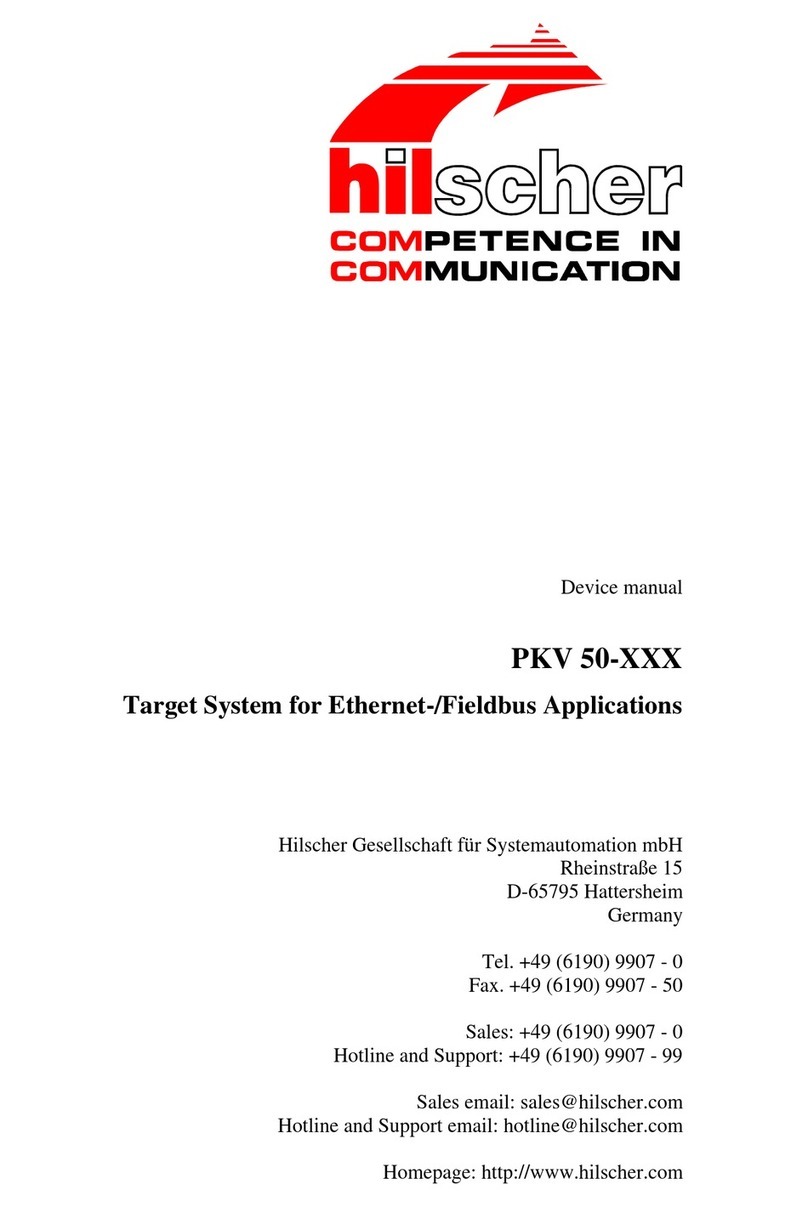Visonicom VRD-PTV1200 User manual

W
Wi
ir
re
el
le
es
ss
s
P
Pr
re
es
se
en
nt
ta
at
ti
io
on
n
G
Ga
at
te
ew
wa
ay
y
&
&
H
HD
D
M
Me
ed
di
ia
a
P
Pl
la
ay
ye
er
r
Q
Qu
ui
ic
ck
k
I
In
ns
st
ta
al
ll
la
at
ti
io
on
n
G
Gu
ui
id
de
e
Ver 1.2

Quick Installation Guide - Wireless Presentation Gateway
www.realcastptv.com www.visonicom.com
Page 2/ 15
Thanks for choosing the Wireless Presentation Gateway & HD Media Player
With this ultimate HDMI WiFi HD Wireless Presentation Gateway users can easily present/mirror/push
HD video, photo, game and files from the following small screen devices to HDTV or
projector/display/monitor/signage wirelessly, or playback media files from USB storage(USB flash drive,
USB HDD dock, portable USB drive):
Windows PC/Laptop/Phone: Miracast/WiDi/DLNA/MirrorOP/AirParrot/AirPin;
Android phones/tablet PCs: Miracast/DLNA/MirrorOP/AirPin;
iPad/iPhone: AirPlay/DLNA/AirParrot/MirrorOP/AirPin;
Mac PC/Macbook: AirPlay/MirrorOP/AirParrot;
Chromebook: AirParrot
The built-in dualband WiFi module supports 2.4GHz + 5GHz to avoid radio interference for better and
more stable wireless display performance. The RJ45 Ethernet port is also available for a cabled LAN for
most stable connection.
The Wireless Presentation Gateway comes with versatile A/V output interface including HDMI, VGA,
CVBS, and SPDIF. No matter new or existing TV or Projector/monitor/display/signage, it just works.
This is the universal Quick Installation Guide (QIG) for Visonicom Wireless Presentation Gateway to show
the basic operations for Android, iOS and Window users.
For more legible Quick Installation Guide, please refer to our online version:
http://wirelesspresentation.cn/manual/Wireless-Presentation-Gateway-quick-installation-guide.pdf
Users are always invited to visit our portfolio site http://wirelesspresentation.cn for more product info,
demo, upgrading.
According to firmware upgrading and difference in OEM/ODM versions, also different versions of your
personal device, there may be different appearance in UI to what illustrated here, however, the
operation is similar and the QIG is still of help.
Notes:
1. Trademarks are the properties of their respective owners.
2. Miracast is native with Android 4.2/Windows 8.1 and above. For Miracast, user no need to install 3rd
party APP/software.
3. AirPlay is native with iOS and Mac OS. For AirPlay mirroring/pushing, user no need to install 3rd party
APP
4. AirPin, Airfun, and Kodi/XBMC are free to use, they can be alternative when you're not satisfied with
Miracast, AirPlay, WiDi, or your device doesn't support them.
5. WiDi for Windows please check with Microsoft/Intel for hardware capability

Quick Installation Guide - Wireless Presentation Gateway
www.realcastptv.com www.visonicom.com
Page 3/ 15
Index
1. Profile:
1.1 Wireless Presentation Gateway as a Super Screen Mirroring Box
1.2 Wireless Presentation Gateway as a Super HD Media Player
2. Features
2.1 Product Features as a WiFi Presentation Gateway
2.2 Product Features as a HD Media Player
3. Physical Connection
4. WiFi Connection
4.1 System Boot Up
4.2 Connect Wireless Presentation Gateway with WiFi
5. Wireless Presentation Gateway for Mirroring/Casting/Pushing
5.1 Miracast and WiDi
5.1.1 Miracast in Android
5.1.2 Miracast in Windows 8.1
5.1.3 WiDi
5.2 AirPlay Mirroring
5.3 DLNA Push
5.4. More Screen Mirroring/Pushing Alternatives
6. Wireless Presentation Gateway as HD Media Player
7. More Configurations
8. Specifications:
8.1 Specification as WiFi Presentation Gateway:
8.2 Specification as HD Media Player:
9. FAQ and Troubleshooting

Quick Installation Guide - Wireless Presentation Gateway
www.realcastptv.com www.visonicom.com
Page 4/ 15
1. Profile
1.1 Wireless Presentation Gateway As a Super Screen Mirroring Box
Wireless Presentation Gateway is the latest universal dualband(2.4GHz+5GHz) 300Mbps superior WiFi
display box that supports most WiFi display standards such as Miracast, AirPlay, WiDi, DLNA, AirParrot,
MirrorOP and AirPin for 1080P HD video WiFi screen mirroring and pushing.
It support:
Miracast: For Andorid 4.2+, Windows 8.1+ with capable hardware;
AirPlay: For iOS6 and Mac OS
DLNA: For Andorid 4.0+, iOS6.0+, Windows 7+, with DLNA enabled APP/Software such as AirFun,
BubbleUPnP, Kodi(XBMC), etc;
WiDi: For WiDi-capable Windows PC;
MirrorOP: For Android, iOS, Windows, Mac, as an alternation for Miracast, AirPlay, WiDi
AirParrot: For Mac OS, Windows, Chrome OS, as an alternation for Miracast, AirPlay, WiDi
AirPin: For Windows, Android, iOS, as an alternation for Miracast, AirPlay, WiDi
1.2 Wireless Presentation Gateway As a Super HD Media Player
Wireless Presentation Gateway is also an advanced HD media player that supports playback all most all
media files of various video and audio formats with different codec, including MKV, TS, M2TS, TP, TRP,
AVI, WMV, MPEG, MPG, MP4, VOB, MOV, ISO, DAT, ASF; FLV, H.264(AVC HD), VC-1(WMV-HD), MPEG-2
HD, MPEG-1, MPEG-4, XVID etc
2. Features
2.1 Product Features as a WiFi Presentation Gateway
Cross Platforms support: iOS, Android, Windows, Mac, and Chrome
Most mirroring standards support: Miracast, AirPlay, DLNA, WiDi, AirParrot, MirrorOP, AirPin
2.4GHz+5GHz dualband 300Mbps
Simple to operate
H.264 1080P full HD video decode with hardware decoder
Less than 80ms latency
Large RAM and ROM for low latency and fast connection
Build in WiFi support IEEE 801.11 a/b/g/n up to 300Mbps data transfer rate with WiFi Direct
capability, strong anti-jamming capability
Most compact size and lower consumption
LPCM audio decode
HDMI v1.3 video output
HDCP 2.x
Auto channel selection with high quality video stream
Flexible power using TV standard USB port (need to support up to 2000mA) or external USB power
supply
2.2. Product Features as a HD Media Player
Play all media files locally from USB storage...
HD Media Player, Digital Audio Jukebox, Digital Photo Album...All in One Solution

Quick Installation Guide - Wireless Presentation Gateway
www.realcastptv.com www.visonicom.com
Page 5/ 15
Most User-friendly, Cost-effective, and All-around Winner...
Universal Video Files Support: MKV, TS, M2TS, TP, TRP, AVI, WMV, RM, RMVB, MPEG, MPG, MP4,
VOB, MOV, ISO, DAT, ASF; FLV, H.264(AVC HD), VC-1(WMV-HD), MPEG-2 HD, MPEG-1, MPEG-4,
XVID etc
High Resolution Video Output: high-definition video up to 1080p, Full HDTV standard. Video output
resolution includes 480i (composite interface), or 480p, 576p, 720i, 720p, 1080i, and 1080p (HDMI
interface)
Full remote control
Support U-HDD, USB, SD/MMC/MS, external hdd
Support DTS, DTS-HD, DOLBY, DOLBY HD, AC3
HDMI 1.3, support 1920*1080p full HD output;
Support multilingual OSD and subtitle
Stereo or multi-channel digital surround audio output
Support dual digital audios output by SPDIF or Coaxial
Support Audio format: MP3, WMA, AAC, WAV, OGG, FLAC, Real audio, Ape
Support photo format: JPEG, BMP, GIF, PNG, TIFF, support Maximum definition 8000*8000 photos;
Composite interface (RCA, yellow/white/red) for analog AV connection
Support USB connecting with PC to copy files from hard drive directly.
Plug-n-Play USB 2.0 Support
3. Physical Connection
The connection is simple.
Standard Connections:
Connect the Wireless Presentation Gateway with your HDTV or projector or target big screen with the
HDMI cable accompanied for HD video playback or screen mirroring.
Connect the Wireless Presentation Gateway with the USB charger with the USB cable accompanied (USB
type A - Micro USB) for power supply.
Optional Connections:
Connect Wireless Presentation Gateway with USB storage (USB flash drive, USB HDD dock, portable USB
drive),
Connect the Wireless Presentation Gateway with a projector or monitor with VGA for video display or
mirroring in case HDMI connection not applicable,
Connect the Wireless Presentation Gateway RJ45 port with existing router LAN port with a UTP cable,
Connect the Wireless Presentation Gateway with an A/V system that without HDMI input, with CVBS
cable for composite video output and analog audio
Connect the Wireless Presentation Gateway SPDIF port with a digital audio system for digital audio
output

Quick Installation Guide - Wireless Presentation Gateway
www.realcastptv.com www.visonicom.com
Page 6/ 15
4. WiFi Connection
Though for Miracast there's no need for the WiFi display box to get online, to have it connected within
existing WLAN is necessary for screen pushing(DLNA) and for firmware online upgrading. Please follow
the steps below.
4.1 System Boot Up
Turn on the Wireless Presentation Gateway, system boots up and shows basic configuration info as
below.
From the screen we can get the following info:
The product SSID is PL AYC AST ER
The PBC/pin code (For Miracast and WiDi in Windows. For Android system, user can ignore the code)
The IP address of the Wireless Presentation Gateway is 192.168.59.254
The Wireless Presentation Gateway is now ready for media file playback or screen mirroring.

Quick Installation Guide - Wireless Presentation Gateway
www.realcastptv.com www.visonicom.com
Page 7/ 15
4.2Connect Wireless Presentation Gateway with WiFi
There are 2 ways to connect Wireless Presentation Gateway with WiFi
A. With the remote controller (Recommended).
Select [Setup]=>[Network]=>[WiFi Connection], system will scan the WiFi signal, select the right
AP/router and input password, done.
B. With PC or mobile phone
Have your PC or mobile device connect the Wireless Presentation Gateway RealCast PTV dongle through
WiFi(PL AYC ASTER ).
Type the IP address 192.168.59.254 in browser (or run Airfun) of your phone or PC, go to the tab of [WiFi
Connection], and connect to existing wireless router.
5. Wireless Presentation Gateway for Mirroring/Casting/Pushing
5.1 Miracast and WiDi
5.1.1 Miracast in Android
Enable [WiFi ]of your Android smart phone or tablet PC
Enable [WiFi Display](Or similar options, such as [AllShare], [Screen Mirroring]or [Screen Casting] for
Samsung smart phones, or [Miracast], etc)
Select PL AYC AST ER and connect. In seconds, screen mirroring done and you can see your Android screen
on TV already.

Quick Installation Guide - Wireless Presentation Gateway
www.realcastptv.com www.visonicom.com
Page 8/ 15
5.1.2 Miracast in Windows 8.1
Select [settings] -> [Change PC Settings] -> [PC & Devices] -> [Devices] -> [Add a Device] Click/tap
PL AYC ASTE R, Enter PIN Code (as shown on your TV screen) if necessary. Done.
We have found out Miracast cannot run perfectly in some Windows 8.1 OS due to hardware cannot
meet the requirement of Miracast. For Miracast support info please refer to the requirement here:
http://www.intel.com/support/graphics/sb/CS-034563.htm.
5.1.3 WiDi
Run WiDi (3.5 or greater version) of your PC within the same WLAN, It will scan the WiDi compatible
device, Select PL AYC AST ER and click [Connect] (For some versions there may be requested to input PIN
code, type the PIN code as seen on your TV screen, Click [Continue]). Wait for seconds you'll see your PC
screen on TV already.
5.2 AirPlay Mirroring
On iOS screen, Go [Settings], enable [WiFi] , select
PL AYC ASTE R and get connected
Run [Airplay], Select PL AYC AS TE R (at the same time
slide [Mirroring], and screen mirroring done.
5.3 DLNA Push
a.) Run any DLNA enabled APP, such as BubbleUPnP,
Kodi, etc, enable DLNA and select PL AYC ASTE R.
Done. If you don’t have DLNA enabled APP installed,
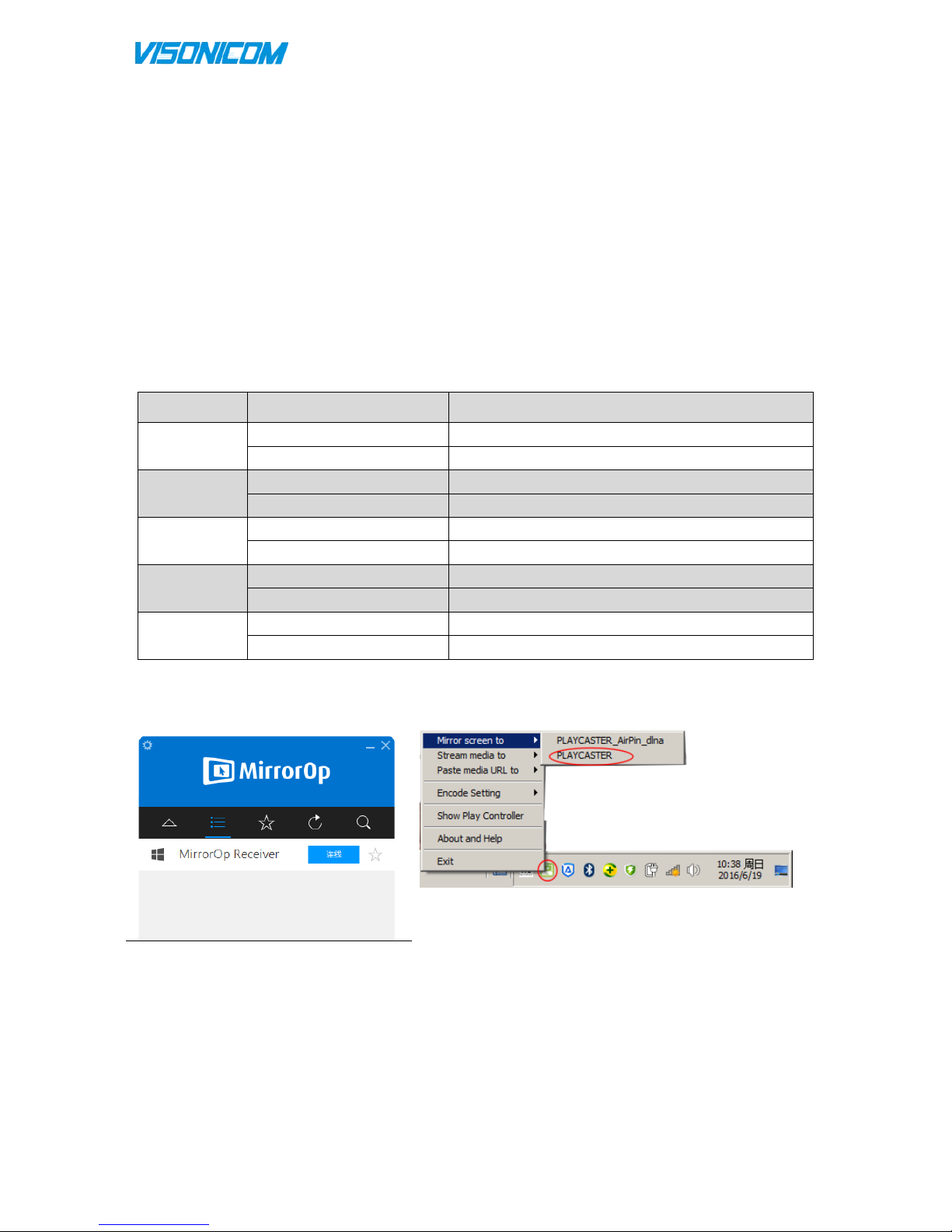
Quick Installation Guide - Wireless Presentation Gateway
www.realcastptv.com www.visonicom.com
Page 9/ 15
or not sure whether your player is DLNA enabled, you can use AirFun A P P.
b.) Download AirFun from Google Play Store or Apple APP Store and install, or from our Wireless
Presentation Gateway RealCast PTV (Optional, type the IP address of the Wireless Presentation Gateway ,
Tap [Download])
Run Airfun, Select PL AYC AS TE R, DLNA connection done. Then you can run Airfun to push local media files
to the Wireless Presentation Gateway .
5.4. More Screen Mirroring/Pushing Alternatives
Besides Miracast, AirPlay, WiDi and DLNA, Wireless Presentation Gateway also support AirPin, MirrorOP,
and AirParrot for alternation. e.g. A Windows user may use the freeware AirPin to mirror/pushing the
screen when his PC doesn't support Miracast or WiDi.
The screen mirroring/pushing standard support for Wireless Presentation Gateway VRD-PTV310 is as
shown as below.
OS Working Mode Standard/Protocol Support
Android
Presentation/Mirroring
Miracast, AirPin, MirrorOP
Pushing AirPin, Airfun, Kodi, etc
iOS Presentation/Mirroring AirPlay, AirPin, MirrorOP
Pushing AirPlay, AirPin, Airfun
Windows Presentation/Mirroring WiDi/Miracast, AirPin, MirrorOP, AirParrot
Pushing
AirPin, Airfun, Kodi
Mac OS Presentation/Mirroring AirPlay, AirParrot, MirrorOP
Pushing AirPlay, Kodi
Chrome OS Presentation/Mirroring AirParrot
Pushing NA
The operation of screen mirroring/pushing with AirPin, MirrorOP and AirParrot is very intuitive and
extremely simple.
Mirror with AirPin

Quick Installation Guide - Wireless Presentation Gateway
www.realcastptv.com www.visonicom.com
Page 10 / 15
Mirror with MirrorOP Mirror with AirParrot
Official download links for AirPin, MirrorOP, AirParrot:
AirPin: http://www.waxrain.com
MirrorOP: http://www.mirrorop.com
AirParrot: http://www.airsquirrels.com/airparrot/
6. Wireless Presentation Gateway as HD Media Player
Use the remote controller, select [Movies] to play video files, or select [Photo] to show pictures, or select
[Music] to play music files. The Wireless Presentation Gateway will browse the video or picture or music
files from your USB storage automatically. Select the video file and press [OK]to play.
7. More Configurations
Use the remote control for more configuration.
Select [Setup] from the boot up UI and press [OK], there are submenus of [System], [Network], [Audio],
and [Video], for configuration about System, Network, Audio Output, Video output options respectively.

Quick Installation Guide - Wireless Presentation Gateway
www.realcastptv.com www.visonicom.com
Page 11 / 15
[System] - System settings includes [Language], [Text Encoding], [Screensaver], [Auto Play], [Factory
Default], [Version Info], [USB Upgrade], [Online Upgrade], [Timing],[Options]etc. Select the right choice
and press [OK] to save settings.
[Network] - Network settings includes [Wired Connection], [Device Name], [WiFi Connection], and
[Virtual AP Setup], etc. Select the right choice and press [OK] to save settings.
[Audio]- Audio Output options includes [Night Mode], [EQ Mode], [HDMI Output], [SPDIF Output],
[Surround Sound], [Lip Sync], etc. Select the right choice and press [OK] to save settings.

Quick Installation Guide - Wireless Presentation Gateway
www.realcastptv.com www.visonicom.com
Page 12 / 15
[Video] - Video output options includes [Aspect Ratio], [TV System], [Scale Video Output to 90%],
[1080P 24Hz], [VGA Output], etc. Select the right choice and press [OK] to save settings.
All the configuration can be done with the mobile phone/PC as well.
8.Specifications:
8.1 Specification as WiFi Presentation Gateway:
General
Operating system
Linux
Language English, Chinese,...Multilingual supported
Transmission Distance Up to 30M to playback music, photo files, Up to 20M to mirror video
files.

Quick Installation Guide - Wireless Presentation Gateway
www.realcastptv.com www.visonicom.com
Page 13 / 15
Network WiFi 802.1 a/b/g/n, 2.4GHz/5GHz 300Mbps
RJ45 10/100M Ethernet Port*1
Power Supply
DC 5V/2000mA
Physical Interface
AV Output
HDMI1.3, CVBS, VGA, SPDIF
USB 1*Micro USB for power supply
Media Support
Video Resolution Full HD1920*1080, 1280*720, 720*480, and more
Video Decoder
Support H.264,VP8,RV,WMV,AVS,H.263,MPEG4…etc Video Formats
decode with 1080P, Support avi, vob, mkv, ts, m2ts, rm, f4v, flv,
mpg/mpeg, mov…etc formats.
Audio Container Support MP3, WMA, AAC, WAV, OGG, REAL audio, ALAC…etc
formats
,
Also support FLAC, APE HD Hi-Fi Audio formats.
Image Format Support JPEG, BMP, GIF, PNG, TIFF,Support 8000*8000px Resolution
of high-definition digital photos
Software Download Online firmware auto update for the hardware
Mirroring Protocol
Support Miracast, DLNA, Airplay, WiDi, MirrorOP, AirParrot, AirPin
Physical and Environmental
Operation Temperature
-10~40
℃
Storage Temperature -20~50℃
Humidity environment 5%-90%(No condensation)
8.2 Specification as HD Media Player:
Video Format Support
MPEG4
Divx3, Divx3.11, Divx4/5, 3ivx, Xvid, MKV, VC-1(WMV-HD),
BD, BD-IS; Blu-ray DVD, MOV, AVI, H.264(AVC HD),
Full HD 1080P decoding and playing
Streaming
Media
RM/RMVB: Real 8/9/10/11, support 1440*720 up to
2.8Mbps
FLV, ASF
MPEG-2
VOB DVD/D5, AVI, support DVD inside SUB multilingual
subtitles, Support changing subtitle language by remote
control; Support DVD with IFO
MPEG DAT, AVI, MPG
Audio Format Support
MP3, WMA, OGG, WAV, OGG, FLAC, Real audio, ALAC, APE
Bit rate: 32Kb/s ~ 320Kb/s
MP3 WMA, Support ID3
Stereo audio output: 2.0V ± 0.2Vp
Frequency Range: 20Hz-20KHz ≤2db(1KHz 0db)
Dynamic range: > 80 dB (1kHz0dB)THD: 0.04%
Audio distortion: lower than test level, SNR:>=80dB(1kHz0dB)
Crosstalk: more than 80 dB (1kHz0dB)

Quick Installation Guide - Wireless Presentation Gateway
www.realcastptv.com www.visonicom.com
Page 14 / 15
Codec Support
MPEG1,HD MPEG2(up to MP@HL 1080i);
HD MPEG4 SP/ASP(720p/1080i/1080p)
Xvid,WMV9(up to 1080p);
RM/RMVB8/9/10(up to 1280x720@30P)
DTS/DOLBY supported (True HD 7.1)
TV System Support NTSC/PAL/(Optional: SECAM)
Picture Support
JPG/JPEG/BMP/GIF/TIFF; Music Slideshow, Zoom and Transition
Subtitle Support
SUB, SRT, SSA, SMI, IDX+SUB
HDD Capacity Support No Limit (external 2.5”/3.5” SATA HDD)
HDD File System Support FAT16/FAT32/NTFS EXT3
Language Support Multilingual
USB HOST Sup
port driving most of the external USB storage devices, such as card
reader, USB Hub, USB flash drive, portable hard disk, etc.
I/O Interface
Video Out HDMI, VGA, CVBS
Audio Out
HDMI, CVBS, Optical/SPDIF
USB
USB 2.0 Host*2
Power Micro USB port, DC:5v2A output , Max Wattage: 10w
Working Temperature 0° C~55° C
Working Humidity 10%~75%
Product Size
L131 * W81 * H22(mm)
Accessories HDMI cable
, USB Charger, USB Cable, Remote Control, Quick Installation
Guide
9. FAQ and Troubleshooting
Q1. What’s the System Requirement for Wireless Presentation Gateway s
For Miracast, Android 4.2 or greater is needed, or Windows 8.1 and greater (hardware should be
Miracast enabled, see http://www.intel.com/support/graphics/sb/CS-034563.htm), or WiDi 3.5 and
greater
For AirPlay Mirror, iOS 6 and greater
For DLNA, Android 4.0, iOS 6, and greater version
Q2. My projector doesn't have a HDMI but a VGA input port, can I still use the Wireless Presentation
Gateway to Playback or for screen mirroring? Is there a HDMI-to-VGA convertor needed?
Yes you can. Simply use connect the Wireless Presentation Gateway with your projector with the VGA
port for Media file playback or wireless presentation. If necessary, connect the AV port for audio output
when video output with VGA, so there's no need for a HDMI-to-VGA convertor at all.
Q3. My TV or AV system doesn't have a HDMI but composite A/V input port, can I still use the Wireless
Presentation Gateway, too?
Yes. Simply connect your TV or AV system with the AV port of the Wireless Presentation Gateway.
Q4. Can I operate the Wireless Presentation Gateway without the remote control?
Yes. Though for system configuration and working as HD media player mode, the remote control works
much simpler and more convenient, if you like, you can still use your mobile phone to operate when the

Quick Installation Guide - Wireless Presentation Gateway
www.realcastptv.com www.visonicom.com
Page 15 / 15
Wireless Presentation Gateway and your mobile phone are WiFi connected, go further operation
following 4.2.B of the QIG.
Table of contents