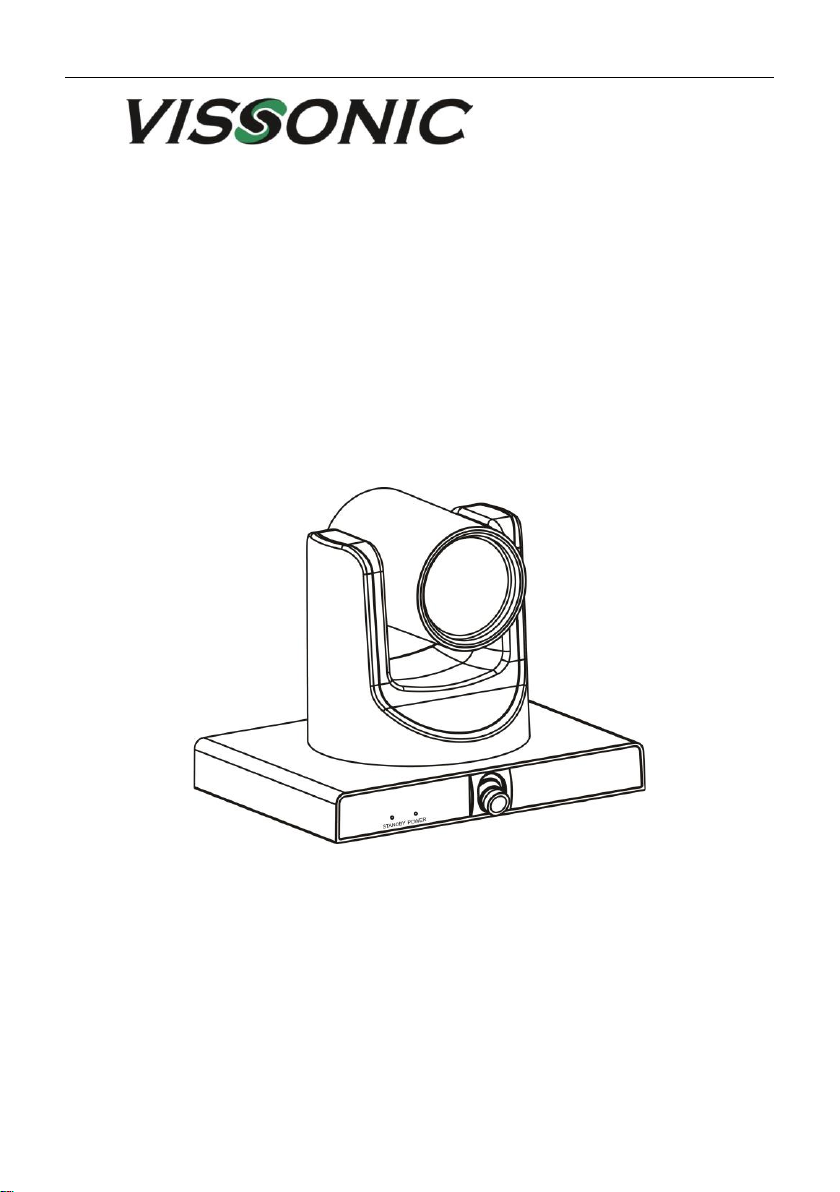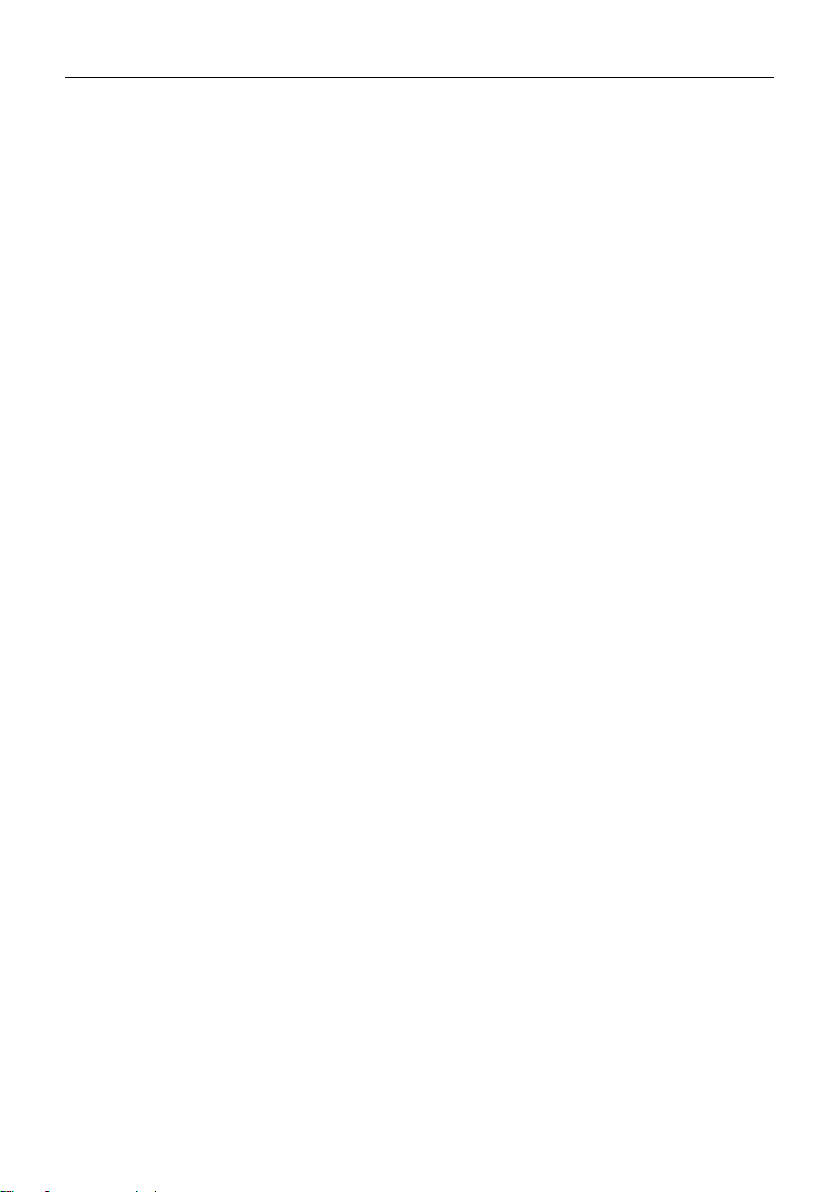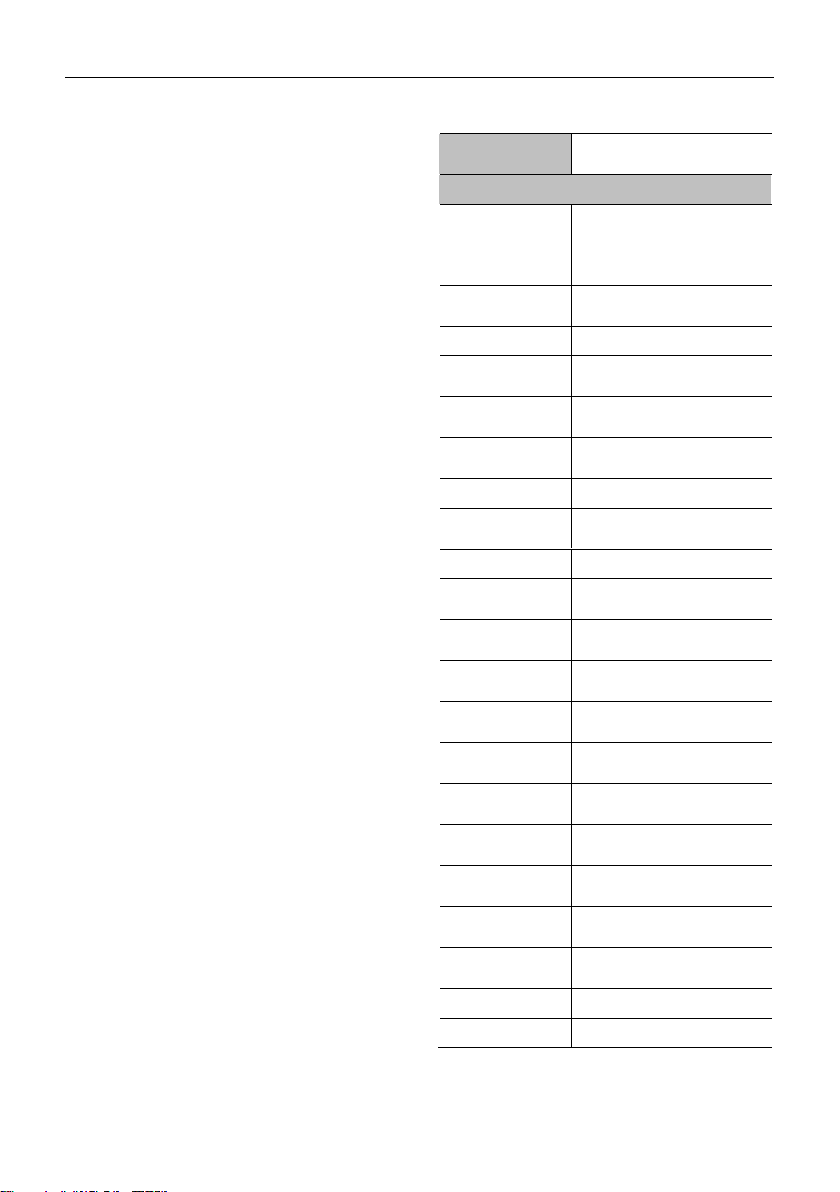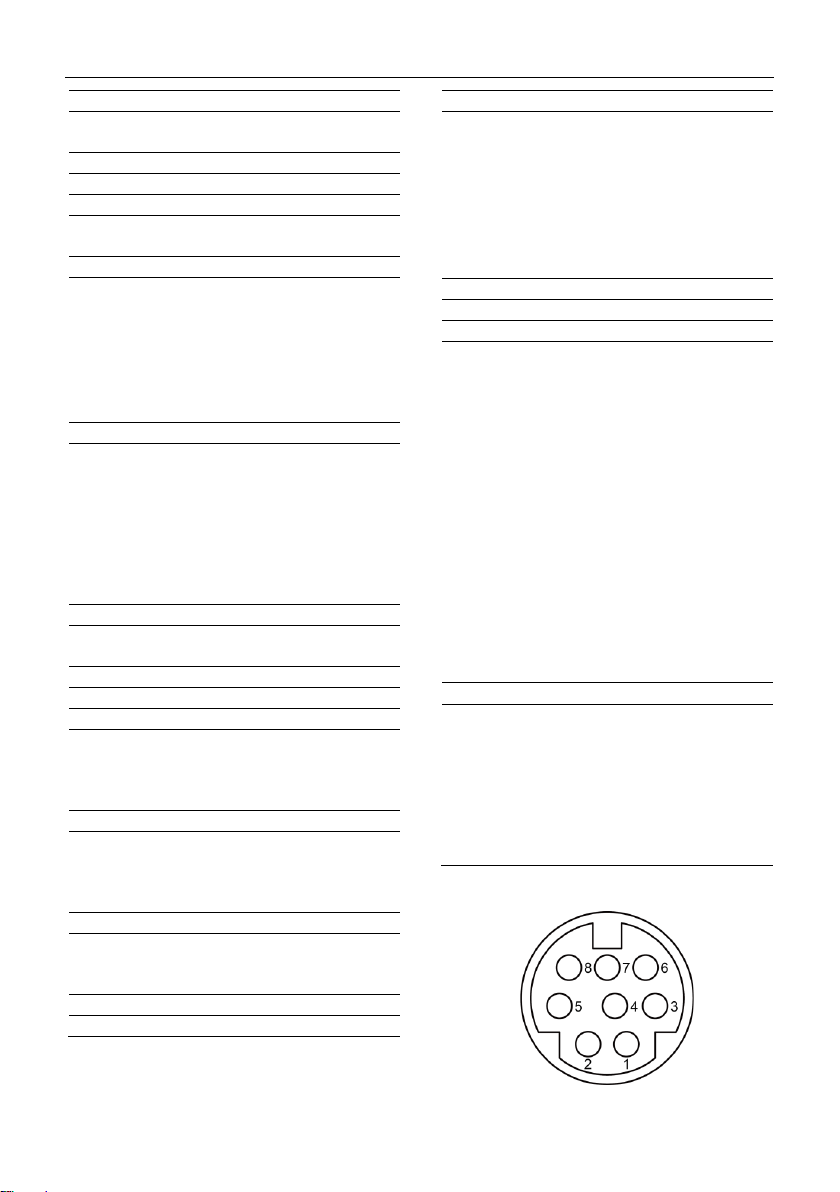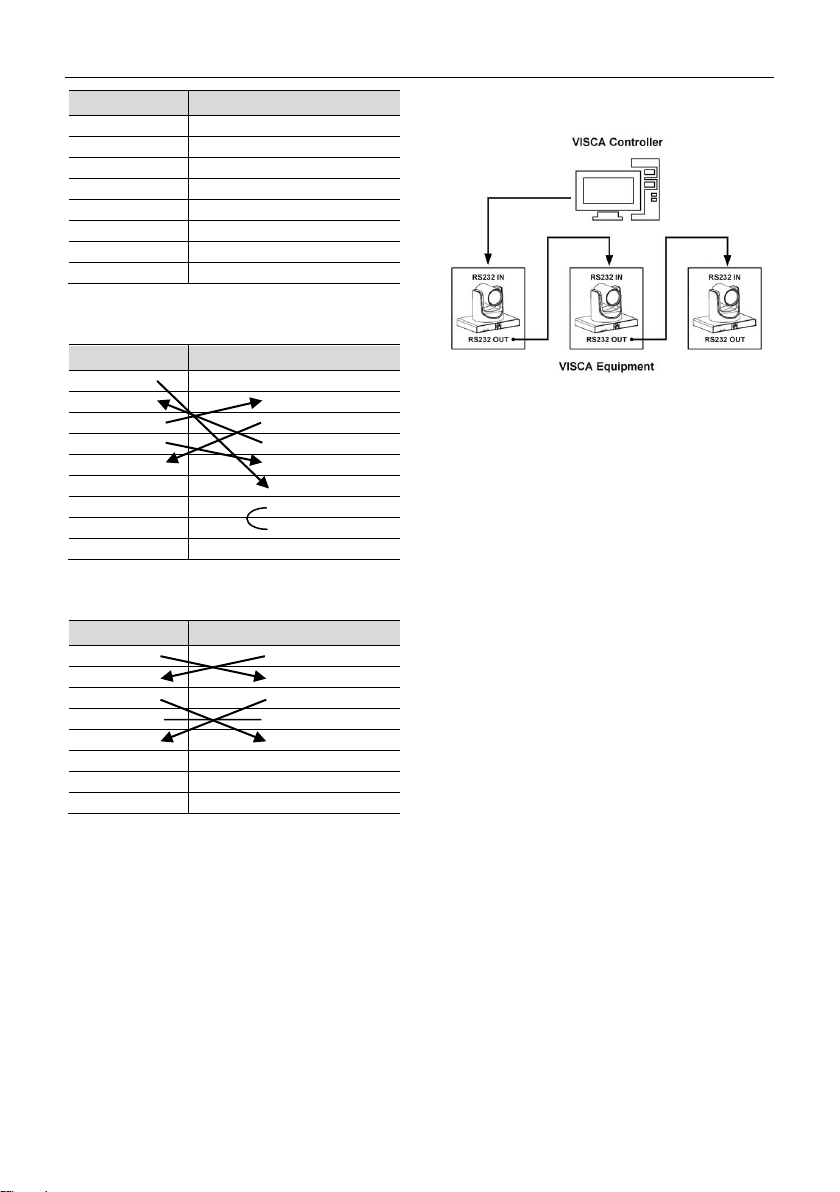HD Tracking Camera User Manual
Catalogue
1Note............................................................................................................................ 1
2Packing List................................................................................................................ 1
3Quick Start.................................................................................................................. 1
4Product Installation..................................................................................................... 2
5About Product............................................................................................................. 2
5.1 Features..................................................................................................................................2
5.2 Product Specification...............................................................................................................3
5.3 Interfaces and Buttons.............................................................................................................4
5.4 Dimension ...............................................................................................................................5
5.5 Remote Control .......................................................................................................................5
5.6 RS232 Interface.......................................................................................................................6
5.7 VISCA Network........................................................................................................................7
5.8 Serial Communication Control..................................................................................................7
6GUI Settings............................................................................................................... 8
6.1 MENU......................................................................................................................................8
6.2 EXPOSURE.............................................................................................................................8
6.3 COLOR ...................................................................................................................................8
6.4 IMAGE.....................................................................................................................................9
6.5 P/T/Z .......................................................................................................................................9
6.6 NOISE REDUCTION .............................................................................................................10
6.7 SETUP..................................................................................................................................10
6.8 COMMUNICATION SETUP ...................................................................................................10
6.9 RESTORE DEFAULT.............................................................................................................10
7Network Function ......................................................................................................11
7.1 Operating Environment..........................................................................................................11
7.2 Equipment Installation............................................................................................................11
7.3 Internet Connection ...............................................................................................................11
7.4 Camera Controlled by LAN ....................................................................................................11
7.4.1 Setup IP Address....................................................................................................................... 11
7.4.2 Visit/Access Camera.................................................................................................................12