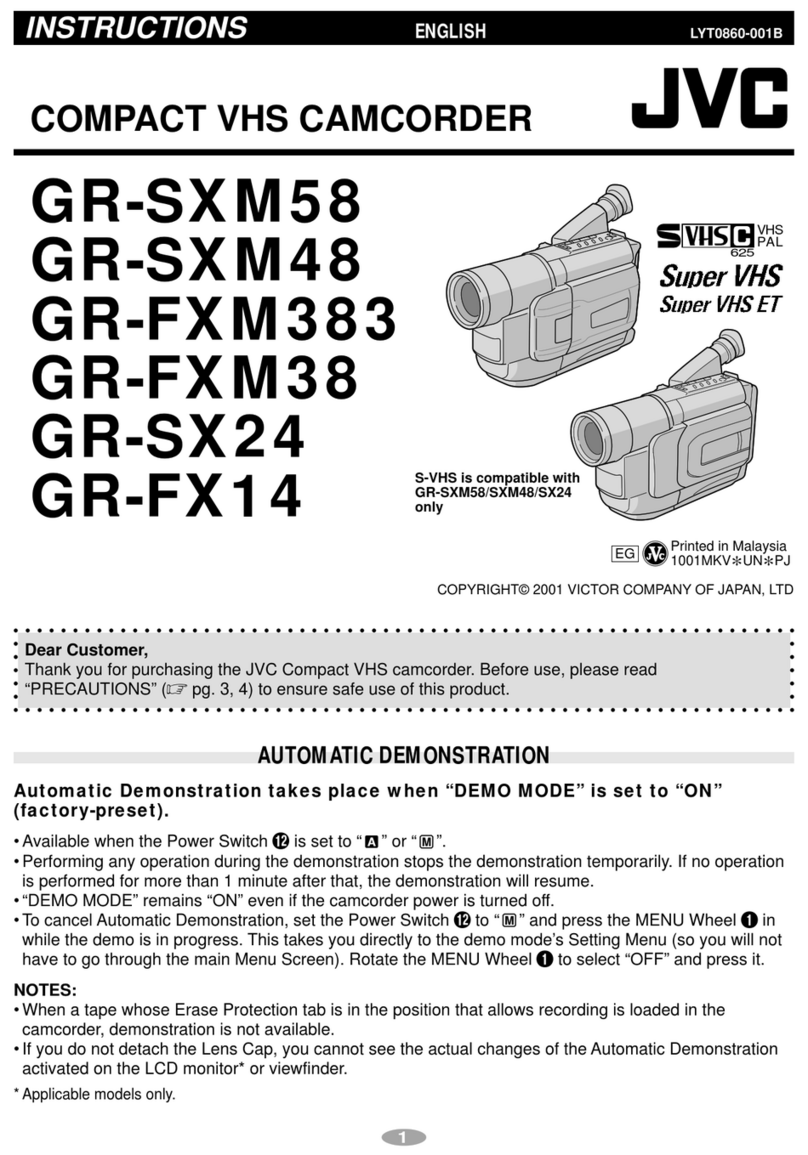JVC GY-HM180U User manual
Other JVC Camcorder manuals

JVC
JVC Everio GZ-VX855AG Operating and maintenance manual

JVC
JVC GY-HD250U - 3-ccd Prohd Camcorder Guide

JVC
JVC Everio GZ-X900 User manual

JVC
JVC GR-DVX8EG User manual
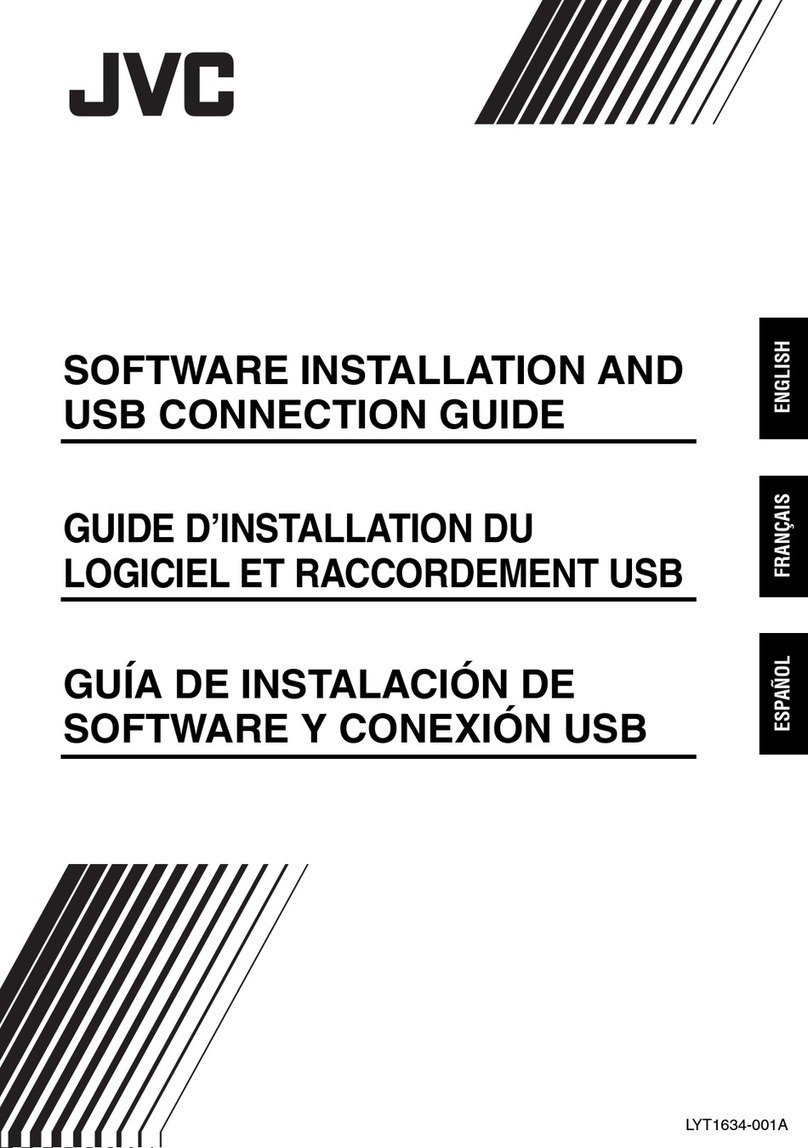
JVC
JVC GZ-MG505US - Camcorder - 1.33 MP Instruction Manual
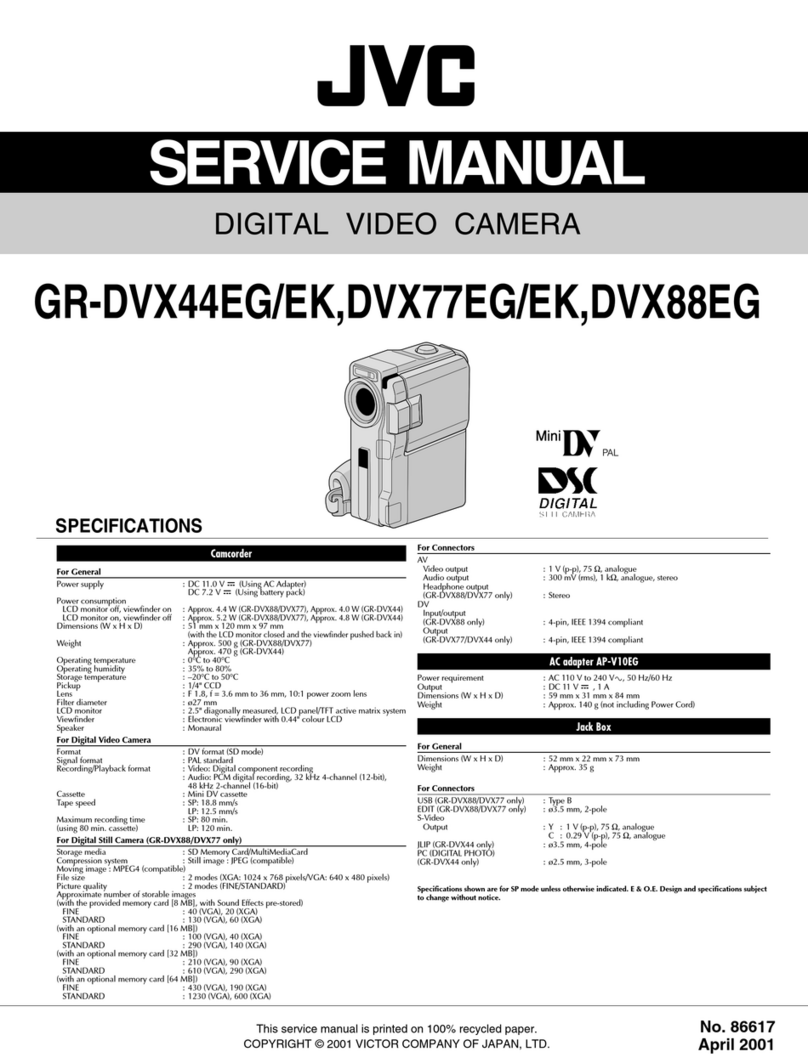
JVC
JVC GR-DVX44EG User manual

JVC
JVC GY-HD250 User manual

JVC
JVC GR-SXM77EA User manual
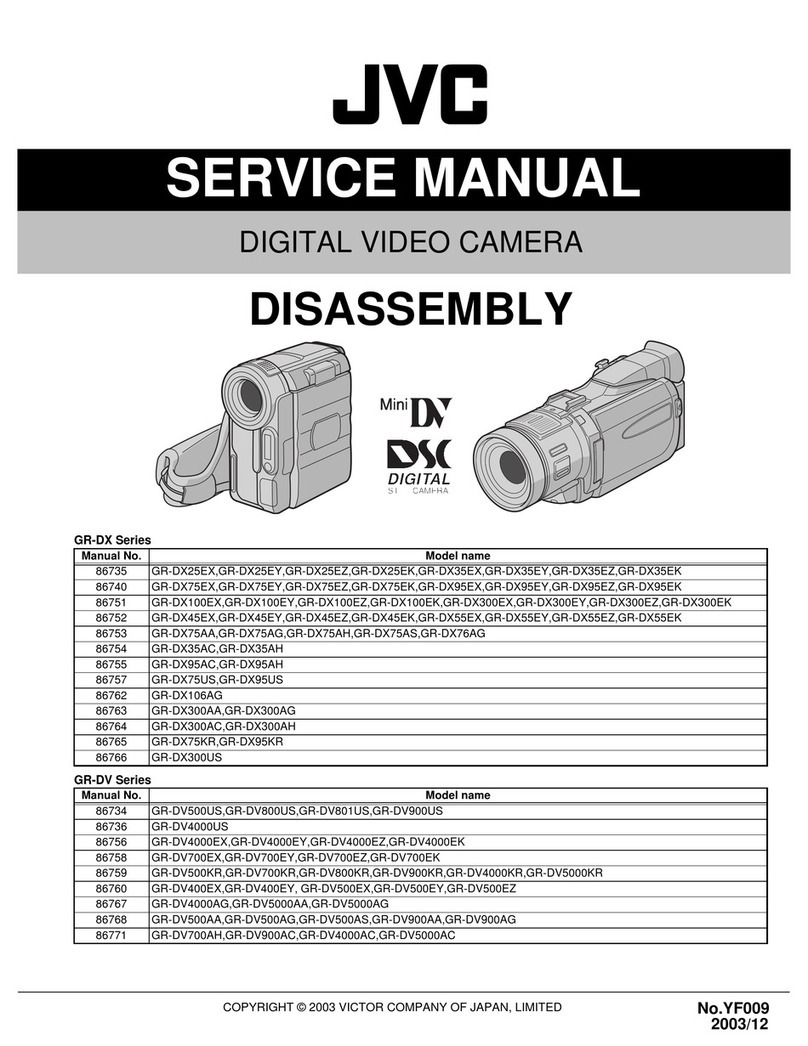
JVC
JVC GR-DX series User manual

JVC
JVC GR-AX910U User manual

JVC
JVC GZ HD10 - Everio Camcorder - 1080p Manual
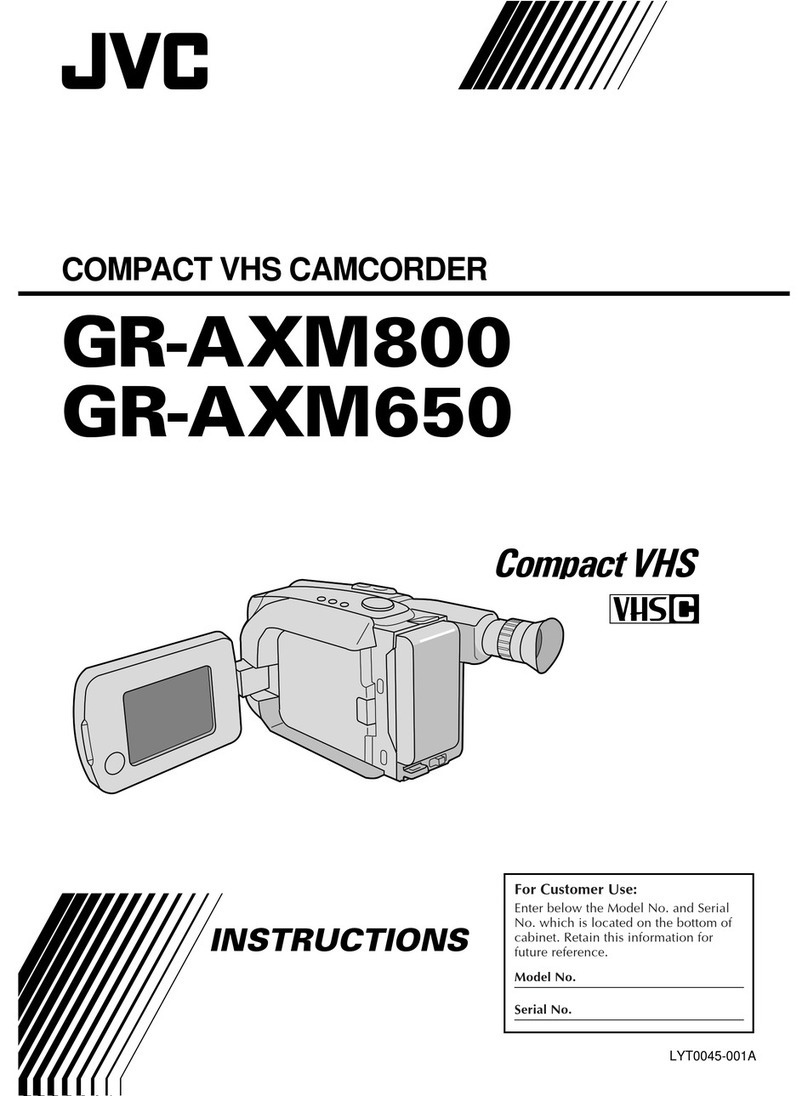
JVC
JVC GR-AXM650 User manual

JVC
JVC GZ-MG21USM User manual

JVC
JVC GZ-HD510 User manual
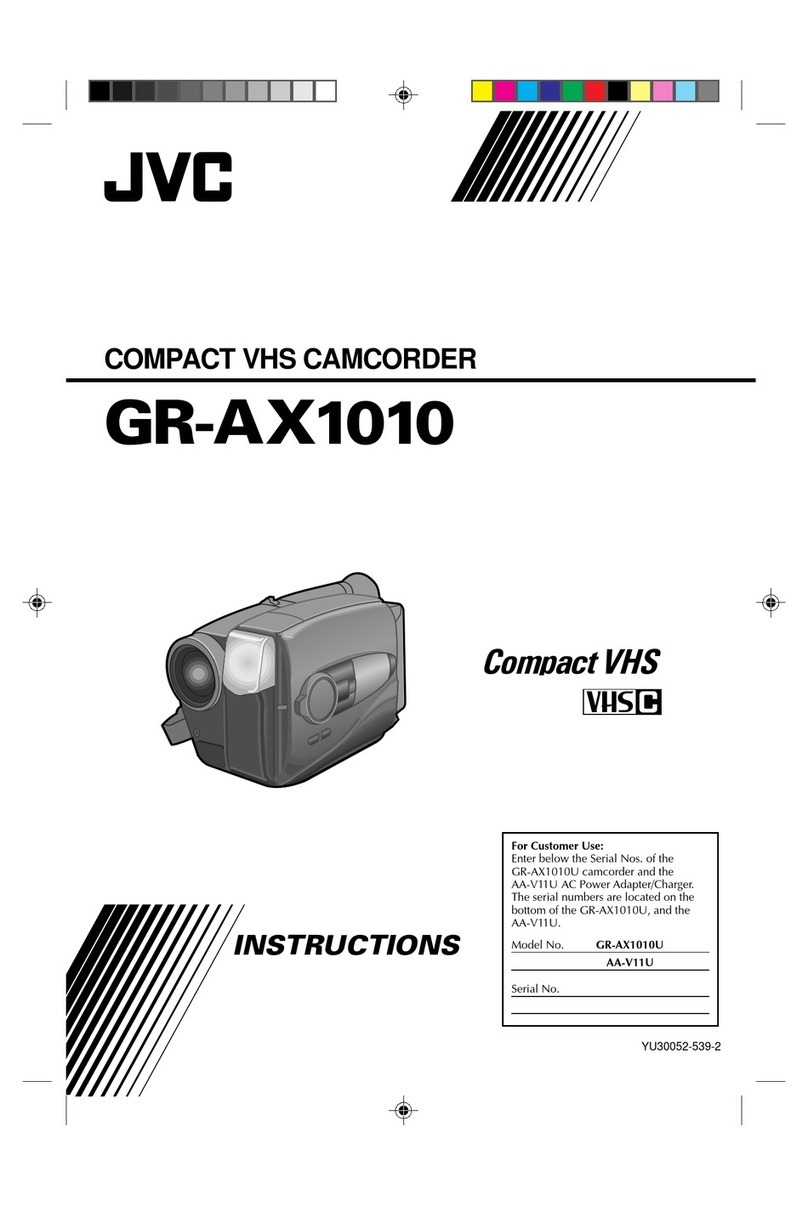
JVC
JVC GR-AX1010 User manual
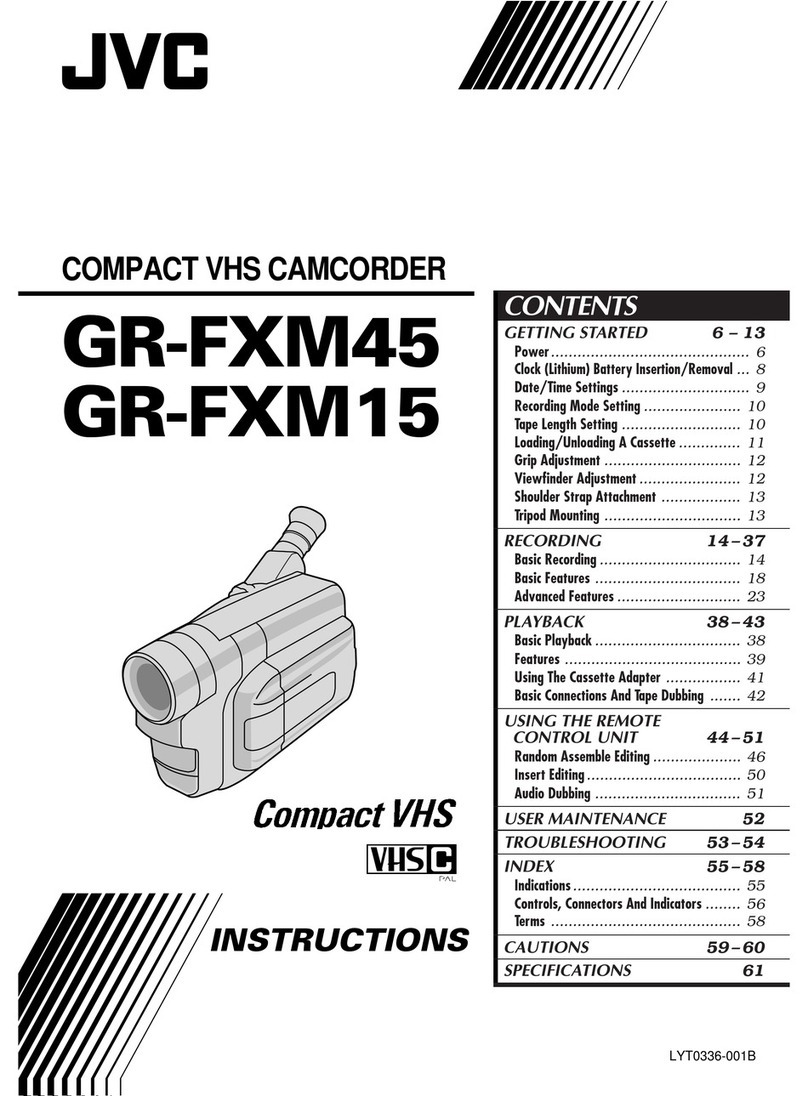
JVC
JVC GR-FXM45 User manual
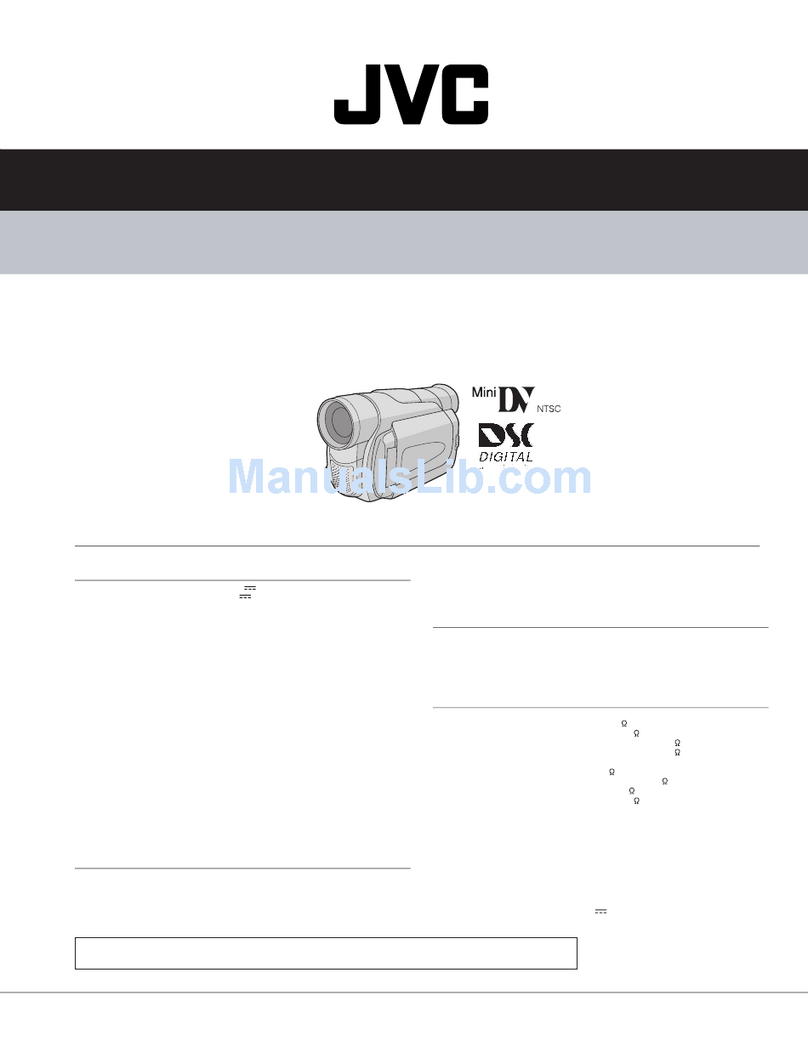
JVC
JVC GR-D30UB User manual
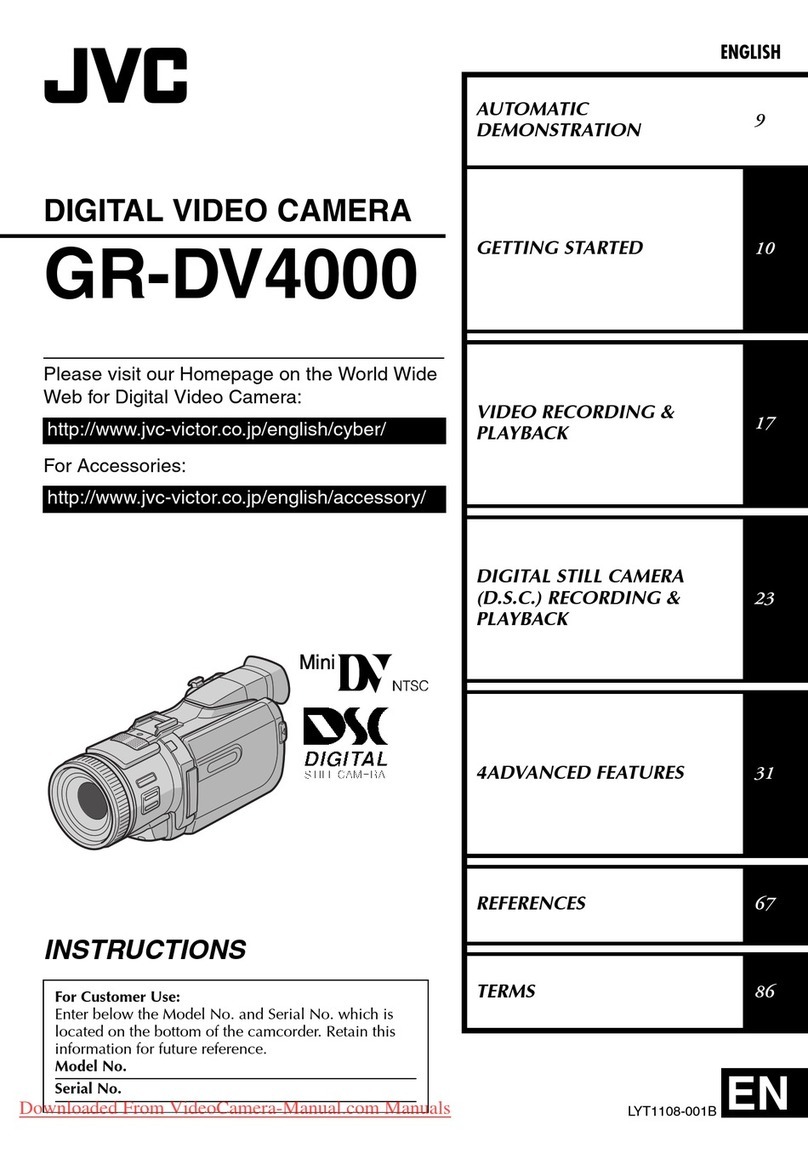
JVC
JVC GR GR-DV4000 User manual
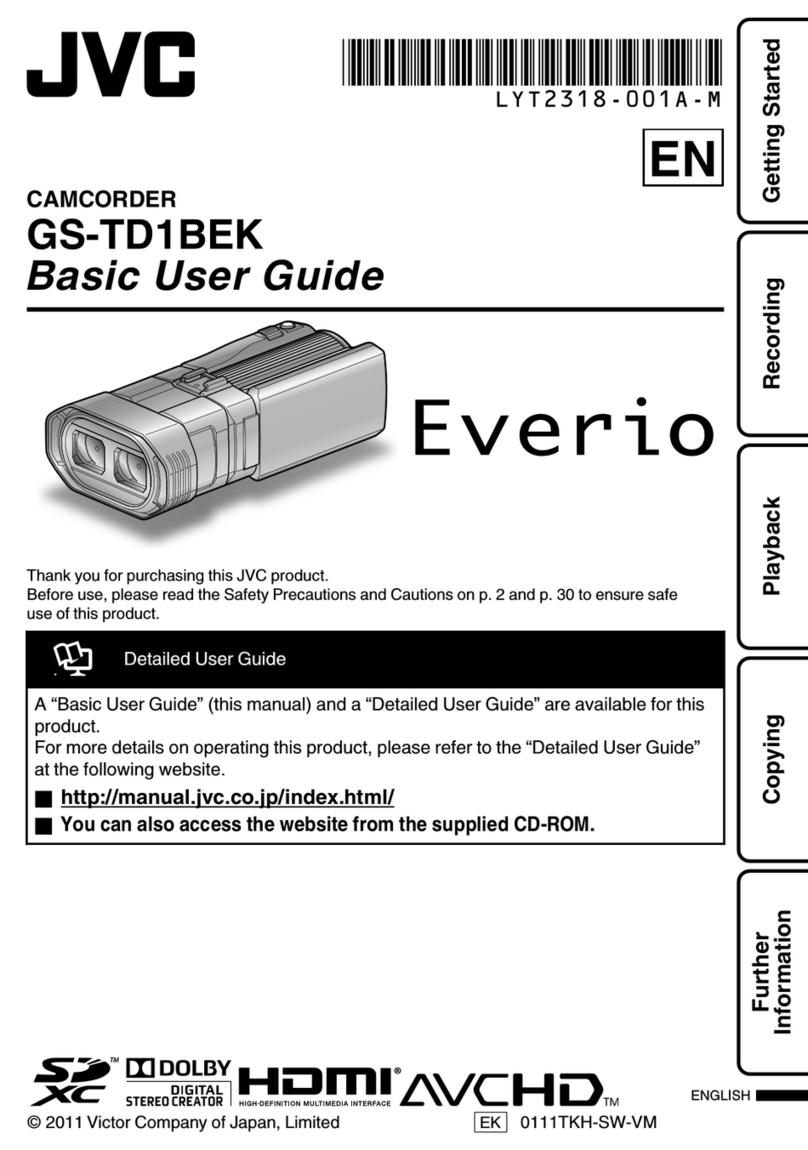
JVC
JVC EVERIO GS-TD1BEK Operating and maintenance manual

JVC
JVC GR-DVP3EG User manual